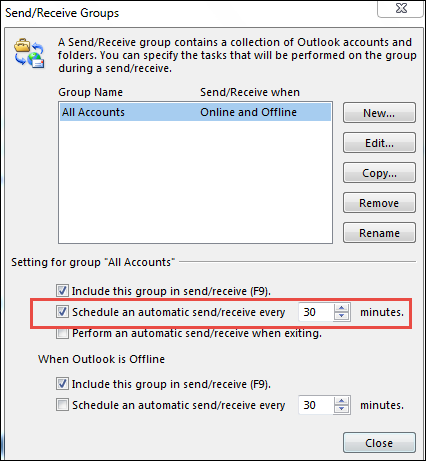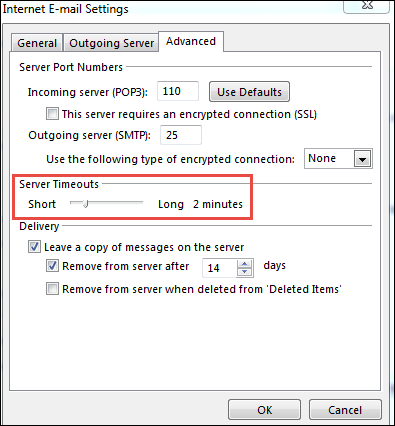Outlook Sending Multiple Emails with Attachments – Reasons & Solutions
Last week my Microsoft Outlook 2013 sent multiple copies of the same email. However, this does not happen with all emails. But sometimes you send an email along with attachments 20-30 times. Therefore, it causes problems for both me and the recipient to manage the mailbox perfectly. Therefore, I am looking for a solution to solve the problem of sending multiple emails with Microsoft Outlook attachments easily and simply.”
Multiple copies of the same email become very irritating for both sender and receiver who send and receive that particular email. Systematically managing the mailbox of Outlook becomes difficult because the receiver will have that same email many times in the inbox and the sender will have that same email many times in the sent items folder. Having duplicate emails in the mailbox is one of the most annoying things that irritate users the most.
This improper functioning of Outlook has now become a common problem for email application users. Thus, this blog discusses the several causes and solutions to resolve the Microsoft Outlook 2010 sending duplicate emails issue that a user can use without any hassle.
Author’s Advice: Improper functioning of Microsoft Outlook can damage the data file either a PST or OST file. Always take a backup of your current and healthy data file and keep safe from virus attacks. PST file is a default data file of MS Outlook 2021 2019, 2016, 2013, 2010 and below versions.
PST file stores all your Outlook mail profile emails, contacts, calendars, tasks, etc. As per suggestion always take a backup of Outlook data files and keep Outlook PST file error-free. There are many Outlook errors which occur PST file corruption, Use Outlook PST Repair Tool to keep Outlook data files healthy.
Why is Outlook Sending Multiple Emails with Attachments?
There can be several reasons why users face this repeated emails in Outlook problem and the most common ones are discussed below:
- Anti-virus integrated with MS Outlook:- One of the major factors that Outlook sends multiple copies of an email is anti-virus software integrated with the MS Outlook application. The reason behind this is that the anti-virus scans every outgoing email also due to which this duplicate email issue occurs more frequently.
- Short Interval Between Send/Receive Connection:- Another major cause of MS Outlook 2010 sending duplicate emails issue in a short time interval, for example, less than 6 minutes is set between send/receive connection. It is because when the email is uploaded to the server, it can also be possible that the next send/receive connection is built up before the first one completes. In this, sometimes a message is still present in the Outbox and submitted again to send before it received by the receiver. This is the most common reason why repeated emails are sent and received again and again.
- Due to Server Timeout:- The IMAP and POP accounts are responsible for the slow connection to the mail host. It tells Outlook when to consider that connection lost i.e. when no response generated from the server in the default time i.e. 1 minute. It is the time when the connection is really weak and reaches to timeout. Due to this, it resends the message when the Send/Receive connection rebuilt. This will generate multiple copies of the message when submitted to the server and there is no acknowledgement message received before timeout.
These are all the major factors that send multiple copies of the same email. As know it is pretty much clear why this issue arises in MS Outlook. Therefore, now it is easy for a user to tackle the problem and fix Outlook 2007 sending duplicate emails issue.
Approaches to Fix the Outlook Sending Multiple Emails Error
There are different approaches available that a user can use to solve this Outlook is sending multiple copies of the same email problem. However, the solution to fix Outlook varies from the cause of the occurrence. Thus, here all possible solutions depending upon the cause are covered.
Approach 1: Turn off Integrated Anti-Virus
If Outlook sends multiple copies of emails with attachments, it is always suggested to turn off the anti-virus if it integrated with MS Outlook. Because it does not create any problems but increases the performance of Outlook. After that, a user can try to send the message, it does not generate duplicates then, the problem is due to anti-virus only.
Approach 2: Increase Time Between Send & Receive Connection
A user can increase the time interval between send & receive connection to check if Outlook 2007 is sending duplicate emails or not. Now, to do the same, follow the steps below:
In Outlook 2007 & below versions
- First, click on Tools and choose Send/Receive option
- After that, click on Send/Receive Settings and then on Show Progress
In Outlook 2010 & all the above versions
- To begin, click on the Send/Receive tab.
- Then, click on the Show Progress option.
If there are more than two tasks present in the dialog box, means send/receive time interval is set to very small.
Increase the Time Interval by Following the Steps Given Below
- First of all, besides the Send/Receive Groups, choose the downward arrow
- After that, choose the Send/Receive Groups option
- Now, change the time interval from Schedule an automatic send/receive every option
Note: It is always advisable not to set the time shorter than 5 minutes. However, in the case of multiple accounts, set it to more than 10 minutes.
Approach 3: Increase the Server Timeout
By default, the mail host timeout is set to 1 minute for POP and IMAP accounts. Therefore, it is always suggested to increase it to 2 to 3 minutes. However, do not exceed it to more than 3 minutes. Now, to do the same follow the steps given below:
- First of all, click on File >> Account Settings option
- After that, double-click on IMAP/POP3 account
- Now, from the dialogue box, click on the More Settings option
- Next, click on the Advanced tab in the Change Account box
- Then, go to the Server Timeout section and increase the time
- After changing the time interval, Click on OK button
How to Fix Outlook Send Multiple Emails with Different Attachments
By using FreeViewer Outlook Duplicates Remover software to remove Outlook duplicates to reduce mailbox size and increase MS Outlook performance with work efficiency. The software can de-duplication of emails, contacts, calendars, journals, tasks, and notes. This software is a more efficient and user-friendly application. This software specially designed to remove Outlook duplicate items.
It provides an option to simply remove duplicates of selected category items. This tool supports all versions of Windows OS like 11, 10, 8.1, 8, and 7. This tool includes or excludes folders while removing Outlook duplicate items.
Conclusion
To maintain the continuity of work, emails always play a vital role. However, there are some situations in which Microsoft Outlook sends multiple emails with attachments, which creates trouble for a user. Therefore, in this blog, all causes that raise this issue with their respective solutions discussed. One can easily refer to them and resolve duplicate email issues from MS Outlook.