Access to Excel Converter to Transform Your Data Effortlessly
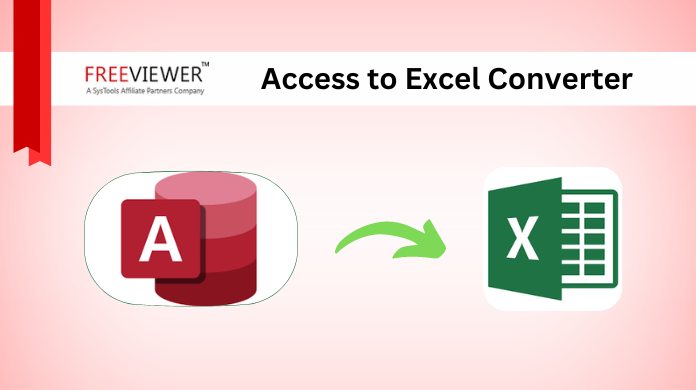
If you are searching for a suitable MS Access to Excel Converter for transforming MDB and ACCDB into Excel, you are at the right place. In short, in this article, we will extensively cover the conversion aspect.
Sometimes it’s hard for some users to convert Access database to excel format or to look over properly organized Excel spreadsheets. Also, whether you are a business professional, researcher, or working in any company, converting data from ACCDB to Excel data is always an arduous task. Moreover, if you are one of them and looking for simple and easy methods for conversion from Access to Excel file format. Then, going through the following section can be a worthwhile option.
Besides this, you will also find an appropriate solution to some of the most floating user queries. One of them is How to convert .mdb (access) to .xls (excel) format. Thus, keep reading this blog till the end to not miss any insights.
Furthermore, you will find multiple methods for Access to Excel conversion. Before going into the main content, let’s understand why there is a need for conversion of Access to Excel file.
Why There Is A Need to Change Access File to Excel Format ?
- Sharing a Bulk database with a user just for a piece of specific information can be inconvenient for other users. In addition, they have to deep search the massive data just to find the specific database file.
- Having used to work on the Access database, suddenly you need to start work in Excel for any reason. Then your data needs to be converted from Access to Excel conversion on a daily basis. That is why you need to automate this process
- Excel provides extensive tools as compared to MS Access for analyzing the data. Such as functions, formulas, pivot tables, and charts so that users can use MS Access to Excel converter advantages.
- If Access users have internet trouble. Therefore, it might be not a problem for Excel users because Excel files can be easily stored and accessible offline.
- There are many situations when Access Database might be data controlled and restricted due to security reasons. After converting data into Excel it helps get over all these limitations and utilize the data more easily.
- Excel Spreadsheet files are frequently used in presentations and reports. By MS Access to Excel conversion users can easily include data into documents, presentations, and various other items.
As a result, there is a requirement to convert Access to Excel. Which contains all the necessary information instead of the entire Access database. To make this conversion easy there are two methods which are defined below.
Methods to Convert Access Database to Excel Sheet
Converting numerous database files into Excel file format is possible by using different methods. However, choosing the method depends on the users and the level of automation they require. Here are some methods for Access to Excel conversion.
- Export Access to Excel Manually
- Trusted Software to Convert Access to Excel
Both the solutions have their own pros and cons. Choose the best one that fit in your situation.
Method-1. Convert Access Database to Excel For Free
Manually converting .mbd files into .xls involves various tasks such as table query, and report. Below is a step-by-step approach to conducting a basic Manual Excel Conversion leading a step ahead towards Access to Excel Converter.
Step-1. Click on the Get & Transform Data Panel, and select Get Data.
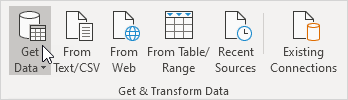
Step-2. From the Database, select Microsoft Access Database.
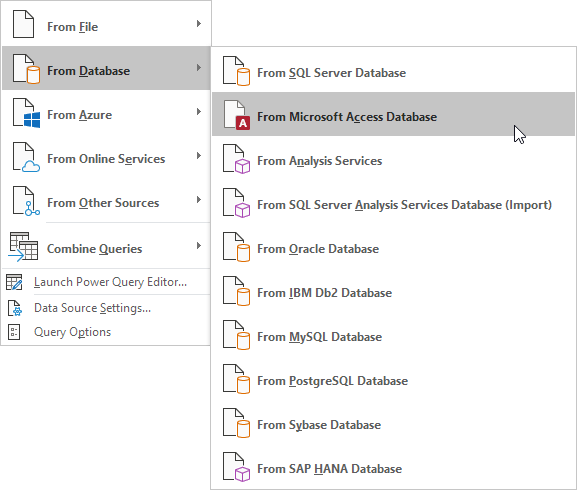
Step-3. Click on the Access file.
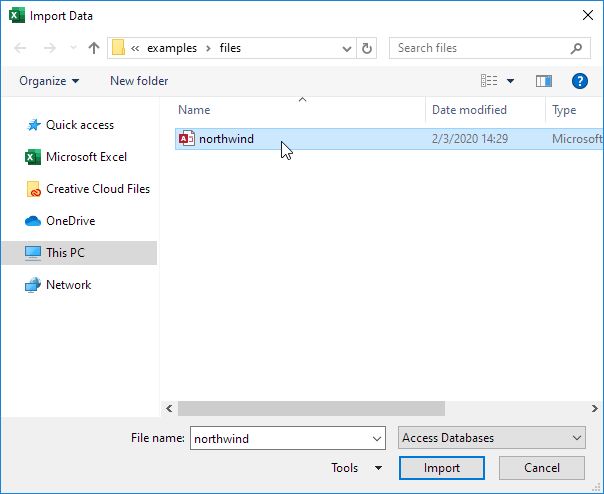
Step-4. After that Click on the Import option.
Step-5. On the left side of the Navigator window, select a table and click Load.
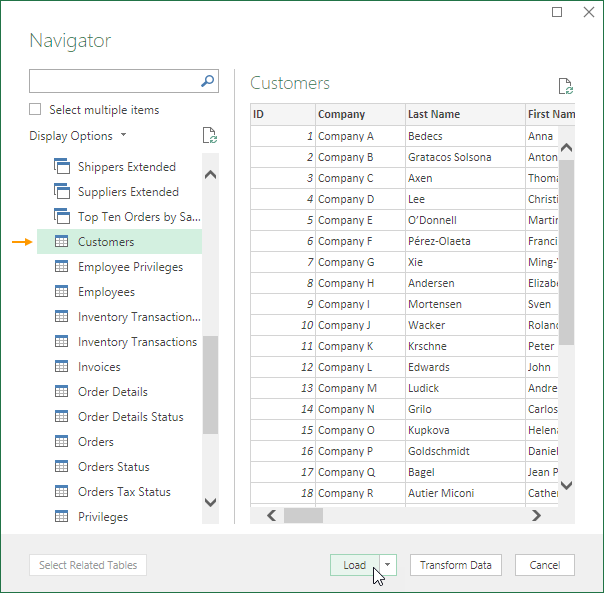
In the last, it displays your Excel data records.
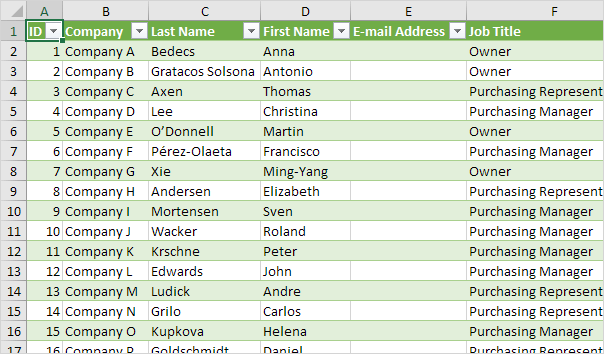
Step 6. After Access data changes it makes it easy to refresh the data in the Excel sheet.
- Click on the cell inside the table.
- After that click on the Table Design tab, then the External Table Data group select Refresh.
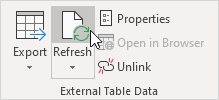
Lastly, you will get all converted files in the Excel database Manually.
Note – It is important to remember that the conversion process depends on the complexity of the data and the compatibility of Access and Excel. To speed up the procedure is more complicated in large data file transformations.
Limitation of Manual Method of Access to Excel Conversion
Converting files by using the manual method might be useful to many users. But it comes with some disadvantages. Here are some of the limitations of manual Access to Excel conversion process.
- Human errors such as typing, incorrect values, and misplaced data can be made while entering data manually. Hence it can lead to the misguiding of the correctness of the converted database file.
- Manual Access to Excel conversion might take a lot of time. Particularly during the transformation of large amounts of data which can make data transformation slow and ineffective.
- As the amount of data files increases it makes it more difficult to use the Manual method. As a result, in large dataset can make an error during conversion.
- Sharing data with others who might not have the necessary authority or might not handle the data securely. It can cause data reliability trouble. And also a high risk of losing the data.
- It makes it harder to recover the source of errors or to look over the faulted part in the whole data unit. Therefore, the accuracy or accountability of data.
Method-2. Use Access to Excel Converter
Looking over the manual method limitations makes it time-consuming, has data security issues, limited features, and is difficult to Analyze. Fortunately, there is a way for Access to Excel Conversion. For all your problems, we suggest one solution which is the Access Converter Software tool. This software can also export ACCDB to SQL Server Database without any hassle.
Through this users can also use additional features if they need to. It is compatible with all old or new versions and also it can convert ACCD or MDB files together.
A step-by-step approach to convert .mdb (access) to .xls (excel) converter automatically.
Step-1. Open Access to Excel Converter Tool in your system.

Step-2. Now tap on the Browse option, select the Corrupted Access (MDB/ACCDB) file to open.

Then select the Open button to add files.

Step-3. After that select the Recover button option to start the recovery and Conversion of Access Database files.

Step-4. Once the conversion is done. Then tab on the Close button option. This is one of the crucial steps in Access to Excel Converter.

Step-5. After that able to see the converted files table on the Left side of the Pane.

Step-6. To view all the items click on the Plus sign. Additionally, access files are displayed on the right side of the panel.

Step-7. Select the Export button option to begin the process of exporting MS Access files.

Step-8. Choose the destination path to Browse, then select the Folder option Click on the OK button.

Step-9. Now select the Schema option and tab on Export/Save Button.

After the conversion process is done, click on the OK button.

Step-10. Once the process is completed, you can view the converted files in the Folder shown below.

Conclusion
Here users get to learn how you can convert Access to Excel format by using Manual or Professional methods. The manual method might be time-consuming and take a lot of effort to bring out the outcome. In this case, we have suggested you to use professional method.
The Professional method is more reliable for the Access to Excel conversion process. Such as it comes with advanced features. Although the step-by-step guides are explained above in the article. Using Access to excel converter tool makes it easier as compared to the manual method.

