How to Archive Hotmail Emails with Direct Solution?
In the year 2011, Microsoft phased out Hotmail. In 2012, it rebranded and launched the service as Outlook.com. With this, most users migrated from Hotmail to Outlook.com. Although, some users still possess old Hotmail emails that they need to archive Hotmail Emails.
If you are one of those users who still have their usernames with the Hotmail domain, this post is for you. We assure you that your search for “Can I archive Emails from Hotmail account” ends here.
Table of Contents – Easy to Find
In this article, we explain to you how to archive emails with attachments from a Hotmail account. We also discuss why you must take the step to archive Hotmail account email messages.
Why You Should Archive Hotmail Emails?
Sometimes our inboxes get filled with an abundance of emails and updates, whether necessary or unnecessary. To declutter our inboxes, we must archive the emails that we do not want to see every day.
However, archiving Hotmail emails does not mean that they are deleted. They do contribute to the provided storage. For those who are not aware, when you archive an email, it moves to the archive folder of Hotmail and hence, still counts as storage.
Let’s move on to the method of archiving Hotmail emails.
Manual Method to Archive Hotmail Mailbox
As mentioned above, Microsoft rebranded its email services from Hotmail to Outlook.com in the year 2012. Thus, Hotmail no longer exists. Also, if you search Hotmail, it will redirect you to Outlook.com. And since Hotmail no longer exists, there’s no archive folder into which you can move unnecessary emails.
Still, many people have active email addresses with Hotmail domains. Since users have usernames, they also have old and important emails stored along with email addresses.
Therefore, in this difficult situation, you must create an offline archive of your old Hotmail emails. Having offline archives of Hotmail emails comes in handy in problematic scenarios like these. So, below we are going to tell you two types of manual methods through which you can archive the emails of Hotmail mailbox one by one.
Method 1: Export Mailbox Option in Hotmail
- On your system “Login to Your Hotmail.COM Account” to archive Hotmail Emails.
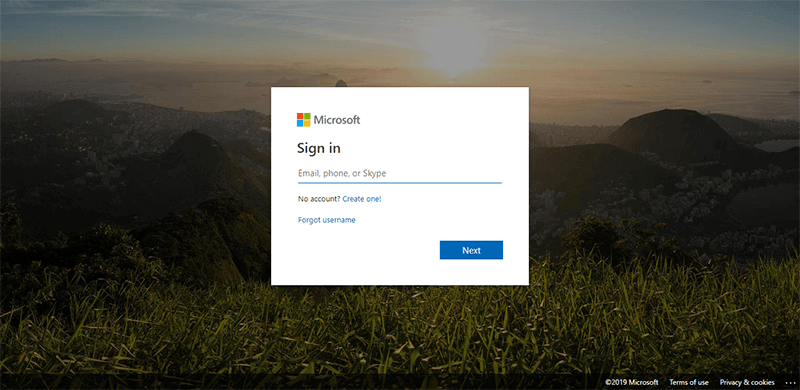
- Click on the right-sided “Gear Icon” >> “View All Outlook Settings” option.
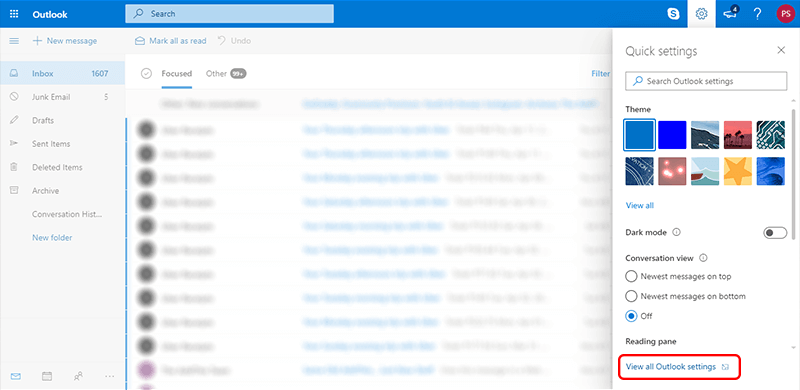
- Then, hit on the “General” setting >> “Privacy and Data” option to archive Outlook.com emails.
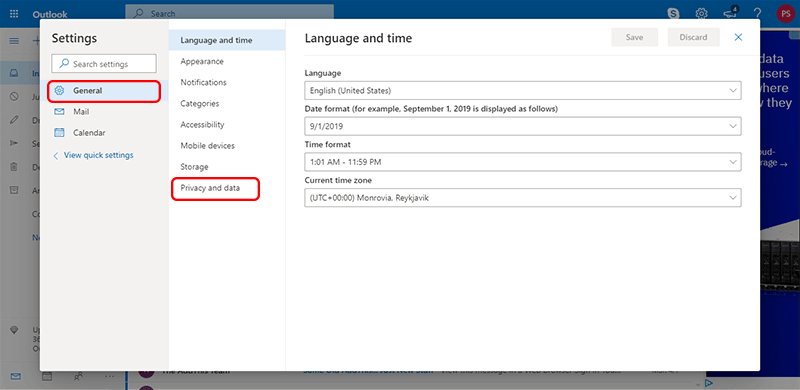
- Now, in the “Export Mailbox Section” you can see an “Export Mailbox” option.
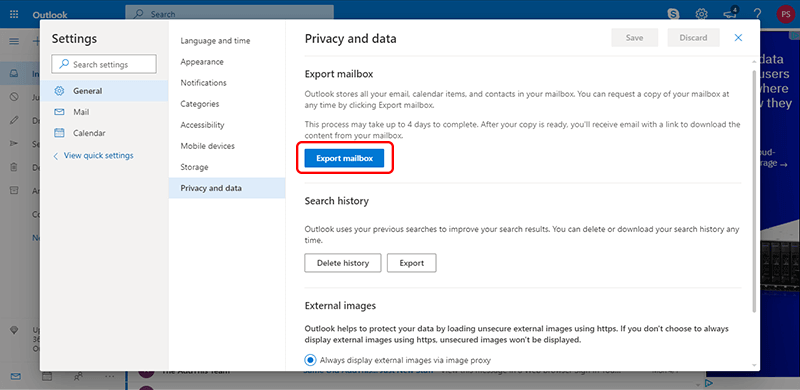
- Finally, click on the “Export” button to archive hotmail emails to archive Outlook.com emails.
Method 2: Save Single Hotmail Email Messages
- Log in to your “Hotmail.com and Outlook.com” accounts with a “Web Browser.”
- Now, open a “Message” that you want to save to your computer.
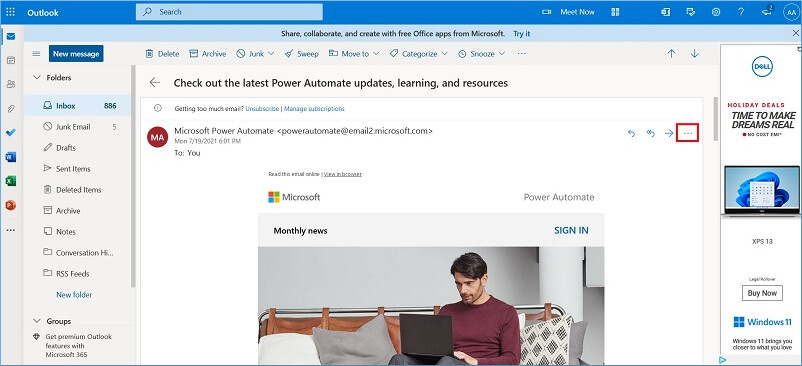
- Then, select “Thee Dots (…)” >> “View” >> See the Source Code.
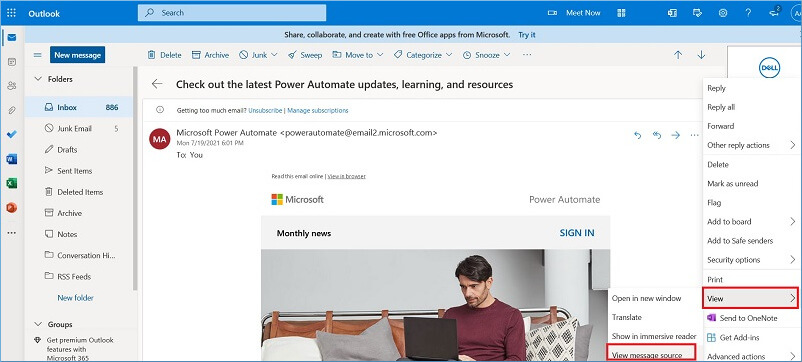
- Click “Ctrl + A” to copy the whole body of the email to Outlook.com archive all emails.
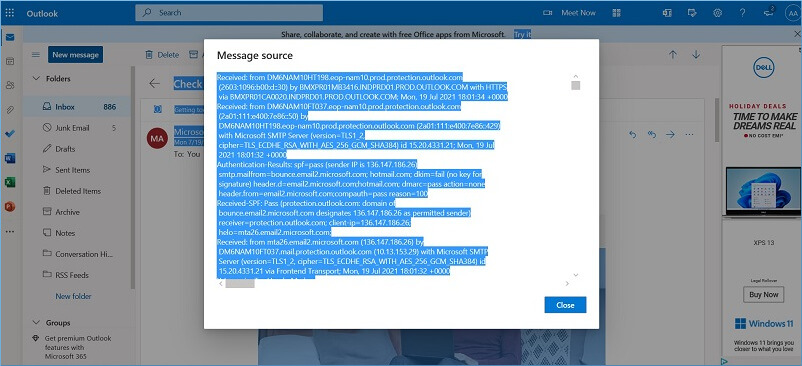
- Alternatively, after pasting the desired part into a file, save the EML file as an EML file.
- You also have the option of selecting another alternative to archive outlook.com emails.
- If you are prompted to save an HTML file, use the.eml extension.
Limitation of Method
- Only the message itself, not the attachments, can be stored.
- Emails can only be saved as a single message in EML format.
- Tables, pictures, and other animations cannot be saved to an EML file.
- The message content can be changed during the entire saving process.
- There is no way to select a mailbox folder
If you do not want to face any problems in storing emails from Hotmail. Then, you can go with the section below. In this part, we are going to explain the best and most useful solutions that can help you archive your emails without losing data. Let’s see how you can archive emails to migrate to another email application as well as Outlook.com archive all emails.
Archive Hotmail Emails Message with an Automated Solution
As we discussed, offline archives are the key to tackling this situation. Since there is no manual way of doing that Hotmail does not exist anymore. Numerous experts suggest that users archive Hotmail folders by using a professional tool.
Therefore, we have brought you an amazing Hotmail Account Backup Tool to archive Hotmail account emails and other data in a few quick steps. This tried and tested solution archives Hotmail emails with ease and effortlessness. A beginner-friendly tool with an interactive and easy graphical user interface that both a technical person, as well as a novice, can use.
Let’s see how you can archive the Hotmail folder with this tool. To proceed, follow the instructions given below.
Archive Hotmail Email Messages Locally in a Few Easy Steps
Follow the step-by-step process for archiving emails with attachments from a Hotmail account:
Step-1: Launch the software and provide your Hotmail login credentials.

Step 2: Select the file format in which you want to archive emails from your Hotmail account to archive Hotmail Emails.

Step 3: Choose the Category and browse the desired location.

Step 4: Select the Delete After Download option if you wish to delete the emails from the server after archiving them.

Step 5: Click the Start button to begin the procedure to archive Hotmail Emails.

Conclusion
Microsoft has phased out Hotmail but many users still have active email accounts linked with the domain. Therefore, old emails associated with the Hotmail email address. If you need a direct solution to archive Hotmail emails in your account offline / locally then use the expert-suggested tool.
Frequently Asked Queries
Q 1: Does email archiving save space in Outlook.com?
Ans: You can simply free up storage space without needing to delete any messages. Archived communications are not counted against your 99 GB limit. Email archiving is a simple, dependable solution to free up storage space while maintaining access to any emails you’ve ever sent and received.Q 2: How can I move my Hotmail emails to an external hard drive?
Ans: Take the following steps:
- Use the above-mentioned utility.
- Sign in with your Hotmail credentials.
- Examine the Hotmail mailboxes that are displayed.
- Select the saving format and other options as needed.
- Choose the resulting file path as the location of your external hard drive.
- To transfer Hotmail emails to an external hard drive, click the Convert button.

