Best way to Backup Computer to Cloud – Guide
Are you looking for a safe place to backup your computer data? This blog will help you get started. As we all are aware of the increasing popularity of cloud platforms, most of the users prefer to migrate their data to cloud storage. So it is important to know the best way to backup computer to Cloud. Fortunately, backing up is easier in cloud storage with a professional tool as they complete the migration task without any hassle than backing up without a software. In this blog, you will learn free methods for quick and easy backup to cloud.
Claire Schwartz asks on Reddit – “Hello All!, I am trying to backup my computer to cloud. But saving each and every file from desktop to cloud storage is a headache. Please suggest me a simple method using which I can easily backup entire computer to cloud storage.”
Barry Gellar asks on Quora – “What is the best way to backup computer to cloud? My manager assigned me a task to find a simple yet powerful method using which we can backup PC data on cloud storage. We were using a desktop-based email client and all our data were on the computer. We have successfully migrated emails but the problem is that there is no quick way to backup entire computer data to cloud. If anybody know the solution then please suggest me the one. Thanks”
Why Backup Computer to Cloud?
Usually, we backup all our data to our local network or an external device. But these local backups are quite disappointing as they suffer from various risks that your PC does like hardware failure, malware, theft, etc. On the other hand, the best online cloud backup services copy the entire data over the internet to remote servers at various locations. It allows users to access these secure off-site backups at any time from any place & you can restore them easily in few clicks.
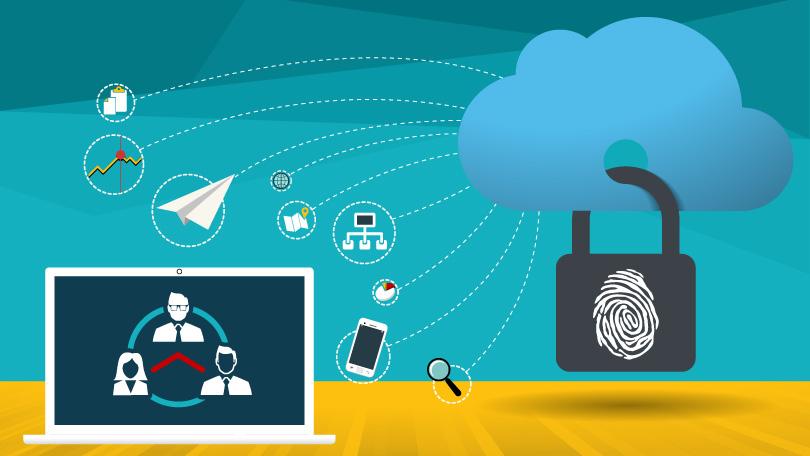
What are the Benefits Of Using Cloud Platform?
Due to the advance set of features of the cloud platform every individual prefers to migrate to cloud. The data you save to the cloud is far more secure than it is on your own hard drive. The data in those servers is encrypted, which makes hacking it a tough task, it is a formidable task for criminals. Another benefit to store data on cloud is cost-effectiveness, you can store tons of data often for free using the cloud.
The following are the benefits to backup computer to cloud:
- Simple setup and management
- Unlimited storage capacity
- Continuous backup without any loss of data
- Encryption of data
- Syncing and sharing with other devices
- Less maintenance cost
- Low infrastructure cost
What Are The Best Way To Backup Computer To Cloud?
There are commonly two methods to backup computer data to cloud:
- Backup Entire Computer to Cloud – Professional Solution – 100% Safe & Secure
- Backup PC Data to Cloud – Manual Solution
Method 1: Professional Solution to Backup Computer to Cloud Storage
The professional solution to backup your computer data to your desired cloud storage platform is using File System Migration Tool. This highly reliable tool allows users to backup entire computer to cloud storage platform.
Follow the steps to backup PC data on Cloud Platform:
1. Download and Launch the software
2. Go to Settings>>Add JSON file>>Enter Activation code
3. Select the File/folder/drive from your computer that you want to backup.
4. Apply Filter to Include/Exclude any file type.
5. Enter Destination Cloud Storage Id>> Connect
6. Choose the folder where you want to backup>>Click on Start
This is how the user can backup entire computer data to cloud.
Advantages Of Automate Method:
- Allows migration of all types of data to Cloud storage.
- Capable to transfer complete drive data
- The software can move hidden files/folders
- Maintains data integrity and folder hierarchy
- Generates complete migration report
- No file size limitation
Method 2: Manual Solution To Backup PC Data On Cloud
This traditional method that allows user to backup computer to Cloud is by:
1) Using Drag-drop Method:
Follow the steps to backup PC data on cloud using drag-drop method:
1. Open the File/folder from your desktop that you want to backup to cloud
2. Drag the File/Folder and drop it to the cloud storage platform
3. Repeat the same steps for each file/folder
2) Upload File/Folder Using Google Cloud:
Steps to backup computer files using cloud platform inbuild feature:
1. Launch Google Cloud Application
2.Type in your Login Information for Google Cloud
3. Now, click on New>>File/Folder Upload
4. Choose the Folder you want to create a backup for.
5. At last hit a click on Upload and repeat the same for each folder in drives
Note: The manual approach takes too much time to backup entire computer data to cloud. Also, this method is not available in all cloud storage platforms. The common problem with the manual approach is that it may lead to corruption or loss of data during migration. Hence, it is recommended to opt a professional solution for safe backup process.
In this way, the user can create a backup from computer to Cloud manually. The two methods under the manual approach will let users to backup entire computer data to cloud storage easily.
Conclusion
In this blog, we have described the best way to backup computer to Cloud. The software mentioned above performs safe and quick backup complete computer data on cloud storage platform. Read the complete blog carefully and opt any of the method mentioned above to backup computer to Cloud.

