How to Change Access Database Password? Solved
This article explains the complete details to change Access database password which is a fundamental step to enhance the security of your valuable data. The process to reset MS Access database password allows you to protect your crucial data against unauthorized access. Hence, our respective clients can maintain the confidentiality of information.
Table of Contents – Easy to Find
Microsoft Access is an integral part of any small business. Hence, it will contain information that may be sensitive to a company. So, the best thing you can do to keep your data safe is password-protect it. To protect your data, you first need to remove password from your access database. Remember that you need your current password to change it.
How to Change Microsoft Access Database Password?
- Launch the MS Access application and select Open.
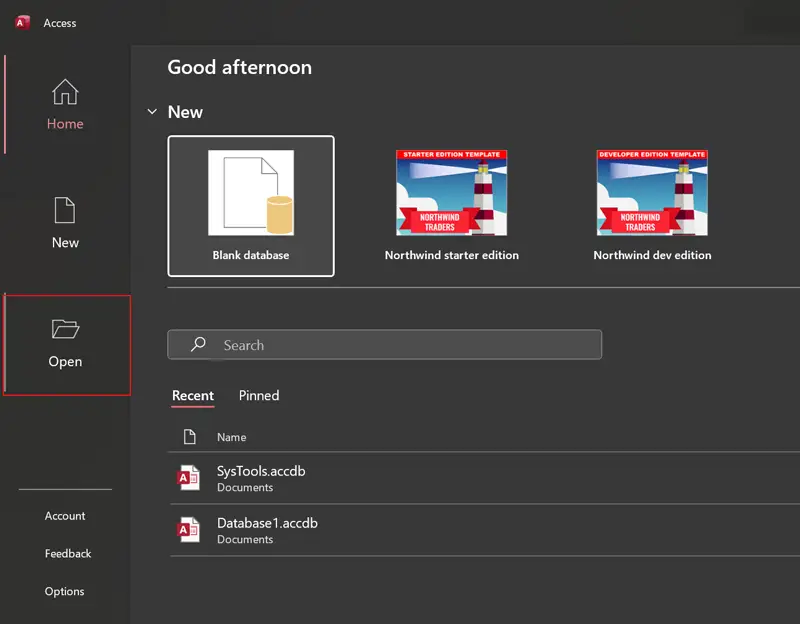
- After that, choose Browse to open Access database.
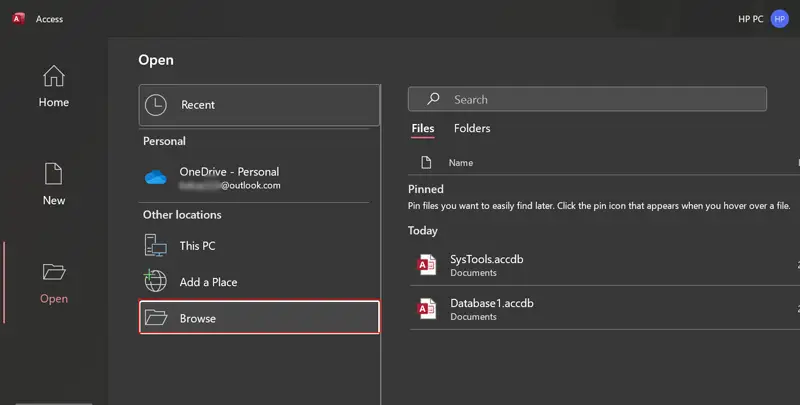
- Pick MS Access database for changing password.
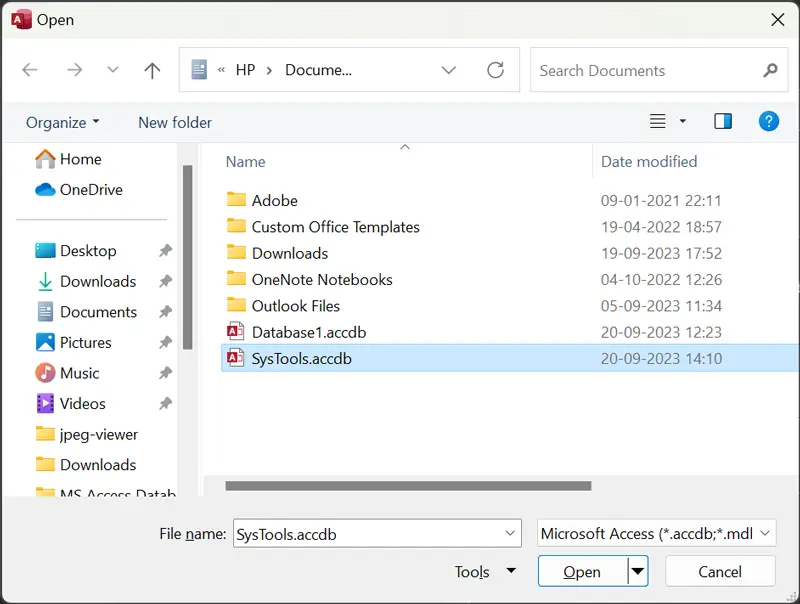
- Now open the selected Access database in Exclusive mode.
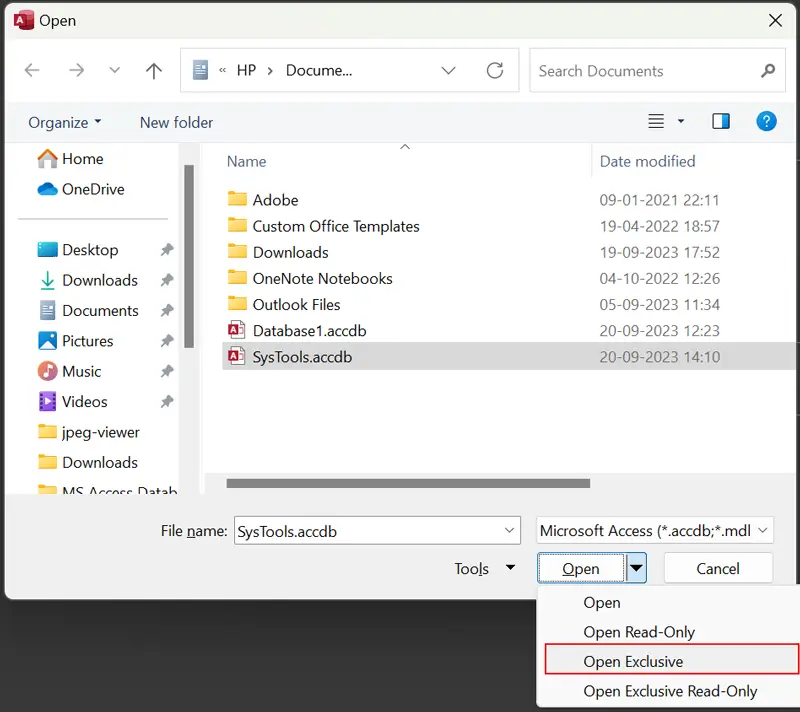
- Enter the current Access database password and click OK.
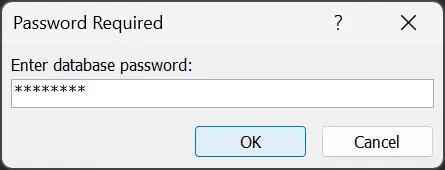
- See database records in MS Access and choose File.
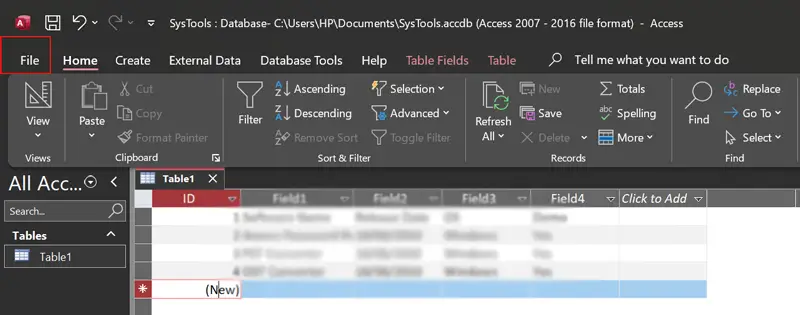
- Thereafter, select the Info option from the dropdown.
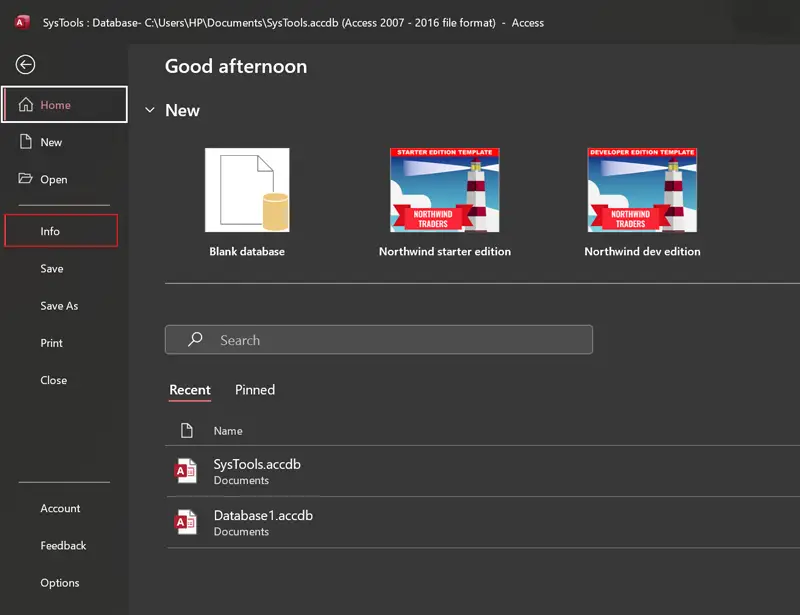
- Click on the Decrypt Database button in MS Access.
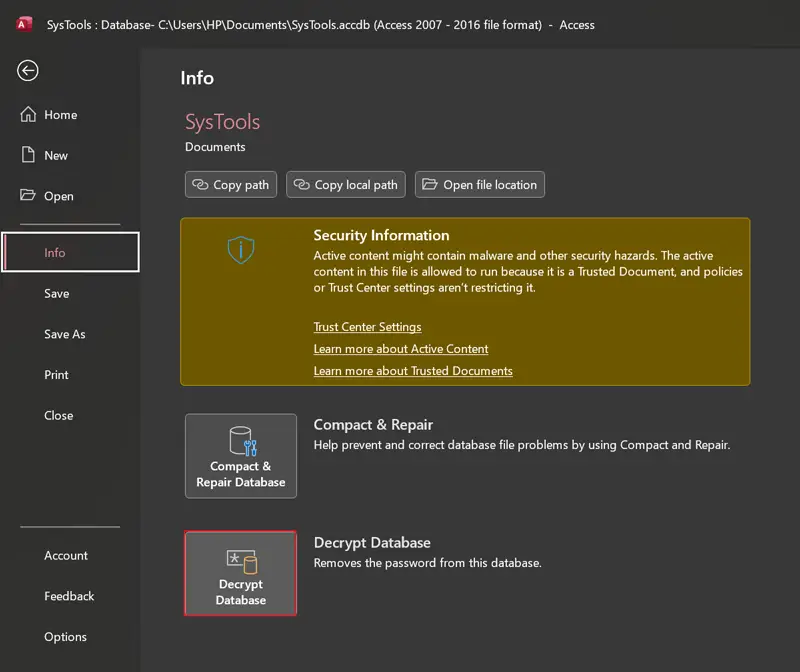
- Enter the MS Access database password and hit OK to unset the password.
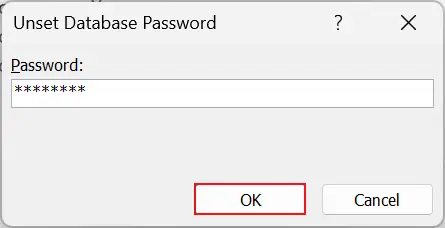
- Select File >> Info >> Encrypt with Password as shown in the figure.
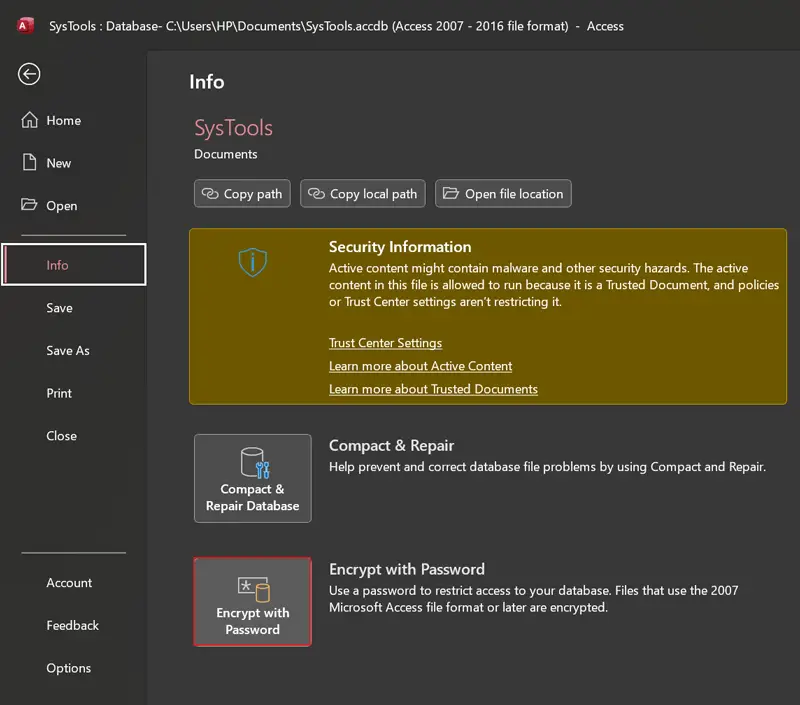
- Now set and confirm the new password for Access database and click OK.
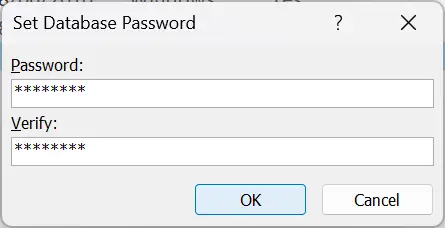
Not A Valid Password Error, What to Do?
Above we have mentioned the complete step-by-step process to change MS Access password from ACCDB database. But sometimes, you cannot reset MS Access database password due to an error i.e., Not a valid password. This happens if you forget the MS Access database password and type the wrong password when the process asks for a password.
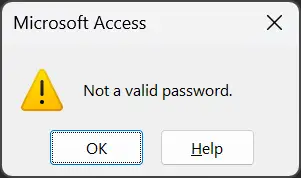
If you are getting a “Not a Valid Password” error pop-up message, then this is mandatory to recover a forgotten MS Access database password. But manually this is not possible to unlock Access database password once you forget it. Hence, in this case you can use a professional solution to change MS Access 2016/2013 database password.
Read Also: Two Best Ways to Decode Access Database Password
How to Reset Access Database Password?
Freeviewer MDB Password Recovery Software is a reliable solution to reset MS Access database password without knowing the password. This tool is compatible with Microsoft Access MDB database files and comes with a free demo version. Follow the below-mentioned steps to change forgotten password in Access database.
- Download, install, and run Freeviewer’s software on your computer.
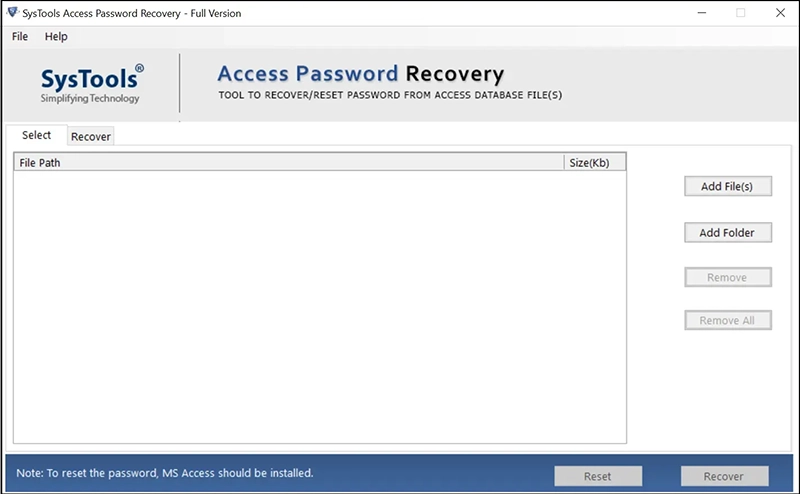
- Choose the Add File(s) or Add Folder option to add MS Access database.
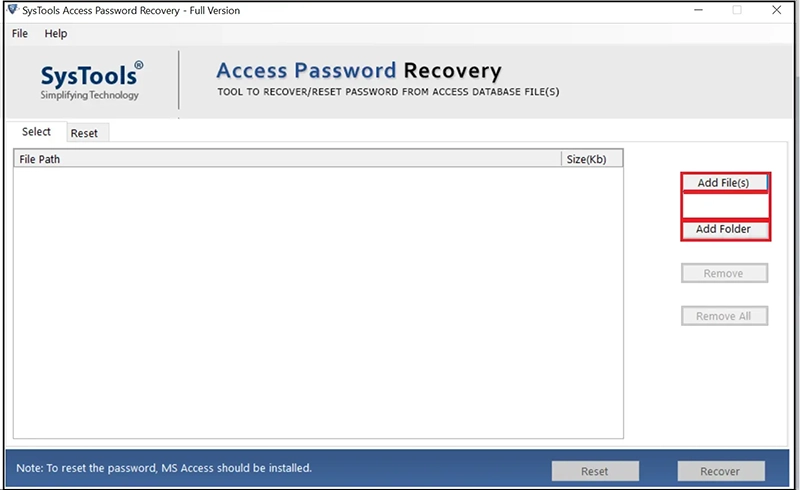
- Browse forgotten password MS Access databases and click Open.
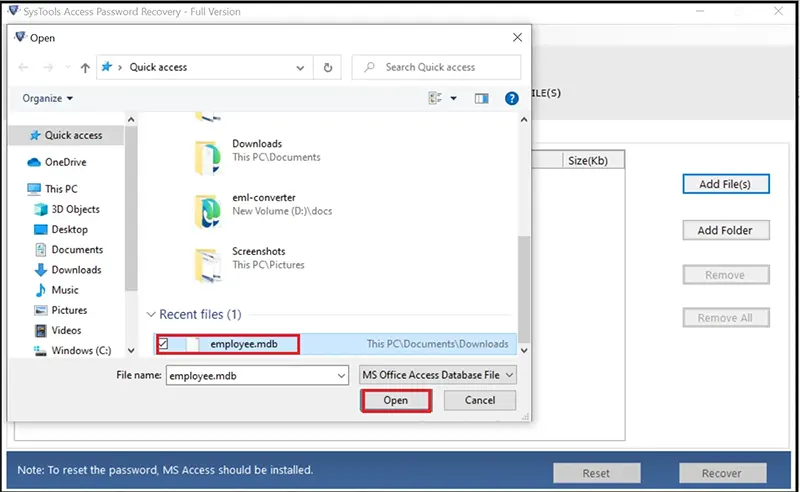
- Select the required MS Access database to reset password.
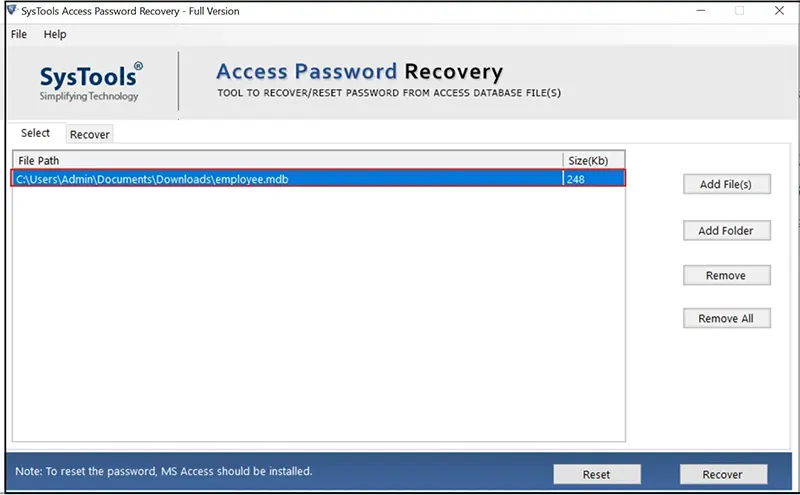
- Hit the Reset button to reset MS Access database password.
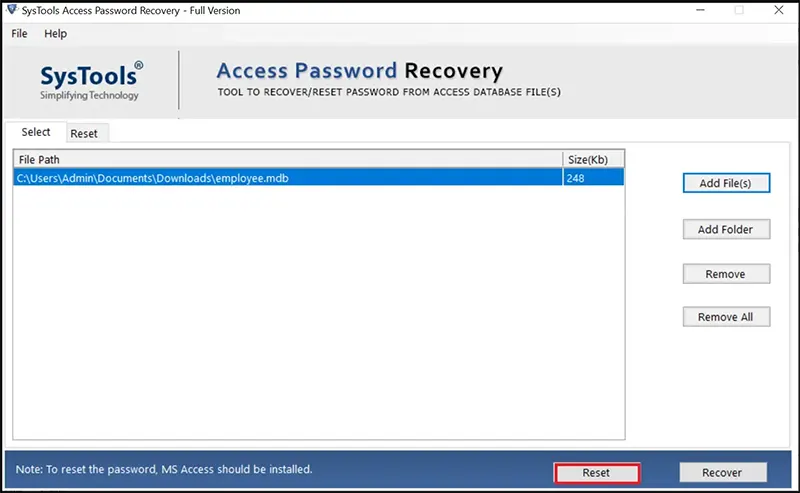
- See the reset process completed successfully, and click OK.
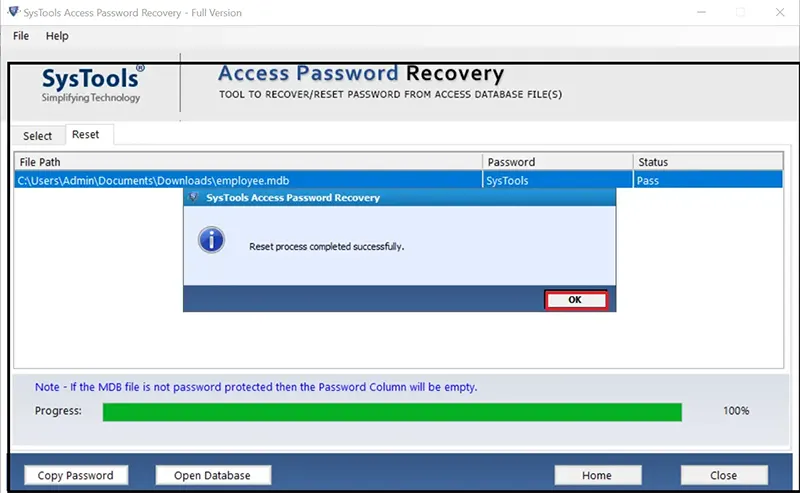
- Now you can see the forgotten password, hit the Copy Password button.
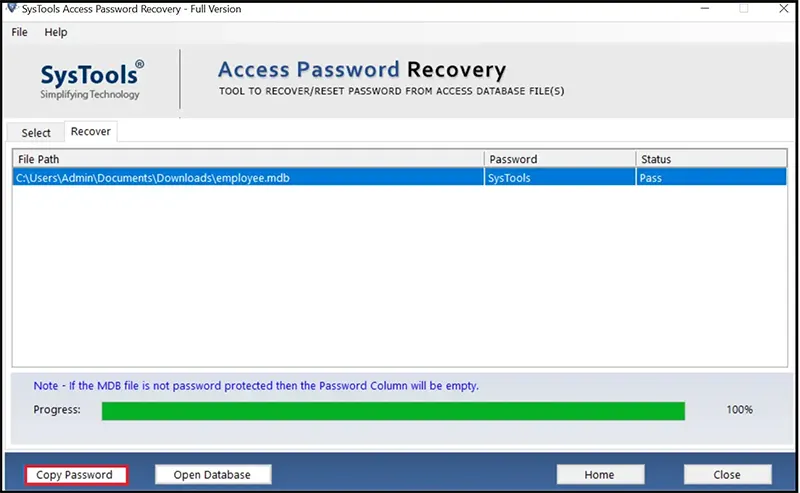
- Thereafter, you can use a restored password to reset Access database password.
Learn Benefits to Change MS Access Password
- Enhanced Security: If you change Access database password, then you can reduce the risk of unauthorized access to your database. Hence, you can easily safeguard your sensitive information.
- Data Privacy: Resetting Access password ensures the privacy of your crucial data. It is most helpful in preventing data breaches and leaks.
- Compliance: Some regulatory requirements mandate periodic password changes. Compliance is essential for certain industries and organizations.
- Prevent Stale Access: The procedure to reset Access database password helps to prevent former employees or users from continuing to access the database.
- Peace of Mind: Knowing that your data is secure with a regularly updated password provides peace of mind.
Conclusion
As we know, changing Access database password is a fundamental practice to improve security and access control. Home and working professionals prefer to reset MS Access database password to enhance the protection of valuable data. If you regularly change password in Access database, then you can reduce the risk of unauthorized access.
Above we have explained the completed steps to change and reset Access database password using manual and professional techniques. You can go with any method that is suitable to resolve your problem in an efficient manner.
Read Also: Complete Guide to Crack Access Database Password
Frequently Asked Questions
Q 1: How to reset MS Access database password?
A: Brief steps to reset Access database password:
- Start MS Access and choose Open >> Browse.
- Select Access database and open in Exclusive mode.
- Enter current database password and Ok.
- After that, choose File >> Info to continue.
- Choose Decrypt Database and confirm old password.
- Encrypt Access database again with a new password and finish.
Q 2: Can I use your software to change the forgotten MS Access database password?
A: Yes, the recommended tool doesn’t ask for an old password while resetting Access database password.
Q 3: Is MS Access installation mandatory to perform the tool?
A: Yes, MS Access is mandatory to use the software.

