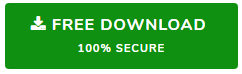Convert Pegasus Mail to Outlook PST with Automated Solution
Pegasus Mail, originally developed for MS-DOS (later Mac) is now an active Windows supported email client. It started out as a freeware application and has now turned into a donationware. Nowadays, users are looking to migrate from Pegasus Mail to Outlook which is a far better email application in terms of features and security. Since Outlook works with PST and MSG files, it is practically impossible to access Pegasus Mail (pmm, mbx) files in it. But no need to worry! Here, we will discuss the methods that will help users convert Pegasus Mail to Outlook easily.
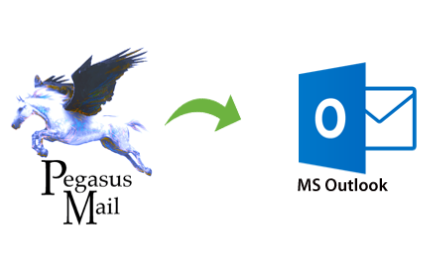
Pegasus Mail Converter – A Necessity
Software applications such as Pegasus Mail converter is required to make this impossible task possible. Since Pegasus mail supports the Unix mailbox format, certain third-party applications that convert Unix mailbox format to Outlook can be utilized for this task. Thus, making it possible to import Pegasus Mail to Outlook easily. Another way could be using the Free mail converter to export Pegasus Mail to Netscape/Eudora file format. And afterward, convert the gained files with MBOX Converter solution.
How to Convert Pegasus Mail to Outlook (Solution)
As discussed earlier, there are two ways to go about this conversion:
1. First, move emails to compatible file formats:
- Either use the inbuilt UNIX folder option (MBX files)
- Or opt for Free Pegasus Mail Converter (MBOX files)
2. Afterward, use MBOX to PST Migrator and import all Pegasus files into MS Outlook.
Step 1 – Managing the Pegasus Data
# Using Inbuilt Folders
- In the Pegasus Mail interface, create a new folder and choose “Unix Mailbox format” instead of “Pegasus Mail v2.x”
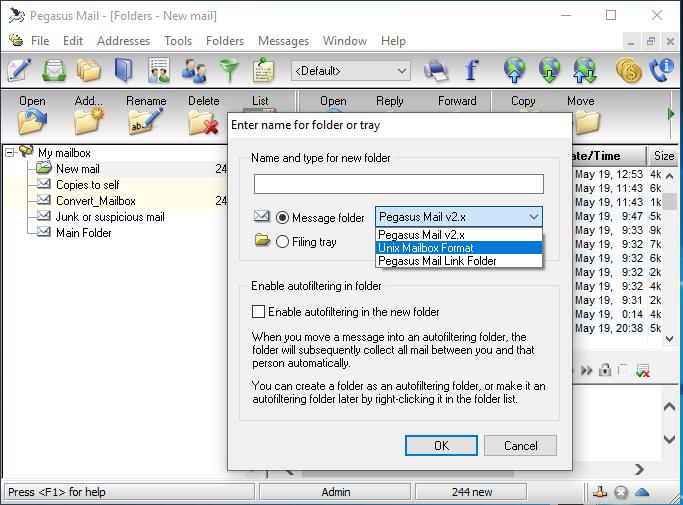
- Now, move all your messages into this new folder. You can also create multiple folders and copy data while recreating the same folder structure.
- Pegasus mail will create these folder(s) at:
C:\PMAIL\MAIL\ADMINwith .MBX extension.
# Using Free Pegasus Mail Converter
- Go to (http://www.dragon-it.co.uk/pegasus.htm#mailconv_heading) and download the desired version under ‘Mail System Converter‘.
- Extract the download zip file and Install the free application on your Windows system.
- Now, run Pegasus Mail converter from its installed location (Default:
C:\Program Files (x86)\mailconv). - Under ‘Source‘, choose the default location of Pegasus mailboxes
(C:\PMAIL\MAIL\ADMIN) - Change the destination to any location of choice (preferably a folder on desktop).
- Now click on ‘Folders’ menu and select ‘Netscape’. All the messages saved in PMM format will get converted into no extension files.
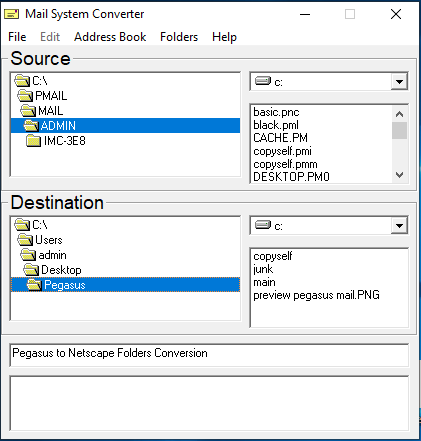
Note: This method is capable of generating files compatible with multiple email applications such as Thunderbird, Eudora, Netscape, Spicebird, etc. Simply import the files in the desired email client to access them without any issues. However, for migration to Outlook, the implementation of the next step is required.
Also read: Convert Thunderbird to Outlook
Step 2 – Convert Pegasus Mail to Outlook with Tool
Once, all the Pegasus files are saved as .mbx or no extension files, users can opt for MBOX to PST Migration tool and easily convert all the files into PST format. The files are compatible and easily importable in Microsoft Outlook 2019, 2016, 2013, 2010, 2007, and 2003. The tool ensures that all email attributes and folder structure of Pegasus Mail files remain intact even after conversion. It also provides both batch and selective conversion option to its users.
Steps for Pegasus Mail to Outlook conversion:
- Step 1: Run Pegasus mail converter.
- Step 2: Import ‘MBOX files’ in the software.
- Step 3: Preview the Pegasus emails and attachments.
- Step 4: Click ‘Export’ to convert Pegasus mail to Outlook.
These steps give only a basic idea about the conversion. As to how to perform it with proper screenshots, you can keep reading the following part.
1. Launch the converter tool and click on Add File option.
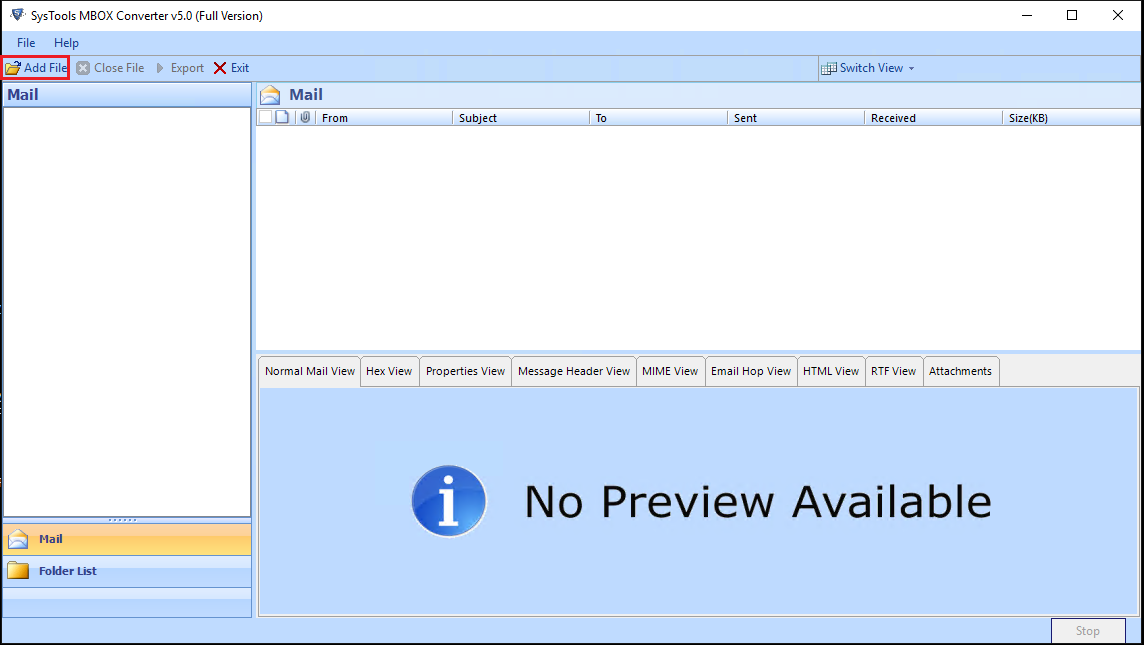
2. With MBOX files selected from the list, click on the Next button.
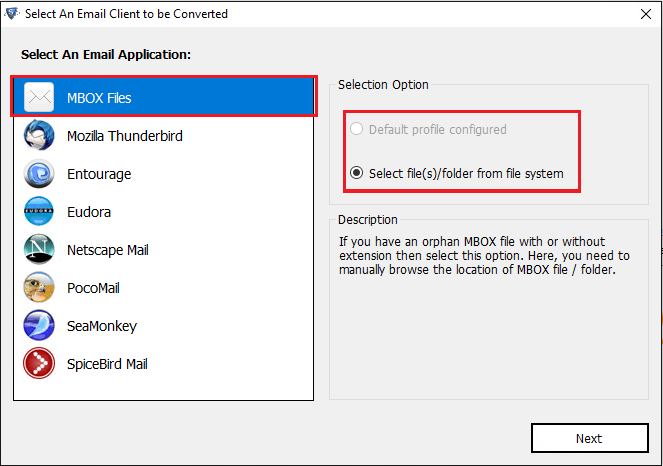
3. Now, choose all the previously generated files (.mbx/no extension)
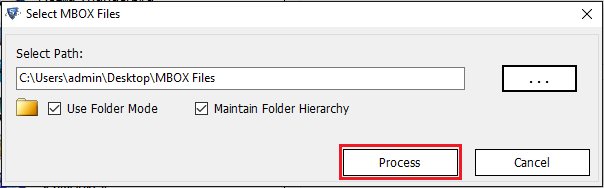
Note: Go for ‘use folder mode’ to process multiple files at once.
4. The tool will display all the emails and attachments of Pegasus mail stored in the selected files. Click on the Export button at top to continue
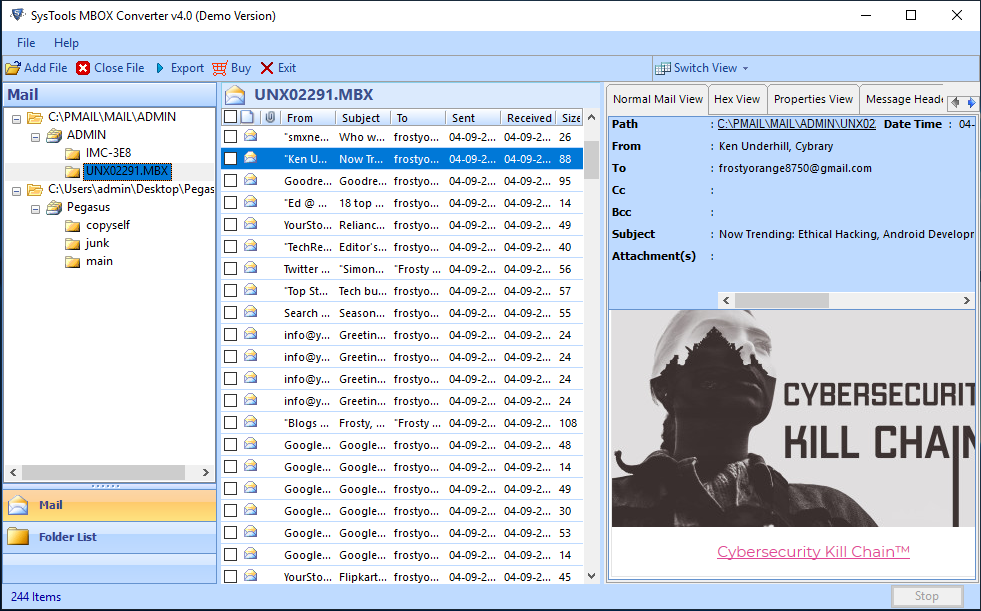
5. Now select the Pegasus files and folders you wish to convert to Outlook. And, click on the Export button to start the Pegasus conversion process.
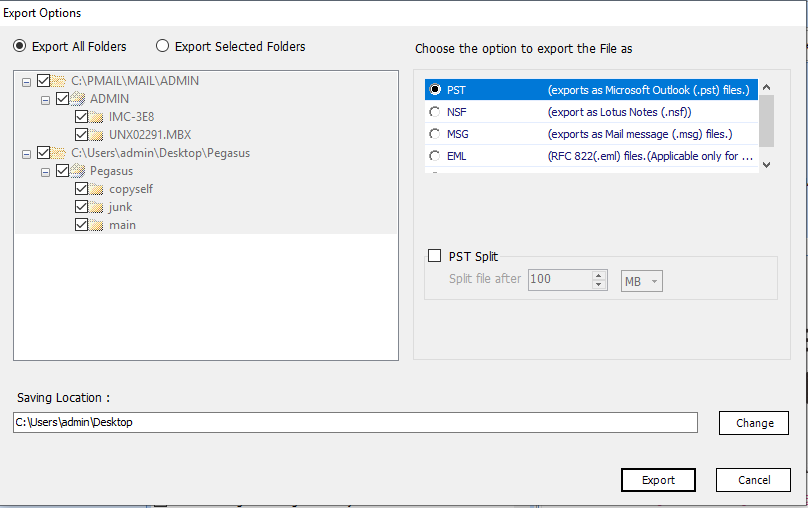
That’s it!! All the data from Pegasus Mail files will get transferred into the PST format. Now, users can easily import these files into all MS Outlook versions including Outlook 2019, 2016, 2013, 2010, etc.
Important: Do check out the free version of the Pegasus Mail to Outlook converter first. It can export the first 25 emails/folder to Outlook PST without any risk of data loss.
Summarizing
This blog highlights the complete process to convert Pegasus Mail to Outlook. Conversion of Pegasus Mail to MBOX-related email clients such as Thunderbird is easy since it can store files in MBOX format as well. However, no direct solution exists to import Pegasus Mail in MS Outlook. Thus, we provided methods by which both the users migrating to Thunderbird and Outlook can benefit. And access all their Pegasus Mail data in the desired email client easily.