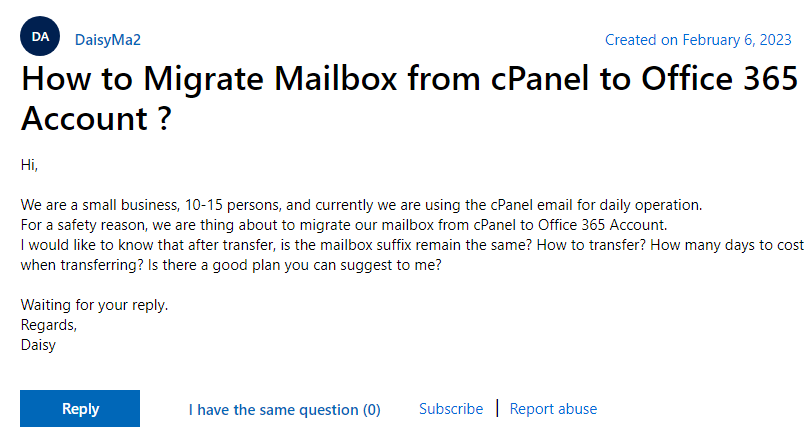How to Perform the cPanel to Office 365 Migration Step by Step?
Summary: Many users face issue every now and then while maintaining email data in cPanel webmail account due to different reasons. Thus most of the organizations, enterprises or users prefer to migrate to an advanced platform. At this time, Microsoft 365 comes as a savior for better data management. So, today, in this article, we will be discussing how to safely execute cPanel to Office 365 migration task.
Table of Content
Our support team received several user queries for this migration, one of which is-
User Query 1 – Hi I am looking for a quick solution to migrate email from cPanel to Office 365 / Microsoft 365 account without affecting my existing data. I have tried to find out the best possible method but nothing was suitable for batch accounts migration. Please any one help me for successfully migration process.
User Query 2 –
Use cPanel to Office 365 Migration Software – Expert Recommended
If you are looking for a safe and simple way to migrate cPanel email to Office 365 account, FreeViewer IMAP to Office 365 Migration Tool is the one. It is an automated software that can help you with a secure migration solution without data modification.
Furthermore, this software ensures to keep the data intact during the entire migration process. So, as a result a user gets the same end result in the target account.
To get a firsthand understanding of the tool, it even offers a free demo version with the facility to migrate 2 user accounts. Hence, it is easy to understand the tool before going for the licensed version.
Why This Software is Beneficial than Manual Methods?
- This software is best to work with migration as it provides a direct and easy way to migrate cPanel email to Office 365. On the other hand, manual way is a bit tricky and indirect way to complete this migration task.
- You are also allowed to apply filters like date filter, for suitable migration, this feature will help you to migrate only required emails. In short, this software saves time and effort, whereas the manual method does not provide such features.
- For a batch account cPanel to Office 365 migration process, you can use the tool by simply uploading the file and mapping them together.
- Moreover, this software is the secure way to transfer emails from cPanel to Microsoft 365 account without data modification. On the other hand, the manual method may change the data during the migration.
Guide to Use the cPanel to Office 365 Migration Tool
For a successful migration to desktop safely, first download the tool and follow the step-by-step directions.
- Launch the software, and make sure to follow all the given prerequisites to proceed with the process.
- To get started, select IMAP as the source and Office 365 as the destination platform in the Setup section.

- For selective email migration, simply set the date range in the Date Filter section as required and click the Next button.

- In this step, it will ask you to select the required email client/service, from here select the Other option. Add on cPanel account credentials when asked.

- For the target account, add the administrative credentials of the Office 365 account. Then it is necessary to validate all the permissions, tap Next.

- In the last step, click on Start Migration option and the tool starts to transfer emails from cPanel webmail mailbox to Office 365.

Use Manual Method to Migrate cPanel Email to Office 365
This migration manually is not directly possible as there are two steps you need to follow to move email from cPanel to Microsoft 365.
Step 1: Remove Email from cPanel Accounts on PC
- Make sure to login with your correct cPanel account credentials on your computer.
- Now, from the dashboard, navigate to Email Accounts, select any email account from which you want to transfer data to Office 365 and tap on the Check Emails button.
- Here, you can select any webmail service, in the process, select the Horde picture and press the Open button.
- From the mailbox folders, you can choose the required folder and right-click on it and tap Export option.
- From the given options, select the Download to MBOX file option, tap OK.
- Next, choose the location on your desktop where you want to save the exported file and complete the process.
- The file from cPanel will be downloaded in a zip file, extract it to get an .mbox file.
Step 2: Just import the downloaded file into Microsoft 365 using the MBOX file to Office 365 migrator.
Conclusion
Today, in this article, we have discussed how to do a safe cPanel to Office 365 migration on desktop. Where we have shared free manual and an automated software to perform this task safely. It is better to use automated software for batch migration on desktop.