How to Free Download Gmail Data to Computer?
If you are using Google’s services then know that Google has an option to copy your Gmail Data, your Google Drive data, your search history, YouTube history, and more. Google Takeout is the option that downloads Gmail data to a computer freely.
Easily download a copy of your Gmail data with Google Takeout. However, Google Takeout gives you MBOX files for Gmail and VCF for contacts, iCal for calendars, and many more formats. This is a great option for downloading a copy of Google services.
Before proceeding with Google Takeout working, first, know about what is Google Takeout service.
Also Read: How to Export Emails from Google Workspace?
Why Users need to Download All Emails from Gmail to PC
There are several causes why one should consider saving Gmail emails to the computer. A few of the potential reasons are mentioned in the upcoming section.
- Data backup & Safety: – Keeping your Gmail emails on the PC offers an extra layer of data safety for your data. Also, with professional software, one can instantly recover the data if something goes wrong.
- Offline Access: – With offline access, users can access their emails anytime, anywhere. This feature is useful when users are suffering or have to meet legal or compliance needs.
- Reduce Storage Need: – Gmail provides 15 GB of free cloud storage to keep email messages, photos, documents, and other data. Therefore, to reduce storage needs, downloading Gmail emails to a PC is a better option.
Download Gmail Information to PC in PDF Format
Separately from Google Takeout, users can download solo emails as well in PDF format if they want. The easy solution to save Gmail emails to the computer in PDF format is easy. Also, PDF file format is quite useful as it is allowed on all OS without any trouble. It preserves the data in an organized format.
Go with the below-described steps carefully to download all Gmail emails to your computer without any troubles:
- Open the Gmail Email that is needed to save on their PC.
- After that, click the print all Icon on the right side to continue.
- Under the drop-down menu, choose the save as PDF option.
- After that, hit the save button to download the emails to the computer.
What is Google Takeout Service?
Google Takeout, also known as the Download Your Data service, is a Google Data Liberation Front project that allows Google users to download all products such as Google Drive, YouTube, and Gmail to a downloadable archive format (.zip or .tgz).
Google Takeout service is only best for free user accounts of Google. If you have a free account and you want to move to other email services or email clients. This will help you to download all data and then move.
Refer: How to Import Google Takeout to Gmail?
Complete the Process to Save Gmail Data to PC
Now it’s easy to download all Gmail data into safe file formats .zip or .tgz. Google Takeout services allow users to take data from a single Gmail account at a time.
Follow the steps to download Gmail data to your computer:
- Log in to the Google Takeout Service Page
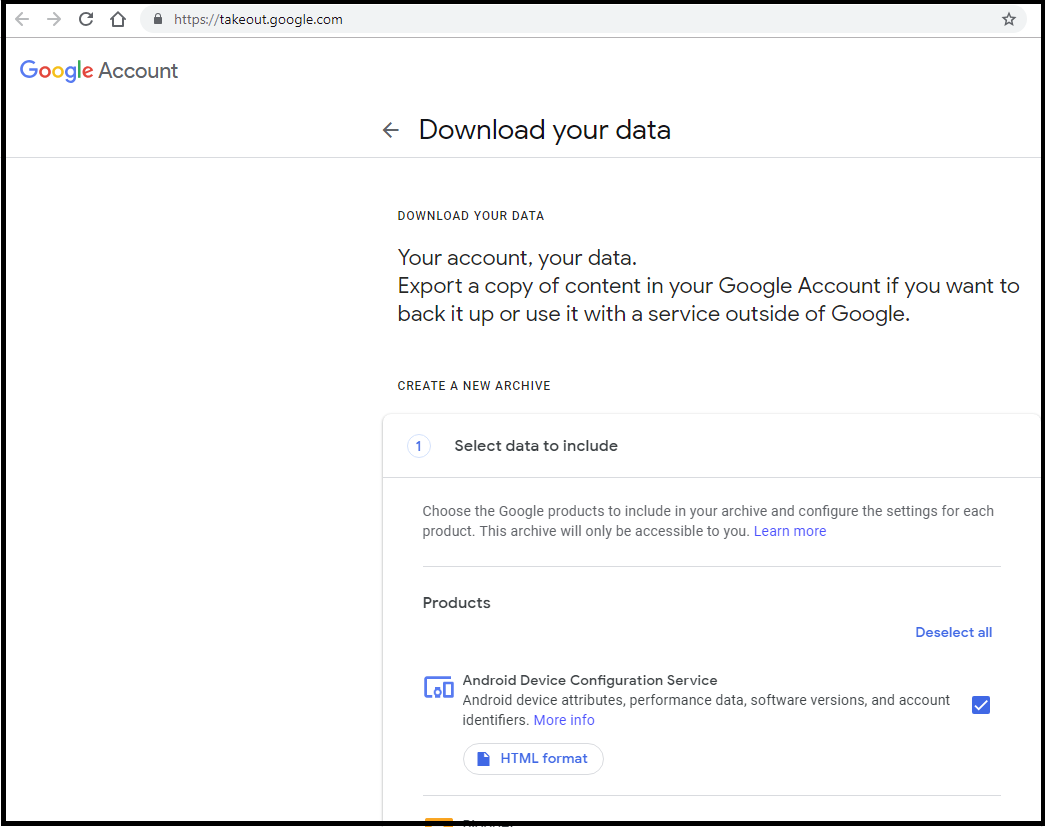
- Select All Data or As Per Your Requirement, Click on Next Step.
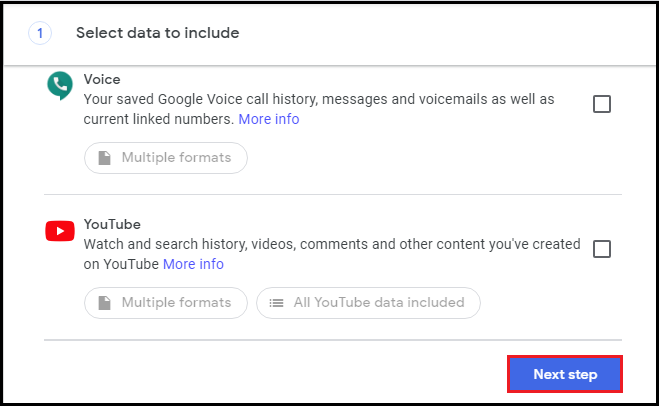
- In the Customize Archive Format Options Select Delivery Method: By Email, Add to Drive, Dropbox, OneDrive or Box.
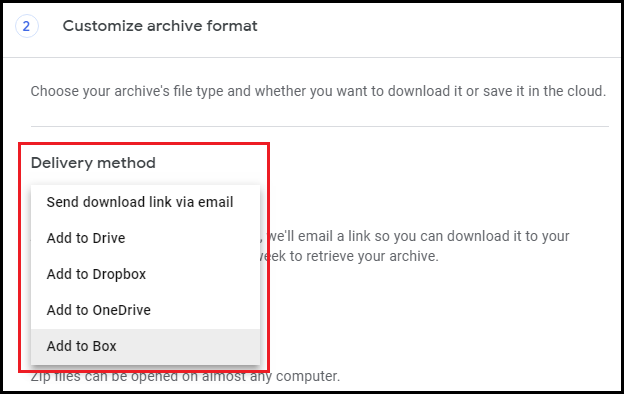
- To Download Gmail Data to your Computer, Select Send Download Link via Email.
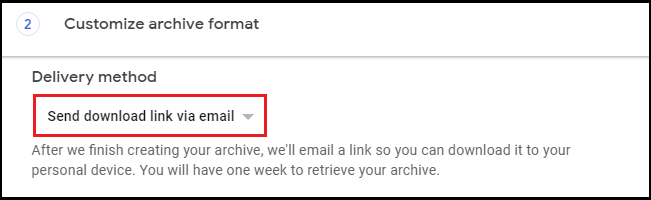
- Next Select Download File Type: .zip or .tgz and Archive Size: 1 GB, 2 GB, 4 GB, 10 GB or 50 GB. Then Click on Create Archive Option.
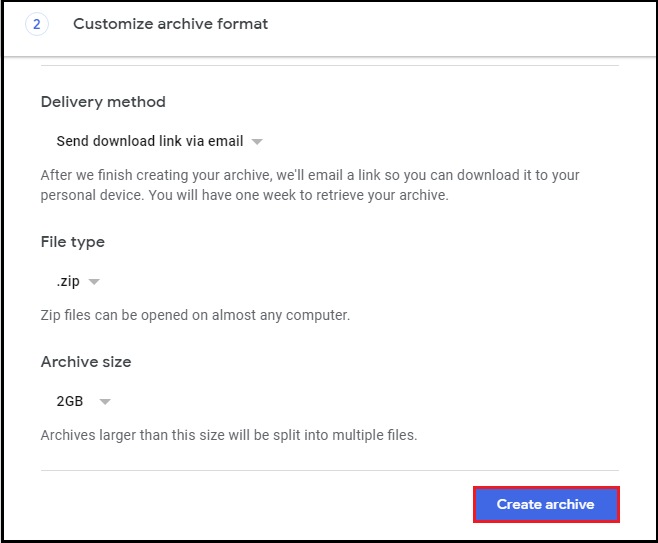
- Finally Archive Progress Message will Appear.
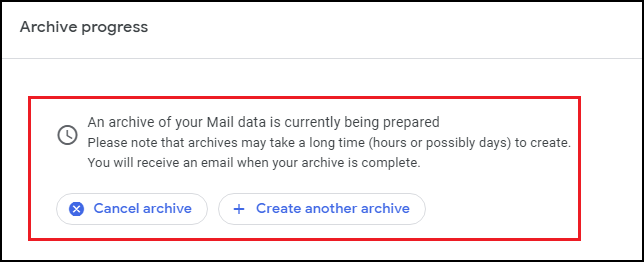
Once Google Takeout downloads all your data then you will receive an email on your Gmail account with a download link. It will take time to create an archive of your Gmail account. Google Takeout has many limitations, let’s have a look.
Read Also: How to Save Gmail Email to Hard Drive?
Limitations of Google Takeout Service
Google Takeout is a free service to download Gmail data to a computer but has many limitations. Let’s have a look:
- Google Takeout service does not allow downloading Gmail files that belong to others user account (not yours).
- Any folders which is shared with you in Google Drive, cannot be downloaded with Google Takeout service.
- Google Takeout set limit to download data is 2 to 3 per day. Creating a Google Takeout archive for Gmail is limited to a maximum of three attempts per day and a maximum of seven per week.
- Downloading data using Google Takeout may sometimes fail due to internet, virus attack or any other reasons. This makes this service unreliable.
- Whan you select the .tgz format to download Gmail data, the maximum for downloading archives is 50 GB per day.
- If your Gmail data is large you may face failure. You cannot download large files or folder of Gmail account.
- Google Takeout set limit for multiple user account. You cannot save Gmail data to your computer of batch user accounts at once.
As you see the limitations of the Google Takeout service. If Google Takeout is not useful then what to do now?
Refer: How to Migrate from Gmail to Office 365 User Account?
Best Solution to Download Gmail Data to Computer
If Google Takeout is not the best option then only one solution you can trust and look forward. Free Download Gmail Backup Tool to backup and save Gmail messages to computer in multiple formats on Windows and Mac operating systems.
This software is available for Windows OS 11, 10, 8, and 7 versions and Mac 10.8 OS X and above versions. It allows users to download their Gmail data, including email folders, contacts, calendars, documents from Google Drive, and more. Multiple Gmail account data can be downloaded into various file formats.
Let’s see how we can use the tool to download Gmail data to the computer.
- Initially install, download the tool, and then enter the Gmail login details.
- Once logged in, select “PDF” as file format.
- Now, select the “Category” that is required to add to the backup process. Also, use the Apply filters to get the specific email files.
- Once the filters are applied set the path to save the files on the computer using the Browse button.
- Now hit the Start button to download Gmail data to the computer.
Get Solution to Solve Unable to Delete Emails from Gmail Issue
Summing Up
Google Takeout is the best and most free service but also has many limitations. Only suitable to download a single user account data with a limited mailbox size. It is highly recommended to use the suggested professional solution for an error-free download process. Now easily Download Gmail Data to your Computer.
FAQ
Q1. How do I transfer Gmail data to my computer?
You can simply use Google Takeout to download your data from Gmail to Computer or use the automated solution which helps to save and export in any file format.
Q2. How much time does it take to complete and download all the Gmail data on a computer?
If the size of the data is large then it may take some time to take the backup, also the internet speed becomes an important factor.
Q3. Is it possible to backup data from different Gmail accounts using this tool?
Yes, with the help of this software, you can easily save Gmail data from different Gmail accounts only.

