Fix Exchange HTTP Error 503. The Service is Unavailable – A Complete Guide
Sometimes, when an Exchange users try to access the account via Outlook Web Access (OWA) he/she is not able to do so due to the occurrence of HTTP error 503. Basically, HTTP error 503 makes the service unavailable. Now, the question arises, how to fix Exchange HTTP error 503? The user can easily resolve this error by following the methods explained the below-mentioned section. In this blog, we are going to discuss different ways using which the user can easily fix HTTP error 503.
Instant Way To Resolve Exchange Mailbox Corruption Issues
The user can opt for a simple yet reliable solution that is Exchange Mailbox Recovery Tool to eliminate HTTP 503 error. With this software, the user can easily recover corrupt Exchange mailboxes into a healthy state.
Major Cause of Exchange HTTP Error 503. The Service is Unavailable
When a client sends a request to the server, then different operations are performed before sending the response to the client. Now, all this task is established through Internet Information Services (IIS). It is the most versatile and powerful web server provided by Microsoft. It is mostly used to host the user’s ASP.NET Web application. Sometimes, the situation occurs in which IIS stops working as a result of which website do not take the requests on all of its bindings. Additionally, it also prevents all the subsequent requests from being accepted by the application in the website. Moreover, the new connection to the website begins to fail as if it did not even exist. Thus, in this case, when the user tries to connect using HTTP (ECP/OWA) or MS Outlook then he/she gets error Exchange 2013 ECP HTTP error 503, service is unavailable.
How to Fix Exchange HTTP Error 503. The Service is Unavailable?
In this section, we are going to introduce different workarounds using which the user can easily resolve Exchange HTTP error 503.
Method 1 – Checking Application Pool and Site Bindings
When the application pool which is integrated with the web application does not get started then HTTP error 503 occurs. To fix this error the user has to follow the steps given below:
- First, you need to open the Event Viewer and then view the System log. This will help the user to get the errors from Microsoft -Windows – WAS source
- Now, after step 1, an event is logged in the System log if the application pool fails to start
- If you are not getting any relevant events in the System log then you need to search for the relevant entries in HTTPERR log file. You can find httprr1.log at the following location:
c:\windows\system32\logfiles - In this file, you need to search 503 to find any relevant information to know why application pool failed
Now:
Considering a Scenario that You Got the Following Entry:
2011-12-0818:26:42::1%06721::1%0443HTTP/1.1GET/owa5033N/A SharePoint+Web+Services+Root
The log entry should list the site that you are trying to browse and the application pool which is being used. Here, make sure that the right application pool is being used for the site. Consider, you are trying to browse the ‘/owa’ website via Sharepoint Web Services Root application pool. Here, it is considered that OWA application is using the MSExchangeOWAAppPool application pool. But there is a misconfiguration in IIS.
Now, to troubleshoot it you need to check the Application Pool for the site and the site bindings to verify that IIS is configured properly. For this, you need to follow the steps explained below:
- Launch the IIS Manager MMC
- Now, to begin IIS Manager from Administrative Services console you need to click on Start > All Programs > Accessories > Run
- After that, in the Run text box, you need to search for the Control Panel and click on the OK button
- In Control Panel Wizard, select Classic View and double-click on Administrative Tools
- Now, in the Administrative Tools page, you need to double-click on the Internet Information Services
Method 2: Check HTTPS Port Settings
1. You need to analyze the bindings for all the websites to verify that they are matching with the default settings that are defined in the following table:
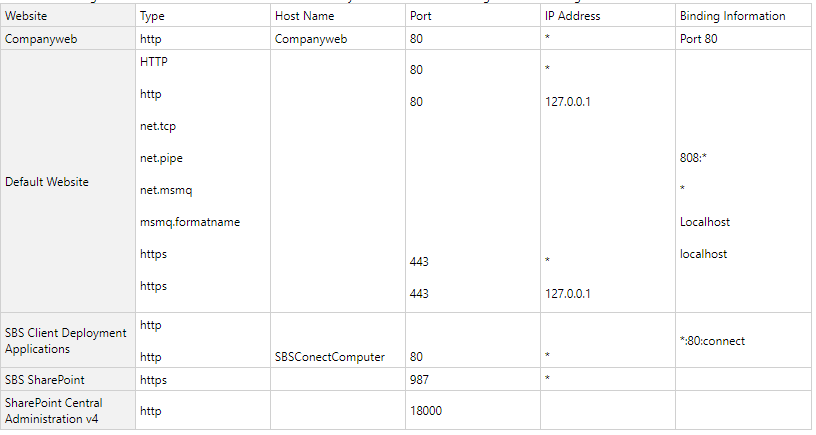
2. Next, you have to check all Application Pool value to verify that the settings are correct or not
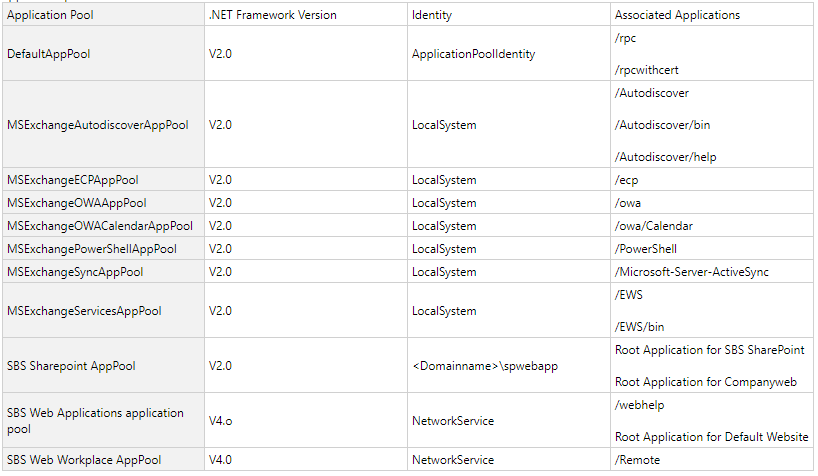
Method 3: Change Settings In ISS Manager
To fix Exchange HTTP error 503, the user has to provide the correct certificate binding port to IIS (Information Internet Store).
1. To open ISS Manager you need to type ‘inetmgr’ in RUN and select Default Web Settings
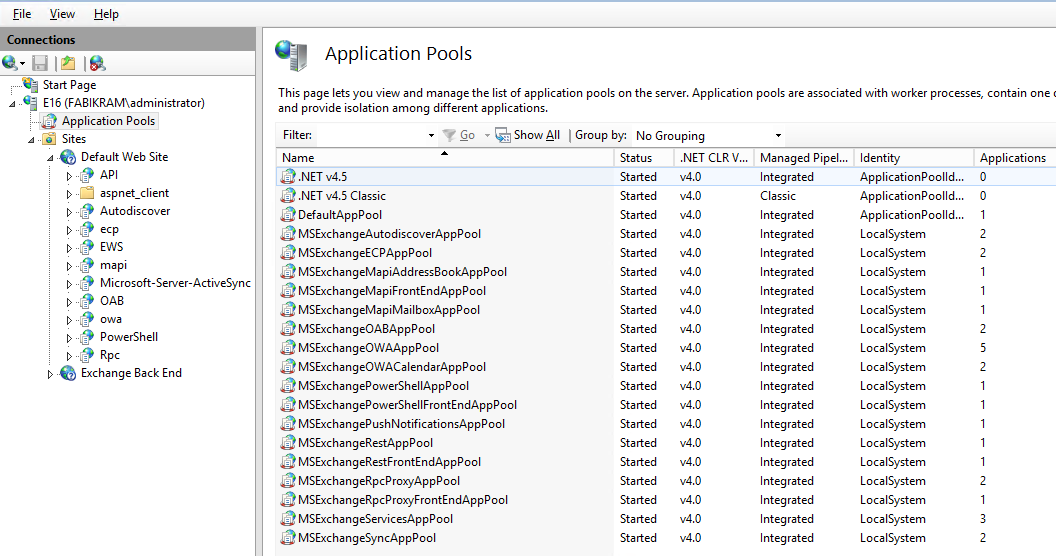
2. After that, open Edit Binding option and select port 443
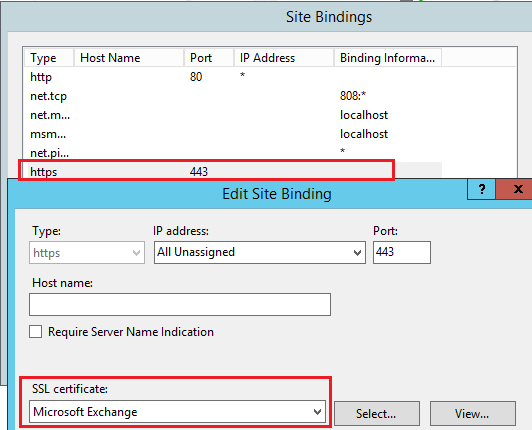
3. Now, check the SSL Certificate settings and assign it to Microsoft Exchange
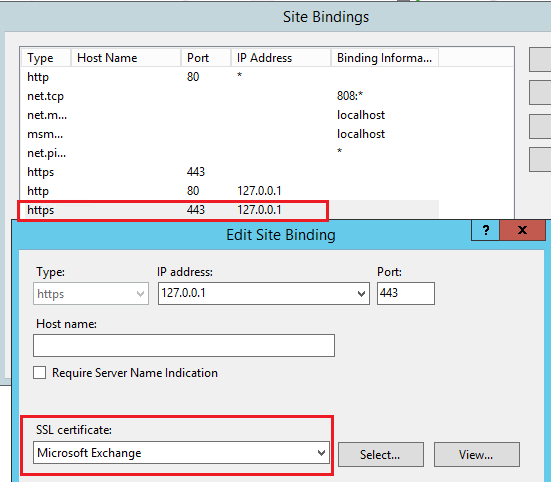
4. Next, check for port 444 to change and view settings
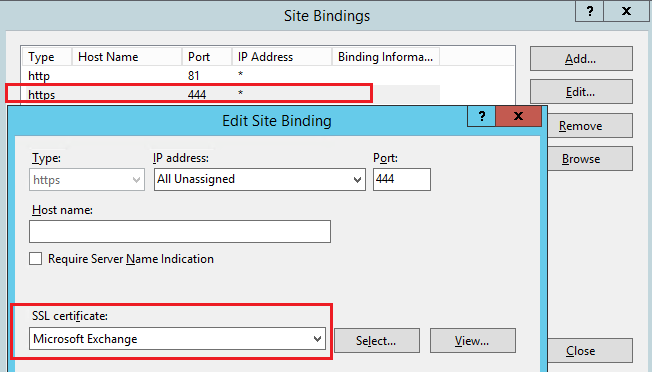
5. After checking the configuration of App pools recycle them in IIS Manager
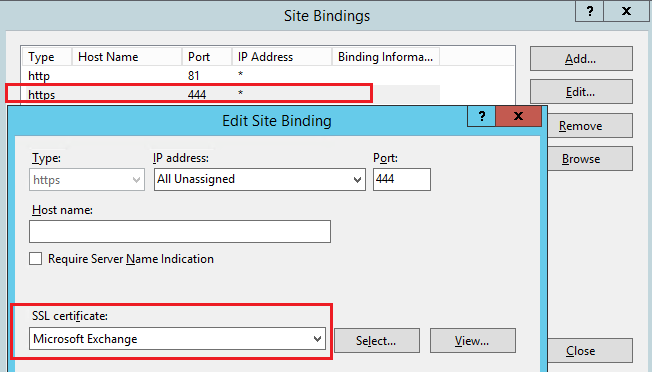
Summing Up
HTTP error 503 is one of the most common errors faced by Exchange users when they try to access the account using OWA. When such error encounters it makes difficult for the user to focus on his/her and the workflow also gets disturbed. Thus, in the above section, we have explained different methods to fix Exchange HTTP error 503. The Service is Unavailable issue.


