How to Export ACCDB to SQL Server? – Know The Facts
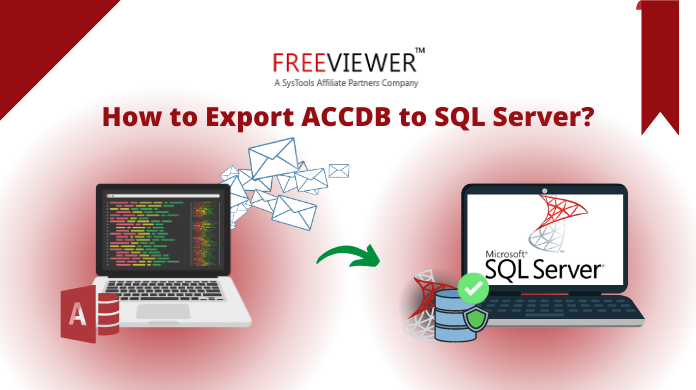
MS ACCESS & SQL Server both databases have their own advantages. However, due to several reasons, users need to export ACCDB to SQL Server database. This task is quite simple yet users face various challenges. This is because of the hidden technicalities that users are not aware of. Let’s begin with a user query to know what a user feels followed by the reasons & solutions.
User Query: Hey there, I recently started working as a DBA for a small firm. Because of the constant growth, the management decided to shift to the SQL Server platform but I’m unable to get the desired solution. Please help by giving me a smooth solution if available to counter all the challenges in learning how to export Access database to SQL server.
– Rodney L. Scott
Moving further, we know what a user goes through in such a situation. Therefore, this article explains the reason, automated & manual methods along with their features & drawbacks respectively. Lets move Access ACCDB files to SQL server directly.
Reasons to Import ACCDB to SQL Server
There can be several reasons & they vary based on individuals. Still, we are going to mention the most common reasons why users decide to perform this operation. Although most of the reasons are based on the benefits of SQL Server, still, some of the reasons are based on the limitations of MS Access database. That force users to migrate ACCDB to SQL Server. Let’s have a comprehensive look at them.
Performance & Scalability: In general, SQL performs better than the Microsoft Access database, especially with a large terabyte-sized database. Also, there is a better scope when we talk about scalability. Also, it‘s easier to use SQL with several front-end applications rather than MS Access.
Data Size Limitations: Elaborating the scalability point, we found that the Access database has a size limit of just 2GB. Whereas the in SQL Server database, users can configure the server based on their needs. Thus, they can exceed the barrier of the 2GB size limitation. It requires old data migration of ACCDB to SQL Server.
Database Availability: It’s possible to take backups in an SQL server in a running state without making users exit the database. This increases the availability of the database where the Access database lacks. This is why users want to export ACCDB to SQL Server database.
User Concurrency: Where MS Access possesses a restriction of only 255 concurrent users, SQL gives a free hand to DBAs. Therefore, more users can work simultaneously without any errors or the database getting stuck
Recovery Options: SQL is way better when it comes to the recoverability of databases. If the OS crashes, or there’s a sudden power outage, SQL server automatically recovers the database. It brings the database to a consistent state immediately without the intervention of database administrators.
Security Reasons: SQL Server is capable of providing a robust security network as it can integrate with Windows System Security. The level of security that SQL provides to users isn’t possible in the MS Access database anyhow.
Use of VPN: Users can access their SQL servers remotely from anywhere in the world using VPN. However, VPN & MS Access are not friends. This is not possible if users want to remotely use their MS Access database servers. It encounters a users to migrate from ACCDB to SQL server.
Also Read: Crack MS Access Database Password with Quick Steps
Migrate ACCDB to SQL Server Automatically – Expert Recommended
Now, as we know that the manual method is not that effective, we’re going to start with the automated tool first. Access Converter Software is smart enough to handle all the complications by itself. The advanced software can migrate .accdb or .mdb to not just SQL Server, but also export data to Excel, CSV, & .accdb or .mdb if required.
This software is quite advanced that even Microsoft’s MVPs & industry experts use it & recommend users as well. Before we keep on discussing the features, let’s learn the step-by-step tutorials quickly.
Step-1. Launch the Software & Browse .mdb or .accdb files from the system.

Step-2. Click on the Recover button to proceed further & initiate the process.

Step-3. Explore Export Options drop down menu & choose SQL Server from list.

Step-4. Provide destination path i.e. Server Name, Authentication, and DataBase Name.

Step-5. Choose one export option either Only Schema or Shema & Data. After this hit the Export/Save button to import ACCDB to SQL Server 2019, 2022, etc., versions.

Now, that we have covered these quick & easy steps, it’s time we continue the discussion over this tool’s features.
Features to Export ACCDB to SQL Server Using Automated Tool
Let’s move straight to the advantages of this modern automated tool that we have from SysTools:
- Export MS Access data files to multiple formats like MDB, ACCDB, Excel, & CSV files.
- Convert ACCDB to SQL Server with Tables, Queries, Forms, Reports, Etc., data items.
- It can also migrate the .mdb & .accdb files directly to SQL Server databases.
- The corruption of the Access DB files can be fixed using this advanced tool.
- Availability of several features & filters to allow customization in conversion.
- The software can even convert & export deleted data from ACCDB to SQL Server
- Supports 2021, 2019, 2016, 2013, 2010, & 2007 MS Access versions.
- It is compatible with Windows Operating System 11 & even below.
Also Read: How to Extract Data From MDF File in SQL Server Database?
Convert & Import ACCDB to SQL Server Manually
Let’s start learning the manual solution although it’s way too complex for users that are either new or busy. Make sure to avoid mistakes as this can cause huge damage to the database files.
Well, it’s not possible for users to read or view the .accdb file in the form of a table. Therefore, we need to export it using the steps mentioned further. In case the Access form creates the data file, this task might become a need for users. Users can skip these steps if the Access database can directly view the files as a table.
- Firstly, just Activate the TechData.accdb File (don’t activate the form file).
- Click “Access Database” in “Move Data” in tools tab of Access 2013’s DB.
- Moving further, follow the wizard to split the database & proceed.
- Now, Open the *_be.accdb file to read the database tables.
Import ACCDB to SQL Server 2019, 2022, & Other Versions
- Open the Import / Export Wizard for the Microsoft SQL Server database.
- Select Data Source as “Microsoft Office 12.0 Access Database Engine OLE DB Provider”.
- Set the Properties & Location in the Data Source option for the .accdb file.
- Now, Choose Blank Password & put a Blank Username in login credentials.
- Check the Connection now. Click OK to proceed.
- Choose Microsoft OLE DB Provider for SQL Server as the Data Destination.
- Select SQL Server Name in the dropdown menu or manually enter it.
- Select the Copy data from one or more tables or views option to proceed.
- Here, Determine the Tables to copy, and Edit Mappings if necessary.
- Now, Start the import option, Hit the Finish button gently.
Also Read: Best 3 Ways to Unlock MS Access Database Password
Drawbacks of Manual Solution to Export ACCDB to SQL Server
Now, that we have covered the manual solution, do not forget to know the shortcomings here. This can play a major role in deciding the method for users. We are mentioning only a few most experienced shortcomings by users.
Inefficient Method: Time is money if we talk about this century. Therefore manual method being very slow does not attract users. It increases the database downtime & creates hassles.
Ineffective Method: The manual solution is quite ineffective as there is no surety that it’ll work every time. Because of the complex procedure, users might end up even messing up the situation.
GUI & Experience: To migrate ACCDB to SQL Server, the manual solution’s GUI is very poor & users often review this as a very bad experience. This even spoils the users custom creativity.
Lack of Features: When we talk about the features, there are no features present in this method. As of today’s, technology, it’s quite outdated, & does not offer customizability & other basic features.
Security Risks: We know that time is money nowadays. Similarly, in the near future data is going to be the most crucial asset. The manual method does not have such security standards.
The Final Say
Finally that we learned how to export Access database to SQL server, it’s time to conclude. Users can rely on any method to import ACCDB to SQL Server 2019, 2022, or even lower versions. However, they need to make sure that every method brings its own features & drawbacks.
As per experts, using the automated solution is an ideal choice as it safeguards the database against all potential threats. Moreover, there are several features & easy to use dashboard that make it out of the box. Only the right tool & technique can help users to migrate ACCDB to SQL Server database without errors.
Also Read: Fix Recovery Pending State in SQL Server with Automated Solution
FAQs
Q-1. Can Access connect to SQL Server?
Ans: It’s possible for users to connect to SQL Server. They can do that by creating a linked tale or using the above methods to export ACCDB to SQL Server DB.
Q-2. How to transfer data from Access to SQL Server?
Ans: Using the automated users can easily learn how to export Access to SQL in just 4 to five steps. Below is the automated solution mentioned in short with just four steps.
Q-3. Which is the most serious issue after migration of Access database to SQL Server?
Ans: Well, if everything goes well, there aren’t many issues. However, there are chances that some queries still might be slow after upsizing & users need to take care of it.
Q-4. Can you use Access as front end to SQL Server?
Ans: It can happen by just connecting Access and SQL Server together. Thereafter, users can still take Access as a front-end interface in use. On the other hand, using SQL Server as a back-end database enhances scalability and performance spectrums. This is why learning to convert ACCDB to SQL Server is crucial.

