How to Find Missing PST File in Outlook 2019, 2016, 2013?
Sometimes, the file gets missing in MS Outlook. Due to which your urgent work remains pending. Although, this issue can be resolved easily because there are ways to find the missing PST file in Outlook. But you need to be patient to locate a lost PST file. Therefore, today, we are going to discuss all possible solutions for the most asked “how to find missing PST file in Outlook” query. So, let’s just begin without any delay.
Read More: How to Open Outlook Data File without Outlook in Windows 10?
User Query
I had some urgent piece of work, and for that, I needed some emails from the Outlook file. But, when I opened it I didn’t any email in the mailbox. To check this out, I went to account settings to find the PST file. But, there was nothing. Now, I don’t know how to find missing PST file in Outlook 2016. Can anyone tell me how to locate PST file in Outlook?
Just like this user, there may be many of you who have lost the Outlook PST file in MS Outlook. But, no worries, as we will tell you how you get all the missing files easily.
Causes Behind the Lost PSTs in Microsoft Outlook
There can be the different situation that results in file missing in the Outlook –
- The particular file you are searching for can be hidden.
- Moreover, the particular PST file can be lost if the entire folder is accidentally deleted.
- Similarly, the issues with connectivity on the Internet can be another reason for files missing in Outlook 2013, 2016, and 2019.
- Sometimes, the files become missing because of the corruption or damage issues in the PST file.
- If the path is not undetermined of the PST file, then, it can be lost or missing,
How to Find Missing PST File in Outlook? Top Approaches
There are two basic approaches that you can use to locate lost PST file in Microsoft Outlook 2016, 2013, 2019 –
Read More: How to Search PST File Using Advanced Search Option?
How to Locate PST File in Outlook Using Free Approach?
MS Outlook provides multiple features, and one of them you get an Account settings feature. Through this function, you can easily locate lost PST file in Microsoft Outlook. To use this given feature, follow the following steps –
- First of all, open the MS Outlook 2019, 2016, and 2013 application on your PC
- Then, just tap on the File option from the above menu bar
- After this, mouse-click on the Account Settings drop-down option and again choose Account Settings
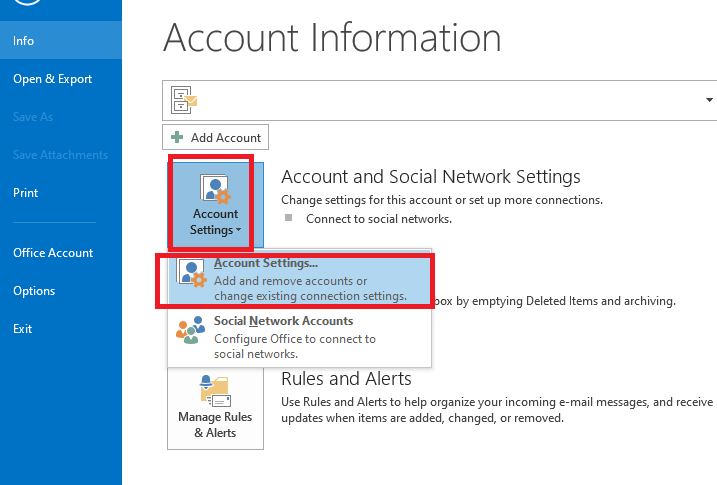
- In the Account Settings dialog box, go to the Data Files tab
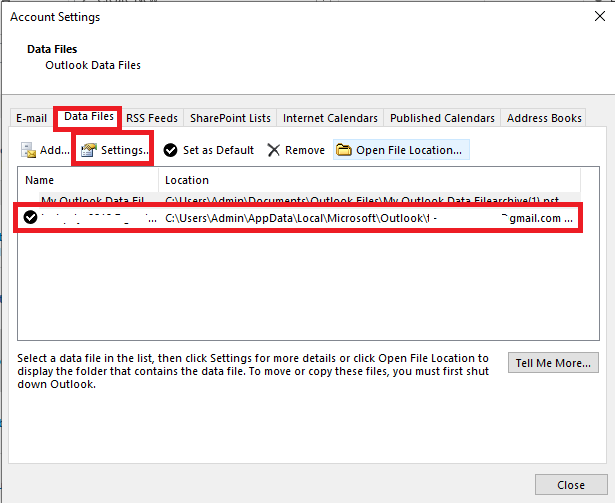
- Here, you will find the required missing PST file.
How to Find Missing PST File in Outlook Instantly?
If you are unable to locate PST file in Outlook using the above method. Then, we recommend you to go with the FreeViewer PST Finder Software. This is the entire package to find all the data of the PST file.
Moreover, it will not just find the particular lost PST file but also tells you the exact location and other stuff about it. Also, for finding the missing PST file in Microsoft Outlook through this tool doesn’t require the installation of the Outlook.
So, yes, even if you don’t have MS Outlook, then it can be located through this advanced tool easily. Not only this, but it will help you for finding a PST file of any size.
Features of the Professional Automated Utility
- Using it, you can easily find missing PST file in Outlook of any version including Outlook 2013, 2016, and 2019.
- Moreover, through this advanced software, either you can copy the file or can export it into CSV file format for future.
- It is an automated tool, so it will automatically locate the lost PST file from the entire system within minutes.
- Also, you can easily access this utility as it is designed with such an easy user interface.
How to Find Missing PST File in Outlook 2019, 2016, 2013?
First of all, download the software on your PC. After this, follow the given steps to locate lost PST file in Microsoft Outlook –
- Once it’s done, the tool will automatically load and all machines
- After this, provide your Domain Credentials on the next screen and tap OK

- By doing so, this advanced software will start searching for the missing PST files.

- Lastly, hit the OK button to complete the procedure or you can export it as CSV format.

Conclusion
At times, the PST file becomes missing because of any reason. So, you must find it at the right time before it’s too late. Therefore, today, we have discussed all possible methods on how to find missing PST file in Outlook. For this, we have shared free and professional solutions. Although, the free method doesn’t guarantee you to locate the PST file within a short period. It takes a lot of time in finding from the system. Hence, we suggest you to choose professional solutions to get your lost PST within minutes.

