Microsoft Outlook Rules Do Not Work – Get the Answer Here
Did you use rules in Microsoft Outlook? If not, let us know that it will help Outlook to automatically perform the specified function for incoming and outgoing emails. This screen shows some features provided by the rule.
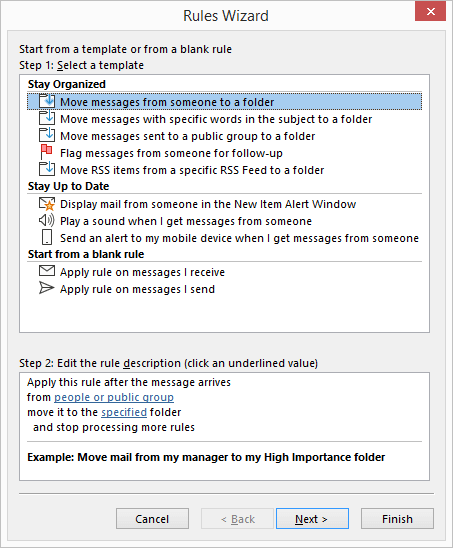
Stay organized and up to date, and start with white rules to choose from multiple features, such as receiving and sending messages. The next step is to determine additional actions for your particular activity template.
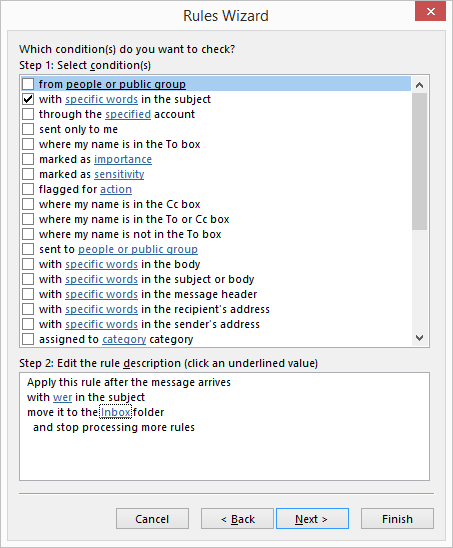
Once set, these rules will work automatically depending on the Outlook user’s preference. You can turn this rule on directly for the next message, or run it now for messages already available in Outlook.
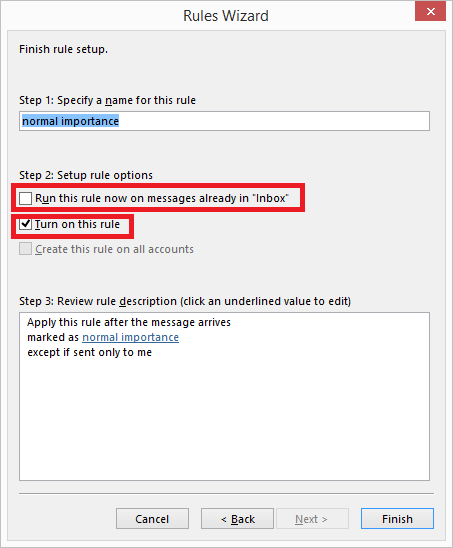
Now, consider that these Outlook rules set by the user are not working properly or are not working at all. This condition caused users to question the Outlook rules set and put this ineffectiveness in Outlook rules that were previously set by Outlook users.
Based on many of the frequently asked questions by end-users that Outlook rules do not work, this blog dedicates to some workable solutions to solve this problem.
Why Microsoft Outlook Rules Do Not Work?
Here are listed some of the many reasons for this issue of Outlook rules imposed on incoming or outgoing Outlook mail.
- Outlook Send / Receive settings file corruption – Also known as SRS file
- Outlook rule quota exceeds above specified limit
- Corruption by incorrect IMAP or POP account settings
For these reasons, Outlook rules do not work properly and the intended actions do not end as planned. To fix these types of issues, go on to the next section. In this section you can get manual solutions and try to make your Outlook rules work properly.
How to Fix Outlook Rules Not Working Issue?
1. Try to Delete Old Unimportant Outlook Rule
To maintain the Outlook rule quota, the user can decide to remove the old unwanted Outlook rules directly from the Outlook rules feature of the application.
- Run the Outlook application and go to File » Info » Manage Rules and Alerts
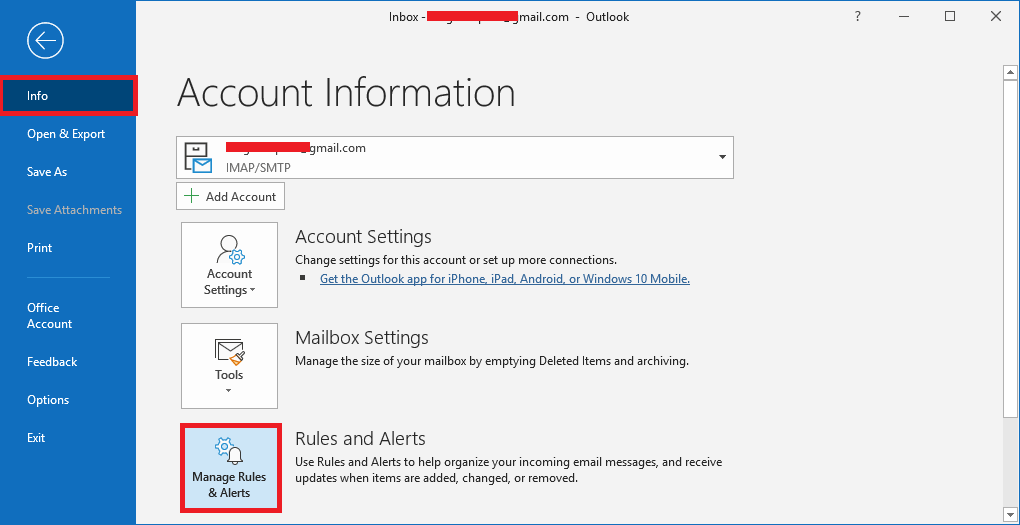
- In the Rules and Alerts dialog box, select all old unwanted Outlook rules and click Delete option to remove the Outlook rule immediately

- This will reduce your Outlook rule quotas and the rules you have set will work better there.
Note: You can rename the larger Outlook rule to a smaller name to give more space to the Outlook rule quota.
2. Rename Microsoft Outlook SRS File
You can rename the Outlook SRS file to .old.srs to reset the data and repair the corruption. Locate the Outlook .srs file in this place.
C: >> Users >> admin name >> AppData >> Roaming >> Microsoft >> Outlook
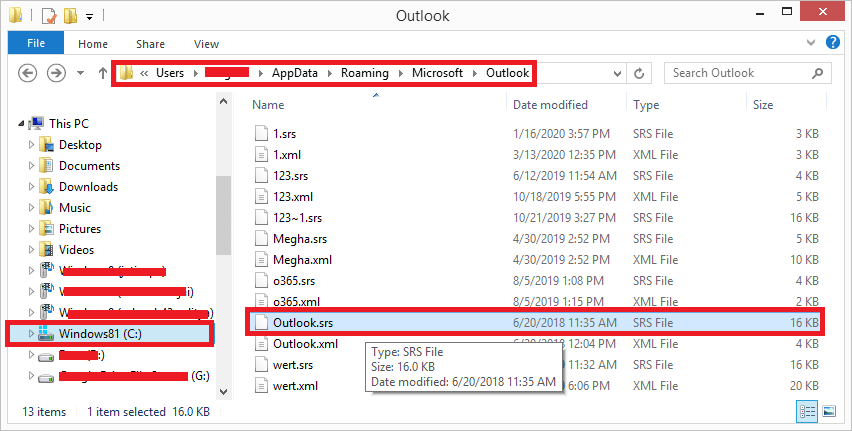
Rename this file from Outlook.srs to Outlook.srs.old. Close the Outlook application and reopen it. A new Outlook.srs file may be created after the reset to fix Outlook rule issues.
3. Outlook PST File Repair
Corruption in the PST file due to incorrect POP3 or IMAP accounts configuration can cause inefficiencies in Outlook rules. Therefore, it is recommended to repair a corrupted Outlook PST file. It can be repaired by Inbox Repair Tool or using a third-party application. First, delete the Outlook rule you established earlier.
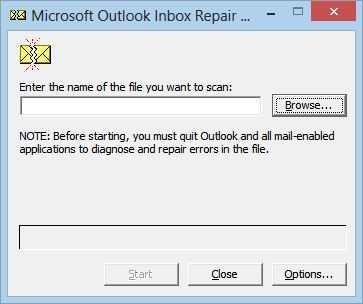
One can also try an automated solution like FreeViewer Outlook PST Repair Software that can repair the PST file to fix all Outlook issues at once. Microsoft Outlook application does not require while repairing the PST file. The software is compatible with all versions of Microsoft Outlook, including the latest 2019 version.
Summing Up
Microsoft Outlook rules, which affect the daily work of Outlook users, if not working properly. This blog describes some handy solutions to fix Outlook rules that do not work issues as well as an efficient and effective third-party Outlook PST repair tool.

