How to Connect GoDaddy Domain to Office 365 with Series of Steps
In the world of digital businesses, effective communication is one of the solid foundations on which their success is built. As these businesses scale upwards, they seek to optimize their operations and platforms, and email platform plays a huge role in it. Thus, in this exclusive guide, we will be explaining a step-by-step roadmap to connect GoDaddy domain to Office 365 in a seamless manner.
This overall migration process is more than just a mere switch, this move can take your organization’s efficiency and collaboration to remarkable heights. So, it is better to be prepared with all technical know-how and have a strategic vision to ensure you eliminate all possible challenges and choose the best possible way to link GoDaddy domain with Office 365.
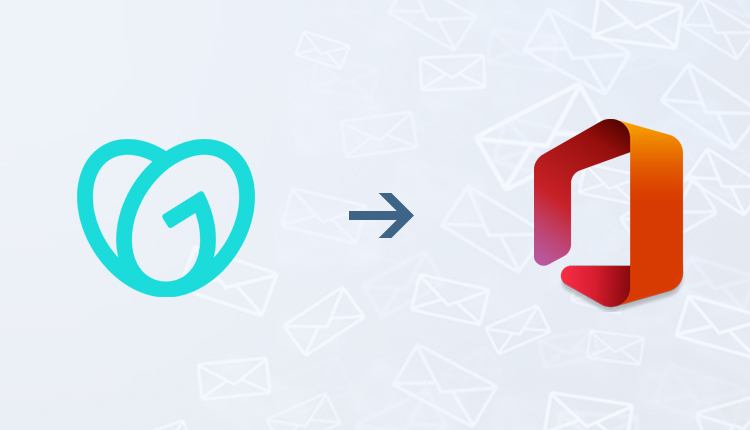
How to Connect GoDaddy Domain with Office 365 – A Stepwise Process
This overall linking process includes various steps and needs to be carried out with utmost care. A small mistake at any step might result in undesirable output. Thus, we have divided the entire process into various steps. You can also get along with these steps and ensure that you use GoDaddy domain with Office 365 without facing any errors.
Step 1: Verify and Setup Domain
Step 2: Add a TXT Record for Verification
Step 3: Add an MX Record
Step 1: Verify and Connect GoDaddy Domain with Office 365
This is a simple process where you need to connect and set up a custom domain with an online email service like Office 365. You can do this in two ways i.e. via Domain Connect or via Manual steps. We will proceed via Domain Connect as it is easy to use and gets the job done in minutes.
The steps to link GoDaddy Domain with Office 365 are:
- Open Microsoft Admin Center > go to Settings > and then navigate to Domains option.
- Now choose the domain that you want to set up and click on the 3 dots adjacent to the domain and select Start setup option.
- You will land up on how do you want to connect your domain. Simply click on Continue button.
- Under Add DNS records page, choose Add DNS records option.
- Now go to GoDaddy login page and sign in to your account. After that, choose the Authorize option.
This will complete the first step of connecting GoDaddy domain with Microsoft 365.
Step 2: Add a TXT Record to Verify your Domain
The second step of the process is to verify to Microsoft that the domain that you are trying to connect is yours. If you can log in to your domain registrar account and can create a DNS record, this proves that you are the real owner of the domain.
Important Note: This step is performed in order to verify the ownership of your domain. Once it is verified, you can delete it later if you wish to.
Now to add a TXT record while using GoDaddy domain with Office 365, go through the following steps:
1. Firstly, open your GoDaddy account and go to the Domains page.
2. Under Domains section, click on the DNS option adjacent to the domain that you wish to verify.
3. Click on the Add button present in the top-right corner.
4. Expand the filter dropdown and choose TXT option.
5. Now enter the following details in the required fields:
- Type: TXT
- Name: @
- Value: MS=ms XXXXXXXX
- TTL: 1 hour
6. Finally, click on the Save button.
Now wait for a few minutes after creating a record until it gets updated across the Internet.
After waiting for some time, now go to the Microsoft site and request the record. If it finds the appropriate TXT record, your domain will be verified.
In order to verify the record in Microsoft 365, perform these steps:
1. Go to the admin center in Microsoft 365 and navigate to Settings > Domain.
2. Here, select the domain that you are looking to verify and click on Start setup option.
3. Click on the Continue option.
4. Under the Verify domain page, click on Verify button.
Important Note: Usually, it will take around 15 minutes for DNS changes to reflect. However, it might also take a bit longer for the changes to reflect and update across Internet.
Step 3: Add MX Record to Route Emails to Office 365
Now comes the third phase of the process where you need to add an MX record. Doing this will make sure that all new emails will come to your Office 365 account. To add MX record while connecting GoDaddy domain to Office 365, go through the following steps:
1. Open the Domains page in GoDaddy and go to My Products section.
2. Navigate to the Domains section and click on DNS button.
3. Choose Add option under Records section.
4. Expand the dropdown under filter box and select MX (Mail Exchanger) option.
5. Now enter the values for the new record as mentioned below:
- Type: MX
- Name: @
- Priority: 10
- Value: [domain-key].mail.protection.outlook.com (You can get your domain key from your Microsoft Account)
- TTL: 1 hour
6. At last, click on the Save button.
This will complete the steps of linking GoDaddy domain with Microsoft 365. Now you will start receiving your emails in your Office 365 account. However, if you were earlier using GoDaddy webmail for email communication, then you might need to migrate your previous data into a new Microsoft 365 account.
For that, we suggest you use a professional solution over any other manual procedures. This is because the mentioned solution is quite easy to use and ensures that your complete GoDaddy email data is migrated to your Microsoft 365 account.
Migrating GoDaddy Domain Emails to Office 365 via Professional Solution
In an effort to transfer emails to Microsoft 365 account while connecting GoDaddy Domain with Office 365 can be made simple with this IMAP to Office 365 Migration Tool. This application supports bulk migration of emails and will let you migrate multiple users in batches.
You can import users into the software using a CSV file and also map them with destination Office 365 accounts. The intuitive dashboard provides you with a real-time migration status keeping you up to date with the process. Furthermore, there is an in-built date filter that will let you choose a particular time period from which you want to migrate your data. This is an optional feature so you can enable or disable it as per your requirement.
The reason why many experts prefer this solution over manual procedure is you only need to update TXT record in GoDaddy. Following that, you need to create users in the destination platform (Office 365 in this case) and carry out the migration to same domain. Once the migration completes, you can update the MX record to Office 365. Now, you will start receiving emails in Office 365. You can also use the Delta Migration option available in the tool to migrate emails that you received while running migration. And you are simply done with the migration of GoDaddy to Office 365.

Conclusion
The transition from one email platform to another can be a tricky process and can hamper your workflow. Hence, a tried and tested guide to connect GoDaddy domain to Office 365 is much needed. In this article, we have provided you with a detailed and all-inclusive process to carry out the process. This guide will make your job effortless and error-free.

