How to Convert ODT to PDF on macOS in Bulk
There is an abundance of textual file formats used for sharing text content through emails or other mediums. Many people don’t know about the ODT file format. Well, an ODT (or Open Document Text) file is an OpenOffice document file created with open-end programs like LibreOffice and Apache OpenOffice. These files function similarly to a DOC file—complete with formatting, webpage links, and other information. Many ODT file users look for methods to convert their ODT data to a reliable and easily accessible format like PDF. This blog post explores the solutions to convert ODT to PDF on macOS.
Reasons for ODT File Conversion
- Universal File Compatibility: Since ODT files require word processors like LibreOffice Writer or Microsoft Word to access them, working with them becomes a cumbersome process. On the other hand, Mac users can access PDF files on their computers without having a dedicated PDF reader installed. It means that they can open PDF files on the Preview app as well as the Safari web browser.
- File Safety: The second reason to convert ODT to PDF on Mac is file protection or security. PDF files have many security features for securing textual content, including encryption, password protection, digital signatures, and editing restrictions. Meanwhile, ODT files have only a password restriction as the notable security feature that lets users make the ODT files read-only.
- Intact Content Formatting: ODT files can pose problems with their formatting if opened across Mac computers due to their compatibility and other factors. In contrast, PDF files maintain their content formatting across Mac computers and other devices.
Three Solutions to Convert ODT to PDF on macOS
Now that we have discussed the reasons for ODT file conversion on Apple Mac computers, let’s explore the solutions for the same.
Free Solution #1: LibreOffice Writer Desktop App
The first solution to manually convert ODT files to PDF is using the LibreOffice Writer app on your Mac computer. This word processor app is part of the LibreOffice desktop suite that comes with a spreadsheet editor, presentation maker, and graphics editor. Here are the steps using the Writer app:
- Install the LibreOffice app suite on your Mac system.
- Open LibreOffice Writer, go to File and select Open.
- Add the ODT file and go to File > Export As.
- Select the “Export as PDF” option and use the PDF file settings as per your preference.
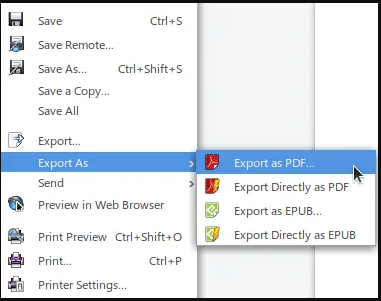
- Click the Export button and select a desired location on your Mac computer.
- Click the Save button to convert ODT to PDF on macOS.
- Replicate these steps with other ODT files.
Free Solution #2: Online File Conversion Tool
The second method to manually export your ODT files to PDF is using an online file conversion tool on your Mac computer. The following points explain the online ODT file data conversion process to PDF:
- Open an online file conversion website by searching “ODT to PDF conversion” on your web browser.
- Click the Add / Choose File(s) button. [Varies according to the website]
- Add your ODT file(s) and click Convert to start the ODT conversion.
- Download the resultant PDF files to your computer using the Download button.
The manual methods to convert ODT to PDF on macOS look easy, prompting ODT file users to use either. However, they have certain drawbacks, which we will explore in the next section.
Things to Know About Free Solutions
- Some ODT files may not render correctly in LibreOffice, which may lead to possible inconsistencies in the resultant PDF files.
- The online conversion tool may have file size limits, resulting in large-sized ODT file(s) not being converted to PDF. Another problem with using an online file conversion website is privacy breaches. Someone may use backdoor accessibility tricks to access your sensitive data in ODT file(s) and steal it for their gain.
Expert Solution to Convert ODT to PDF on Mac
Since the manual methods become less approachable, we present a perfect solution to convert ODT to PDF on Mac: Document Converter Tool. This automated software helps you with seamless ODT file conversion on Windows and Mac computers without any limitations.
Compatible with all macOS versions, you can use it to comfortably convert ODT files without formatting issues. This automated utility works with all ODT files irrespective of size barriers. You can also convert password-protected ODT files with total ease.
Software Working Process for the Mac ODT to PDF Conversion
- Install and start the automated utility on your Mac computer.
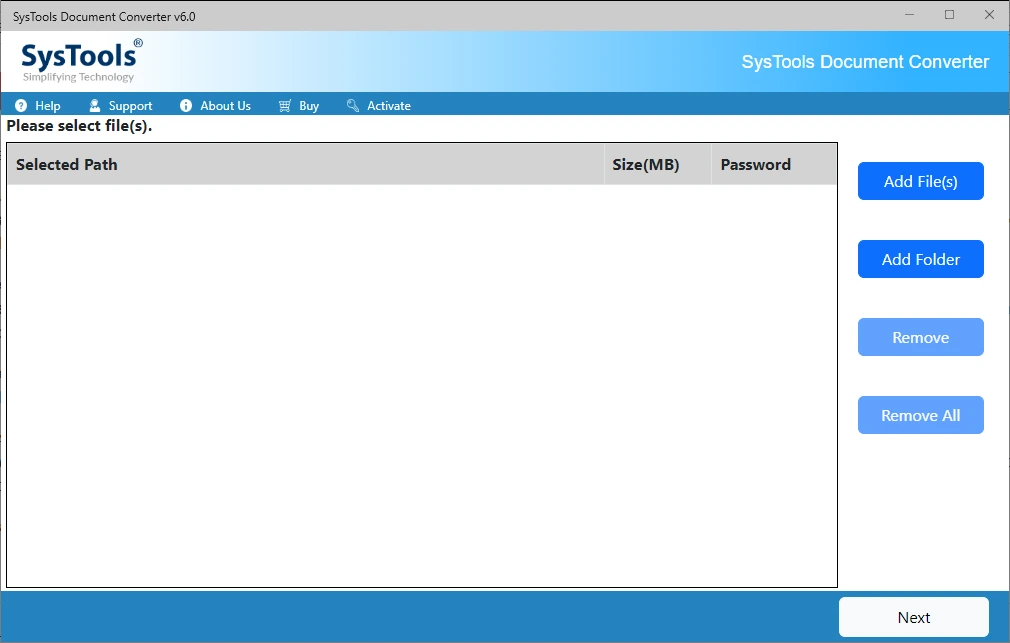
- Click Add File(s) or Add Folder to add your ODT data file(s) to the software interface.
- View ODT files inside the software panel before conversion.
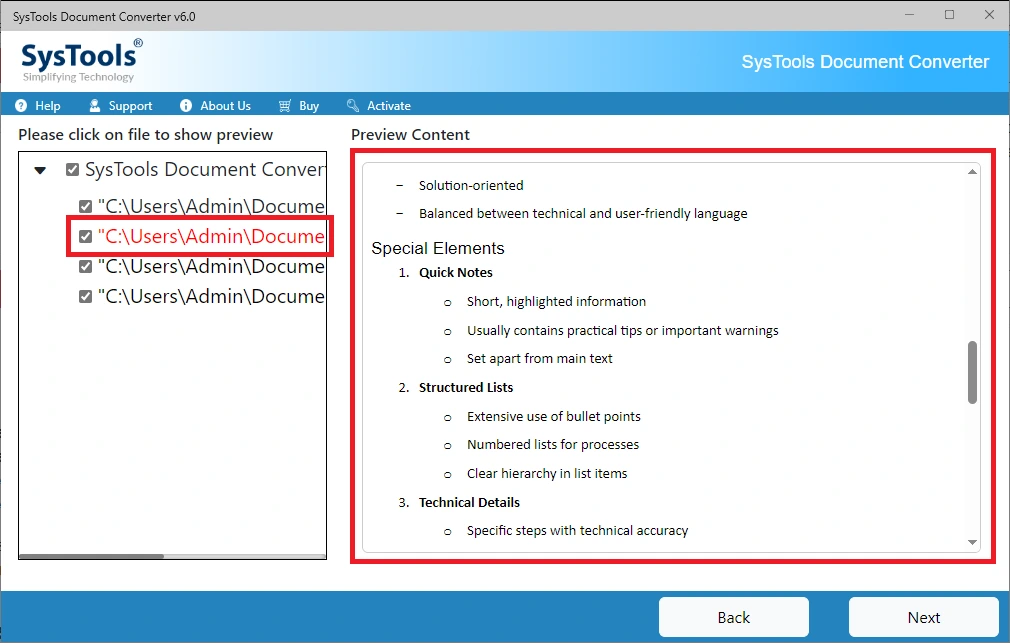
- Click the Next button and use these PDF settings: header & footer, font settings, page layout, etc.
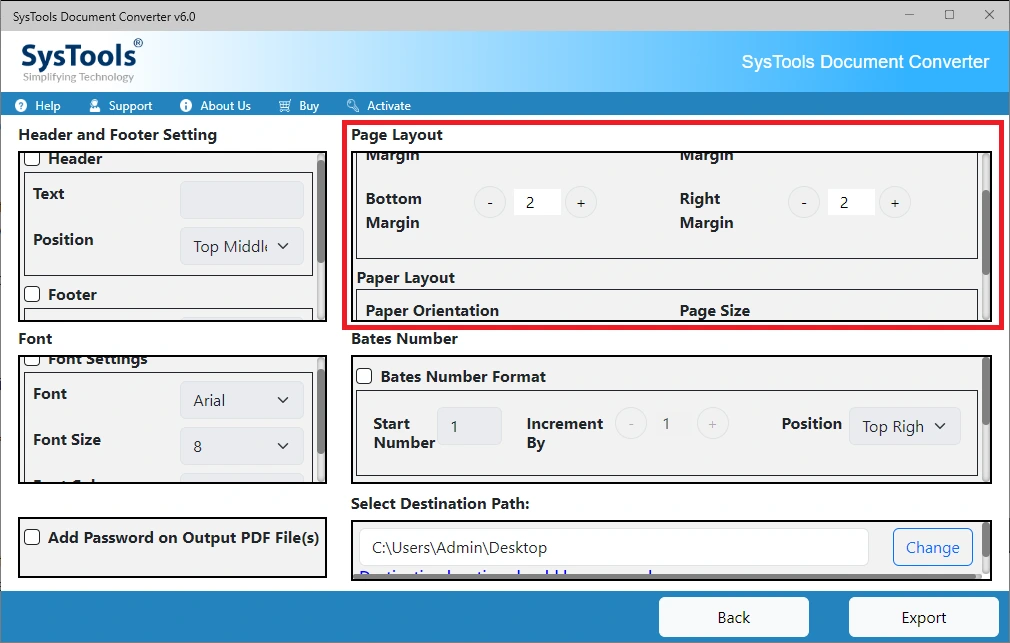
- (Optional) Lock the resultant PDF file(s) by checking the Password checkbox and entering a password.
- Click the Export button to begin the ODT to PDF file conversion.
- Open the destination folder to access the resultant PDF file(s).
The End
We discussed the methods to convert ODT to PDF on macOS besides the factors behind the data conversion here. The manual solutions mentioned here are free and convince Mac users to use either of them for quick conversion of 2-3 ODT files. However, their limitations restrict their usage, and automated software becomes the best method for the data conversion process. Its amazing features make it a reliable tool for bulk conversion that keeps the formatting intact across all macOS computers.

