How to Read .bkf Files in Windows 10 – Tips You Should Know
Backing up the crucial data is an important task. But, what exactly happens when your Windows backup file is getting corrupt. Many users encounter this issue. So, we took the problem into consideration and today, we have come up with the proficient solution to repair corrupt BKF file. You just have to read the complete blog to know solution on how to read .bkf files in Windows 10. Keep reading!
But before proceeding further, go through the below-outlined user’s query to understand how to open BKF files in Windows 10, 8.1, 8, 7 and all below editions.
User’s Scenario
Need Help! Recently, I just updated my Lenovo laptop to Windows 10. And I have a huge backup file from an earlier machine with BKF extension. Now, I do not know how to open Windows backup file. So, I am searching for an instant solution on how to open Windows BKF file and how to read .bkf files in Windows 10. If there is any solution available so, please suggest me. Any assistance you offer would be appreciated. Thanks in advance.
How Can I Read Corrupt BKF Files in Windows 10?
There is many manual methods are available to open and read BKF files in Windows 10 OS. But, the free approach having some limitations also. So, using the third-party application named “BKF REPAIR TOOL”, you can instantly read and repair corrupt BKF file. The utility is specially programmed to read highly damaged Windows backup file.
Despite this, the tool contains some more features which help to provide you expected results. Free download the application and use it to repair corrupt Windows backup file without losing a bit of information and open BKF files in Windows 10, 8.1, 8, 7 and below versions without any omission.
Free Method-How to Read .bkf Files in Windows 10
After considering the user’s query mentioned above. Here, we are going to explain the manual approach to open Windows BKF Files. So, once you install the nt5backup file, to proceed, you have to keep one thing in mind that the ntbackup.exe i.e. Workable file is not capable to view BKF file in Windows 10 alone.
Therefore, it is mandatory to keep the other two .dll files at the same location. Otherwise, you cannot use this ntbackup.exe file. Because the .dll files work as supporting files for ntbackup.exe file. Subsequently, in order to perform the task, all three files should be present at the exact location.
So, follow the instructions mentioned below to execute procedure to how to read .bkf files in Windows 10.
Steps to Read & Open Windows BKF Files
1. After downloading the CAB file, all the three files will appear on your screen.
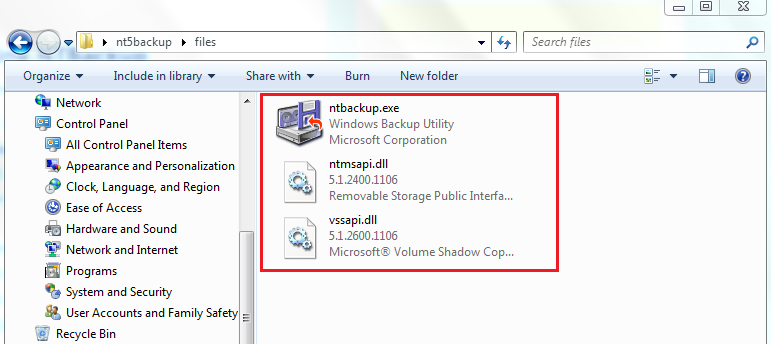
2. Double click on the ntbackup.exe. Here, a notification appears the message that ‘Removable Storage Not Working’. You have to keep the BKF file on the system and click on OK to proceed further.
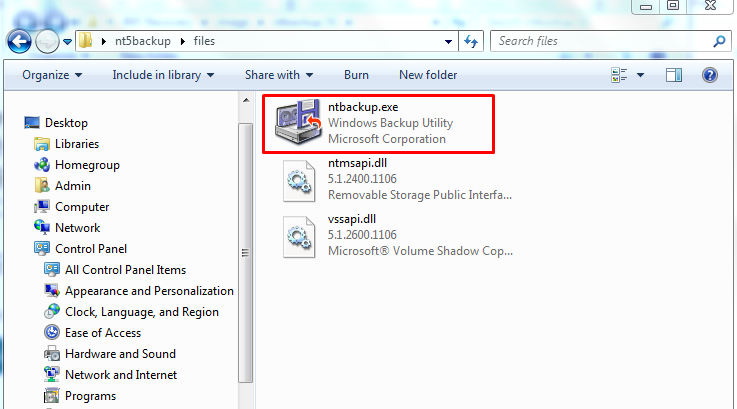
3. Then, a wizard pops up consisting of Advanced Mode feature. It is just to save the time in practicing several steps. Simply click on the Next button.
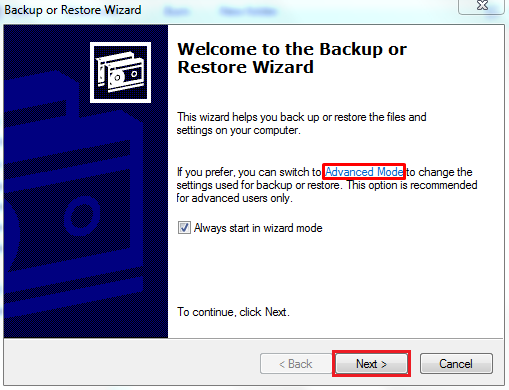
4. Now, a Backup and Restore screen will appear, choose Restore files and settings option and click on Next.
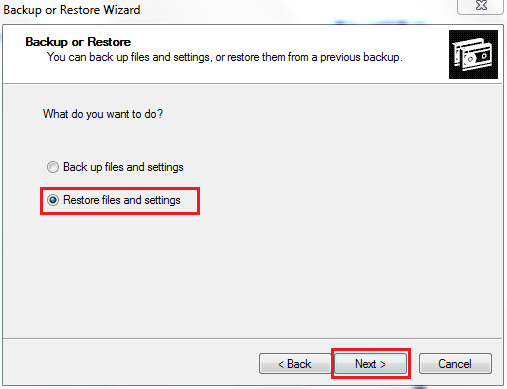
5. Then, click Browse button and select BKF file from the system. Click on OK.
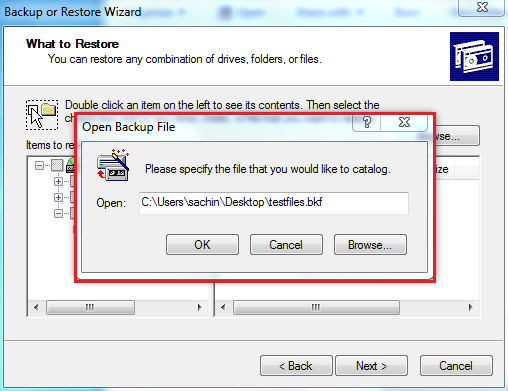
6. Now, click on Advanced button to select desired destination location to save resultant files or click on Finish to end the process.
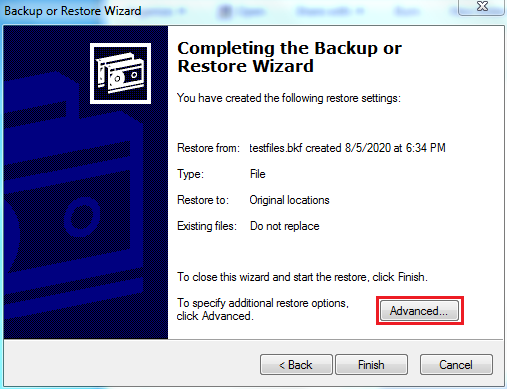
Concluding Thoughts
The above mentioned free method is obtainable when you have a healthy BKF file. In case, your Windows backup file is getting corrupt then, you should go with the above-suggested third-party solution to open BKF files in Windows 10, 8.1, 8, 7 and below versions. Also, the manual approach having some limitations which affect the complete procedure of solution on how to read .bkf files in Windows 10. Thus, the ultimate action on how to open Windows backup file is completely yours. Take the decision smartly.

