How to Recover Deleted Files from SSD in Windows 10?
Summary: Here we will briefly discuss how to recover deleted files from SSD in Windows 10, 8, 7, and 11. If you are also looking for a solution, then read this blog in its entirety. Then let’s get started.
People often find themselves in trouble when they have to recover lost files from SSD on their Windows system. Since SSD is not quite the same as the HDD, many users think that the procedure to restore deleted data from SSD would be different in Windows 10, 8, 7, etc., versions. Well, that is not true. Both are the storage devices from your system OS and files. The restoration process is kind of the same too.
However, we have designed this post for SSD users. From here, they can learn the method of recovering deleted files from SSD drives on Windows 10, 8, 7 and 11.
Recover Deleted Files from SSD – User Query
“This may sound silly, but I really need to know ways to recover lost data files from SSD on windows I have just started using SSD and do not know much about it. Within this short time, I need to restore some files that I deleted, thinking they were unnecessary. But now, my boss wants them, and I have to get those files back at any cost. Please tell me the best way to retrieve deleted files SSD. I am perfectly fine with any software to restore deleted files from SSD.”
Why Do SSD Drives Get Damaged?
SSD drives can become damaged in a variety of ways, including:
- Voltage Surges: Solid-state drives are more susceptible to power surge issues than traditional hard drives. Therefore, using a surge protector can help prevent damage to your drive.
- SSD Wear: It is unlikely that the flash memory component of an SSD will wear out, but wear and tear can occur and corrupt the data on the device.
- Malware: Malware can cause data loss and corruption on SSD. Be sure to use updated antivirus tools to minimize the chance of infection.
If you suspect that your SSD is damaged or is showing signs of impending failure (such as slow performance), take immediate steps to protect your data. Creates a byte-level backup of a disk that can be used for recovery in the event of a disk failure.
How to Protect Files on SSD from Being Delated?
Knowing how to protect SSD files can help you avoid unnecessary file loss. Here we want to share with you some useful tips to protect SSD files and prevent further data loss.
- Copy files to external storage device.
- Use an antivirus program regularly to remove unknown viruses and malware.
- Be careful with data and files.
- When you delete or lose files, use the best software recommended by experts.
Methods to Recover Deleted Files from SSD in Windows 10
Similar to traditional hard drives, SSD data deletion is of two types. They can be either soft-deleted or hard-deleted. Read on in this segment to learn the methods to recover permanently deleted files from SSD. You can choose the free manual solution to get it done. But the free manual solution consists of a lot of difficulties. In this post, you will find both solutions. we recommend you use trusted software to recover lost files from SSD.
# Restore Deleted SSD Files with Recycle Bin
If you accidentally delete SSD files and don’t clean the recycle bin, you can recover and restore lost SSD files directly from the recycle bin.
Step 1: Open the Recycle Bin and find deleted SSD files.
Step 2. Select and right–click the deleted file and click “Restore“.
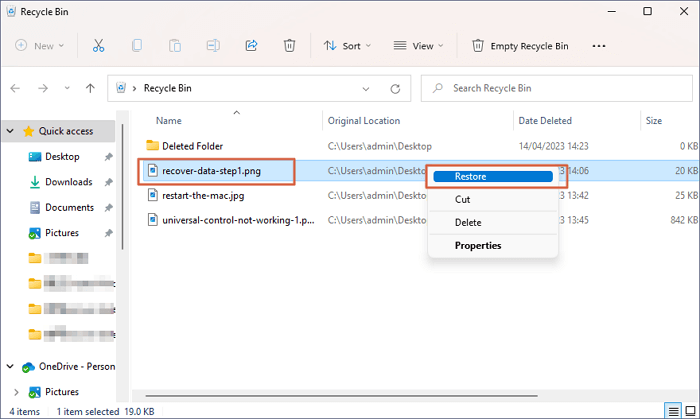
Step 3: Locate the recovered SSD files at their original location.
If you permanently delete files on your SSD or empty the Recycle Bin using Shift+Delete, you will not be able to recover files that have been deleted this way. In this situation, you should first turn to professional Software help.
Alternative Way to Retrieve Permanently Deleted Files from SSD
Now, the main issue occurs when it comes to recovering permanently deleted or hard-deleted files from an SSD drive. Permanently deleted files are those that have been deleted from the Recycle Bin or deleted by pressing Shift + Delete keys. If you wish to get these types of deleted files back, use FreeViewer Software. It is quite easy to fix the SSD not detected after power outage error using this application.
This application can easily solve users’ problem of deleting files from SSD. Next, we will walk through the entire application workflow to complete the program. This application helps you protect all your data from data leaks and various threats.
Also Read: New SSD Not Showing Up in Disk Management
Steps to Recover Deleted Files from SSD in Windows 10, 11
- Firstly Download the software for free on your Windows PC.

Step 2: – The tool will scan the entire drive and display all its contents, including the SSD deleted and corrupt files. You can find out the deleted files easily by the red color.

Step 3: – If necessary, use the search option to locate the deleted data after recovering from SSD.

Step 4: – Select the files you need and click on the Save button.

Why Should Choose this Automatic Software?
The software offers some amazing features to its users, like:
- Mark Deleted Data in Red Color:- This software displays all the deleted files in the preview pane in red color. Therefore, it becomes easier for the user to distinguish them. It becomes quite easy for you to recover deleted data from Windows SSD.
- Search Option for Easy Discovery:- Option to Search by data type, creation date, and modification date helps users to easily find out the file they are looking for. So, after recovering deleted files from SSD in Windows. You can search for all the required files using the filter.
- Refresh for External SSD Detection:- It takes only a click on the Refresh button for the tool to detect any attached external SSD drive. After that, you can easily recover deleted files from external SSD Windows system.
- All Types of SSD Compatibility:- Both m.2 and NVME types of SSD drives are supported by this application. So, SSD type is not an issue for this tool. Also, capable to recover deleted files from SSD all brands Samsung, WD Black SN750, Crucial MX500, Corsair Force Series, Kingston KC1000, Kingston UV500.
Conclusion
Your time to worry about recovering deleted files from Windows SSD is over. This write-up discussed some easy methods to recover deleted files from SSD in Windows 10, 8, 7 and 11. Whether the files are soft-deleted or hard-deleted, this post contains the solution for both types of SSD files. The tool cited here is highly recommended by the experts for restore deleted files from SSD in Windows 10. Also, get the complete feature explanation from Windows Data Recovery.
Frequently Asked Questions by Users
Q: How do I recover data from an SSD drive in Windows?
1: Download the software on Windows.
2: Select the Scan or Formatted Scan Options.
3: Preview all recovered files and folders.
4: Click the Save button to Save the recovered files.
Yes, it is possible to retrieve deleted files SSD files from SSD drive.
Yes, we can recover permanently deleted files from SSD drive with the help of the above mentioned blog.
Yes, it is possible to recover deleted data from Windows 8, 7, 10 and 11. The above-mentioned tool supports to recover all version of Windows.

