How to Recover Hidden Files from External Hard Drive?
As we are all aware of gadgets like pen drives, SD cards, external hard drives, etc. To keep our sensitive data safe, we create multiple backups using this. Sometimes, your data is not missing and gets hidden on an external hard drive. Trying it and being unable to recover hidden files from external hard drive may make you anxious. In this article, we are going to discuss all the scenarios that will give you a possible way to find a hidden folder on an external hard disk without any data loss.
User Query:
“A few days ago, a very odd thing happened to me. When I used my external hard drive in my system, I was unable to find my files as they were gone, but when I checked my drive space, it was taking some amount of memory. I realized my data had been damaged or hidden. Can anyone help me with this issue?”
The above situation shows the user is facing the hidden file problem; it is not a big issue, so don’t worry about it. This issue is due to a virus-infected hard drive or missing operations in settings. Here, we are going to discuss a few operations to show hidden files on an external hard drive in Windows 10, 8, 7, and 11.
Understand Why Files May Be Hidden
There are a lot of reasons behind hidden files; a few of them are listed below:
- When your files get corrupt or damaged.
- When your system is unprotected and a virus attacks,.
- When a user hides their data manually and forgets.
- Due to system miss operation.
There are many other reasons why your file gets damaged or hidden. The good thing is that you have the below solution to show or retrieve hidden data from an external hard disk.
Also read: How to Recover Deleted Files Using Command Prompt?
Methods to Recover Hidden Files from External Hard Drive
External hard drive not working? How to fix external hard drive not detected issue? Here you will get 4 solutions related to external hard drive file recovery. Read and follow the steps carefully; you will be able to recover all files by yourself.
#1: Unhide Hidden Files in External Hard Drive Manually
Using CMD, you can find hidden folders on an external hard disk without any data loss.
A step-by-step process is shown below:
- Click on the Window Start button from your taskbar and type “CMD” in it.
- Press Enter.
- Otherwise, press the Windows icon + R from your keyboard, and the Run window pops up.
- Type “cmd” and press the enter button. Your cmd screen will open.
- Type: “attrib -s -h -r c:/*.* /s/d.” (C: is a drive; type your own drive letter.)
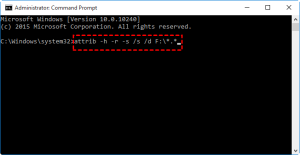
- Now, press enter to execute the command.
This command will take time to execute. Wait for a while and close the cmd. Now, open the external hard drive and see that all hidden files have been restored again.
#2: Show Hidden Files on External Hard Drive with Windows Explorer
We have already discussed how a virus-infected hard drive may hide your file or have a tendency to lose data. To recover hidden files, users need to install anti-virus software on their system. A command prompt is used in this case to show the data. If you don’t have any trusted anti-virus software, buy them and then follow the steps to show hidden files on an external hard drive in Windows 10.
Install the anti-virus software and then scan your entire system, including the external hard drive.
- Click the Start button, search for Control Panel, and open it.
- Select the File Explorer Options.
- Next, click on the View tab and select on Hidden files and folders.
- Select the Show hidden files, folders, and drives option and uncheck Hide protected operating system files.
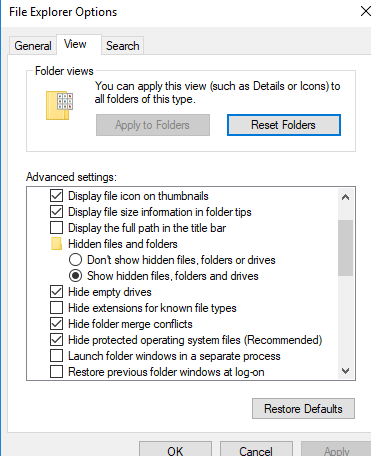
- Finally, click “Apply” and “OK.”.
- Open File Explorer, navigate to your external hard drive, and check if the files are visible.
Attention! Though there is a manual solution we described, there is a chance that users will face problems in some files. Files with a heavy resolution or large size are difficult to recover manually. There, you need to use software that retrieves files without any data loss.
Method 3: Using CHKDSK to Fix External Hard Disk File System Errors
If the attrib command isn’t working, you can take the corrupted file system into consideration.
-
- To examine the file system, you can run CHKDSK.
- Open File Explorer > Right-click your external hard drive > Tap Properties > Tools > Check.
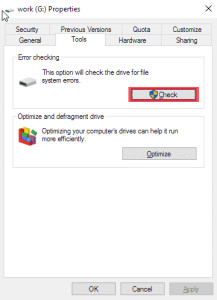
Expert Solution to Recover Hidden Files from External Hard Drive
FreeViewer Windows Data Recovery Tool allows users to recover deleted data from the hard drive of any Windows system. This program can recover all your data, such as photos, videos, documents, music, emails, and all other multimedia files.
This tool supports data recovery from Windows operating systems (NTFS, FAT32, FAT16, Extended FAT file system, and Mac OS file system (HFS+)), so data that is normally deleted from files such as NTFS, FAT, etc., can be restored very easily.
- Download the Hard Drive Data Recovery Tool.
- After that, scan the hard disk partition.
- Next, preview all hard drive data files.
- Save your hard drive deleted data files
Conclusion
We have assumed that recovering hidden files from external hard drive is the most uncommon question That is why I chose this topic and tried to give you all possible solution regarding this problem. I hope this may probably show hidden files on external hard drive in Windows 10. If you find any difficulty in this, then do not hesitate to use software. This is an effective and valuable tool for you.
Frequently Asked Questions (FAQs)
In the above-mentioned blog, we have discussed manual methods as well as an automated solution to find hidden folders in external hard disks 11, 10, and 8. You can select anyone who is more suitable for you.
Yes, you can recover hidden files from an external hard drive using CMD. by following these steps.
1. Press the Windows R button; after that, type “CMD” in it. Then, press Enter
2. Type: “attrib -s -h -r c:/. /s/d.” (C: is a drive; type your own drive letter.)
But Remember one thing: the manual method is a little bit complicated
By using the above-mentioned software, users can recover unlimited data from an external hard drive.

