How to Recover Permanently Deleted Files from USB Drive?
Overview Are you looking to learn how to recover permanently deleted files from USB drive? Then there is no need to worry about it; in this post, we will provide you with the ultimate solution to recover deleted files from a USB flash drive. In the technological era, there are various ways of restoring deleted files from USB flash drives.
However, if users lose their data files and folders permanently by using shift+delete or accidentally, there is one automated solution that will surely help you get back all your deleted files from the USB drive.
User Query
“I have stored 1 TB of data on my USB drive for a long time. But yesterday, I deleted a few useless pieces of data from it. But after deletion, I realized I deleted a few important data points from it. Now I have no idea how to restore deleted files from USB flash drive. Please, anyone, help me recover my important files and folders from it. Thanks in advance.”
Usually, when your storage becomes worse, you lose your data files and folders. If I talk about home users, most of the data is stored on their USB drives, and if the USB flash drive is damaged or crashes, they could lose all the crucial data files. There are two types of data loss: temporary data loss by pressing the delete button and permanent data loss by using the shift+delete button.
Read More: Recover Data from Corrupted Pen Drive
Recover Permanently Deleted Files from USB Drive – Cause
Let us find out some more reasons that lead to permanently deleting files from USB flash drives.
- Accidental Deletion: Files can be accidentally deleted due to human error, and recovery can help restore important data that was accidentally lost.
- Important Files: USB drives may contain important files such as important and irreplaceable work documents, personal notes, and research papers.
- Backups of Irreplaceable Photos and Videos: USB drives often store personal media files such as photos and videos that can be difficult or impossible to recover if lost permanently.
- Prevent Data Loss: In the event of an unexpected issue such as a power outage or device failure, restoring deleted files can help prevent valuable information from being lost forever.
- Accidental Formatting or Overwriting: If your USB drive has been formatted or files have been overwritten, you may be able to recover some or all of the deleted files using recovery software, unless they have been overwritten with new data.
Method to Recover Permanently Deleted Files from USB Drive
If users want to delete a file, they simply hit the delete button or press right-click and delete. By doing this, you lose your file permanently. In contrast, if you delete your file from an external storage device like a USB drive, pen drive, USB flash drive, SD card or memory card your files are permanently deleted.
1# Recover Lost/Deleted Files from USB Drive Use Recycle Bin
- Start the recycle bin on your desktop.
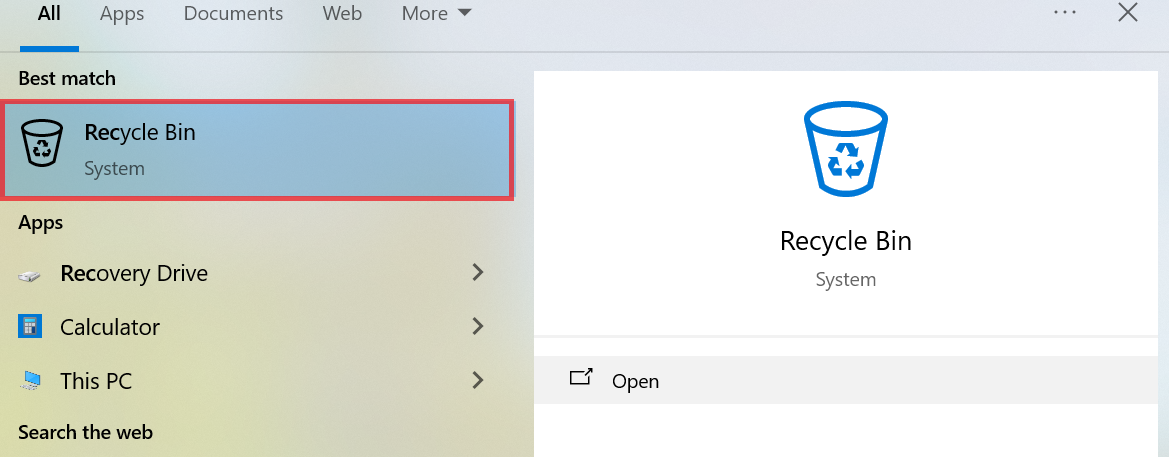
- If you find the files there, right-click and choose Restore to recover them.
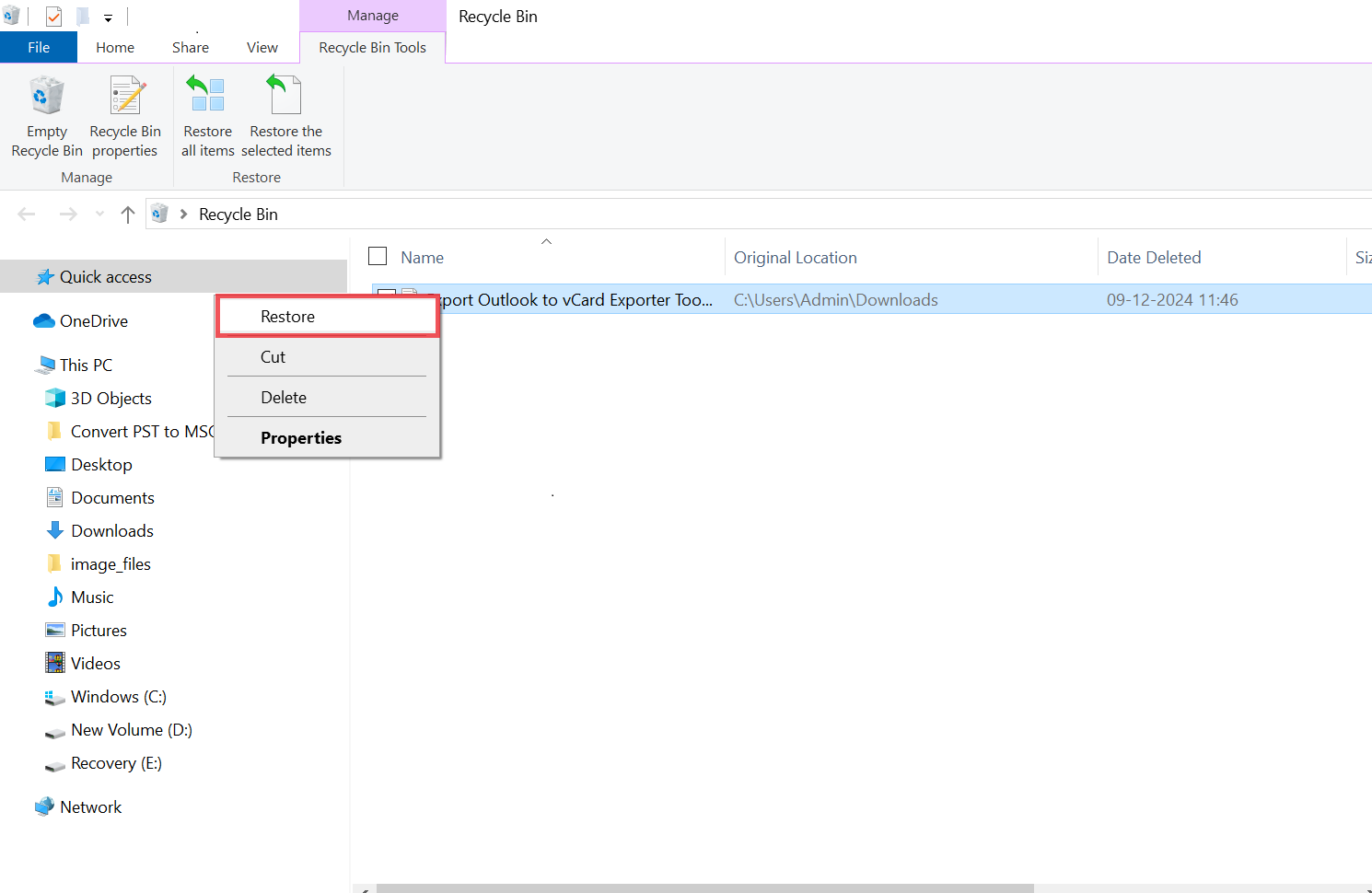
2# Use File History (Windows)
If you’ve enabled File History or a backup feature in Windows, you may be able to restore deleted files from a previous backup.
- Navigate to the folder where the files were located on the USB drive.
- Right-mouse select the folder & choose Restore previous versions.
- If a prior version is available, you can recover the lost or deleted files from it.
Using CMD Options
- Attach the USB device to the PC or computer. Make sure it is recognized by the system.
- Press the Windows + R tab simultaneously to bring up the Run window.
- Type the command and click the Enter button to access the command prompt window.
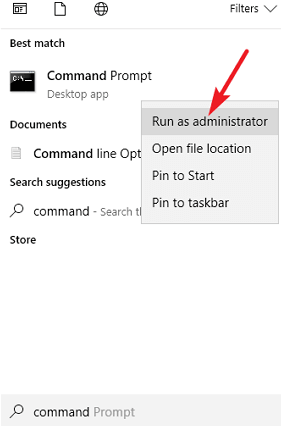
- Type chkdsk H: /f and press Enter. Replace H with the letter of your USB drive.
- Choose the Y option and hit the Enter button.
- Enter the drive letter and hit Enter.
- Type the D:\>attrib –h –r –s /s /d *.* and press Enter.
- Replace D with the drive letter of the flash drive.

- Wait for the process to finish.
To perform different manual methods to recover deleted files from a USB flash drive, we must have proper technical skills. This process is taking to much time, so we need to have the patience to do any work. To get rid of these situations, you have only one option: always take backups of your important data.
Recover Permanently Deleted Files from USB Drive – Automatically
While recovering deleted files from a USB flash drive, we face trouble as complete storage is not available. The manual backup option can be the best process for users. But the only drawback of this is that users need to make a weekly or monthly backup of their important data. This is good for a single person, but for a businessman, it is quite difficult to manage such a huge amount of data. Therefore, use the expert-suggested solution. This tool, which has a full package of attractive features, will surely assist you in recover data from corrupted pen drive.
It is a completely secure solution with a simple user interface. So, regardless of the user’s background, he can recover corrupted data from flash drives or USB sticks. With this solution, you can easily recover damaged, deleted, or formatted files from removable media installed in Windows 11, 10 and earlier versions. Also get a complete guide to view and open your data files from pen drive for free.
Steps to Retrive Permanently Lost, Deleted Files from USB
- Download and install the software on any version of Windows.
- After that, attach the pen drive to your computer.
- Choose the partition you want to retrieve and hit the Scan button.
- Your all-shift deleted files will be shown on the application screen.
- Select the particular file or folder and hit the save button.
Features of this Software
- This tool restores data files from the FAT (16, 32), ex-FAT and NTFS file systems.
- It supports recovering deleted files from pen drive, USB Flash Drive, USB drives, SD cards, memory cards, etc.
- Tool support to retrieve photos, videos, audio’s personal and professional documents, etc.
- The software can recover unlimited data from the USB drive without any data loss
- The application is capable to recovering selective data from the USB drive
- It provides an advanced search option to find specific data.
- Supports recovering deleted, corrupted, and formatted data from the USB drive
- It is compatible recovering all brands of USB drive like SanDisk, Sony, HP, LG, etc.
Note: If you need to recover all data items on your hard drive, such as photos, videos, documents, music, emails and all other media files,. Therefore, you can use this Windows Data Recovery Software without any problems. However, users can perform recovery using all versions of the FAT and NT file systems.
Tips for Preventing Future Data Loss
- Backup Your Files Regularly: One of the most effective ways to avoid data loss is to backup your files regularly. Use cloud storage services or external hard drives to create copies of important documents.
- Enable Write Protection: Many USB drives have a write protection feature that prevents accidental deletion of data. If your USB drive supports this, consider enabling it.
- Use File Recovery Software as a Preventive Measure: Some recovery software tools, such as Freeviewr hard drive recovery, allow you to create backups or even monitor your drives for potential data loss, giving you extra protection.
- Avoid Using Your USB Drive in Multiple Computers: Repeatedly using your USB drive in different computers or systems may increase the chances of accidental data loss. Always eject your USB drive properly after use.
Summing Up
If you lose your data frequently and want to recover permanently deleted files from USB drive, it is recommended that you use an automated solution. This is the ultimate solution and you can restore deleted files from USB flash drive safely and securely without any hassle. Apart from this, you can download the free demo version of the software, and after that, you can preview your shift deleted data in the software panel. After that, you can decide to purchase this software.

