How to Remove Password from Access Database?
There are endless numbers of users, who confronted this issue once in their entire life. Users added passwords to protect the Access database. But, sometimes, users forget the Access password due to its complexity. At times, they are required to remove passwords from the Access database. So, we considered this issue and came up with this comprehensive article. Today! We will be going to discuss smart and handy techniques to remove passwords from MDB files and ACCDB files. Thus, just have to go through this complete post to get more information about this topic. Let’s get started:
Table of Contents – Easy to Find
Why Users Want to Delete Password from Access Database
While password protection is essential for data protection, there are instances where deleting the password becomes necessary. Alterations in database ownership, compatibility concerns with expert utility, or the requirement for easier access and supervision are mutual reasons for removing passwords from Access databases.
These are some common causes for deleting MS Access Database Passwords. But these are not at all, real-time scenarios and environmental problems can differ.
Manual Techniques to Remove Password from Access Database
To execute the manual procedure, you should remember the Access database password. If you know the proper password, you just have to follow the below-outlined steps adequately. Here, in this segment, we are going to describe all the instructions sequentially. Have a look:
#1. MS Access Application Inbuilt Options
Access offers built-in options for deleting passwords, accessible through the application’s user interface. This solution is straightforward but may have limitations depending on the editions of Access and the database file format.
- Install Microsoft Access on your PC and navigate to the location of the Access database file that users want to remove passwords from.
- If the file is password protected, users will be encouraged to enter the password to open it. Offer the correct password and hit OK to proceed.
- Once your database is open, hit on the “File” menu in the menu bar at the top of the screen.
- From the File menu choose database Properties or detail depending on your edition of MS Access.
- In the Database Properties Window, locate the section related to database safety or encryption.
- See for options linked to database password or encryption settings. There must be an option to remove or clear the database password.
- If impelled, check that users need to remove the password from the Access database.
- Once the password deletion procedure is complete, save the changes to the database file.
- Close the Access database to apply the changes and Re-open the Access database to ensure that the password has been successfully deleted and that users can access the database without entering a password.
- As a protection, consider creating a backup copy of the database file without password protection to secure data loss or unintentional alterations.
#2. Remove Password in Access Database 2016 to 2021
- Firstly, start MS Access and click on File >> Open >> Browse.
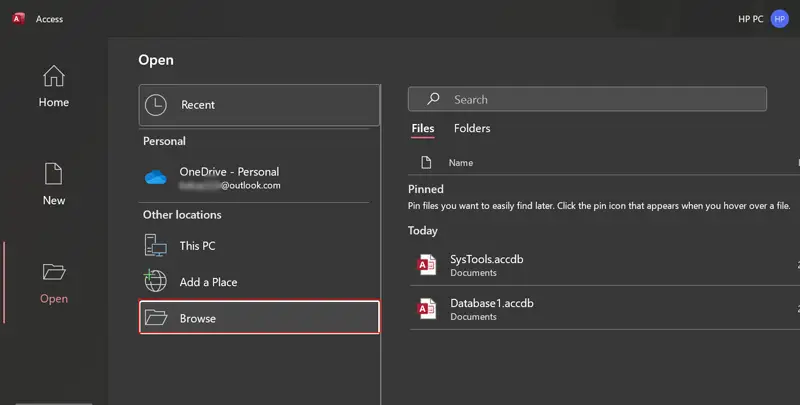
- Choose Access database file and select Open Exclusive.
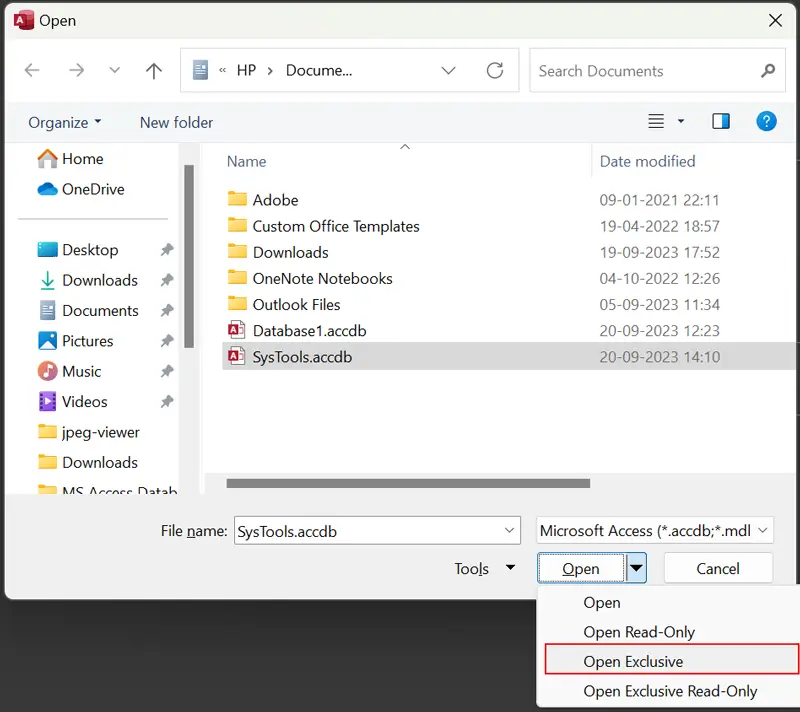
- Now, add the proper password to the Access database and click on OK.
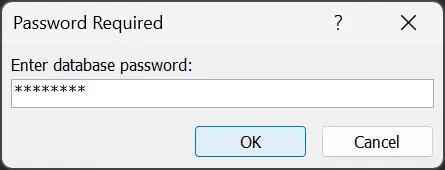
- Ultimately, now you can access the database and choose the File option.
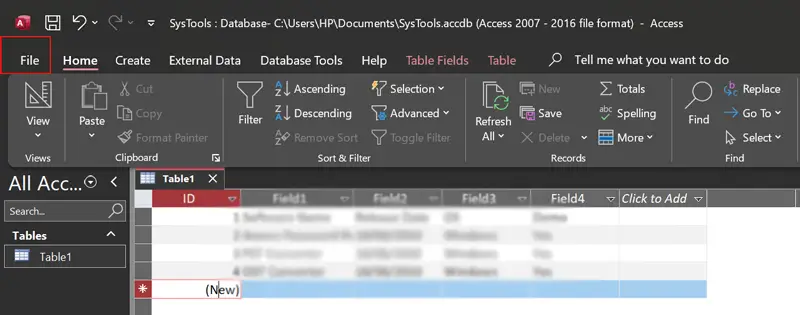
- Thereafter, click Info >> Decrypt Access Database to remove ACCDB security.
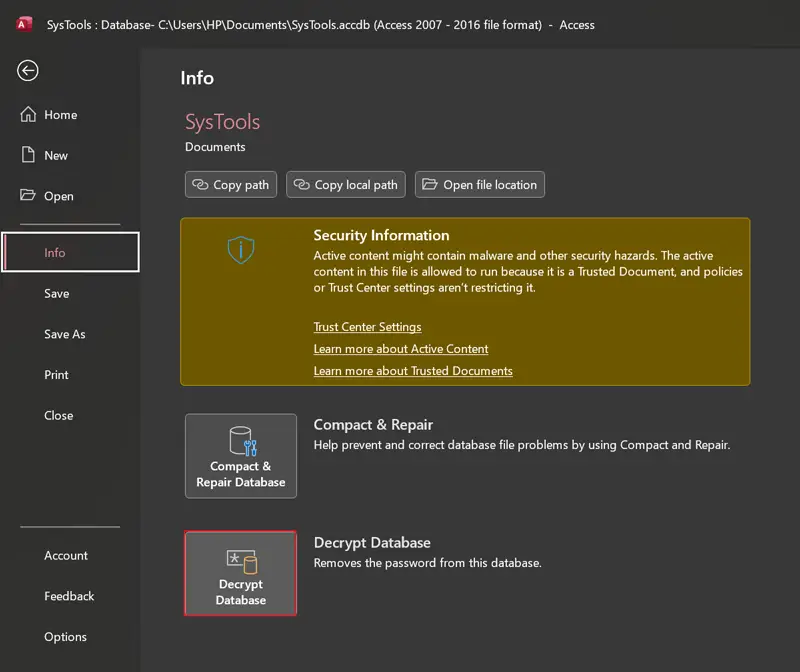
- Enter the password and OK to remove the password in the Access database.
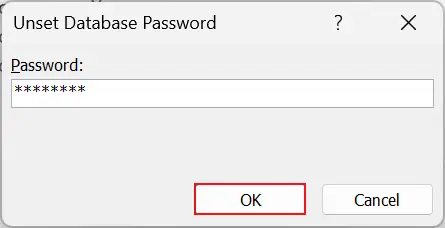
#3 Remove Password from ACCDB File via Access 2013?
- Run MS Access 2013 and choose the File >> Open option.
- After that, choose Computer >> Browse button.
- Choose ACCDB and open the Access database in Exclusive mode.
- See the Access database and click the File option.
- Select Info >> Decrypt Database option.
- Fill out the exact password and click OK to remove the ACCDB password.
#4 Remove Access Database Password Using Access 2010
- Primarily, open your Access database in Exclusively mode. To do so, you have to select File and choose Open.
- Afterwards, click on File and Info. Subsequently, choose a Decrypt Database option.
- Finally, input the accurate password in the dialogue box of the Unset Database Password. Then, hit on OK to finish the process.
#5 Remove Database Password from Access 97, 2000, 2003
- Initially, you have to open your preferred protected Access database exclusively. To do the same, simply hit on the Open folder icon, and select database MDB / ACCDB file. Then, click on the arrow next to the Open button and opt Open Exclusively option.
- Hit on Tools and choose Security after that, select the Unset Database Password option.
- Ultimately, add an Access database appropriate password, and hit on OK. Then, the Access DB password was removed successfully.
Did You Forget Password?
The above-stated manual solution is obtainable when the users remember the correct password of their protected database. But often, users encounter an issue such as losing the Access database password. So, in this situation, users become unable to open and view their database. But do not worry! We have also mentioned the solution to recover forgotten MS Access database password. Just keep your eye on the upcoming segment to know more.
Automated Way to Remove Duplicate Contacts in Outlook
Many users often forget the password MS Access database due to its complexity. In this situation, they started looking for an efficient solution to get the correct password and open password protected Access database. So, here we come up with a proficient solution named Access Password Recovery Tool. Using this software, one can easily retrieve forgotten passwords. After restoring the password, you can instantly remove the password from the Access database MDB files.
Mainly, this software is designed to retrieve a different set of passwords like multilingual, complex, alphanumeric, ANSI, etc. However, this tool can remove passwords in the Access database within a few clicks. Moreover, this software can install on any Windows OS and perfectly remove passwords from all below and advanced MS Access versions.
Quick Solution to Remove Password from MDB File?
- Launch the suggested utility on your Windows machine.
- Add MS Access database in the software panel using dual options.
- After that, pick Access MDB database and choose Open.
- View Access MDB file information and select it.
- Click the Recover button to retrieve your password.
- See the message of completion, recovery process completed.
- Select Copy Password and use it to remove the password from the Access database.
Final Verdict
Above in this blog, we have discussed the prudent manual and professional solutions to fix how to remove passwords from the Access database. Mainly, the free solution has a limitation such as it works when a user memorizes an exact password. If in case users forget the password, they become unable to remove the ACCDB password and MDB password. But, using an automated approach, users can easily resolve their MS Access database password-related issues without any external assistance. All in all, the decision is yours, which method you need to choose.

