How to Remove Printing Permission From PDF Files? Know Instant Solution Here
Summary: Often PDFs come with certain security implementations like password-protected or editing, PRINTING restrictions, etc. If you possess some secured PDF that you want to print but can’t due to some printing restrictions, then look no further. Here, we will solve the question: How to Remove Printing Permission from PDF documents? So you can print your files anytime you want.
Table of Content
PDF documents are platform-independent, portable, and one of the most secure file formats to store data in. Often, users come across PDFs that show a disabled print option when opened in any PDF viewer. This happens when the document is restricted using printing permission. Other than printing, several other security permissions can also be implemented on PDF files.
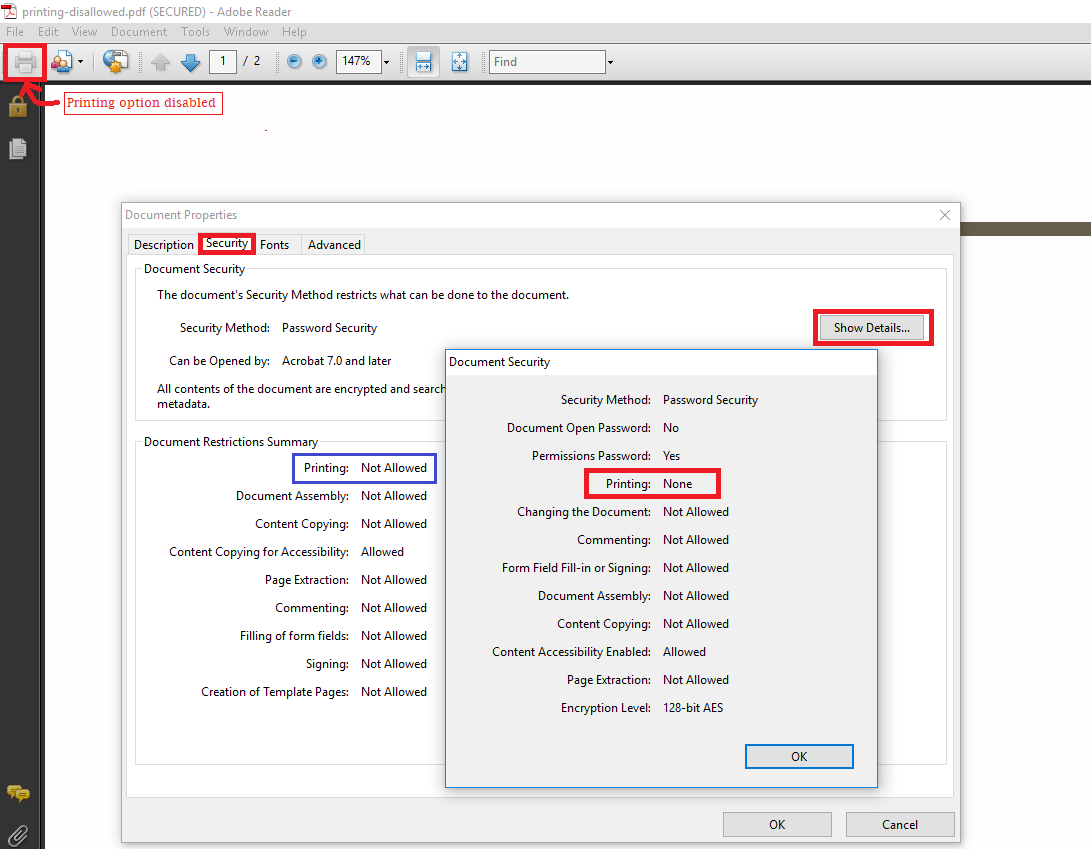
There are two different ways to make a PDF secure. Setting a password required to open the PDF file at the user level or implementing owner-level restrictions on PDF to disable editing, copying, and printing of PDF documents. As you can see in the above example, the printing option is disabled for the secured file. You can hit Ctrl +D in Adobe Reader to look at all the permissions restricted on a PDF document.
User Queries Related to Print a File with Limited Permissions
“Next week, I need to give a presentation as well as submit some documents as reports for an important meeting. Now, the problem is that the documents are in PDF format and have printing, and copying restrictions on them. I simply cannot attend the meeting without the reports. Can anyone share how can I remove printing permission from PDF files? I’ll be ever grateful!”
“Today, I opened all my confidential PDF documents for a quick view. Right then I realized that the print option was disabled on Adobe Reader due to which PDF printing was not allowed. I also tried pressing Ctrl+P but to no avail. Any idea of how I print a PDF when printing is not allowed? I need to have a hard copy of them. Thanks!”
Know About Print Restriction in PDF Files
PDF files can be protected with several different kinds of security restrictions from setting a password to limiting all editing capabilities. The ability to save your crucial files and apply controls on users is what makes PDF the ideal format for business contracts and legal documents.
The PDF format provides various protection methods. The portable document format (PDF) files can be secure from opening editing, printing, or copying content to the clipboard.
How to Know Whether Our PDF File is Restricted with a Password or Not?
When users open any PDF file the following popup will state that it is secured. If it is asking for a password, it means the file is password-restricted, then write in your existing PDF restrictions password and click on the OK button.
How to View Print Restrictions in PDF Files?
In Adobe Reader, the print button is often disabled, or there is no copy option in the right-hit menu after text selection. It means that there is a print restriction. It is how users can understand the print restrictions on PDF files.
How to Remove Print Protection from PDF by Using Abobe Acrobat
- Step 1. Open Adobe Acrobat and the user open to opens the PDF file.
- Step 2. Hit on the file button a drop-down menu will display.
- Step 3. Hit on properties. A Properties Windows will display.
- Step 4. Hit on the Security tab in the Window choose no security enter the permission password make changes as needed and hit on the OK button to save the changes.
Manual Way to Resolve the Issue of PDF Security Printing Not Allowed
Now, there are cases when users may have PDF documents that do not have any Print restriction, but you cannot copy or edit their contents. The software below can remove printing restrictions from PDFs with ease. But there is a free way by which you can remove printing permission from PDF Documents. Before implementing the below steps, you should keep in mind that, it will be time-consuming if you have multiple PDF files. And also affects the original PDF formatting.
- Step 1. Open the PDF with Google Chrome. You will have to enter the password if it is user-locked. Otherwise, it won’t work.
- Step 2. Press the Ctrl+P or Command+P key to open the Print window.
- Step 3. In the next window, click Change >> Save as PDF.
- Step 4. Select the destination location and save the file.
Note: This method will only work if Print permission is allowed on the document. If it is restricted, then the Print command will not work at all.
Also Read: How to Add Text Watermark to PDF Using 3 Simple Ways?
How to Remove Print Restrictions from PDF Documents?
To get rid of PDF file printing restrictions or any other owner-level security permissions, you can use the PDF Security Remover Tool. This simple yet powerful software enables printing options on any secured PDF file. In addition, it can remove printing permission from PDF and other restrictions such as copying, editing, extracting text, etc.
This way you can remove restrictions from all your files quickly. You don’t even need a PDF viewer such as Adobe Reader for the removal process. It is available for both Windows & Mac operating systems.
The following way is for users to operate on one PDF document at a time. You can process multiple PDF documents in batch mode with a Business or Enterprise license. The process is fast and flawless with no issues whatsoever. It’s a feature that no free method can match.
Working Steps to Remove Print Protection from PDF
Step 1. Download and Install the software application and click on the Add Files button to insert PDF files.

Step 2. Now, select the other Browse button to give a destination location to save the print-enabled file.

Step 3. Click on Unlock PDF and the tool will resolve the issue of PDF printing not being allowed, as it disables the restrictions.

This way you know exactly how to remove print protection from pdf in the fastest way possible.
You can open the output file and print it anytime you want. Also, the entire process is advanced so that no changes are made to the PDF document content. It Only removes printing restrictions from pdf for the user’s convenience.
Final Words
PDF is a portable document file, which provides a sophisticated level of security features unmatched by other formats. Its platform-independency makes it one of the most widely used document formats globally. These files can be secured with either the user-level password or multiple owner-level permissions. Sometimes users need to eliminate these restrictions to perform certain tasks such as printing. Hence, in this article, we have covered the fastest solution on how to remove printing permission from PDF files. The mentioned software can also remove various other owner-level restrictions apart from printing.
FAQ
Q1. How to resolve the issue of PDF Printing Not Allowed?
You can simply use the professional version of Adobe Acrobat or Google Chrome to enable printing in PDF files.
Q2. How do we know that there is print protection for a particular PDF file?
Use Adobe Reader to view PDF files. Then select File >> Properties. Security Method and Check it.
Q3. With the help of this utility can I remove printing permission from PDF files?
The tool comes with features that help to remove the Print and other types of protection from multiple PDF files at the same time. You can follow the below 5 steps to remove printing permission from PDF:
- Step 1. Install and Run the Software on Your PC.
- Step 2. Hit the Add Files Button and insert PDF files.
- Step 3. Select the Destination Path – Print or Save.
- Step 4. Set the Destination Location to Save.
- Step 5. Lastly, Click on the Unlock Button.

