How to Unlock PDF for Printing? Complete Guide
Suppose you have downloaded a PDF file from the internet and get stuck when you want to print that PDF file. This happens just because the PDF file you have downloaded is secured with owner-level protection. Therefore, in such cases, they want to know how to unlock PDF for printing or remove print protection from PDF.
The main reason behind adding security to the file is that maybe it contains some crucial information. Or the owner of the documents wants that file to be accessible only to authorized people. But many times it is needed to remove security from that PDF file so that it can be easily printed. So, in this write-up, we provided some possible solutions to unlock PDF files locked for printing.
Table of Contents
About PDF Files
PDF stands for Portable Document File) and it is the most commonly used file format across the world. There are so many reasons why users prefer the PDF file format over other file formats. Some of the reasons are listed below:
- The PDF file size is very small with respect to other file formats.
- You can add a password to protect the crucial information.
- It is viewable and printable on any platform, like Windows, Mac OS, or Android.
- It is easy to access and open with a web browser or reader.
Now, after getting a brief overview of PDF files, let’s come to our query, i.e., how to unlock non printable PDF to printable. The following are methods to resolve the query:
Manual Method to Unlock PDF for Printing
With the help of Adobe Acrobat, users can easily unlock secured PDF for printing. Now, to remove the security restriction, follow these steps:
With Acrobat Pro DC
- Open the PDF using Acrobat Pro DC, then choose File >> Properties.
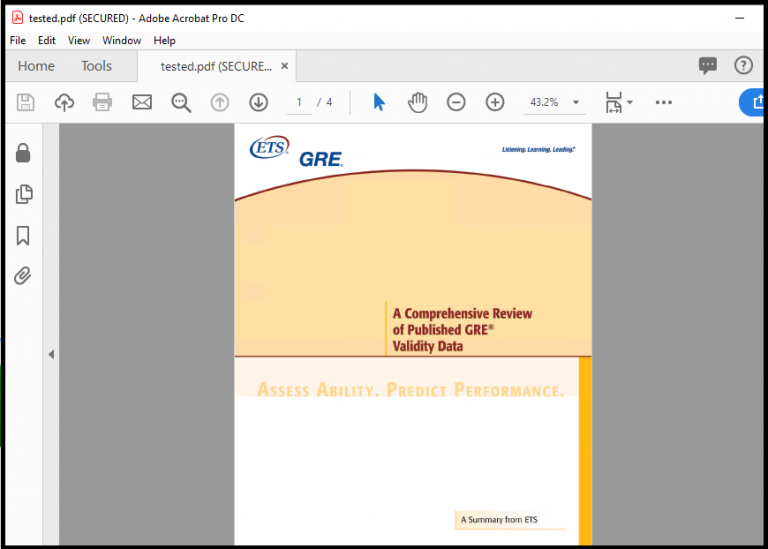
- Now, click on the Security Method box, then select the No Security option from the drop-down menu.
- Then, enter the permission password and click on the OK button.
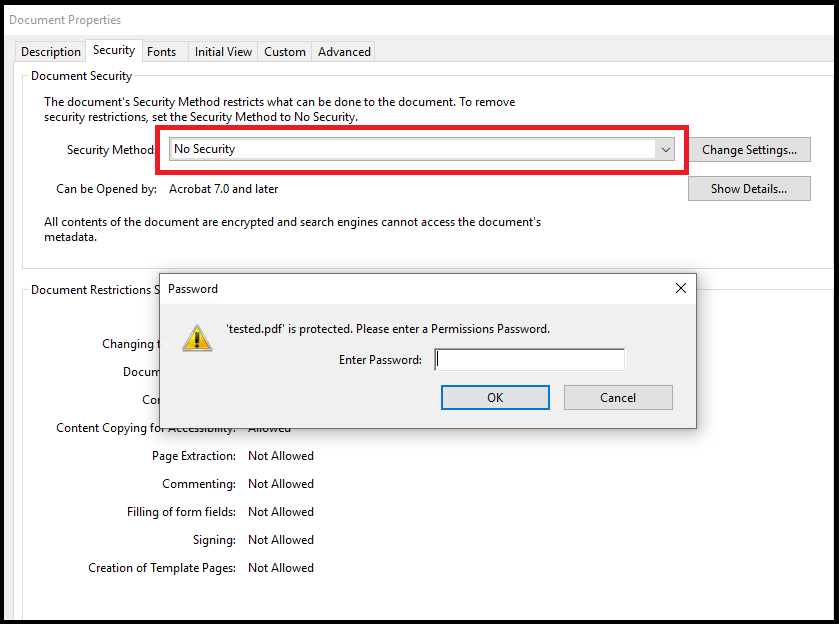
- A pop-up message gets displayed: “Are you sure you want to remove PDF security?”
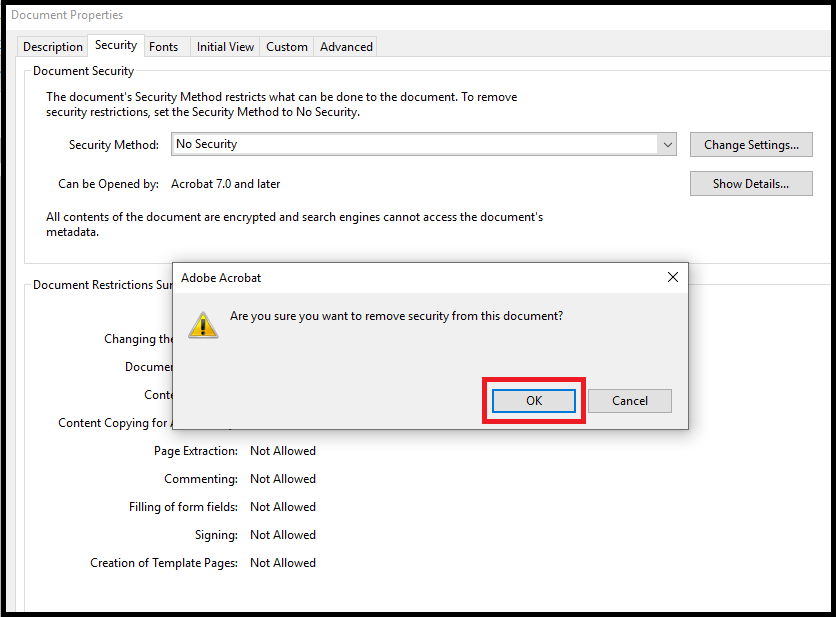
- Click the OK button and close Adobe Acrobat Pro DC.
- After doing these steps, you have successfully unlocked non printable PDF, copying, editing, signing, commenting, etc.
Unlock Non Printable PDF Using Google Chrome
If you want to remove passwords and print PDF files, Google Chrome is the only browser that allows it. See the steps:
- Open Google Chrome and open your Google Drive account.
- Select New in the upper-left corner of the window, then select Upload File from the drop-down list.
- Choose the PDF files you want to open and click OK to add them.
- If the file is closed by the user, enter their password and click “Submit“.
- Press Ctrl + P at the same time in Windows to copy the file.
Limitations of the Manual Method:
This software has several drawbacks, such as:
- The manual method is not a good choice for batch processing.
- It won’t work if the file has print restrictions.
- It is a slow process if there are lots of files.
By following the above steps to remove PDF file print restrictions, users must keep one thing in mind: they need a permission password to do the task.
Also, Adobe Acrobat Pro DC is very expensive software, and the manual approach is not applicable for the batch process on both Windows and Mac OS. Therefore, it is suggested that you use some third-party application to unlock PDF files locked for printing.
Best Alternative Solution to Unlock PDF for Printing
FreeViewer PDF File Unlocker Tool is the perfect application to unlock the owner-level restriction without a password. This tool never asks for the permission password to unlock non printable PDF to printable without any issues.
This utility does not require Adobe Acrobat installation to unlock a PDF for editing without password without affecting its originality. Moreover, it is also available for both Windows and Mac OS users. The utility supports Adobe Acrobat PDF with 128- or 256-bit encryption for the unlocking process.
Read More: How to Remove Printing Permission From PDF Files?
Quick Steps to Unlock PDF for Printing
- Launch theProgram on your Windows or Mac machine.

- Choose “Add File or Add Folder to insert a PDF file.

- Now, click on the Change button to select the destination path.

- Click on the Unlock button and start the process.

- Finally, the software has successfully completed the process.

Conclusion
Nowadays, the most common query asked by the user is, “How do I unlock a non printable PDF?” Therefore, in this blog, we have provided the best possible solutions that will help users unlock PDF for printing, editing, copying, signing, etc. With the help of this relevant tool, you can also unlock a protected PDF file without providing a password. Now users can prefer any method (i.e., Adobe Acrobat or Tool) as per their requirements. Note: If the permission password is not known, then go for the expert solution.
FAQS
Can I unlock a PDF for printing without the owner’s permission?
While it is possible to convert non printable PDF to printable PDF without owner’s permission, it is better to respect the document owner’s rights.
Are there any free methods to unlock a PDF for printing?
There are some online tools that do provide free service. However, you can only process one file per try as well as there is a limitation on file size. Plus, you do not know what will happen to your PDF once it is uploaded on their server. It can be copied, hacked, distributes without your knowledge.
What tools or software can I use to unlock a PDF for printing?
The major software are Adobe Acrobat & professional utility recommended in this article. The alternatives are DRM software and non-official PDF editors.
Can I unlock multiple files for printing at once, or do I need to do it individually?
It depends on the method you want to use. Opt for professional utility to process multiple PDFs at once. All other methods work on one PDF at a time.
Do unlocking affect the quality of printed documents?
No, it does not affect it in any way.

