How to Import Contacts from Excel to Thunderbird Address Book?
When we talk about an efficient desktop-based email client, Mozilla Thunderbird comes to mind first. It offers numerous functions and a simple user interface. Thunderbird is useful for signing up multiple email accounts in one place. In some situations, the user needs to import contacts from Excel to Thunderbird Address book.
The problem, however, is that Thunderbird does not support Excel .xls or .xlsx file formats. How is it now possible to transfer an Excel spreadsheet to Thunderbird? In this blog, we will give the user a precise answer to import Excel contacts to Thunderbird without any problems. So, keep reading.
Thunderbird is a free, open-source application that allows users to store and access data locally on the system. On the other hand, an Excel file is used to save large amounts of data with the extension .xls or .xlsx. In order to transfer Excel file contacts to Thunderbird, we have to use some indirect methods. The following section tells you how to do this task.
Table of Contents
User Query On Why Thunderbird Fails to Import Contacts from Excel
I am new to Thunderbird and have successfully set it up and tested it. Now I want to import contacts stored in an Excel spreadsheet into the Thunderbird address book. It seems I have to do this by creating .vcf files. I did that and transferred it to the new computer. That is where I get stuck. The list is very long and I want to import my contacts into my Thunderbird contact list on Windows 10. Can someone point me to a solution?
I have some contacts in an Excel spreadsheet that I want to import into the Thunderbird address book. How can I add it to my Thunderbird address book? I do not want to import items individually. Can I somehow import Excel contacts into Thunderbird at once? Thanks for your help
Like many other email clients, Thunderbird too, lacks the processing capacity to extract contacts from an XLSX file directly. To understand why this is the case, look at some of the possible explanations.
Thunderbird, above all, is a large-scale community project, so any such specific features are left in the hands of individual developers.
You can check out the Thunderbird forums to see if any such functionality is in the works or not. If you find something resembling your request, then you can wait until the next update.
The lack of clear-cut information on this also signals that scenarios, where users want to import contacts from Excel to Thunderbird are not that widespread.
Combining that with the open-source nature of Thunderbird, it is assumed that people who want such a feature will build it themselves.
Some of the technically gifted individuals may be able to do that, but not all have such expertise. However, you should not worry.
Especially if your Excel contact file only consists of a small number of email addresses. As we have a shortcut method available.
Integrate Email Contacts in Thunderbird Without Using XLSX File
Here we will use a hidden functionality of the Thunderbird Address Book called Mailing List. With this, we can bypass the lengthy process of importing contacts from Excel to Thunderbird entirely. So, let’s see how this is done.
- Start by launching the Thunderbird application.
- Click on your Address Book to open it. (or press Alt + 2 on your keyboard.)
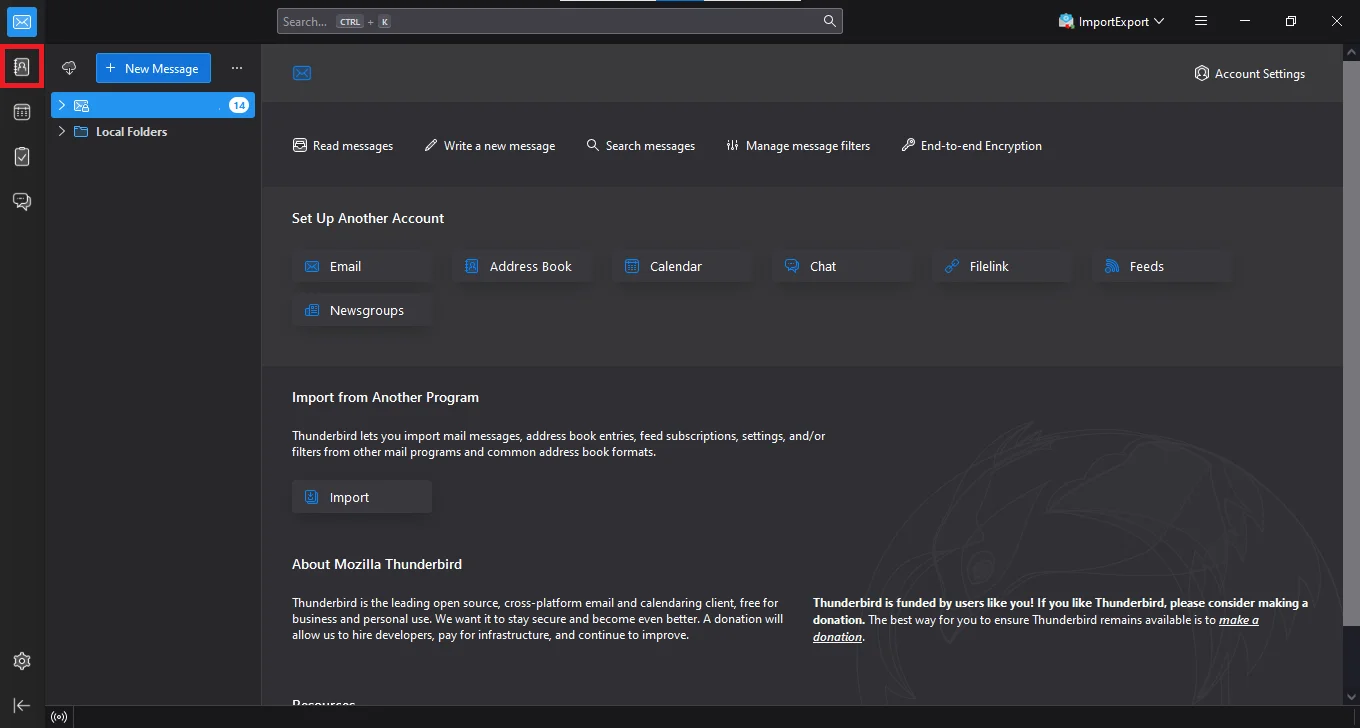
Tip: Create a new address book to avoid cluttering your existing contacts.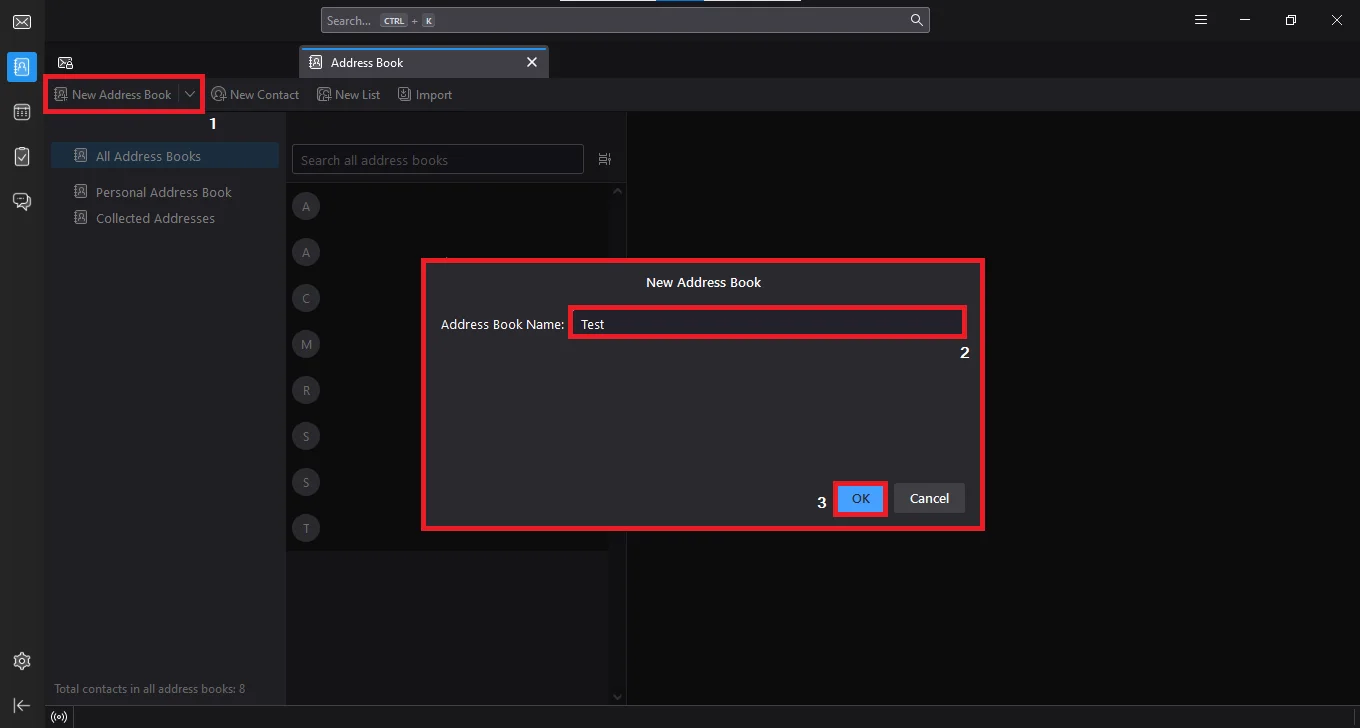
- Now open the Excel file with all the email contacts.
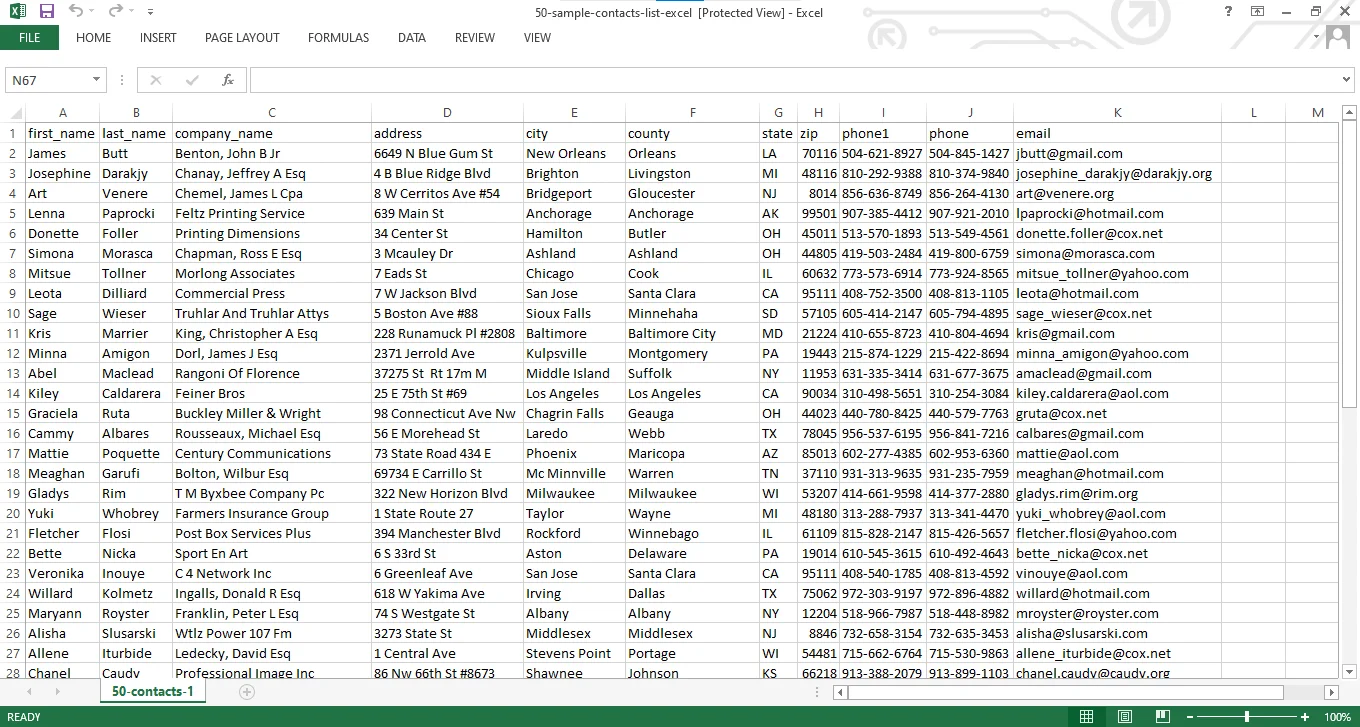
- Copy the entire column containing emails.
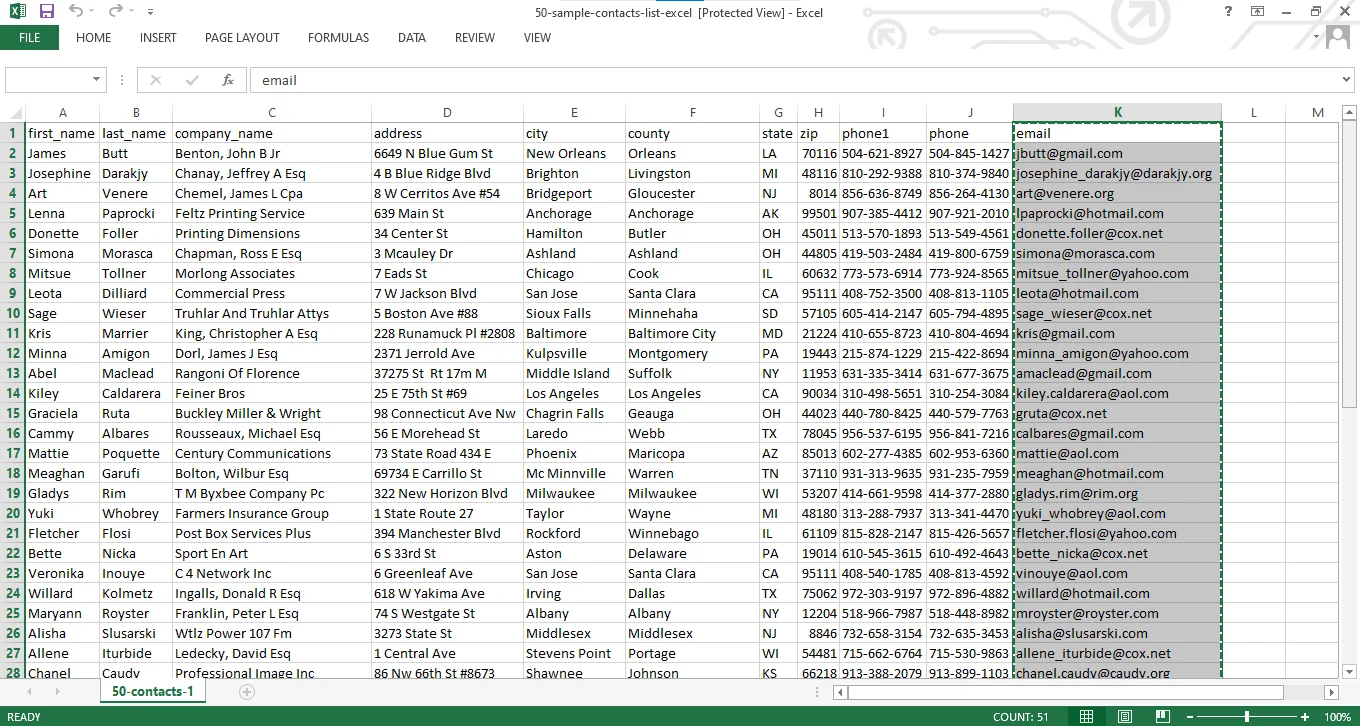 Tip: Use Shift + Ctrl + Down arrow to select and Ctrl + C to copy.
Tip: Use Shift + Ctrl + Down arrow to select and Ctrl + C to copy. - Go back to Thunderbird and Hit the New List icon present on the top menu bar.
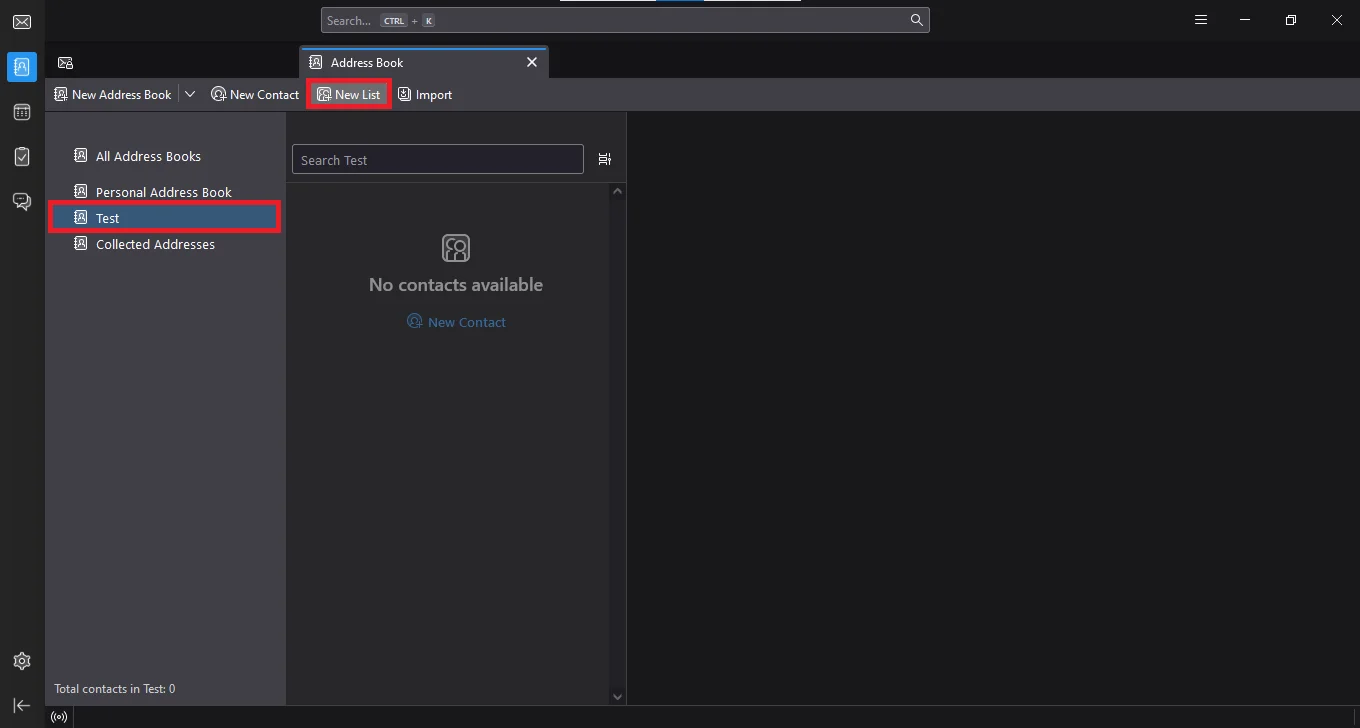
- Select an Address Book from the Add to: dropdown.
- Type in a name for your Mailing List.
Tip: You can leave List Nickname and Description options blank to speed up the process. - Paste (Ctrl + V) the data under the “Type email addresses to add them to the mailing list:” option.
Hit the OK button.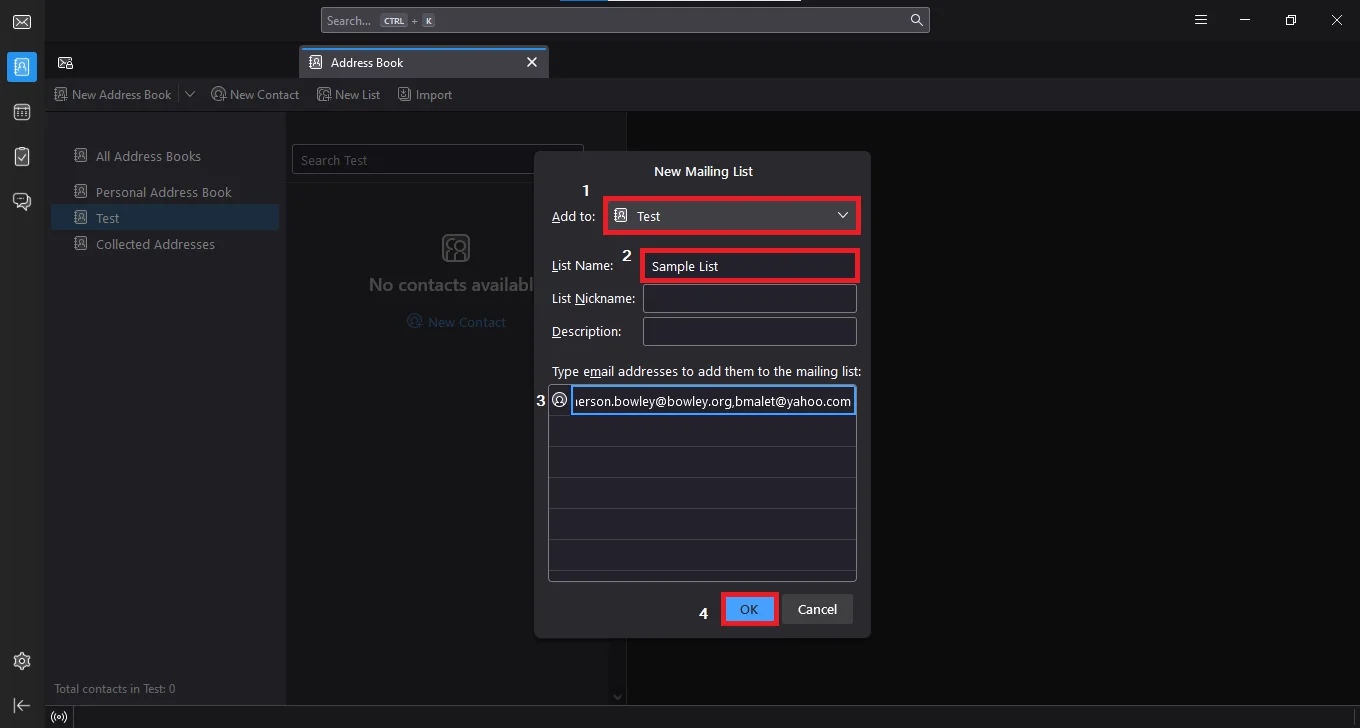
- The entire mailing list appears inside the address book you picked.

Note: Depending on the Thunderbird version, and your customization, the placement of the options/buttons might vary.
The major drawback is that users can only add email addresses. That means neither names nor mobile numbers can be copied and pasted via this method.
So, if your Excel contact file contains all these columns, you might think of converting it into CSV format. As Thunderbird gives the option to import contacts that are stored as Comma Separated Variables. However, your choice may end up doing more harm than good, so let us see why.
Why Avoid CSV Transformation for Importing XLSX in Thunderbird?
The following are the reasons.
- Once you go for the manual conversion, even Microsoft Excel warns you against this change. In the worst-case scenario, users may lose or corrupt the source data itself.
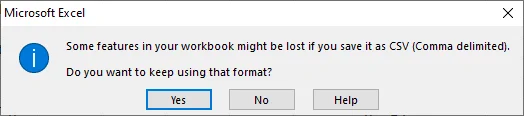
- When importing the CSV file in Thunderbird for adding contacts, users often have to manually reorient the column headers. Thus creating an unnecessary delay even in this simple task.
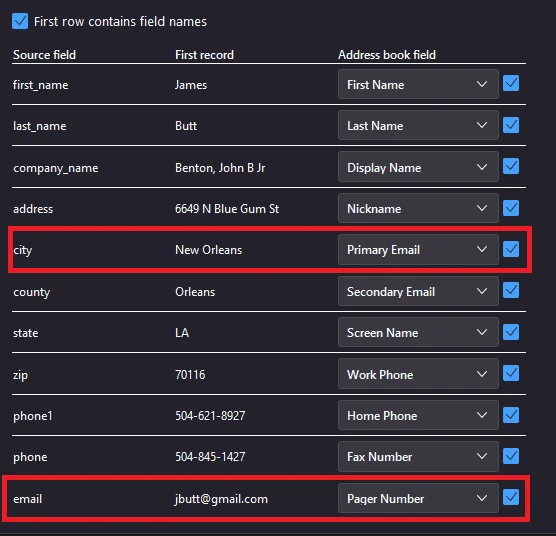
- Even the naming convention is directly copied from the CSV file name. For some users, this may be an unwanted change. To deal with this, either put the new contacts in an existing address book or rename the CSV and start again.

These reasons are more than enough to look for another method. So what is that method? Well, it uses VCF files as an intermediary and then imports those vCard files into the default Thunderbird mechanism.
The major roadblock to this method is that Excel does not have an export option that transforms the files to their equivalent VCF files. Don’t worry, as that’s where the automated utility comes to the rescue.
Method to Import Contacts from Excel to Thunderbird Address Book
There is a two-step method that allows users to export Excel XLS/XLSX files to Thunderbird.
The vCard is also known as VCF which is a standard file format for an electronic business card. It contains a mobile number, email id, images, address, URL, logos, and much more information. The vCard files are used to export and import contacts in Android Phone, iPhone, Outlook, Thunderbird, iCloud, Gmail, and many other devices, email clients, email services, etc.
Download for free this automated tool that allows users to convert first 25 contacts from each folder as a demo version. Users can buy full licensed version and activate this utility to convert Excel files to vCard format. It is easy and simple to work with this great tool to transfer Excel contacts to Thunderbird.
So, let’s start with the step-by-step process to import Excel contacts to Thunderbird account quickly.
Step 1: Convert Excel Contacts to vCard File Format
- Download Excel to vCard Converter, install and run it on the system
- Click on the Browse button to select an Excel contacts file

- Now, the software will display a preview of all contacts stored in the Excel file

- In the Mapping Columns section, First, select Excel Fields

- Then select vCard fields. After mapping click on the Add button

- In the Export section, select the required options and also select vCard version 2.1, 3.0, or 4.0.

- Finally, click on the Convert button and the software immediately starts converting Excel contacts to vCard file.

Now, you have a vCard file which helps you to import contacts from Excel to Thunderbird application.
Step 2: Import vCard File to Thunderbird
- Open the Thunderbird app and click on Address Book.
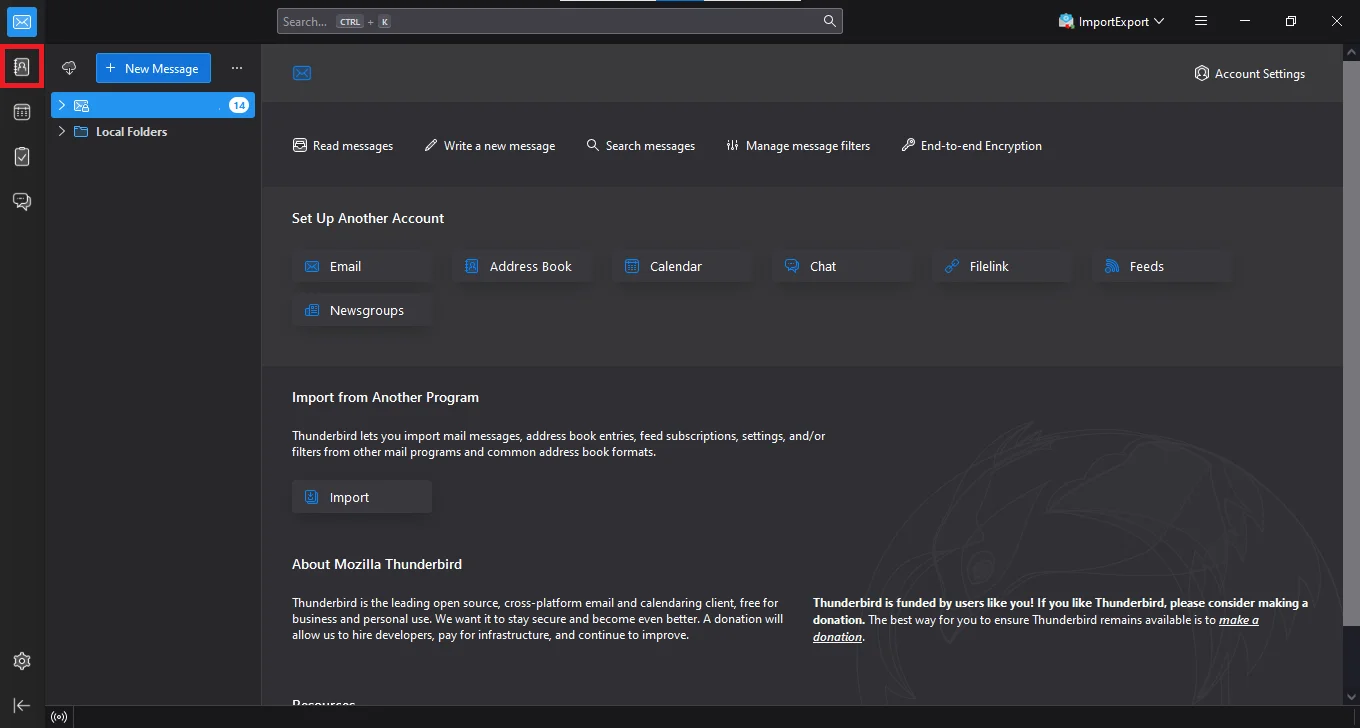
- Now, from the Toolbar select the Import option.
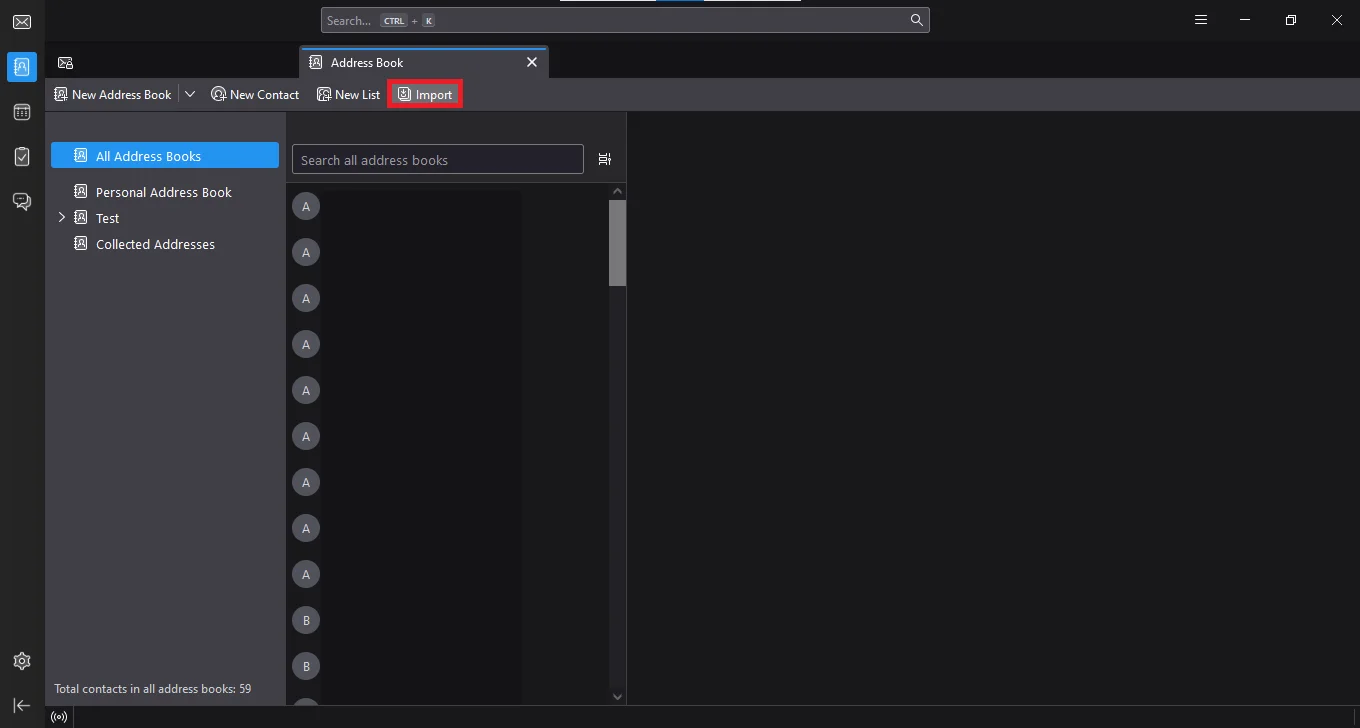
- Inside the Import wizard, pick the vCard file (.vcf, .vcard) option and Press Continue.
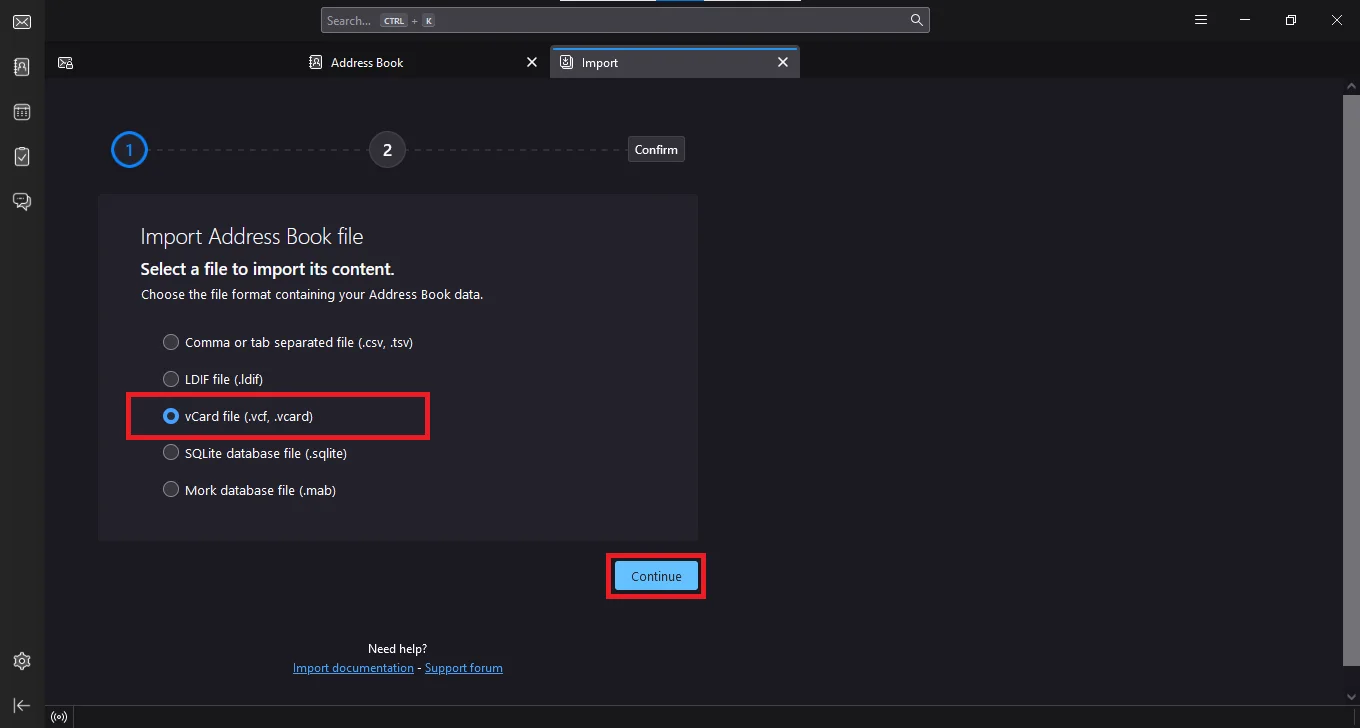
- Browse for the vCard file we created in Step 1.
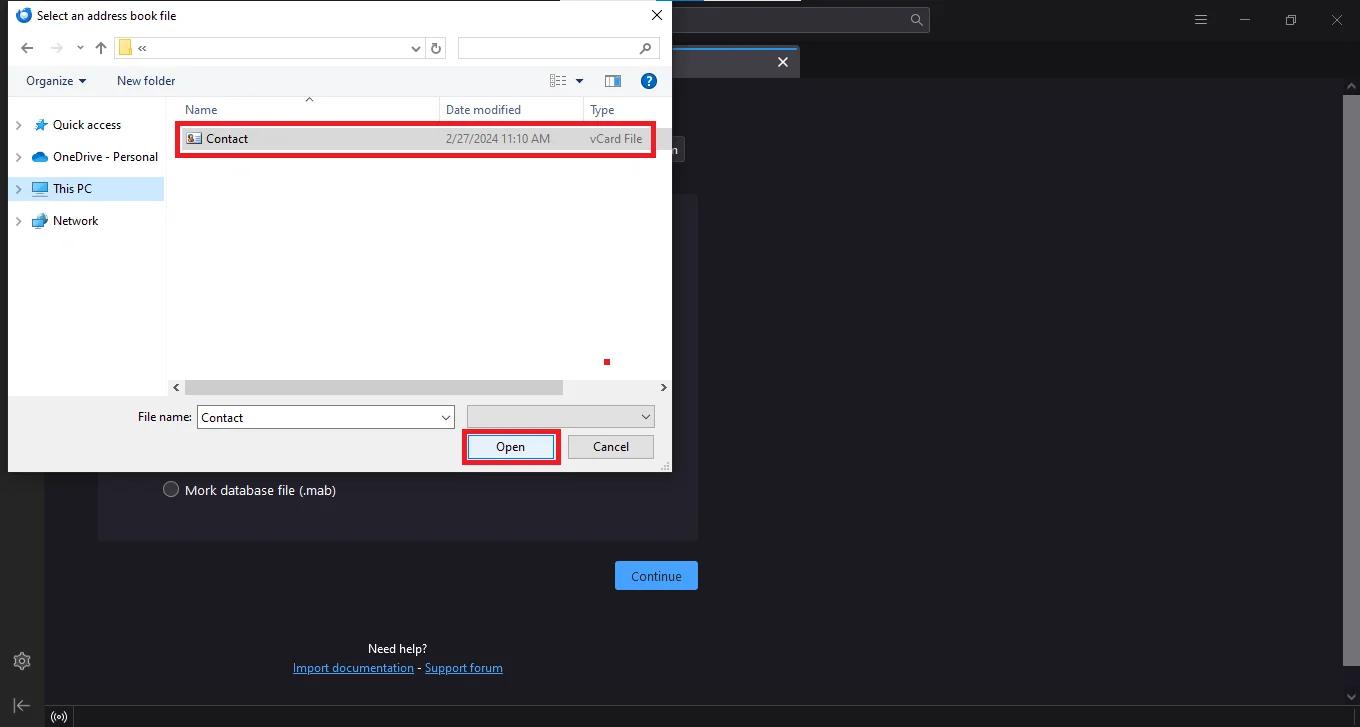
- In the Select where to import the chosen data option, choose the “Create a new directory <Directory_Name>” option. Then Press Continue.
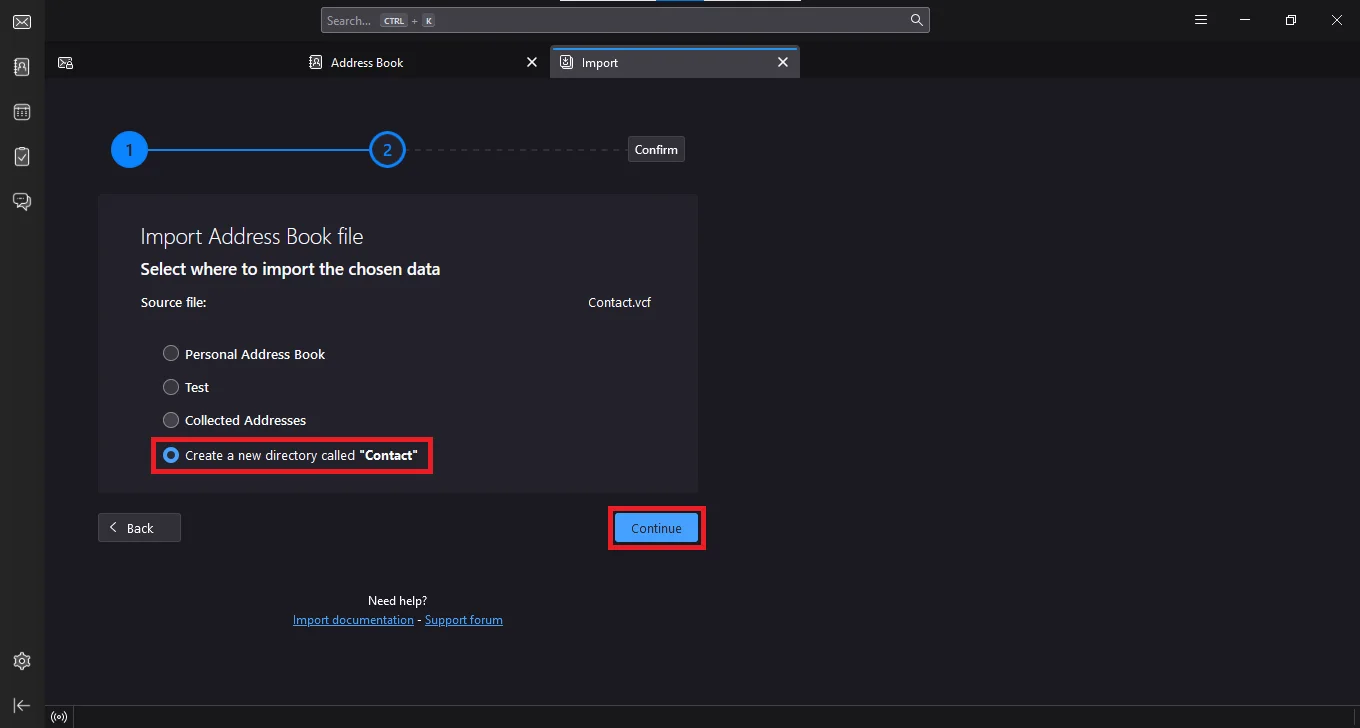
- Confirm the vCard file (.vcf) and other options, then hit the Start Import button.
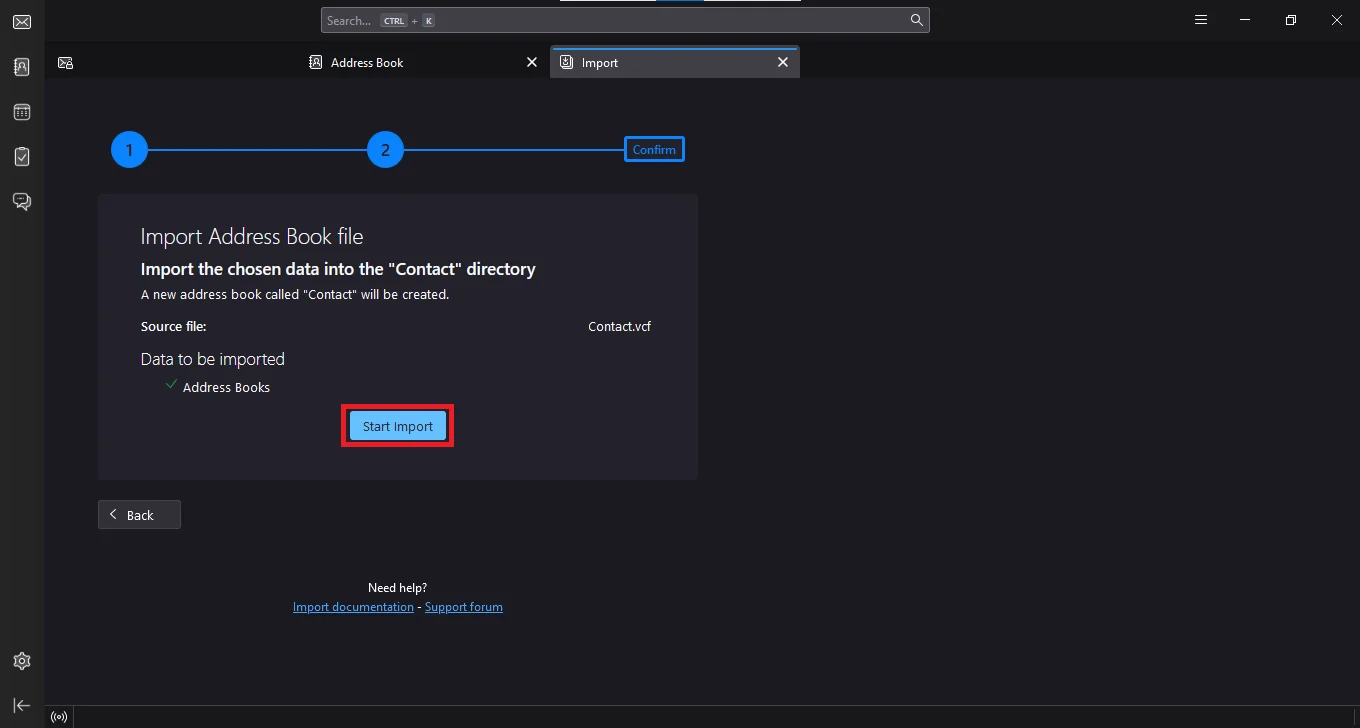
- Once complete click Finish and end the task to import Excel contacts to Thunderbird.
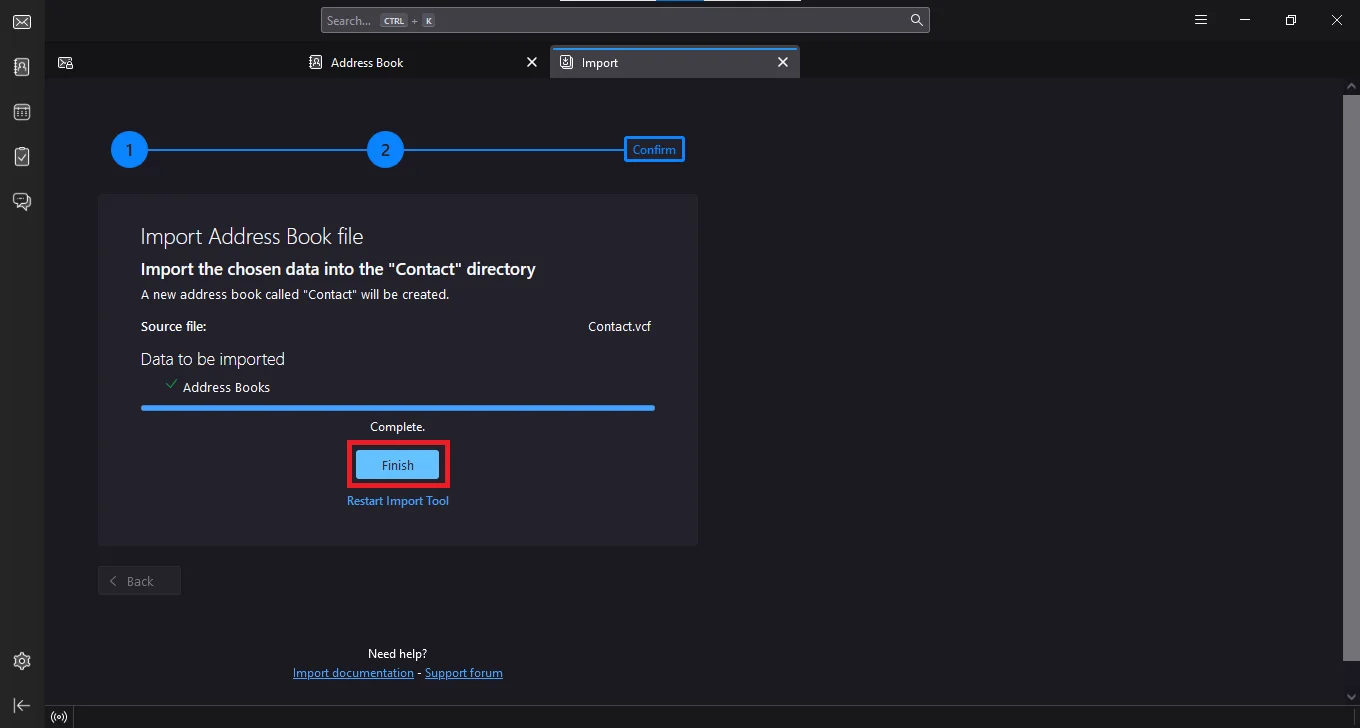
This is the two step solution that the user can perform to transfer contacts from Excel to Thunderbird address book.
Final Verdict
In the blog above, we presented the best possible solution to import contacts from Excel to Thunderbird address book. There is no direct solution to this. Therefore, first, you need to convert Excel contacts to vCard file format and we recommend the professional solution to do so. After you need to import the vCard contact file into Thunderbird.
Frequently Asked Questions
Q. Is direct addition of Excel contacts possible inside the Thunderbird email client?
Currently, Thunderbird lacks any provision for uploading XLSX files in its Address Book.
Q. What are the quick steps to Import Contacts from Excel to Thunderbird Address Book Windows 10
The following steps are to be performed once you have the VCF file with you.
- Step-1. Open Thunderbird and go to Address Book.
- Step-2. Inside Address Book’s toolbar, select “Import.“
- Step-3. Pick “vCard file (.vcf, .vcard)” and click “Continue.”
- Step-4. Browse for vCard created earlier & click “Continue.”
- Step-5. Select “Create a new directory,” name it, and hit “Continue.”
- Step-6. Confirm the details & click “Start Import.”
- Step-7. Finally, click “Finish” to import your contacts.
Q. Is there a limit on how many contacts I can import into Thunderbird at once?
No, as of now, Thunderbird doesn’t specify any limit on the number of contacts you can add together. However, its known that files that are large in size(containing thousands of contacts) files might take a long time to import.

