Know How to Import Excel Contacts to WhatsApp?
Overview: To communicate more efficiently with your friends on WhatsApp, you may want to transfer your contacts from an Excel file to the app. This article will discuss the step-by-step guide solution to import Excel contacts to WhatsApp.
As is widely known, WhatsApp is a popular messaging service used by millions of people around the world. People use it to exchange text messages, videos, GIFs, photos, and documents, as well as to communicate via smartphones on a daily basis. Additionally, WhatsApp is supported on multiple mobile operating systems, including Android, iOS, Windows Phone, Blackberry, and Symbian.
In this blog, we will provide a complete process for importing batch contacts from Excel Spreadsheet to a WhatsApp account.
Table of Contents
Instant Solution to Export Excel Contacts to WhatsApp Format
Importing contacts from Excel to WhatsApp is not a direct process because WhatsApp doesn’t support direct importing of Excel XLS/XLSX files. However, you can achieve this by converting Excel contacts to VCF files and then importing those VCF files to WhatsApp. To accomplish this, it is recommended that you use specialized software, such as the Excel Contacts Converter, which is available for both Mac and Windows operating systems.
The software offers several technical features that can enhance your business operations and make them more efficient. Some of these features include mapping, support for multiple VCF versions (2.0, 3.0, 4.0), live reporting, and more.
Steps to Use the Professional Method to Convert Excel Contacts to Whatsapp
So let’s get started with the step-by-step process to import Excel contacts to WhatsApp list quickly:
- Install and run the above-mentioned tool, and select your Excel contact file to convert by clicking the Browse button.

- After this, the software will show you a preview of your Excel files with all items (contacts, email addresses, etc.). Click the Next button to continue the process.

- Now, map the columns of Excel fields to vCard fields in the Map Columns option.

- After that, select the version of vCard that is supported by WhatsApp to import the Excel file to WhatsApp contacts.

- After selecting the vCard version click the Convert button to begin the Excel file conversion to the vCard file.

Once you have obtained the vCard files, the next step is to import them into your smartphone’s contact list. The next section will provide you with a suitable solution for this task.
Guide to Import Excel Contacts to WhatsApp Contact List
To import the vCard files into your smartphone’s contact list, we will be using the Android platform and a Samsung smartphone. It’s important to note that the process may differ slightly for other types of smartphones. Follow the process:
1. First, go to your smartphone’s contact list. Click on three dots to open the Settings screen.
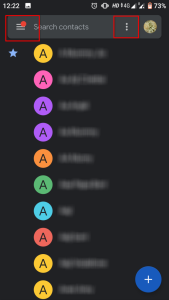
2. Click on the “Import” option to import new contacts.
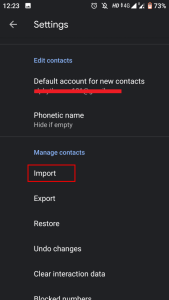
3. Select the destination path where you want to save the imported file.
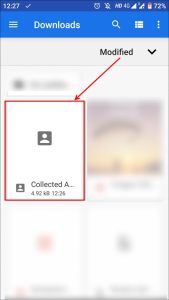
4. Check the necessary VCF file and then press the OK button.
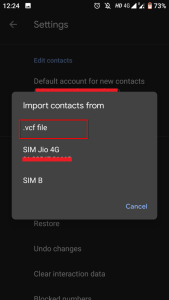
5. Your vCard contacts have now been successfully imported into your phone’s contact list.
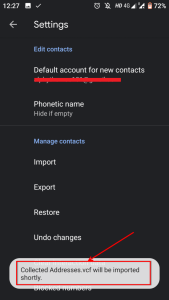
6. Open WhatsApp and refresh your contacts to see any new additions.
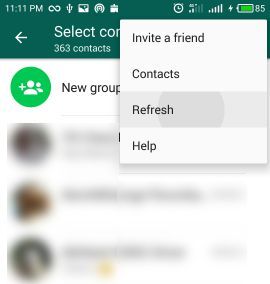
This is the most relevant method for importing Excel spreadsheet contacts to WhatsApp accounts on smartphones. You just need to go to the contact list and import multiple contact files one by one.
Summing Up
People use WhatsApp, a leading messaging application, on their desktops, laptops, and mobile devices to send and receive text messages, photos, videos, documents, etc. We have discovered a simple and 100% effective solution to import Excel contacts to WhatsApp. Importing contacts from Excel to WhatsApp will no longer be a complicated task for users.

