How to Import Skype Contacts to Outlook? A Comprehensive Guide
In today’s digital technology world, integrating distinguishable communication platforms can streamline productivity and enhance the user experience. If you are everyone who uses both Skype and Outlook regularly, you may have wondered if there’s a method to import Skype contacts to Outlook for easier access and management. thankfully, the process is relatively straightforward, and this guide will walk you through the steps to ensure that your Skype contacts are effortlessly transferred to Outlook.
Why Import Contacts from Skype to Outlook?
Before we dive into the “how,” it’s worth understanding the “why.” transferring your Skype contact file to Outlook offers multiple benefits:
- Consolidated Communication: By syncing Skype file contacts with MS Outlook, you can organize your contacts, calendars, and instant messaging all in one place.
- Advanced Organization: Having your Skype contacts data in Outlook permits you to use the robust organizational functions of Outlook. You can categorize contacts, use labels, and keep track of communication history in a single place.
- Enhanced Scheduling: Outlook’s calendar integration allows you to schedule Skype meetings with ease. Importing Skype contacts can help you plan virtual meetings and collaborations without worrying about missing people or details.
- Quick Find and Access: Outlook’s search functionality is far superior to Skype’s when it comes to quickly finding contacts. Moving your contacts into Microsoft Outlook allows you to leverage its search engine to find the right person without jumping between platforms.
Now that we understand the advantages, let’s move on to the steps to import contacts from Skype to Outlook
Import Skype Contacts to Outlook: Manual Techniques
To move a Skype contact file to your MS Outlook, you can follow the below steps. Since Skype & Outlook are both Microsoft products, they typically sync if you use the same Microsoft account for both services. Nevertheless, the method is not entirely automatic for all users. Here’s how to add or migrate a Skype contact file to Outlook manually.
Step 1: Export Skype Contacts (Using Skype for Windows)
- Open the Skype app on your PC.
- On the Skype window, press the Contacts tab.
- Select the name or profile picture in the upper left corner.
- Go to General Settings and select Export Contacts.
- Skype will generate a CSV file containing your contact information.
If Skype does not directly allow export in the newer versions, you can manually copy contact information by going into your Skype contact list and copying the information. Or use Skype’s Contacts section on the web version (Skype Web) and check for any export option.
Step 2: Import CSV File into Outlook
- If using the Outlook Desktop App
- Select the File tab in the top corner.
- Choose Open & Export.
- Select Import/Export.
- Tap the option Import from another program or file and then hit Next.
- Press MS Excel or Comma Separated Values (CSV) and tick Next.
- Browse to the destination where your Skype CSV contacts file is saved and select it.
- Click Finish to import the contacts.
Migrate Skype Contact File to Outlook Using Verified Solutions
FreeViewer VCF Importer Tool is the best way to transfer vCard files to PST format. therefore, you can simply view all converted VCF files in Outlook. Users can free download the VCF Importer Tool on Windows OS and get a demo version.
Import Skype Contacts to Outlook? Steps
For this task, first convert the Skype contact file to VCF format. Then import the VCF file to Outlook. Let’s learn how to convert your Skype contacts:
1. Export Skype Contacts to VCF
- First, download Skype on your PC.
- Then scroll down to the above contact page.
- Then, go to the Advanced section.
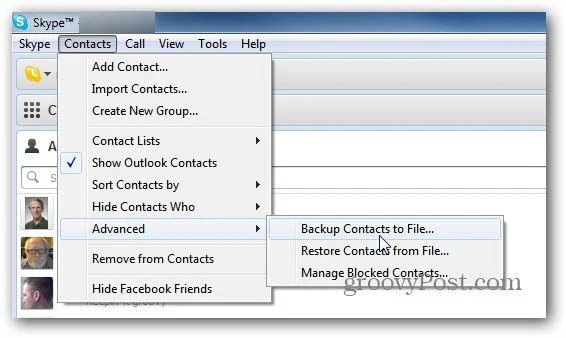
- Among the advanced functions available, you are offered multiple sub-options.
- You will need to use the Backup Contacts to File option.
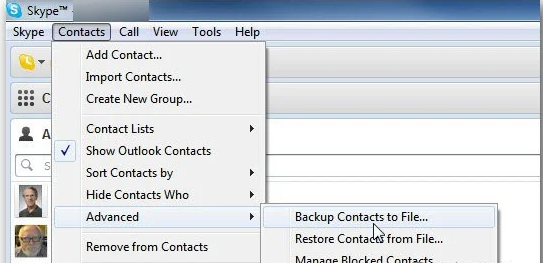
- Select the destination for your contact list.
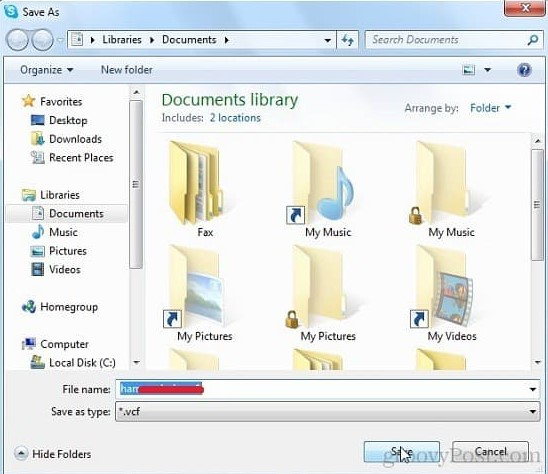
- Now, open it and you should be able to open all your Sky contacts.
2. Import Skype Contacts (VCF Format) to Outlook
- Download and run the VCF Importer Tool.
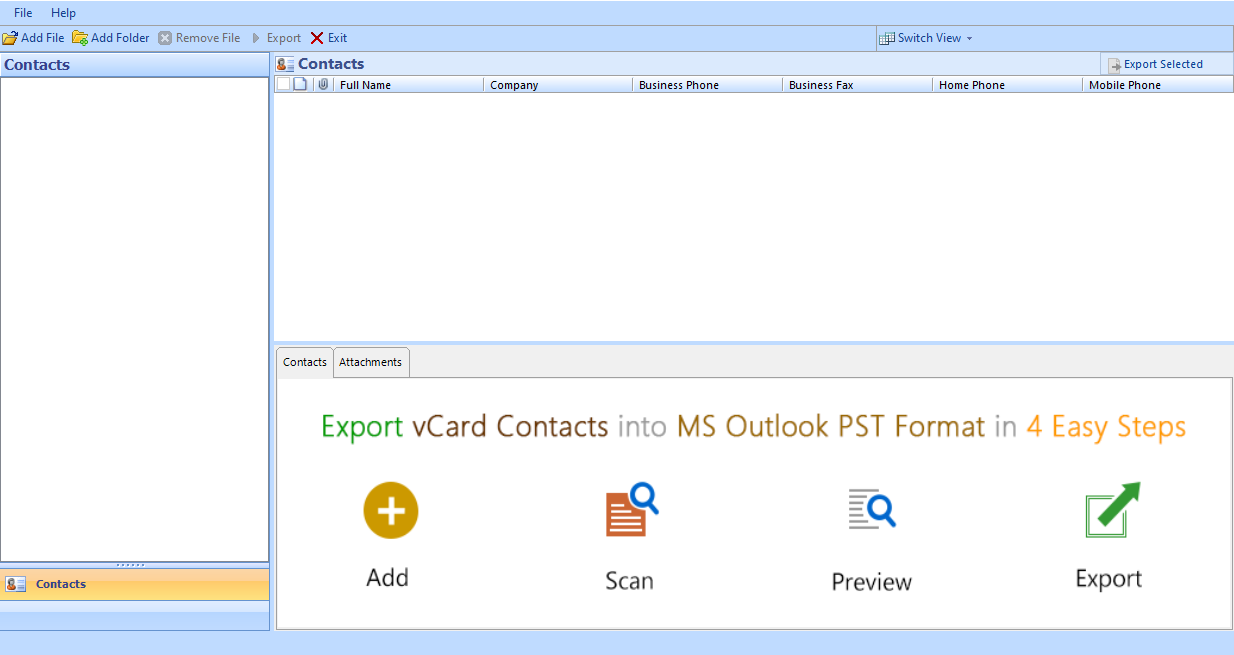
- Press the Add File option to upload VCF files in the tool.
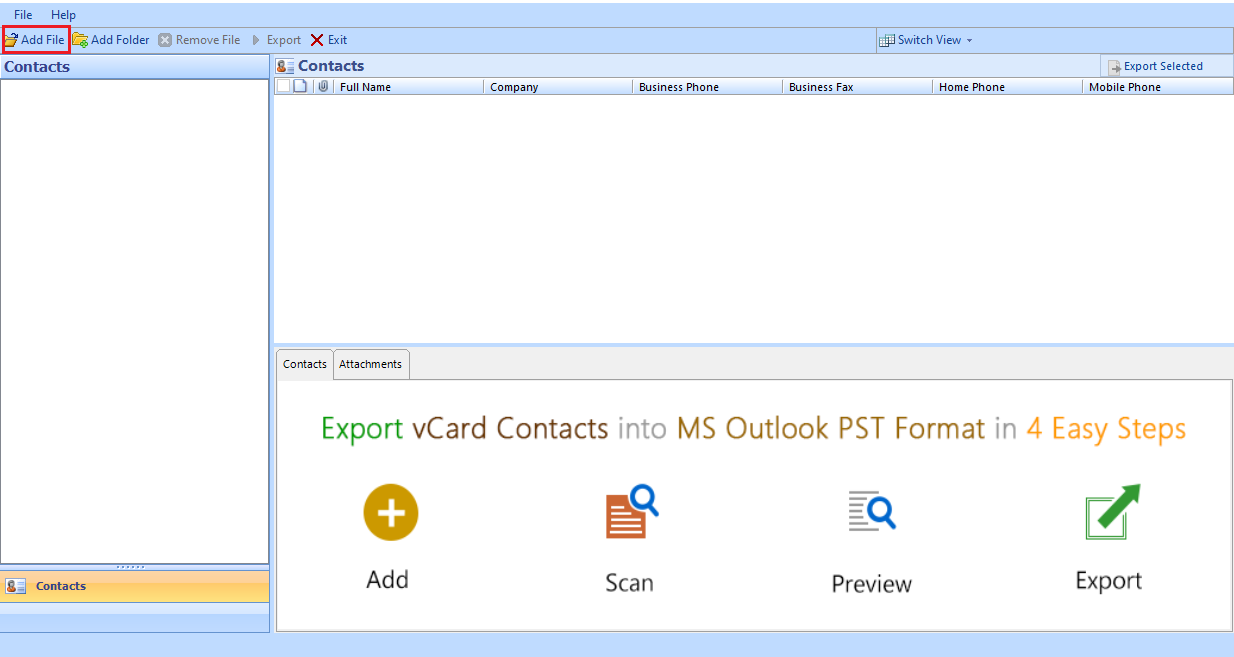
- Choose the Outlook PST formst option to transfer vCard files.
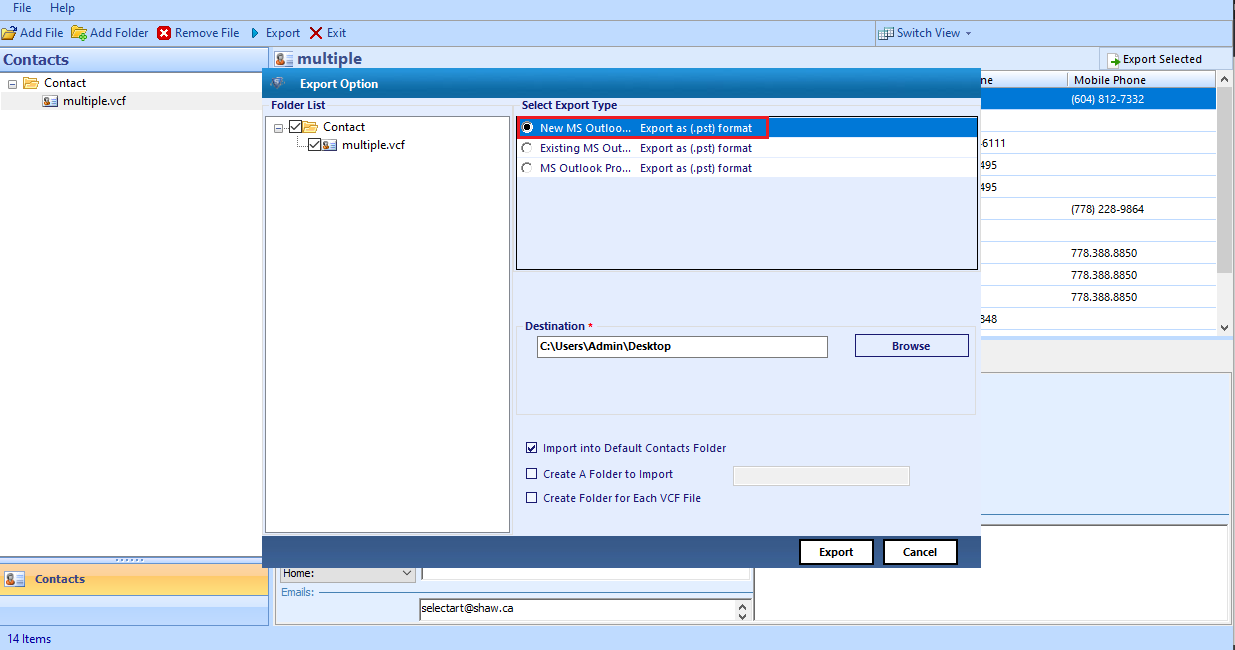
- Press the Export tab to migrate the VCF file to Outlook PST.
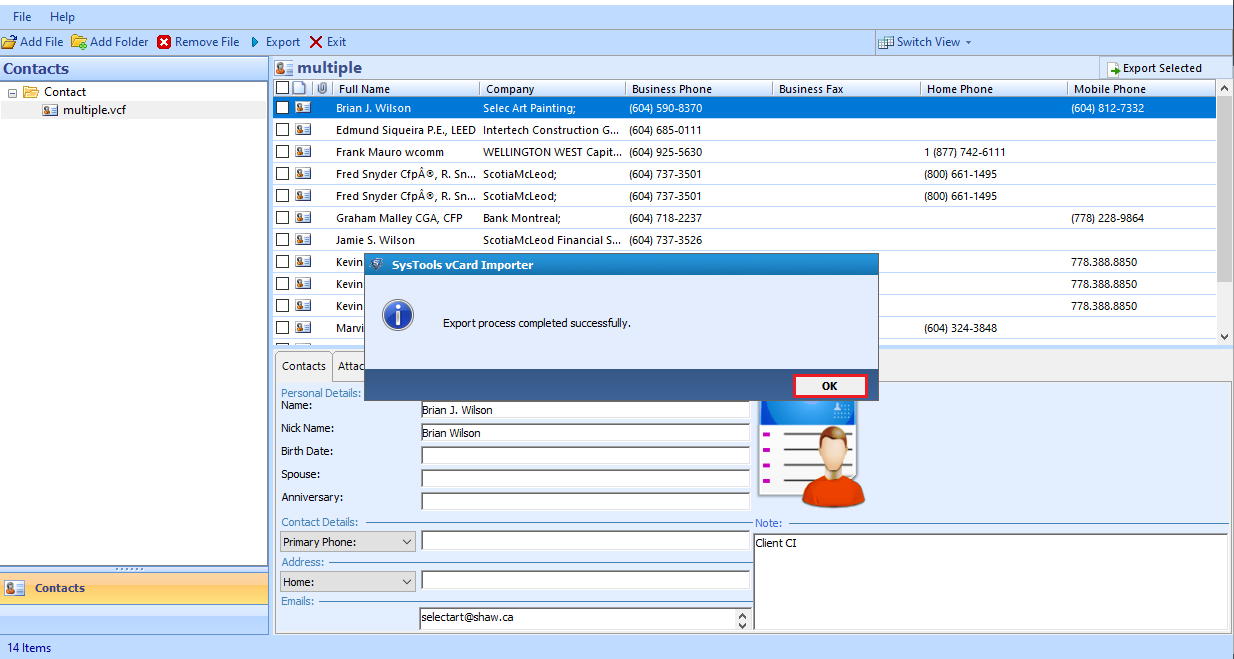
Conclusion
Importing Skype contacts to Outlook account is the best way to streamline communication, improve organization, and increase productivity. By following the above method in this article, you can smoothly import contacts from Skype to Outlook without data loss. Whether you’re using Skype for personal communication or business purposes, integrating it with MS Outlook enhances your capability to stay connected in a seamless and organized manner.

