Best Methods to Insert Bates Numbers in PDF Files – Use Simple Tricks
Then In the article, we shall learn various procedures to insert bates numbers in PDF files. Two unique techniques are described to showcase the PDF Bates Numbering process without any effort taken.
You know, that the Bates stamp machine was first used to enter dates on pages that further moved to an automated machine. This process was kept in mind when the issue of handling multiple pages became an issue. Further, as time went, on the usage of these machines was left as the documents started taking the form of soft copies rather than hard ones. With the introduction of PDF, many users took it as a medium to store and share data.
This made the introduction of PDF Bates numbering to organize multiple PDF documents. With the help of this process management of PDF files become really easy for those who work with them regularly. So here are the methods described that will add page numbers to PDF pages.
Methods to Insert Bates Numbers in PDF Files
The techniques for bates stamping legal documents are very much efficient in themselves and effortless. The methods are known by the following names.
- Adobe Acrobat Bates Stamping
- PDF Bates Numberer Application
So, here, we will be discussing both procedures deeply in the coming sections.
Method 1# PDF Bates Stamping Software
The PDF Page Numbering Tool has been found to be the best application to add Bates numbers to PDF or numbers on PDF documents. The application offers multiple functionalities over other processes. One such facility is to add bates to secured PDFs. Other functionalities include printing the Bates stamp on PDF without saving the PDF, Creating a series continuity to all PDF files related among them (as for legal case documents). Moreover, the tool can easily put numbers to PDF pages.
There are many other functionalities to insert Bates numbers in PDF documents. You can find the features provided and their functionality in the coming way.
Proper Guided Steps to Insert Page Numbers to PDF
- Initially, download and Run PDF Bates Numberer, under the Bates option, click on Generate Bates option.


- In the destination section, choose to Save or Print the Bates numbered PDF files.

- Now, under the details section fill the bates numberer details & choose a “Position” for the page number.

- Then in the Settings Tab use advanced bate number settings to set the additional and margin settings.

- Finally, Preview the changed settings and click on the “Generate” button to insert bates numbers in PDF.

The Bates stamp will be added to all the selected PDF files. The application allows for performing many functionalities. You can find all of them in the following section.
Features of PDF Bates Stamping Software
The Utility offers the following set of features to us to add custom page numbers to PDF and manage PDFs at our comfort.
- Generate Bates number for File Series: This feature helps out to insert bates numbers in PDFs in an order. This option helps to organize multiple PDF files related to each other without merging them into a single PDF document. Also, the file numbers are added along with page numbers. For example; if the first PDF ends its numbering at File1-255, the next PDF will start numbering from File2-256.
- Print PDF With Bates Stamp: This functionality offers to add bates stamp on multiple PDF files and directly print the PDF without saving the modifications on PDF. For this feature to perform, a printer must be connected to the system.
- Remove Encryption from PDF Files: There is a feature to delete the encryption from the PDF document. For this, you need to check the option for Remove encryption from PDF files. This will eliminate all the User-level passwords from the PDF without asking for any passwords. So you can add bates to encrypted PDFs without decrypting them manually.
These are some major features included within the application. Now, we go to the next solution technique.
Read More: How to Remove Printing Permission From PDF Files?
Method 2# Adobe Acrobat Bates Numbering
The users who have a subscription to the Adobe Acrobat application can try using this method and insert Bates numbers in PDF. Others who wish to perform the task with Adobe Acrobat, need to install the application and license it with any subscription plan provided. Once this prerequisite is fulfilled, move down and perform the procedure described below.
Steps to Add Bates Numbers to PDF
- Open a PDF file.
- Click on Organize Pages option.
- Click on the Bates Numbering option and select the Add button.
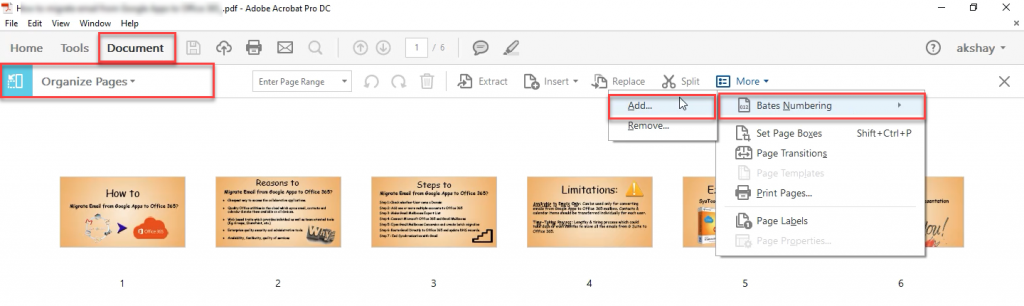
- Select Add Files option and browse PDF files to add page numbers to PDF.
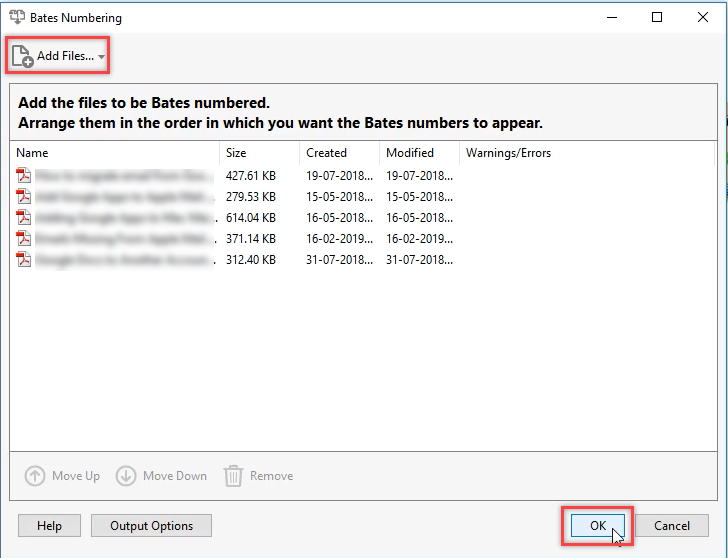
- Click on the Insert Bates Number option.
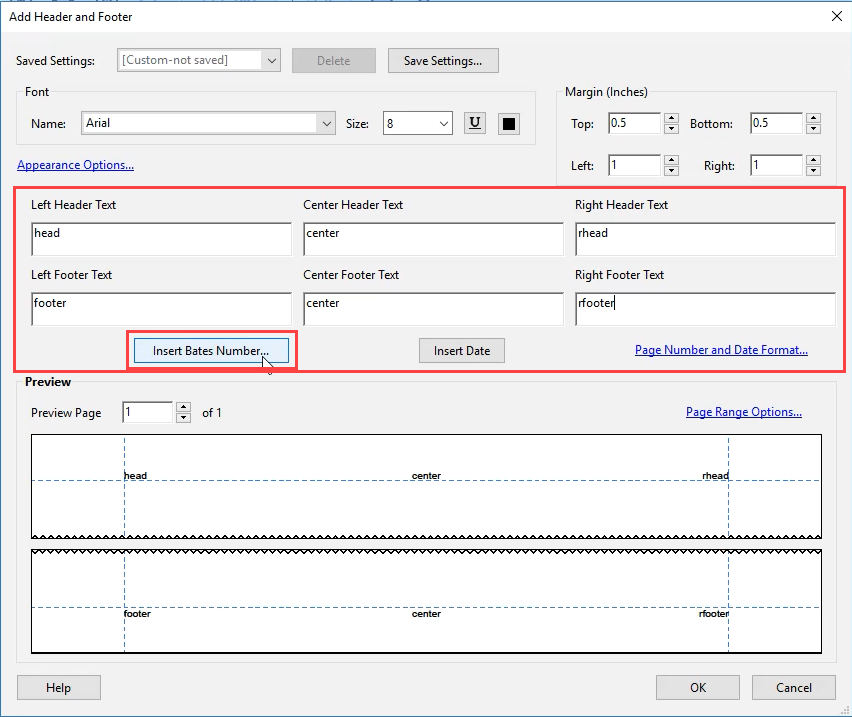
- Then, enter the Number of digits, Start Number, Prefix, and Suffix & click on the OK button.
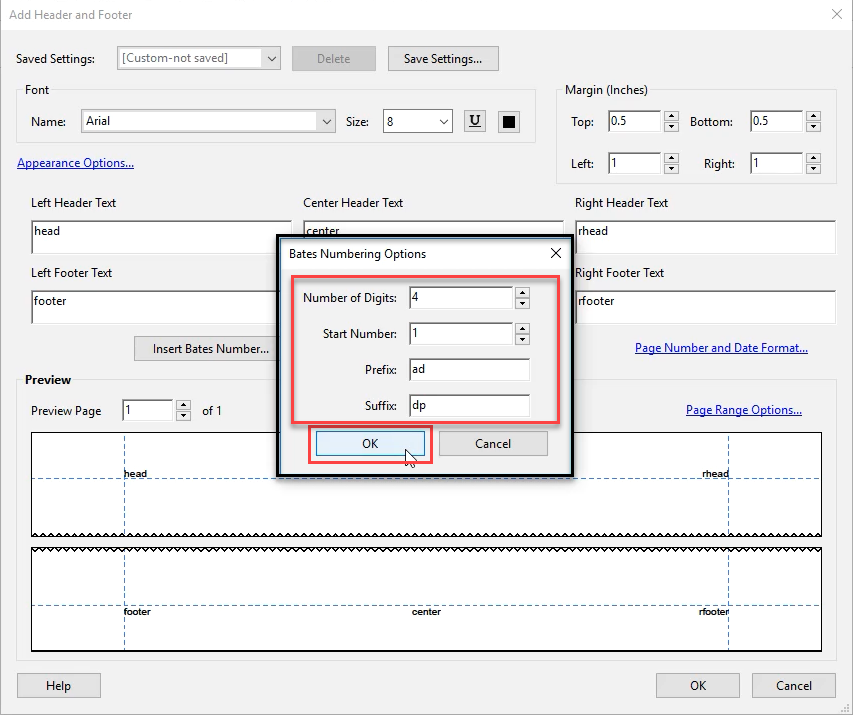
- Finally, click on the OK button to add bates numbers to PDF.
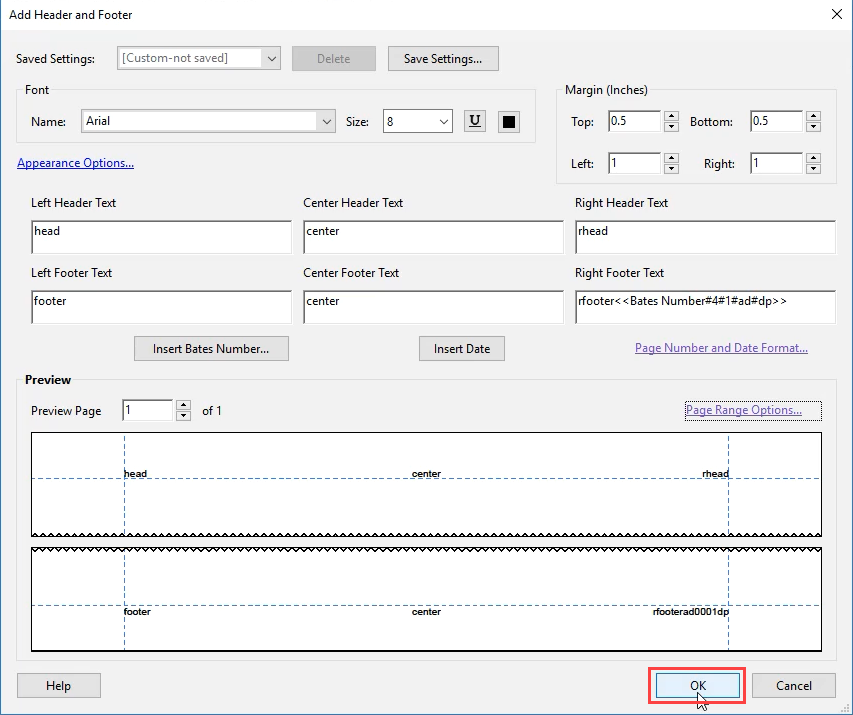
The application will add bates numbers in PDF files selected. In the case of a single PDF Bates numbering, you need to save the PDF file to append the changes with the original PDF file.
Apart from that, the same facility is also offered online by the Adobe Acrobat Free Page numbering tool. There you just need to upload the file and select the type of numbering and position. After the process completes, download the PDF files with page numbers on the pages.
Also Read: How to Quickly Add Text Watermark to PDF File
FAQ
Q1: How can I insert page numbers in a PDF manually?
Use the Adobe Acrobat application to get the PDF files with page numbers. Proper steps are mentioned above
Q2:Does the tool allows adding multiple PDF files for inserting page number
Yes, you can load multiple PDF files and add page numbers to them.
Q3: Is it possible to put page numbers to secured PDF files using this tool?
The software will help to put page numbers to secured PDF files. However, at the time of processing, it will ask for document’s open password. without that, the tool won’t work.
Wrapping It All Together!!
In the above article, we have talked about how to insert Bates numbers in PDF documents. Moreover, we have defined two top methods of the year and mentioned the steps to add bates stamp to PDF. So, try the method that makes you feel reliable and easy.

