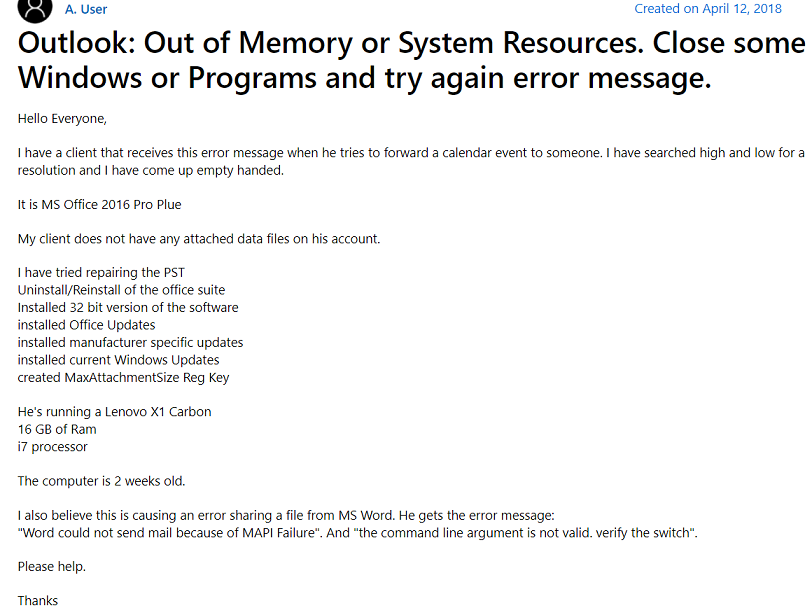Error Microsoft Outlook Out of Memory or System Resources – Resolved
Overview: Are you tired of this error Outlook Out of memory or system resources and this becomes the biggest hindrance to your work? Now, you are eagerly looking for a solution that can solve the error. Then, do not worry we are here to help you out. In this informative write-up, we will provide you with the best four methods for the request. And it is totally up to the users to opt for any of the methods as per their requirements.
Outlook is the most popular email application and has been used by several people in the world. The application comprises several astonishing features and allocates its users to an ample amount of storage. But there are times when users connect large PST files to Outlook and exceed that allocated limit by the email client. Thus when the users exhaust the provided storage then the notification will start popping up ‘Out of Memory or System Resources’.
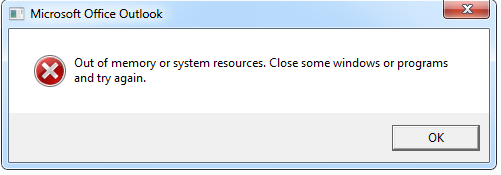
Microsoft Outlook Out of Memory or System Resources Error Reasons
There are several causes for them, Outlook users see this error pop-up message. Let’s understand them now!
- Several applications or Windows are running at once, using up a lot of PC RAM.
- Your PC has little RAM or virtual memory.
- Outlook OST data file that is unavailable or unreliable.
- Conflicts with third-party tools or add-ons
- OST file that is too large
Let us have a look at a user query:
As you can see the user is facing issues. He has tried every possible way to solve the problem but failed. To resolve this efficiently we are providing you with different methods. Choose according to your needs.
First, we will discuss the advanced software to resolve Microsoft Outlook Memory or system error issue
Manual Solutions to Resolve “Outlook Out of Memory or System Resources”
There are also 4 manual techniques. However, the problem with these solutions is that they can resolve only minor issues in Microsoft Outlook data files. To deal with the big problem in the files then you must choose the software. So, let’s get started and know about these solutions in a detailed manner.
Reduce Unnecessary PST Files
If various PST files are attached to your MS Outlook email application. Then users are required to close a few unnecessary PST files to avoid Outlook out of memory or system resources errors.
First Method-
- Launch the MS Outlook email application on your PC and select the Mail option from the navigation bar.
- Now users will display all imported PST files in MS Outlook.
- Right hit on any PST file and hit on the close Outlook data file option.
Second Method
- Run MS Outlook on your system and select the files option.
- Then, in the account settings option, select data files.
- After that, select a PST file/account and hit remove.
- Using above above-explained solutions, anyone can reduce PST files attached to Outlook.
Read More: Know How to Solve Outlook Data File Usage is Disabled on this Computer.
Fix Microsoft Outlook Out of Memory or System Resources Using Scanpst.exe
In this case, if the user does not have multiple .pst files and still facing the issue then, it is more likely that something is wrong with your files. The files must be corrupt or have some small errors. In such circumstances, you must use Scanpst.exe to repair and scan the files. It is an in-built tool. And you can easily find it in the installation directory of the Outlook application.
Follow the below steps
- Firstly open the application and then, tap on “Browse” to choose your preferred PST files
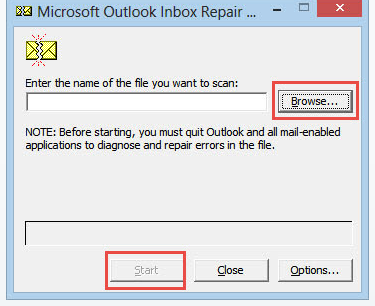
- Now, press the Start button to begin the repair procedure.
Get Complete Working of Outlook Inbox Repair Tool
Note: This method is only applicable if the files have some minor issues. If your files have major issues then try some other methods to resolve the issue.
Lessen Cache Memory Size of Every PST File
Outlook application allocates a certain part of its memory to be cached. This helps in improving the performance of the application. Therefore to avoid the Error of Outlook Out of Memory or system error you can reduce the memory cache size. We are providing step by step guide to this. Follow the below steps:
-
- In the search dialogue box type ‘regedit’ and click on the app icon
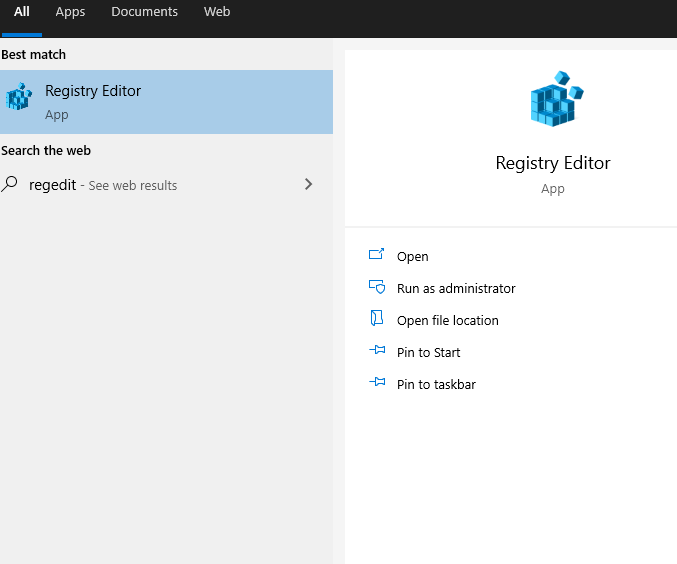
- In the Registry Editor, follow this path :
“HKEY_CURRENT_USER” >> “Software” > “Microsoft” > “Office” > “Outlook” > “PST” - Now, click on the PST option and choose “New” > “DWORD Value”
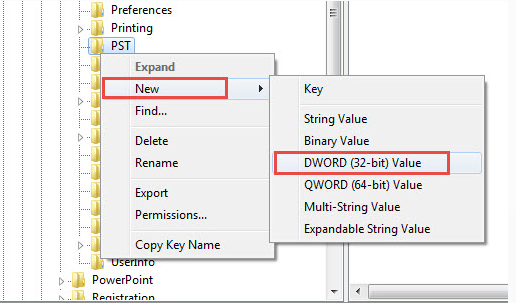
- Put “UseLegacyCacheSize” as the name of the created value. Also, enter its data value as “1” only
- Next, close the “Registry Editor” dialog box, and after that Restart the Outlook application.
- In the search dialogue box type ‘regedit’ and click on the app icon
Automated Tool to Recover Corrupted or Damaged PST Files
When your PST Files are highly corrupted or damaged to a large extent. Then, there is one of the best professional tools available that can resolve all the issues related to the errors of Outlook Out of Memory or system resources of .pst files.
If you want to repair the PST files completely then, use Outlook PST Repair Tool. It is the best utility that can repair highly damaged or impaired PST files. Moreover, with this software, you can use any size of the .pst files. There is no such size limitation in this program. You can very easily repair all the issues of the PST files in one go.
One of the best features of the software is that it can export the resultant files in different file formats.
Disclosure
The error “Outlook Out of Memory or System Resources” is a common error that is faced by users. This kind of error mainly occurs when there is a high dependency on the Outlook application.
To help the users who are facing the issue, in the above write-up we have discussed multiple ways. But if the user wants instant and accurate results then they must go for the automated software.