Migrate Shared Mailbox to Office 365 User Mailbox – Streamline Approach
There are various scenarios where Office 365 admins need to migrate shared mailbox to Office 365 user mailbox. Hence, in this article, we are going to discuss a streamlined approach that a user can employ to ensure an error-free data transfer. Additionally, we are going to provide a brief about shared mailboxes in Office 365 and the reasons to migrate them to Office 365. Let’s get into it!
What is a Shared Mailbox in Microsoft 365 in Brief?
A shared mailbox in Office 365 is a mailbox that has multiple users access and they all can send and receive email from a shared address, such as [email protected]. Moreover, it does not require any separate license (Until storage exceeds 50 GB) and it is not associated with any user accounts.
Additionally, a shared mailbox in Office 365 plays a significant role when a group of people needs to monitor and send emails from a common account, such as a departmental email address or help desk.
Why A User Might Want to Migrate Shared Mailbox to Office 365 User Mailbox?
A user may want to migrate a shared mailbox to an Office 365 user mailbox in order to have better collaboration and communication among users. With a shared mailbox, users have limited access to the mailbox, such as having to wait for other users to read and reply to emails, or not being able to access certain features.
An Office 365 user mailbox allows users to access mail, calendar, and other features simultaneously and can be easily managed. Additionally, a user may want to migrate a shared mailbox to an Office 365 user mailbox in order to take advantage of the additional features and benefits offered by Office 365, such as increased storage, enhanced security, and more.
1. Increased Storage Capacity: One of the major reasons to migrate from a shared mailbox to an Office 365 user mailbox is to increase the storage capacity. An Office 365 user mailbox can be increased up to 1.5 TB (Through Enabling Archive) while a shared mailbox is limited to 50 GB (Until the License is Unassigned).
2. Improved Security: An Office 365 user mailbox provides enhanced security compared to a shared mailbox due to its individual user association. Individual security and retention policies can be applied to the user mailbox, making it easier to track user actions. Furthermore, user mailboxes are typically more secure than shared mailboxes, as they are better protected from unauthorized access.
Also Read: A Complete Guide to Combine Two Office 365 Tenants After Merger
How to Migrate Shared Mailbox to User Mailbox in Office 365 Manually?
Let’s have a quick overview of the manual method to perform this operation. You need to simply follow all measures in a sequential manner to get an efficient outcome.
- First of all, sign in to your MS Office 365 account as an administrator. And then go to the Office 365 Admin Center and choose Exchange.
- Now, navigate to Recipients after that Shared. Here, choose the shared mailbox and click on Convert under Convert to the regular mailbox.
- Afterward, a warning message will prompt up asking for confirmation. You have to hit on Yes to proceed forward.
Special Note:- After the migration procedure, you require to assign a license and then reset the password for your mailbox.
- Here, the migration will take a few minutes. Once the procedure is completed a completion message appears. Simply click on Close to quit.
- Lastly, when you log in to Office 365 again. So, you can find that this shared mailbox has been moved to a user mailbox. The migrated mailbox consists of all the data of the shared mailbox.
Why Prefer an Automated Tool Over Manual Methods to Conver Shared Mailbox to Office 365?
- Tools can quickly and efficiently convert large amounts of data in a short span of time, saving valuable time and resources.
- Automated tools can reduce the risk of human error, ensuring data is accurately converted and no data is lost in the process.
- Software solutions are designed in such as way that they can handle large amounts of data and are capable of converting multiple shared mailboxes at once, making it easier to manage large-scale migrations.
- Often times tools have user-friendly interfaces that simplify the migration process, reducing the need for technical expertise.
- It ensures that all data is converted consistently, avoiding any discrepancies or inconsistencies in the data.
In short, automated tools provide a faster, more accurate, and scalable solution for converting shared mailboxes to Office 365 compared to manual methods.
A Reader’s Query
“I am working in an enterprise and for connecting with other employees we utilized Office 365. Recently, our joining with another organization which also utilized the Office 365 to stay connected with their colleagues.
Now, we need to migrate our Office 365 account’s entire data to that tenant account. Primarily, we need to migrate shared mailbox to a different Office 365 tenant. Is it possible to do the same?. If yes then provide me an alternative which executes all this instantly. Any help would kindly be appreciated. Thanks.”
Instant Way to Migrate Shared Mailbox to Office 365 User Mailbox
As per the above-stated user’s query, we have taken it into consideration. And come up with an alternative to resolve the issue such as how to move shared mailbox to Office 365 user mailbox.
It is a professional application named Office 365 to Office 365 Migration Tool. This is a standalone utility to migrate Office 365 shared mailbox to a different tenant. With the help of this application, you can export several Office 365 mailboxes. This utility is not associated with any kind of data loss activity. A novice user can also implement the migration procedure without losing a bit of data. Using this tool you do not require high technical knowledge. Moreover, in the upcoming segment, we are going to discuss how does it work.
How to Migrate Shared Mailbox to User Mailbox in Different O365 Tenants?
Here, are some simple steps to perform the migration process. Have a look:
1. Start the software and select Office 365 as a source & as a destination.
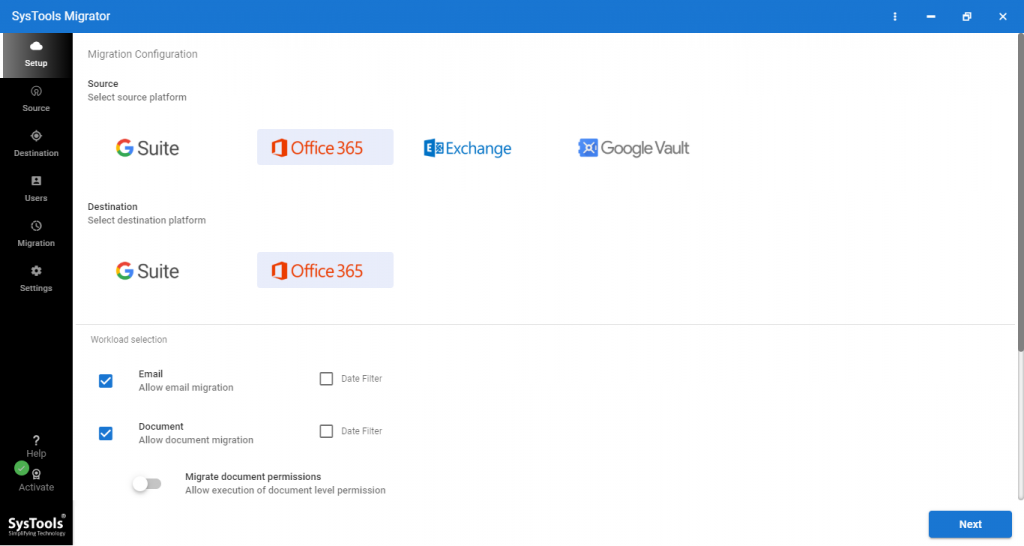
2. Then select items from the Workload selection, tool also provides a date-based filter option to migrate selected data.
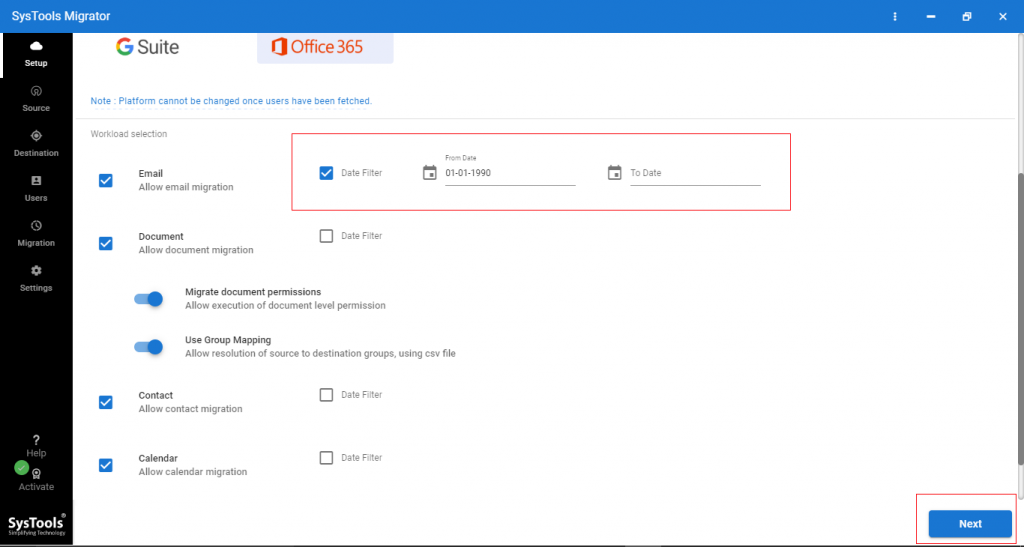
3. Now, login to source Office 365 source tenant with Office 365 Admin ID and Application ID. Then click on the Validate button to migrate a large shared mailbox to Office 365.
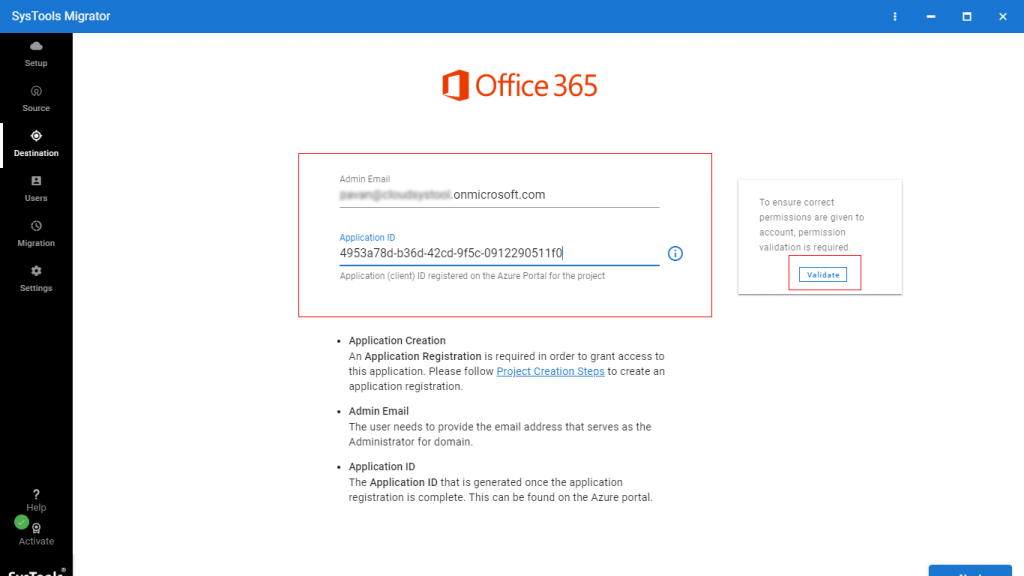
4. Now, permissions are validated, click on Next.
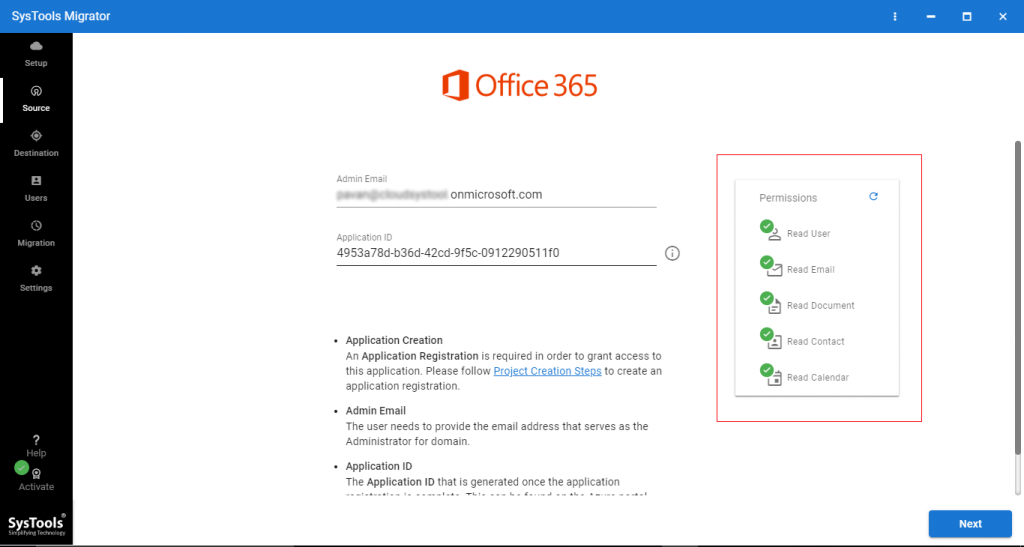
5. Login Office 365 destination tenant with Admin ID and Application ID, then click on the Validate button.
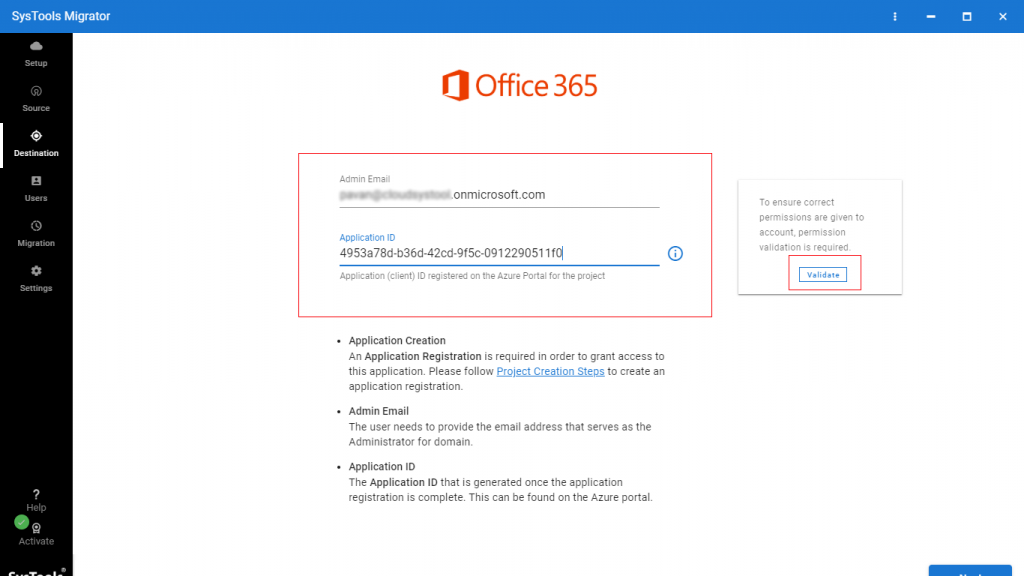
6. After validating permissions click on the Next button to move shared mailbox to Office 365.
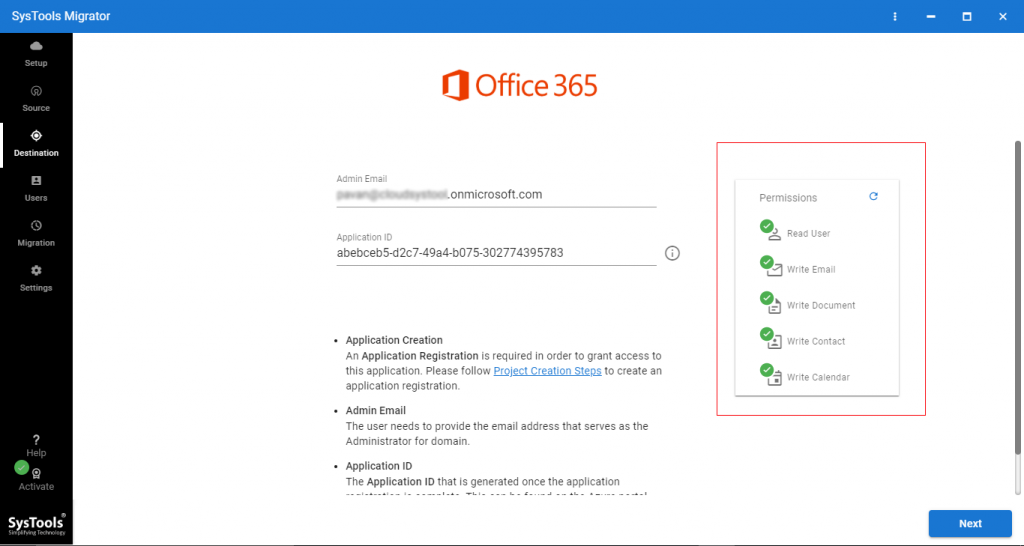
7. Now, we have to create a mapping between Office 365 shared mailboxes and user’s mailboxes. To do this task tool provides three options – Fetch users, Import users, Download Template. Select any one option and proceed to the next to migrate shared mailbox to Office 365.
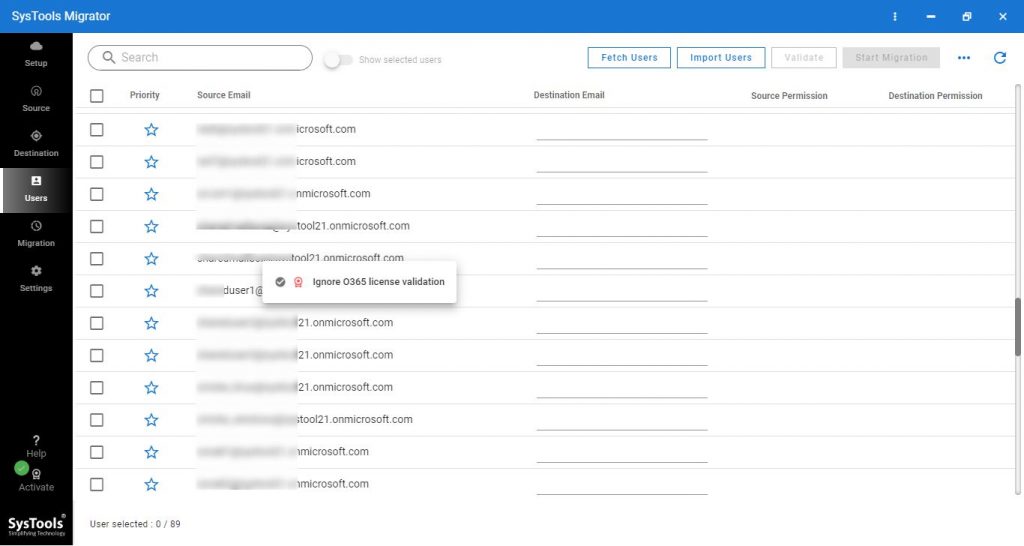
8. You can see mapping is created click on the Validate button.
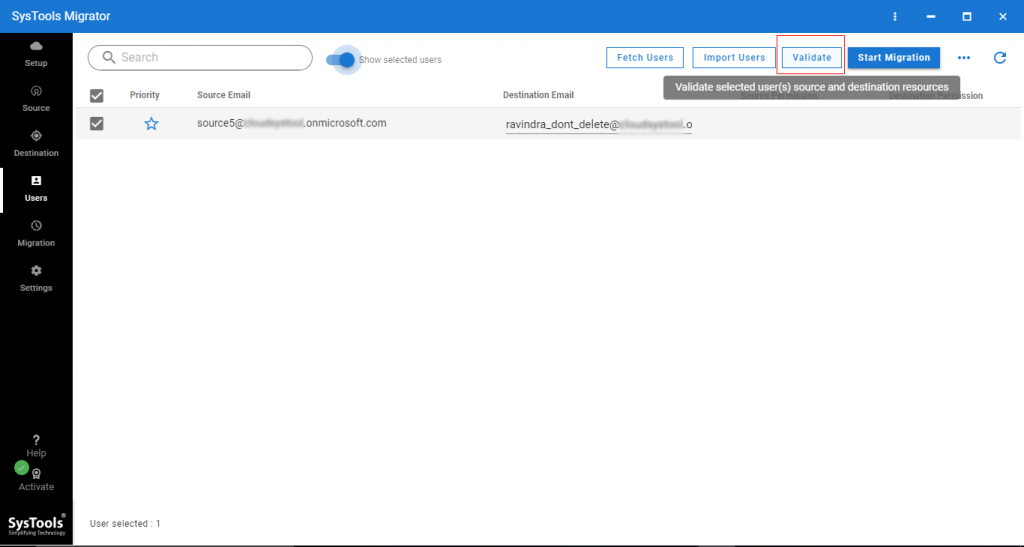
9. Now, permissions are validated.
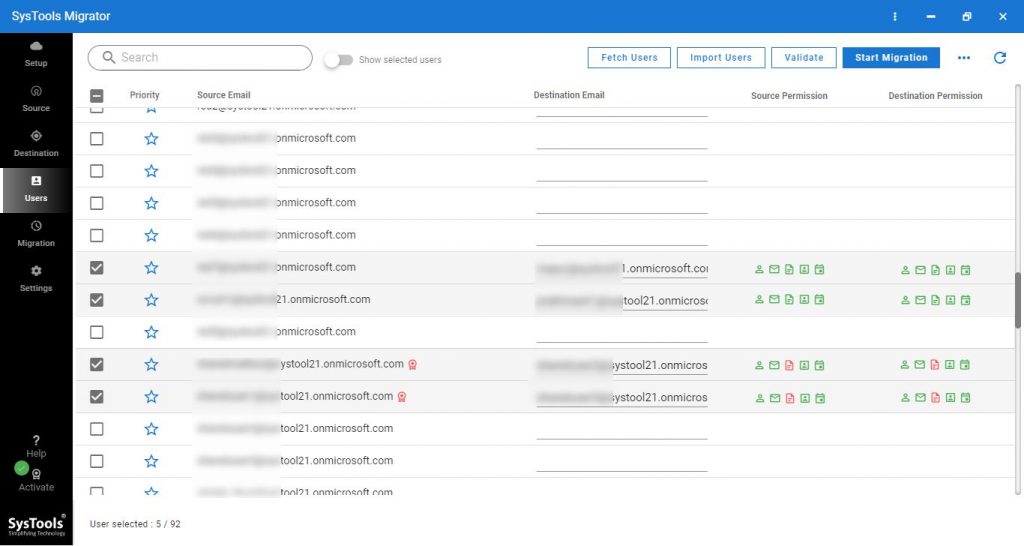
10. After that click on the Start button to migrate Office 365 Shared Mailbox to User Mailbox.
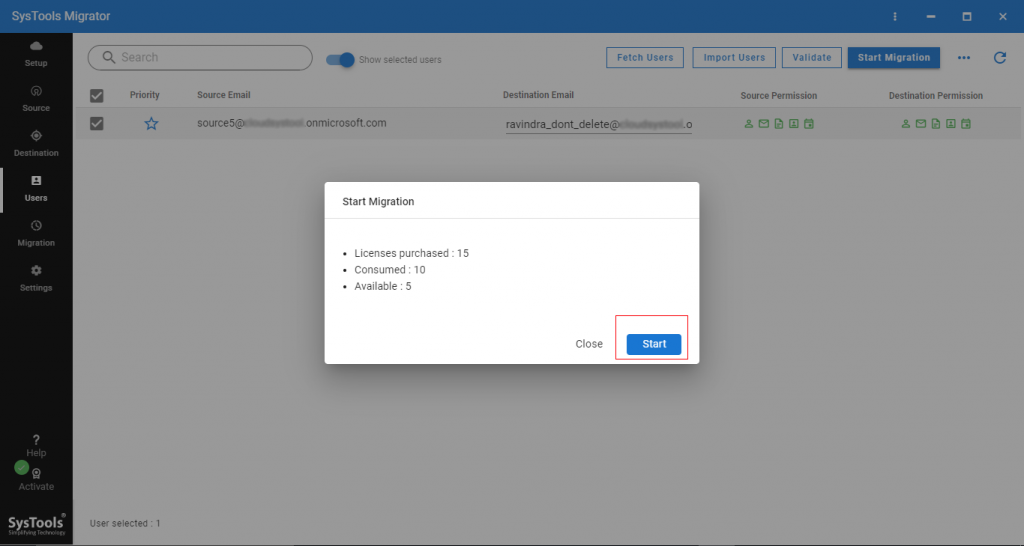
11. Software will take a few minutes to perform shared mailbox migration.
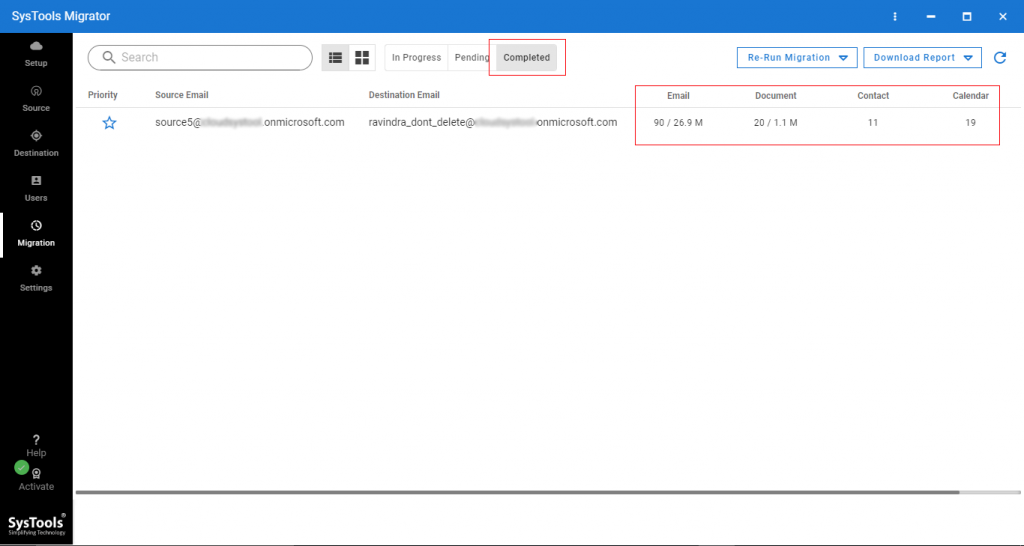
Also Read: How to Export Office 365 Mailboxes to PST using eDiscovery – Explained in Detail
It’s Time to Conclude
The article highlighted a general query – “how to migrate shared mailbox to Office 365 user mailbox”. We have discussed the manual solution but, as well know, that the manual solution has some limitations. One of them is you cannot export a shared mailbox to another Office 365 tenant account.
So, we recommend an alternative solution. With the help of this software, you can easily export shared mailbox to Office 365 user mailbox. Moreover, you can select any one of them at your ease.

