Office 365 to Google Apps Migration – Know Everything in Detail
Nowadays Office 365 and Google Apps are used around the world. Most of the organization use Microsoft and Google services like O365 and G Suite. There are numerous reasons why organizations/users perform Office 365 to Google Apps Migration.
Users are used to Google Apps because it came before Office 365. People are comfortable with its Interface, Services, and Functionality. That’s why 70 Million G Suite Account are being used by Educational Users and 4 Million G Suite Account has paying business as of March 2017.
There are so many advantages of G Suite over Office 365 that’s why most of the people are interested in Google Apps. So, if you are eager to know the reasons why users are migrating to Google Suite. All these queries are explained in the below sections that will clear your thoughts on why and how to migrate Office 365 to Google Apps.
People are already aware of what items Office 365 and Google Suite include. In that case, if you have decided to migrate data, first you will need to know how to move your entire data. There are many ways for data migration from Office 365 to G Suite such as Manual method i.e. Data Migration Service and Automated method i.e. Office 365 to G Suite Migration Tool.
Download Now Free Purchase Now 100% Secure
Pro Tip: Data Migration Service is a very tedious and time-consuming method. Additionally, it has some limitations also.
Note: Don’t worry this write-up provide you the best way to migrate Office 365 to G Suite.
Reasons & Advantages of Office 365 to Google Apps Migration
- The migration of one plan to another is effortless.
- It has a user-friendly interface.
- Better apps collaborations.
- Provides high scalability and compatibility.
- Easy to support and maintain.
- Pricing plans are cheaper than Office 365.
- More focused on easy sharing and communication.
- Speed of Google Apps is better than O365.
- The storage capacity of cloud and Email is 30 GB-unlimited.
- Easy to configure and you can manage without the help of the IT Department.
Note: There are more Advantages and Reasons to migrate Office 365 to Google Apps but these are the important ones.
Office 365 to G Suite Migration Tool – Introduction
This is a top-notch utility that helps you to overcome almost all the limitations associated with manual solutions. It allows users to migrate unlimited Office 365 cloud data like – Email, Contacts, Calendar, Documents to G Suite with easy and simplified solution.
Features of O365 to Google Suite Migration Tool
- People can transfer their Mailbox data from Office 365.
- Delta Migration is a unique feature that migrates only new or modified data.
- Email, Contact, Calendar, and Document can be migrated from O365.
- At a time, it can migrate multiple O365 mailboxes to G Suite Account.
- It has a Priority Feature for an early migration of specific user data.
- Users can specifically select the multiple filter option for data migration.
- Software is compatible with all the Windows Operating System Version.
- Provides Summary and Detailed report in CSV format.
- Users can check the real-time progress status of data.
- Maintains Folder Hierarchy when users migrate to Google Suite.
Pre-requisites Before Migrating from O365 to G Suite
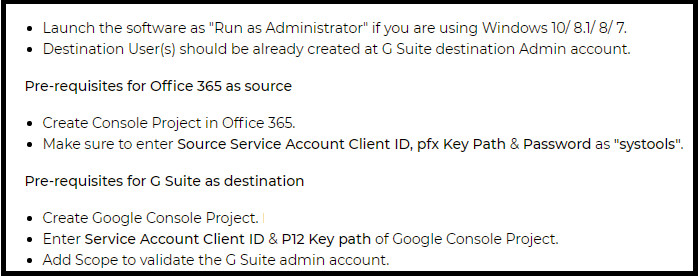
Steps to Migrate Office 365 to G Suite
Step 1: Download & run the tool to migrate data from O365 to Google Apps.
Step 2: Activate tool and select source as Office 365 and destination as G Suite.
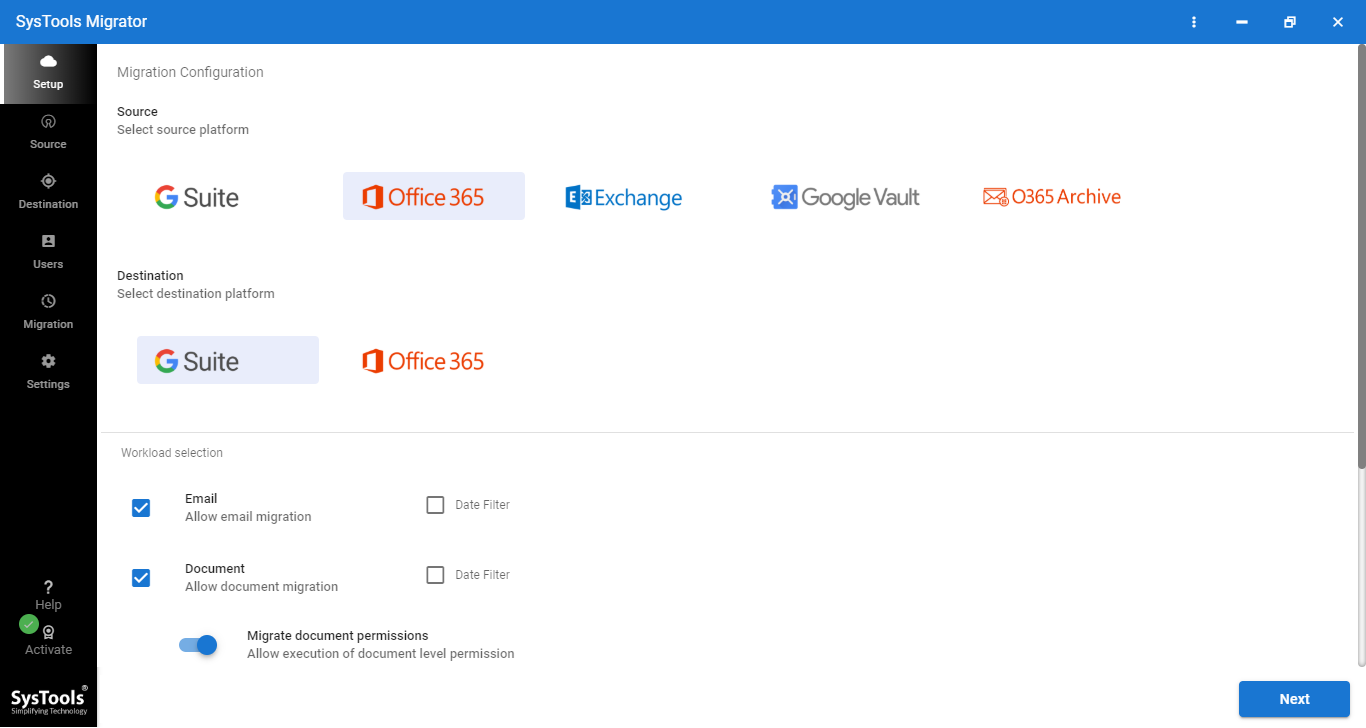
Step 3: Check / Uncheck mailbox categories that you want to export or not.
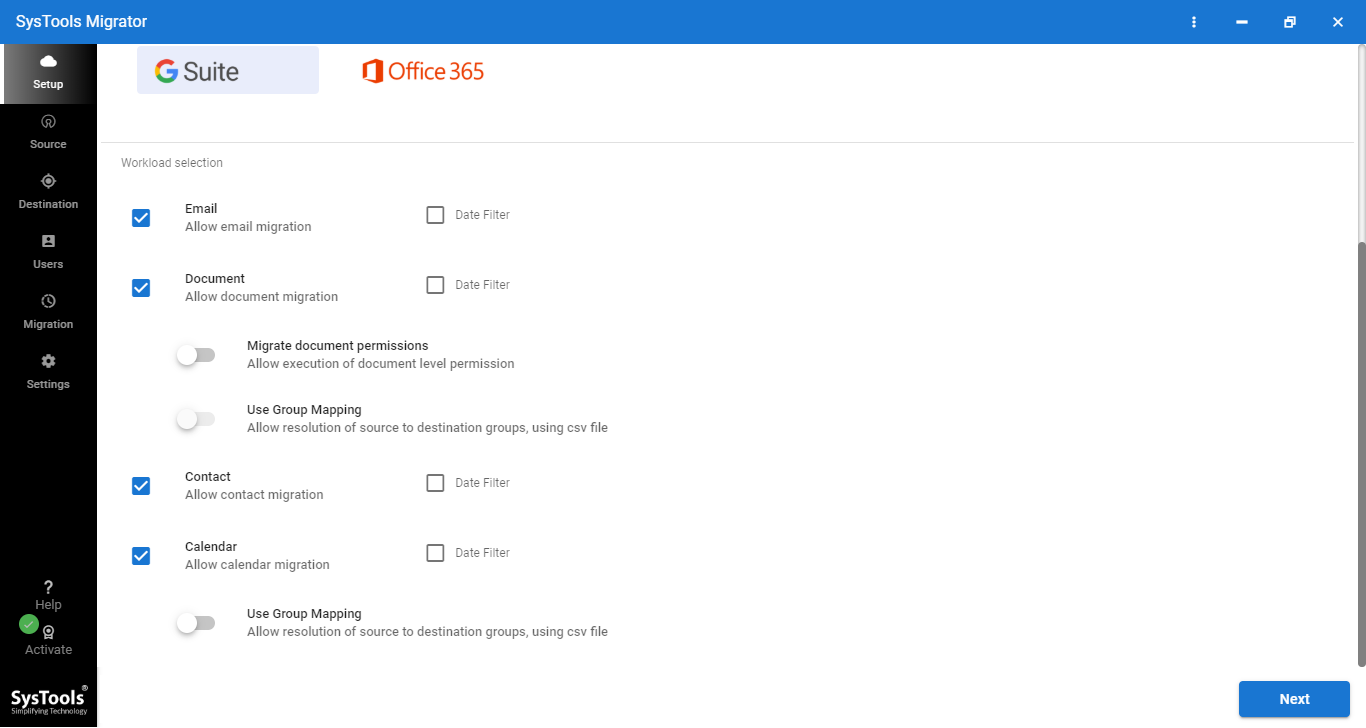
Step 4: You can also apply Date-filter and other additional settings as per your choice.
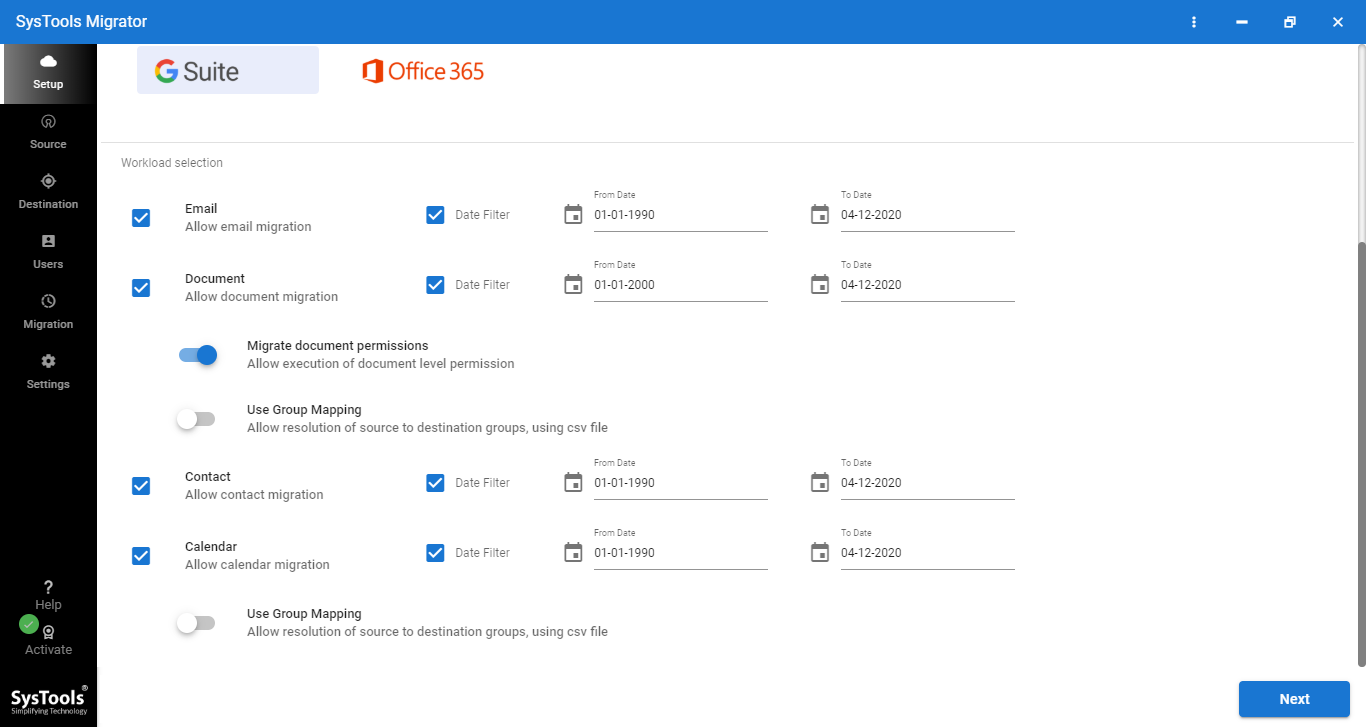
Step 5: Enter Office 365 Admin ID and Application ID in the respective fields and hit Validate button.
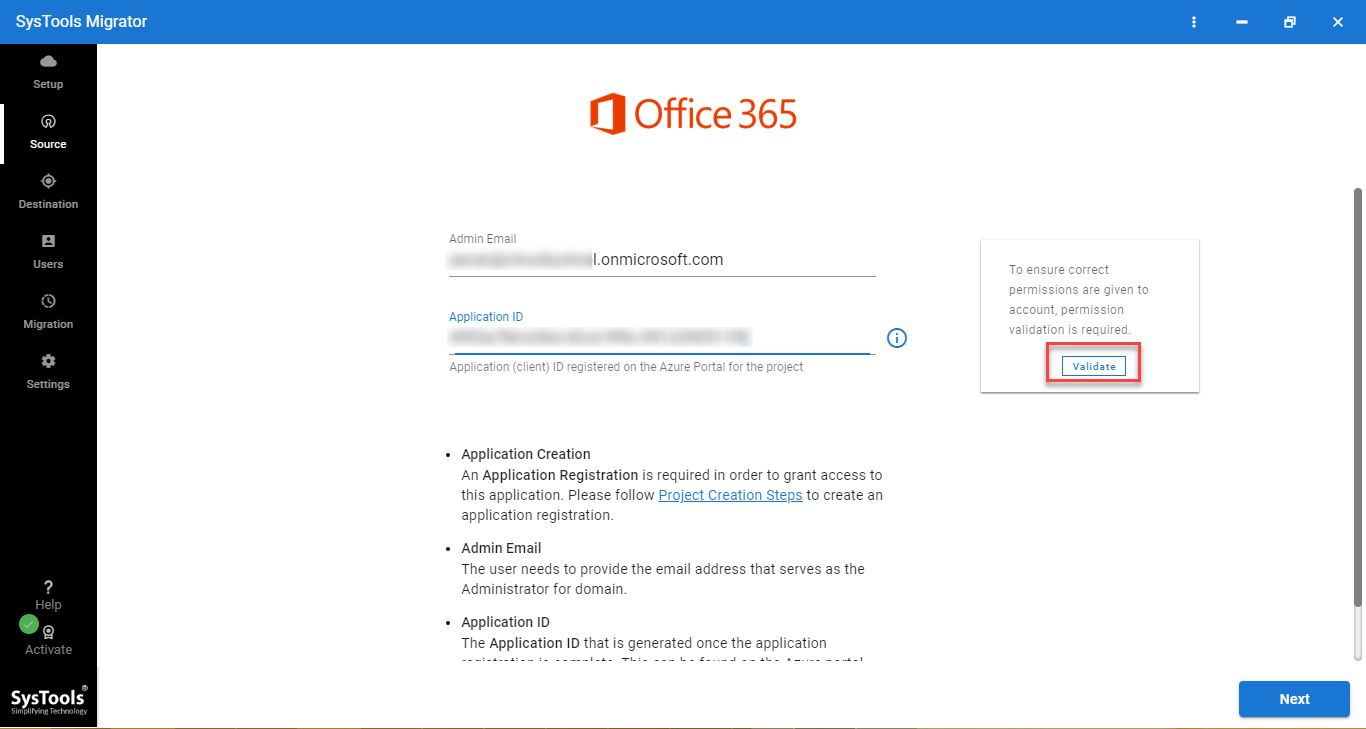
Step 6: Now, Enter G Suite account details and ensure that you validate all the permissions.
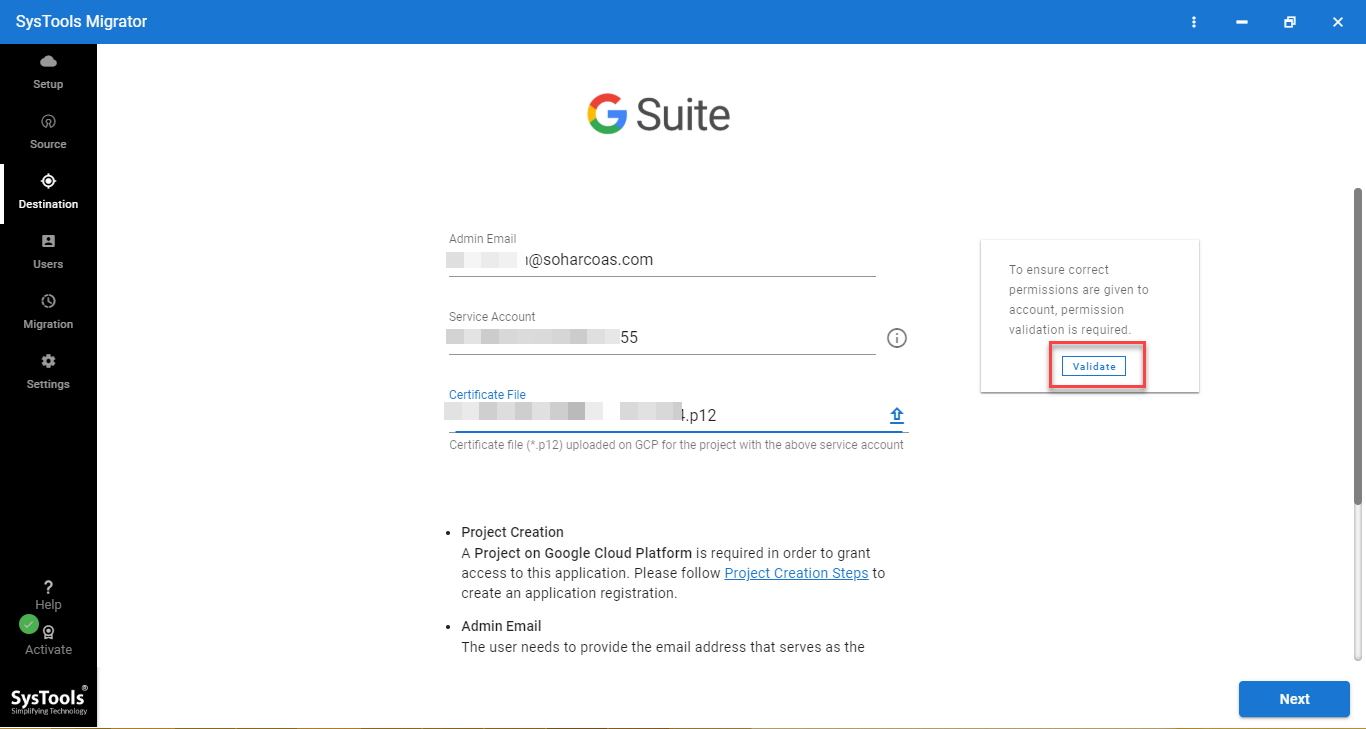
Step 7: In the next step, fetch or import all the user mailboxes and map them with destination email addresses.
Step 8: After selecting users for migration, validate user permissions and click on Start Migration button.
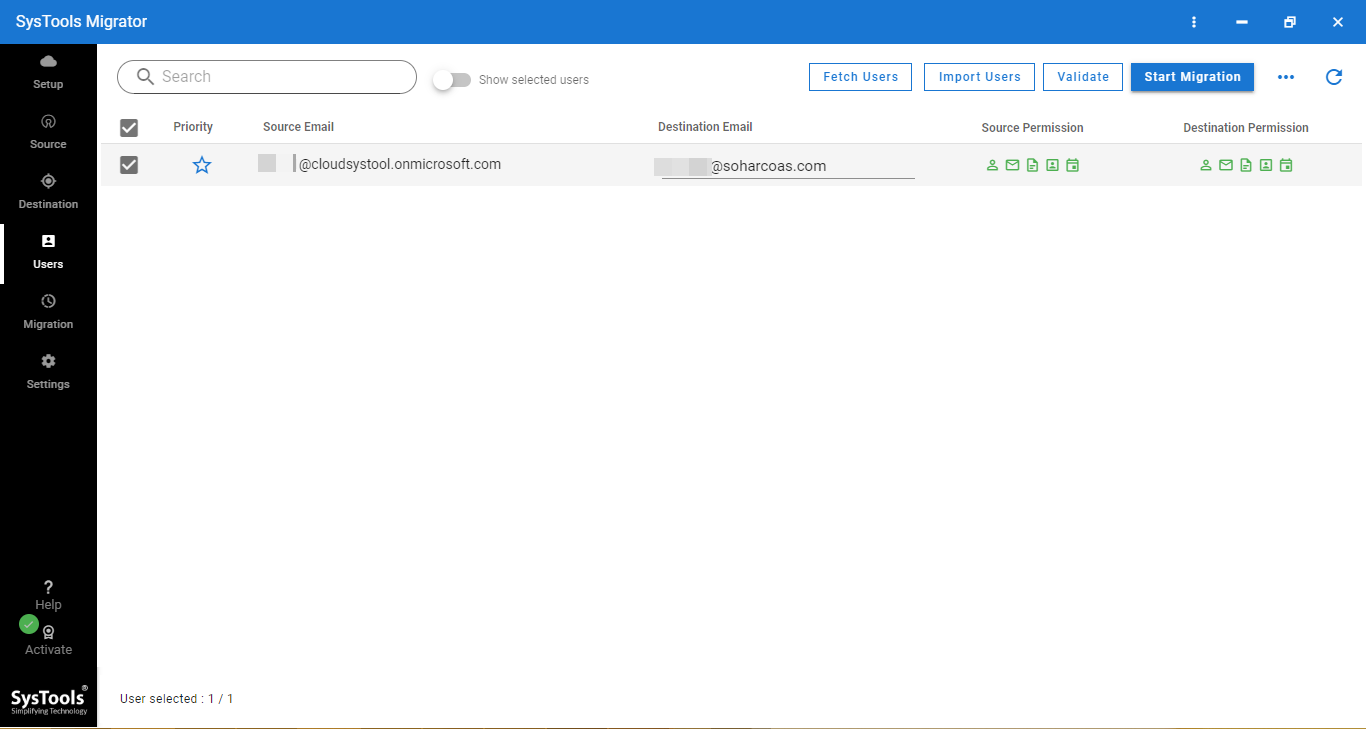
Bringing It All Together
Office 365 to Google Apps Migration is always a monotonous job to do if you are migrating your data through manual method. Data Migration Service can migrate only one item at a time like email, contacts calendar and events. You cannot migrate files from OneDrive and the most important thing is that the user should have the knowledge of programming to use this manual approach. Thas’s why more people are using automated software that overcomes all the issues and limitations that people faced in manual method and now they can easily migrate O365 to G Suite.

