How to Open OST File without Outlook/Exchange in Offline Mode?
OST file is a replica of the Exchange mailbox and saved locally. It works in synchronization with the IMAP mailbox and secured by server-side encryption. So, it is not possible to open an OST file, if it orphaned, corrupted, inaccessible, etc. Don’t worry, in this post, we will explain the pros and cons and fix the query on how to open an OST file without Outlook easily.
Check Microsoft document and recommendation for opening OST file.
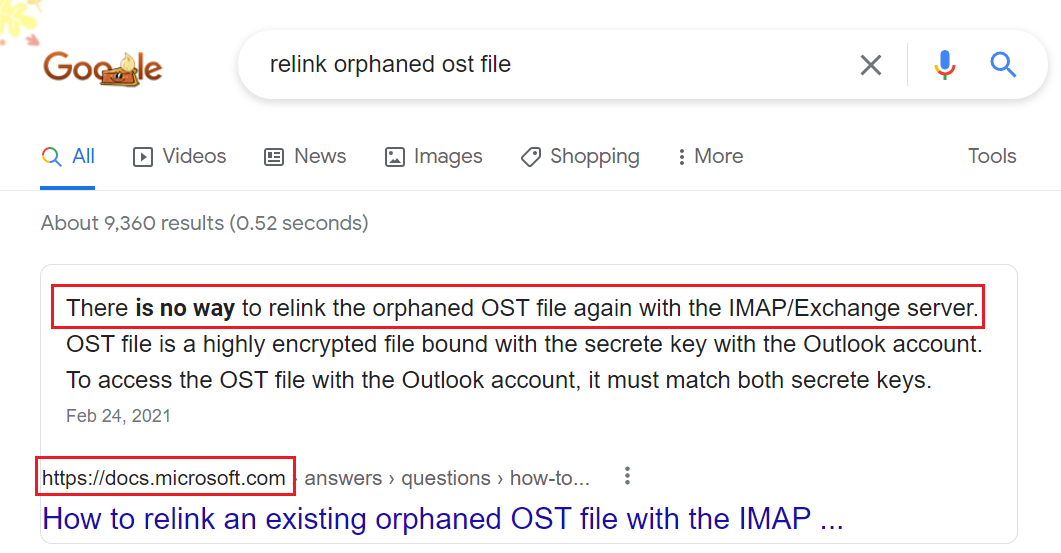
If your Exchange OST file is inaccessible or orphaned and you are looking for a solution. Then, no need to worry. In this article, we will discuss different solutions that users can use to read OST files without Outlook. These solutions will allow users to open OST files generated by any version of Microsoft Outlook. So, get the full information and read the complete article.
Table of Content
All About OST File?
OST aka Offline Storage Table used by Microsoft Outlook to store mailbox items (email, contacts, calendars, tasks, journals, attachments) locally. It works in synchronization with the IMAP server (Exchange Server) and is automatically created by the server while configuring the email address in Outlook.
OST file is an encrypted file created while setting up Exchange, IMAP, Office 365, and Hotmail accounts in Outlook. This file attached to the specific profile and the computer on which you have configured the email account.
Microsoft does not provide any option to open inaccessible, orphaned, or corrupted OST files. In these cases, the user has to rely on third-party utilities to read OST file emails offline and other attributes.
Unable to Open OST File in Offline Mode – Know Why?
When email clients connect to the Exchange Server with cached mode, an offline Outlook (.ost) folder file will be created. Even if an Outlook profile configured as an Exchange mailbox, you can still open a .ost file. If the Exchange Server account deleted or inaccessible, the OST file will be damaged.
Additionally, synchronization issues between the Exchange Server and an Outlook email client may cause the OST file to be orphaned. Even some users report of unable to open Outlook OST files in Chrome, Firefox, or Edge browser.
Why is the OST File Not Opening in Outlook?
There are various reasons why users may face difficulty opening or accessing an OST file. Below we will mention some common problems and their possible solutions:
- When your Outlook profile is inaccessible or corrupted, it may prevent users from opening OST files. Try generating a new Outlook profile and then re-importing the OST file into the new profile.
- OST files can get corrupted due to several reasons such as abrupt system shutdowns, disk errors, or software glitches. In these cases, users may need to repair the OST file.
- To repair OST files, users can use the built-in application called “Scanpst.exe” (also known as Inbox Repair Tool). This application may attempt to fix minor issues in the file.
- You are trying to use a compatible edition of Outlook to open the OST file. Different editions of Outlook may have varying compatibility with OST files.
- Large OST files can sometimes be difficult to open, especially if your system has limited resources. Try compressing the OST file to reduce its size and improve performance.
- If the OST file password protected, users will need to enter the correct password to access its contents. Make sure users have the correct password if the file protected.
- Make sure users have the necessary permissions to access the OST file. Verify that users have the appropriate access rights if they are on a network share or another computer.
- OST files intended to be viewed when Outlook is offline. This may not work properly if users try to open the OST file while Outlook is online. Go to offline mode in Outlook to open the OST file.
- Confirm the location of the OST file on their PC. It should be in the default or specified folder where Outlook keeps its data files.
- Malware or overzealous antivirus tools can interfere with the operation of Outlook and open OST files. Make sure their PC is free of malware and check their antivirus settings.
- If users attempt to open an OST file in another email application or need to access it without Outlook, consider exporting it to a different format, such as a PST or a more widely supported file type.
How to Open PST Files with Outlook
Users can use the MS Outlook import and export option to read the OST file. However, the OST file has to be converted to a PST file to read the emails available in it. Users can follow the easy steps given below to read OST files with MS Outlook.
- Go to Microsoft Outlook and then hit on the file tab.
- After that choose the import/export option under the file tab.
- Make a hit on the export to a file option and then hit on the next button to continue.
- After the select the PST option and then click on the next button.
- Make a hit on the inbox option and then check for the include subfolders option.
- Hit on the next button and then define a particular name and destination for their resultant file with the browse button.
- Finally, hit the finish button and their OST file will be saved as PST.
After having all the emails in a PST file, users can add it to their Outlook account and view the contents of the OST file. It will display all the mailbox items that were formerly in the OST file. It is how users can read OST files with MS Outlook.
Hassle-Free Solution to Open OST File Without Outlook
Try an advanced OST file viewer software designed by FreeViewer that allows you to read OST files in offline mode. Using this software, users can easily open OST files and read emails, contacts, calendars, etc., without having an Outlook or Exchange environment.
This tool allows users to open OST files in a hassle-free way, even password-protected, damaged encrypted files in Windows 11, 10, 8.1, 8, 7 (32-bit or 64-bit) and Windows Server 2016, 2012 R2, 2008.
Quick Steps to Read OST Files
- Step 1: Download & Install the Tool on your PC
- Step 2: Hit on the Add File option to Browse the OST File
- Step 3: Two modes: Quick or Advance File Scan
- Step 4: Hit on “Search” Button to Find Any Emails
- Step 5: Select Export Options: PDF, Mail Filter, Etc.
Why Choose This Software Over Manual Method to Read OST Files without Outlook
- It has simple GUI technical and non-technical both users can use this tool to open .ost file.
- Read OST files with related emails with attachments without Outlook & Exchange Server.
- Read OST file items in 7+ viewing modes (Mail, Hex, HTML, Header, etc.) for in-depth email analysis.
- Open standard, encrypted, damaged, password-protected OST files without Outlook.
- No size limitation in opening the OST files into the software panel.
Instant Solution
If you want to take advantage of advanced-level features and functionality, you can upgrade to the OST viewer pro software edition to export, search, and print OST file emails options. This application is able to Extract Calendar from OST Files.
Note: If your OST file highly corrupted and inaccessible. You must use this utility to recover the file before restore it into Outlook. Use OST Recovery Software to repair corrupted OST file without any limitations and data loss.
OST File Location
Users must first find the OST file location. You can find the OST file at the following destinations based on the Windows and Outlook editions users are using:
- Microsoft Outlook 2000, 2003, and 2007 (Windows XP): C:/Documents and Settings/User Name/Local Settings/Application Data/Microsoft/Outlook
- MS Outlook 2007 (Windows Vista, 7, 8, 10, 11): C:/Users/User Name/AppData/Local/Microsoft/Outlook
- Outlook 2010 (Windows XP): My Documents/Outlook Files
- Outlook 2010 (Windows 11, 10, 8.1, 8, 7, and Vista): Documents/Outlook File/
- Outlook 2021, 2019, 2016, 2013 (Windows 11, 10, 8.1, 8, 7, and Vista): C:/Users/admin/AppData/local/Microsoft/Outlook
Users can also use Microsoft Outlook to search the OST file destination. The steps as mentioned below:
- Firstly, install MS Outlook, go to File > Info > Account Settings > Account Settings.
- Then, hit ‘Data Files’ and select. OST files from the list.
- Finally, open File destination to open the destination where the OST file stored.
Conclusion
OST files allow you to open OST mailbox data in offline mode. However, in case of Exchange Server crashes or any other problems, you may have problems accessing the OST file. Therefore, in this blog, we discussed ways to open OST files without Outlook or Exchange in offline mode.
Frequent Asked Questions
Que. What is the best way to read an OST file without Outlook?
In this post, we have mentioned the best and most reliable way to open OST files without the Outlook application on your Windows operating system. Users can choose any method to open and read .ost files according to their ease.
Que. Which program can read the .ost file?
The above-mentioned expert solutions can open OST files without Exchange or any other email client. This application provides an option to preview OST emails with attachments and associated items.
Que. What does the OST file contain?
OST files include data and account details like calendar data, contacts, email messages and tasks. Whenever a user can’t attach to a mail server, a copy of the user’s mailbox generated by Outlook, which then stored on the user’s PC.
Why is Outlook unable to Read OST files?
The most common cause of the Outlook data file OST cantnot be opened error an orphaned OST file or improper Outlook shutdown. To fix the issue users must retrieve their mailbox data from the OST file and export the OST to PST format with an appropriate software like FreeViewer.

