How to Open Password Protected Access Database Files?
Many users are looking for a solution to open password-protected Access database issues. Users mainly set the desired password to protect their Access database from delusion. But often users forget or lose the Access database password due to many reasons like complexity, length, etc. In this situation, they start searching for an efficient way to open password-protected Access Database files without a password ASAP.
So, we considered this issue and came up with this article. Today! We will be going to fix the issue such as how to open a password-protected access database for multiple users. Thus, you are not required to put in extra effort. You just have to go thoroughly to the complete blog to understand more about how to open a password-protected access database and ACCDB files topic. Let’s have a look:
Table of Contents – Easy to Find
Know Access Database Password Protection
MS Access permits you to put password protection to your databases, adding an extra layer of safety to prevent unauthorized access. By setting a password, users can control who can view, read, open, or alter the database contents. This feature is specifically valuable for safeguarding sensitive data, like financial records, customer details, or proprietary business data.
But along with all these advantages of protection, what if users forget their MS access database password? This write-up precisely replies to this situation and makes the Microsoft Access database admin also unlock the MS Access database password.
Causes for Unlocking Password from Access Database
While password protection is important for protecting data, there are instances where deleting the password becomes necessary. Changes in database ownership, compatibility issues with third-party tools, or the requirement for simpler access and management are common causes for unlocking passwords from access databases.
All of the few common causes for opening Access Database password. However, these are not everything, real-time situations and atmosphere problems can be different.
Quick Steps to Open Password Protected Access Database
- Download and install the Freeviewer Tool.
- Run the software and add a protected database.
- Select MS Access database and analyze.
- Hit Recover to get the Access DB password.
- Open a password-protected MDB file.
Method 1: Open MS Access Password Protected File Using VBA Code
Below in this segment, we will be going to disclose the manual solution to fix how to open the encrypted access database issue appropriately. Here, you have to utilize VBA (Microsoft Visual Basic for Application) code to open a password-protected access database. Mainly, we have listed all the instructions to execute all the steps for implementing this process adequately. Let’s get started:
- Initially, you have to create a new Access database without encrypting the password.
- After that, open that precisely decrypted Access database. Then, press the Alt + F11 keys altogether to open MS Visual Basic for Application ‘VBA’ utility.
- Now, click on the Insert option from the Menu Bar and select Module.
- Afterwards, you have to copy the VBA code which is listed below and paste it by using the CTRL+V keys on the displayed module.
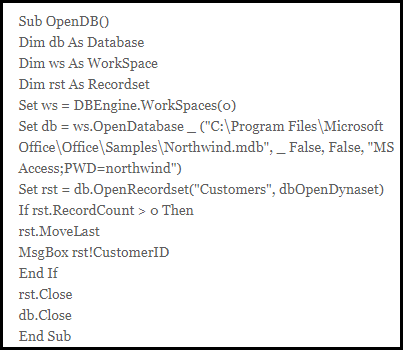
- Ultimately, click on the Run Macro button. And simply, press the F5 key, to implement the application effectively.
Method 2: Manual Way to Open Password-Protected ACCDB Database
Note That: You can also use a manual method to resolve “how to open password protected .accdb file” related queries. But this technique requires the exact password of your secured database. If you know the valid password of your database, then follow these instructions:
- Step 1. Launch the MS Access program and choose Open >> Browse option.
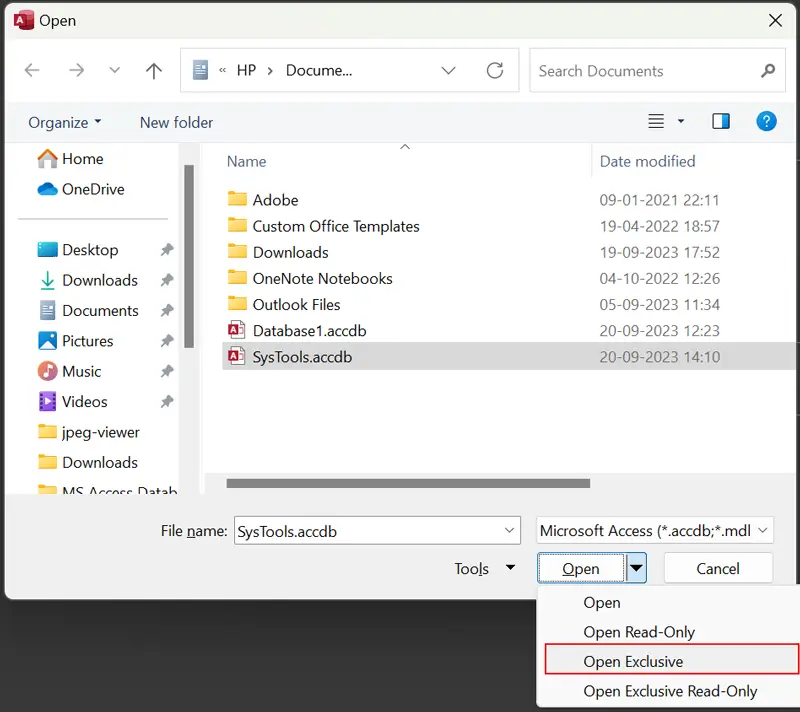
- Step 2. Select and open Access database in Exclusive mode using the open dropdown.
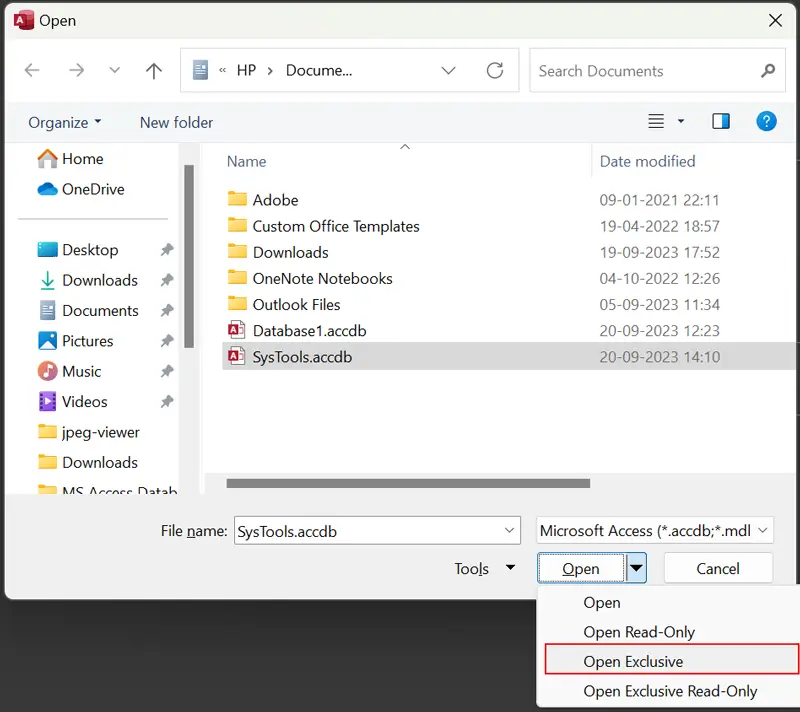
- Step 3. After that, enter the Access database password and click OK.
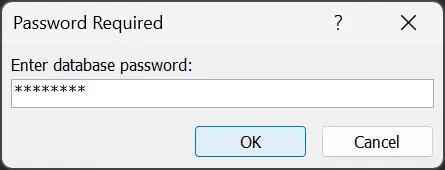
- Step 4. See password-protected ACCDB database records in MS Access.
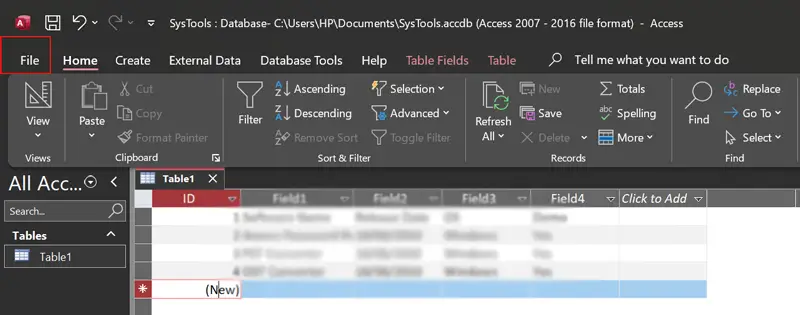
What If a Manual Solution Gets Failed?
The above-stated manual method to open password protected Access database is profitable when you remember the exact password of your database. If in case, the users forgot or lost the Access database password. So, this manual method is not obtainable. But do not worry! Just check out the upcoming section to know the perfect solution to resolve open MS Access database without password issues flawlessly.
Method 3: How to Open Password-Protected MDB Database with a Trusted Solution
Many users are still ignoring facts such as the above-stated manual solution is unable to open password protected MDB database. So, in this situation, only a single solution can help users named MDB Password Recovery Tool. With the help of this application, you can easily unlock MS Access database without knowing a password. It consists of enriched features that help to provide an efficient outcome.
This software can solve this issue quickly. The tool has some more reliable features, which makes it unique. It helps to open any kind of password like complex, lengthy, UNICODE, and so on. Moreover, you can utilize this software to decrypt Access database files. Because it extensively supports all versions of the MS Access application. This utility is compatible with all the above and below editions of Windows Operating System.
Concluding Thoughts
Here, in this blog, we emphasize the solutions to resolve the most asked query such as how to open password password-protected Access database. Mainly, we have revealed 3 manual and 1 professional solution for the same. You just have to perform any method as per your choice. However, we have discussed the top 3 approaches adequately.
Frequently Asked Questions
Q. Is it possible to open an MDB file without installing MS Access?
Ans. Yes, it is possible to use MDB Viewer software, which is designed to open MDB files without installing Access.
Q. How do I open the MDB file from the Access database with the help of a manual solution?
Ans. No, the manual solution only supports unlocking ACCDB files from MS Access versions.
Q. Can I unlock multiple ACCDB files at once?
Ans. No, the manual method can unlock access to the database to edit it one by one.

