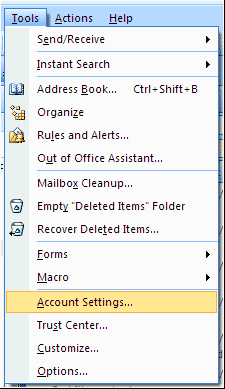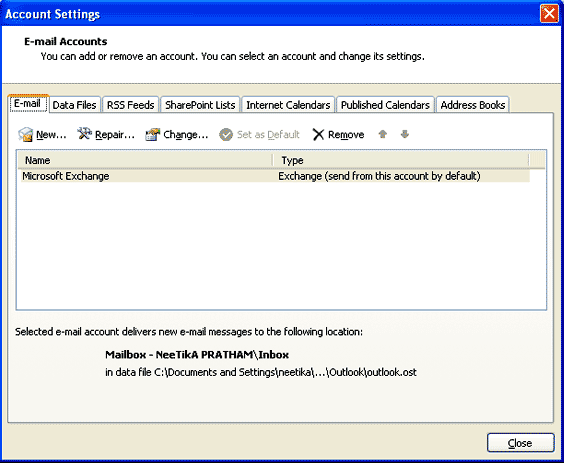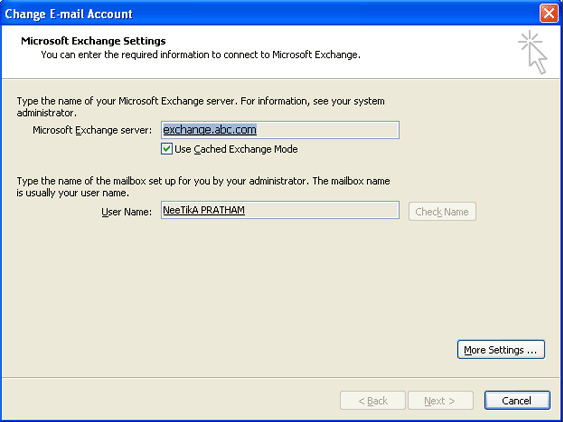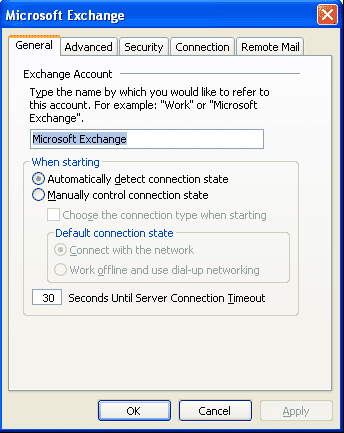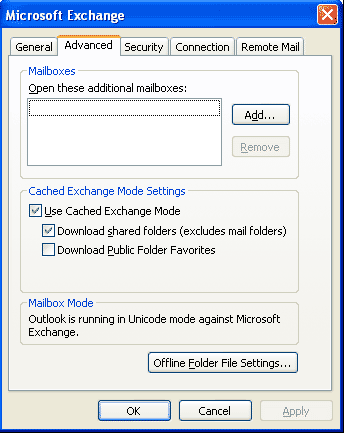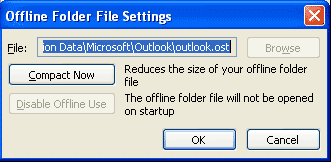What is Outlook OST File and Where is OST File Located?
MS Outlook generates files in PST and OST formats. These files will be hidden and will not appear in the folders. Few users wonder where the Outlook OST file located. In this article, you will learn the answer to the question “What is an Outlook OST file and where is the OST file located?”
What is Outlook OST File?
Outlook OST file stands for Offline Storage Table and automatically created by Microsoft Outlook in the Windows operating system to connect to a Microsoft Exchange server. The OST file allows a user to use the cached or offline mode of Microsoft Exchange so that a user can access their emails without remaining connected to the Microsoft Exchange server. Whenever new emails are received from the Exchange server, Microsoft Outlook synchronizes the OST file with the Microsoft Exchange server. Outlook OST file helps a user to work in offline mode when the internet connection or server fails or interrupted.
When a user works in offline mode, Microsoft Outlook creates an exact copy of the mailbox on the Microsoft Exchange Server named “Offline Folder” in OST file format. All changes made while working in offline mode are automatically synchronized when Microsoft Outlook connected to Microsoft Exchange Server. The Send/Receive command allows a user to perform send or receive functions and copy the changes made while working in offline mode in Microsoft Outlook. During this process, permanently deleted Outlook OST items will also be removed from the copy of the Microsoft Exchange server.
Many users have some queries about how to View OST File without being connected to a Microsoft Exchange server and how to find Outlook OST file location on the local machine. Here’s the solution.
Reasons to Find OST File Location
There could be various reasons that may force an MS Outlook user to locate the OST file. A few common causes are as follows:
- MS Outlook is not accessible.
- Outlook displaying .ost is not an Outlook data file error.
- To export OST files into MS Outlook importable PST format when your exchange or Microsoft 365 profile deleted or disabled from the server.
- To change the default location of the OST file because of insufficient storage space.
- To convert and backup mail items to PST when Outlook Import/Export wizard is not accessible because of errors.
If your email profile deleted from the Exchange Office 365 or Microsoft 365 server or users can’t access their Outlook account for a few cause, users can export OST files into PST to retrieve their mail items in another Outlook profile..
Where is the OST File Located?
Microsoft Outlook OST file is an offline storage table stored in the local machine. Here we find out the answer of where the OST file located on a local machine in Windows and Mac OS.
Outlook OST Files Default Location on Windows XP OS
Microsoft Outlook 2010: My Documents\Outlook Files
Microsoft Outlook 2007 or earlier versions: C:\Documents and Settings\User Name\Local Settings\Application Data\Microsoft\Outlook
MS Outlook OST files default location on Windows Vista, 7, 8 and 10 OS
Microsoft Outlook 2019: C:\Users\admin\AppData\Local\Microsoft\Outlook
Outlook 2013 & 2016: C:\Users\admin\AppData\Local\Microsoft\Outlook
Outlook 2010: Documents\Outlook Files
Outlook 2007 or earlier versions: C:\Users\User Name\AppData\Local\Microsoft\Outlook
Outlook OST Files Default Location on Mac OS
Outlook 2011 database file: ~/Documents/Microsoft User Data/Office 2011 Identities/Main Identity/
Outlook 2011 storage folders: ~/Documents/Microsoft User Data/Office 2011 Identities/Main Identity/Data Records
Note:- OST Recovery Tool to preview all restored OST files, such as emails, address books, tasks, and attachments. Repair and recover deleted OST emails.
Find OST File Location with Outlook Options
If users can’t navigate to the default location or can’t find the OST file by manually browsing to the location, follow these steps to quickly find the OST file location on any version of Windows OS.
In Microsoft Outlook 2021, 2019, 2016 and 2013
- First of all, open MS Outlook and go to file > Info > Account Settings > Account settings….
- Now, hit on the data files tab and choose the .ost file from the list that belongs to their account.
- Then, hit on open file location button.
- This opens the file explorer Window displaying the OST file location on their Windows PC.
Microsoft Outlook 2010
- Firstly, go to File Info Account Settings Account Settings…
- From the list, Select MS exchange server and hit change.
- Then, hit on more settings.
- Under the Advanced tab, hit on offline folder file settings.
- This will view the OST file destination path.
- Finally, copy the folder path and paste it into the file explorer to open the OST file location.
MS Outlook 2007
Follow the mentioned step to find out the solution of where the OST file is located in Microsoft Outlook 2007:
- Initially, “Start Microsoft Outlook“2007
- Now, on the Tool Menu, click on “Account Settings”
-
In the list, select “Microsoft Exchange Server“, and then click on “Change” option
-
Then, “Change E-mail Account” dialog box performs
-
Now, click on “More Settings“. The “Microsoft Exchange” dialog box performs
-
Then, click on the “Advanced” tab. The view of the “Microsoft Exchange” dialogue box gets changed
-
After that, click on the “Offline Folder File Settings” button. The “Offline Folder File Settings” dialog box performs:
-
The dialog box is having “Outlook OST file location” in the “File” field
-
After that, Outlook OST file is usually located at “C:\Documents and Settings\user name\Local Settings\Application Data\Microsoft\Outlook\outlook.ost“
-
At last, just “copy” the “Outlook OST file path“.
This gives you Outlook OST file location.
Conclusion
In this informative article, you will learn what an Outlook OST file is, where the OST file is located and how to find the location of the OST file. Microsoft Outlook has two file types: a PST and an OST file type.