How to Search Data into PST Files Using 5 Different Search Technique
This technical post is written for users looking to search data in a PST file. In this article, we will explain various solutions on how to search emails in PST file. Furthermore, we will offer you appropriate guidance related to the matter. So, without further delay, let’s get started with the article.
When it comes to email clients, Microsoft Outlook rules the world. In Microsoft Outlook, all data such as emails, contacts, calendars, etc. are stored in a PST file. The PST file can be easily viewed and studied using the Outlook application.
User query:-
In this section, we will show you a user query to search in Outlook.
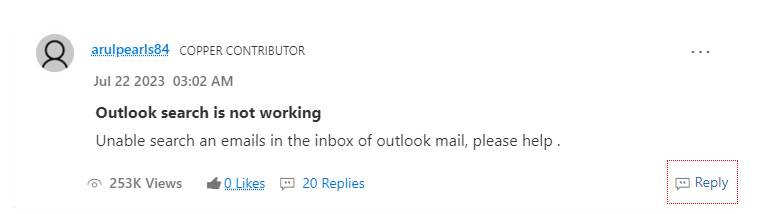
Table of Content
Different Scenarios to Search Data in PST Files
There are 5 different situations to search emails in PST files. In this segment, we will shed light on these.
- General Search (Search by Keyword):– This search option assists you in searching inside emails in Outlook with the help of exact keywords, giving precise details.
- Find by Operators: AND / OR / NOT: – This option enables you to fine-tune your search outcome with the help of AND / OR / NOT operators to extend or limit their search by merging search words.
- Find by Add Criteria: – search by criteria enables a particular object to be observed in documents, and attachments, schedules.
- Search by Saved Outlook: – It will assist users recall the words users have already been seeking, the differences users have found, and any new words users have met in search outcomes that users want to use later in their searches.
- Search by Look For: – This option enables users to find selective within Mail, attachment, calendar or completely at once.
Manual Method to Search Mail in PST Files
Here, we will discuss two manual solutions to search messages in Outlook. This procedure is free but it has various drawbacks. Let’s take a look at how to perform this method.
Workaround #1. Try Outlook in-built Filters
- Go to the folder and choose the Filter Email option from the Find group.
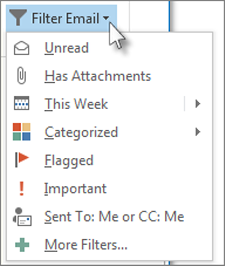
- When you choose the filter, Outlook finds your emails according to that filter. Users will also display the shorthand for the filter in their search box.
- To remove the search filter and view all data in the selected mail folder, hit X in the search box.

Workaround #2. Save Custom Search as a Search Folder
In addition to using Outlook’s inbuilt search tool, Users can also generate a search folder to save their search as a virtual folder to find the folder and scroll down in their Outlook folder list until the user sees search folders.
- Right-click search folders and choose the new search folder.
- Select from one of the pre-configured search folders, or scroll down and choose custom search folder
- Provide their custom folder name and the chosen criteria.
- Use the tabs in the Search Folder Criteria box to search for exact words for senders, another person you listed in the To or Cc lines, items with particular categories, or any advanced search criteria. When users are done, choose OK three times to generate your search folder.
Overcome Manual Solutions to Automated
If the manual method is not able to search email in PST file then try FreeViewer PST Viewer Pro Software PST advanced search option to find Outlook data within the PST file. Also, users can easily print Outlook PST Email. The software is integrated with amazing features which makes it easy for users to work with it.
For users, who need to search for a specific PST email file among numerous PST files then the user can use the PST Advanced Search option integrated into the tool. This option allows the user to search for any PST email from a single or multiple PST files.
Pro Tip:- However, sometimes the need arises to search PST files. In such a situation, it becomes a complicated task for the users to browse the Outlook PST file. The users can use a PST to PDF Converter with the PST Advanced Search feature to search PST files. This utility permits the user to browse and search emails and export them into PDF files.
Final Verdict
In various organizations, Microsoft Outlook is used for emailing and data management purposes. Sometimes, the user needs to search a particular PST email among plenty of email files and then convert it into a portable file format.
Thus, the users search for a manual way to implement this task. If it is not workable they try automated software. It is integrated with the PST Advanced Search option which makes it easy for the user to search data into PST files without Outlook among single or multiple PST files in a hassle-free way.
FAQ’s
Q 1:- How Can I search inside email in Outlook?
You can search mail in PST file by using manual solutions which explained in the above section of this blog.
Q 2:- Is it possible to search mail into PST files without indexing?
Use modify the indexing choices in the Control Panel. Users can do it by finding and opening the Control Panel in the Windows search bar, hitting on Modify, unchecking Microsoft Outlook and hitting on the mouse on OK. It will stop Windows Search from indexing any MS Outlook data, containing PST.
Q 3: How do I search PST files for keywords?
You can search PST files for keywords with the help of this post. Here we will explain the manual and pro tips for finding data within PST files.

