How to Fix PST Not Recognized by Outlook Error?
Quite often when opening a PST file in Outlook, it gives you an error message which describes that PST is Not Recognized by Outlook. This may happen if you recently moved the file from one system to another or you are trying to import a recovered .pst data file from backup and many other reasons. The error generated while importing the file in Outlook is of the following form:
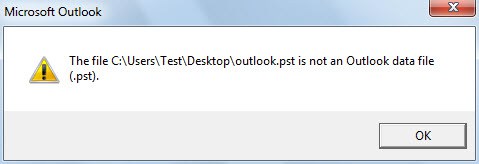
The important issue here is what to do when it happens? After all, it contains all your mailbox items like emails, calendars, tasks, etc. Not having access to all that data pretty much explains everything about the severity of the issue. So here we will provide three different solutions to repair PST file attributes and data, thus gaining back the access to all its items in Outlook.
Resolutions to Solve PST Not Recognized by Outlook Issue
Error of this stature can be caused by a simple scenario where the data file is a read-only file. Or, it can occur because the PST file is corrupt and requires recovery procedures to be implemented on it. Now, let us move onto the possible methods to resolve these situations.
Check PST File Properties to Resolve Read-Only Issue
This will not generally happen if your data file is stored on the local computer. However, if its present on any external drives such as CD-ROM, USB, etc., then the file may be on Read-only status. Outlook won’t import any read-only files and thus generates the error. So, in the following steps, we will check the properties to resolve this issue.
-
- Right-click on the PST file and select the Properties option
- Now, under the General tab, make sure to un-check the Read-only checkbox in the Attributes section
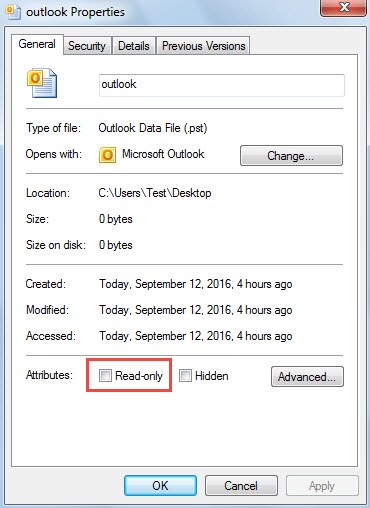
- Apply the changes and click Ok to exit the Properties window
- Now launch MS Outlook and import the file to check if the error is resolved or not.
If still PST file is not recognized by Outlook, then the file is damaged and needs to be repaired.
Use Inbox Repair Tool (scanPST.exe) to Fix the Data File
Inbox Repair Tool that is ScanPST.exe is an inbuilt utility to repair minor corruptions in the .pst files. It is free of cost and can handle various small issues in Outlook data file easily. If the damage is not too severe, it can fix the PST not recognized by Outlook issue too. To use it, implement the following steps:
-
- Locate and open scanpst.exe on your system. The directory for various Windows & Outlook versions is as follows:
For Windows 32-bit:C:\Program Files\Microsoft Office\OfficeXX\SCANPST.exe
For Windows 64-bit:
C:\Program Files(x86)\Microsoft Office\OfficeXX\SCANPST.exe
- Locate and open scanpst.exe on your system. The directory for various Windows & Outlook versions is as follows:
Note: Here in OfficeXX, XX signifies a number associated with different Outlook versions like Office16 for Outlook 2016, Office15 for Outlook 2013 and so on.
-
- Now, click Browse to select the PST file giving you the “.pst is not an Outlook data file” error
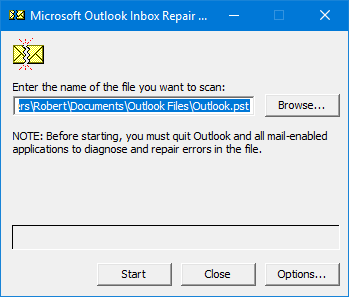
-
- Click on Start button to have the tool scan the data file
- Once analyzed, the tool will show you the number of error found(if any)
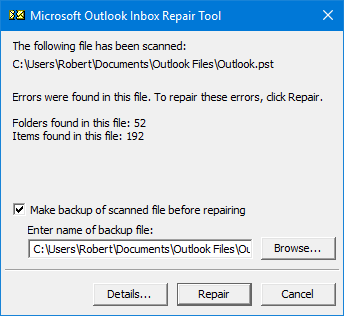
- Click on Repair button to begin the repair process
- Once done, click Ok on the Repair completed dialog box
- Now launch MS Outlook and import the repaired file to access its data.
Note: In some cases, when Outlook doesn’t recognize a data file, neither import nor scanpst.exe is able to recognize it.
What to Do When Everything Fails?
Failure of both the above methods means that the data file is highly corrupt. And ScanPST is a good-for-nothing tool if the corruption is too severe. So, the only way to solve the PST corruption issue is by using automated software. It will help to repair the Outlook PST file and restore all its attributes. With this utility, the unrecognized file can be repaired and exported as PST in healthy format. Users can import this PST file back in any Outlook version to access all its data items including emails, calendars, tasks, etc.
Steps to Fix PST Not Recognized by Outlook Issue
-
- Download, install and launch the Outlook Recovery software on your system
- Click on Add File and choose the Select File radio button

-
- Browse and Open the unrecognized PST file
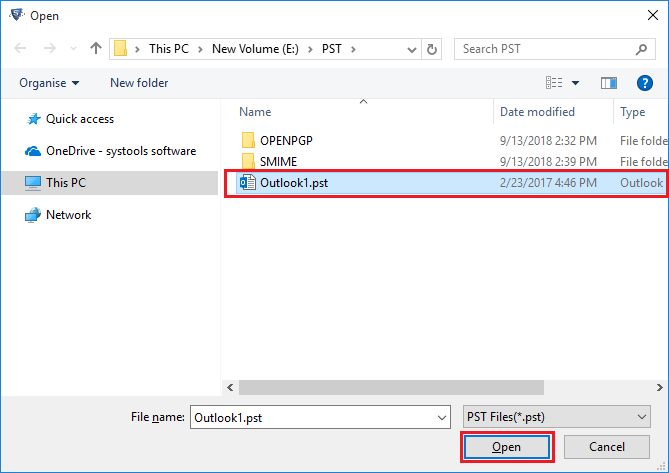
-
- Now, choose Quick or Advance scanning option as per your requirements and click on Add button
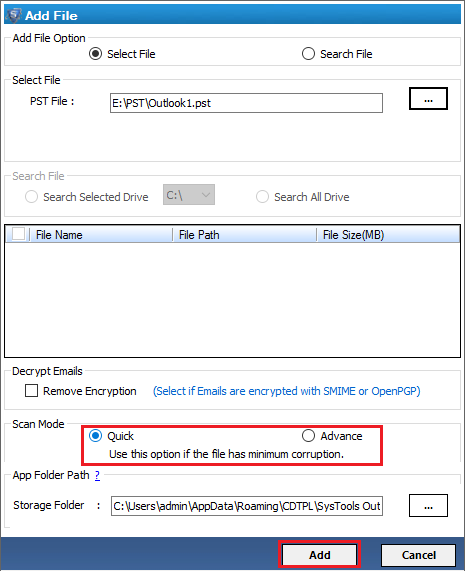
-
- All the mailbox items including emails, calendars, contacts, tasks, etc will be displayed on the tool’s interface. Next, click on Export button

-
- Choose PST as the Export Type. Click on Advanced Settings to apply options of splitting PST, date filters and categories to be recovered
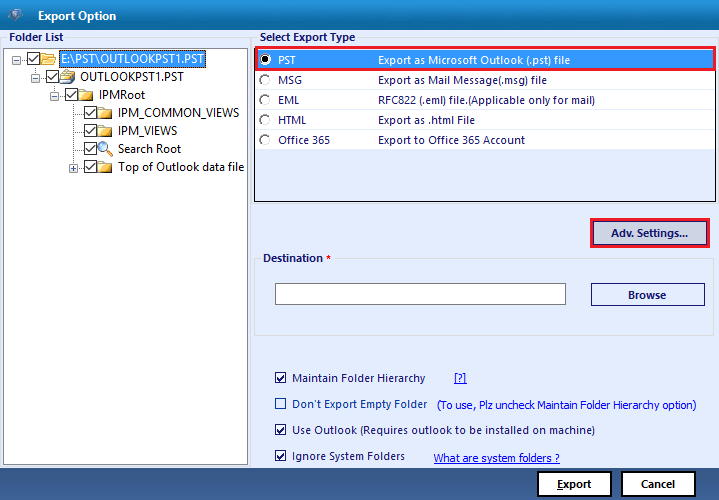
-
- Browse the destination folder for the output file to be saved and choose to maintain folder hierarchy
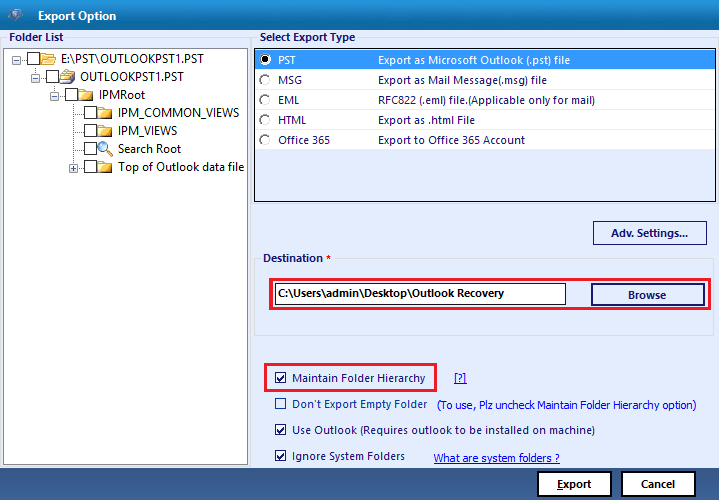
-
- Click on Export button to recover all the data in the unrecognized file to healthy PST file
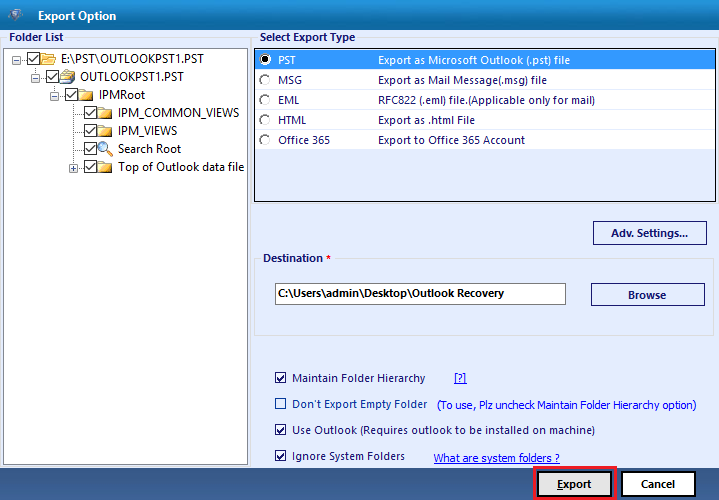
- Now, import this file in Outlook and have access to all your data items without fail.
Conclusion
It is quite a bothersome situation when issues such as PST not being recognized by Outlook occur while trying to open the PST file in MS Outlook. You will lose all your precious data if it is not rectified quickly. Therefore, we provided different easy solutions to fix this problem. The manual methods are free and easy to implement. However, they don’t guarantee results and are prone to failure in cases of high corruption. On the other hand, Outlook Recovery software makes the entire process much simpler and result-oriented. With this tool, all the unrecognized PST file issues will be solved in just a few clicks.

