How to Recover Access Database Password?
Sometimes users want to recover Access database password if they forget its password. MS Access is an application that facilitates functionality to keep the database safe and secure. Users can set a complex or multilingual password to protect their Access database. However, many Access users are utilizing this utility and make their Access database MDB file secure.
But often, users don’t remember their Access database password due to complexity. In this situation, they are unable to open password protected Access database. For this sometimes they change access database password or find an instant solution to retrieve forgotten Access database password.
Here is one user query
I recently inherited an old access database from a former colleague. But, unfortunately, i don’t have its password to unlock it and access its data. The database contains critical information that I need for my current project. How do I reset my access database password or recover it safely without risking data loss? Are there reliable tools or methods for this, especially if the password is complex or hasn’t been accessed for years?
This blog post describes 2 best practices to recover MS Access database passwords. So, if you forgot access database password read this blog till the end to resolve your query.
Table of Contents – Easy to Find
When Do Users Retrieve Access Database Password?
Users often encrypt Access database with a complex and multilingual password and forget the password. Even when they try to access their database (ACCDB or MDB) using a random password, then a valid password error shows. If you see a password error, then you need to recover the forgotten Access database password.
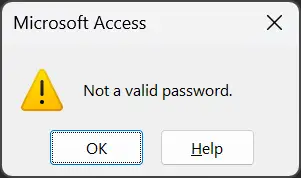
Sometimes users want to retrieve MS Access database password anyhow. They want complete access to use, edit, and modify Access database. If you are facing the same type of issues, then resolve this query with easy steps.
5 Step Guide to Recover Access Database Password
- Configure and launch FreeViewer Tool.
- Add Access MDB database in software.
- View and analyze MS Access database.
- Click Recover to retrieve lost password.
- See Access database password restored.
Note: Anyone can complete these simple steps to recover Access database password. If you understand the solution, then you can stop reading this article. If you want to learn more about the solution, then continue to read it.
Technique 1: Retrieve MS Access Database Password Using VBA
- Start the Microsoft Access program on your machine.
- Create a new database in MS Access and Open it.
- Now press the Alt+F11 keys to open Visual Basic Editor.
- Thereafter, select Insert and click the Module button.
- Type the below code in the module as shown in the figure.
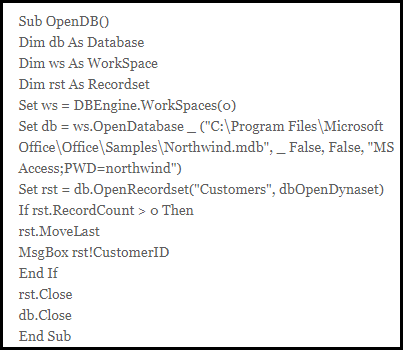
- After that run Macro and press the F5 key to unlock MS Access database.
Manual Method Limitations
- This is a very complex task that requires technical knowledge of VBA codes and scripts.
- If you forgot Microsoft Access Database password and using a manual, then recovering multilingual or lengthy passwords can be time-consuming and may not always succeed.
- There is a risk of data loss or corruption during the password retrieval process if not executed correctly.
- This technique does not guarantee successful password retrieval, especially for highly secure or encrypted databases.
Technique 2: Recover Access DB Password Using Software
We have an efficient solution named MDB Password Recovery Tool. With the help of this tool, you can easily resolve your issues such as how to recover forgotten MS Access database password. This software can decrypt any kind of password like multilingual, complex, ANSI, UNICODE, etc., without any hassle. This software has come up with an understandable and user-friendly interface. So, a non-technical user can also implement the password recovery procedure without any external assistance.
However, it can be installed on any Windows machine. Because it is not associated with compatibility issues. It extensively supports all advanced and below versions of Windows Operating System. Despite this, it also consists of some more reliable features and functionality. Conclusively, we also mention some simple steps to implement the recovery procedure using this amazing utility.
How to Recover Access Database Password?
Below here, we are going to reveal the steps to recover lost or forgotten password of Access MDB databases. Mainly, we have discussed all the instructions adequately. You just have to follow all of them sequentially, to get the expected results. Let’s get started:
- First, install and run the efficient tool on your local machine.

- Use the Add Files or Add Folders button to add password-protected Access MDB files.

- Then, opt for the desired MDB file from its relevant location, and hit on Open button.

- See MS Access database information in the software GUI and select it.

- Click the Recover button to start retrieving MS Access database password.

- The process to recover Access database password has been finished.

- Click the Copy Password button and use it to decode Access database password.

Time to Conclude
Here, in this blog, we emphasized the perfect approach to resolve how to recover Access database password after forgetting it. Mainly, we already know, many users are searching for a free solution for the same. But there is no effective manual solution to retrieve Access database password. However, if you have expert-level knowledge then you can use VBA codes.
This can be perfectly possible by using a third-party application as mentioned above. So, in the above segment, we have explained the proficient utility to recover Access DB password. Thus, go thoroughly to the entire post to learn more about this topic.
Any Question! Get Answer Now
Q) Can I recover the forgotten Access database password?
Yes, we have explained 2 techniques that can retrieve forgotten Access database password.
Q) Does your software support Access ACCDB databases?
No, our software is compatible to recover Access MDB database password yet. But in upcoming releases, this software will surely support ACCDB databases.
Q) Can I use your software on the latest Windows 11 OS?
Yes, this software is compatible with the latest Windows 11, 10, 8.1, 8, 7, and Windows Server 2022, 2019, 2016, 2012, 2008, and previous versions.

