How to Remove Password from Excel VBA Macro?
If you are also in a similar situation where you forgot your VBA password in your Excel file and want to remove or reset it, then this post is for you. Here you can get the manual to remove Excel VBA passwords with a hex editor and an automatic tool to resolve your crucial problems in just a few clicks.
Let’s start with the manual procedure first.
Table of Contents – Easy to Find
Methods to Remove Password from VBA Excel
There are two ways to delete Excel VBA password. The first is for technical users and the second is for everyone else. The first method requires some technical knowledge and knowledge of macro programming code. However, the second method does not require any knowledge. then let me know how to use both methods.
#1 Method: Delete Excel VBA Password via Changing File Extension
- Change the extension of the VBA project file from *.xlsm to *.zip.
- Next, double-click on the ZIP file to open it with WinZip or WinRAR.
- Choose the xl folder to continue.
- Extract the vbaProject.bin file and open it with a hex editor.
- After that, find or Search DPB in Hex Editor, replace it with DPx, and save it.
- Replace the old vbaProject.bin file with the new vbaProject.bin file in the ZIP.
- Convert the file extension from *.zip to *.xlsm.
- Start Visual Basic in Microsoft Excel, select Tools, and then VBAProject Properties.
- Select the Protection tab, enter a new password, and save the *.xlsm file.
- Finally, the user can open the Excel VBA project file with the new password.
#2 Method: Remove Password from Excel VBA Code Using Hex Editor
- Create a new Microsoft Excel XLSX file using any hex editor program.
- Then you have to enter a specific password (Alt + F11) in the VBA field.
- Save the latest file to any location and exit.
- Then open the created file in a hex editor.
- Copy each file starting with CMG=…, DPB=…, GC=…
- Open the file with the Excel VBA password using a hex editor and paste the lines copied above from the dummy file.
- Then save the Excel file, exit, and parse the Excel VBA password.
- Open your Excel file that accesses the VBA and enter the normal password you used for the dummy VBA files in the previous step.
Why Should Users Avoid Manual Methods?
- This method to delete VBA project password from Excel is relatively time-consuming.
- Now you can crack individual passwords for each XLSM file. So, it requires repeating the same process again and again.
- This is difficult for non-technical users. As you can see, there are steps and formulas to follow.
- These techniques may fail to erase long and multilingual Excel VBA project passwords.
The effectiveness of manual actions is not guaranteed. We found cases where users were missing important information. There is a user question before switching to the best expert-tested solution. Let’s go…
Read Similar: Best Ways to Remove PowerPoint VBA Password
Automated Solution to Delete Excel VBA Password
The securest approach is the most reliable FreeViewer Software, which is able to quickly and simply remove password from VBA Excel files. The application has several sophisticated capabilities, such as the capability for users to immediately delete the password from multiple Microsoft Excel sheets.
This application is one of the safest solutions to delete Excel VBA project password. Also, this tool has a very simple graphical interface with user-friendly behavior. With this utility, you can crack passwords of any length, regardless of how many letters, numbers, or special symbols they contain. Sometimes, to make passwords difficult to guess or crack, they are set to different languages. The tool’s advanced algorithm can crack even multilingual passwords.
How to Remove Password from Excel VBA Macros?
- Download, install, and run the suggested application.
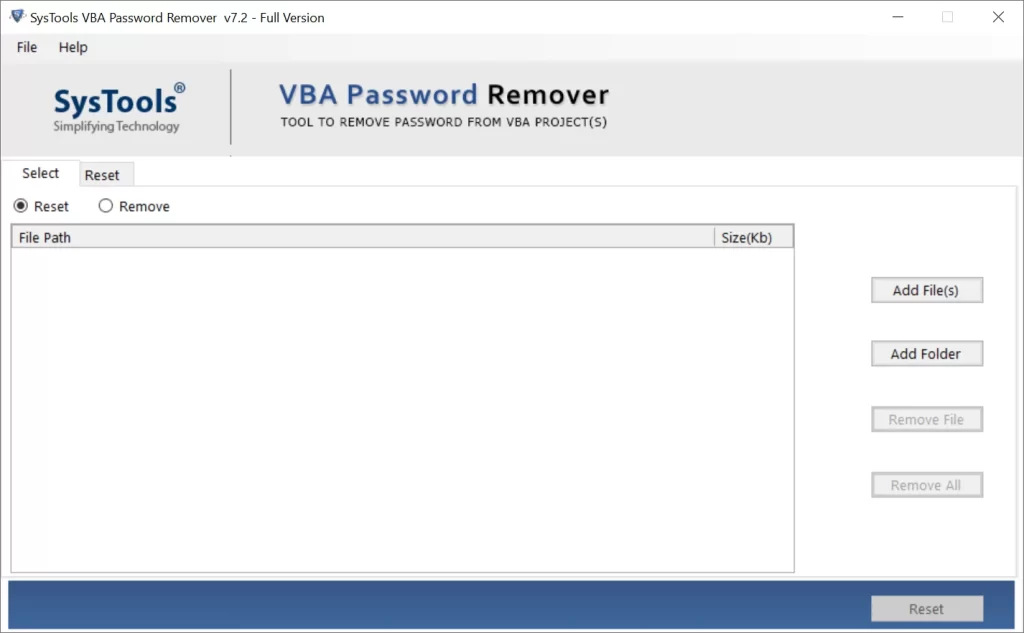
- Add Excel XLSM files to the software using Select Files or Select Folder.
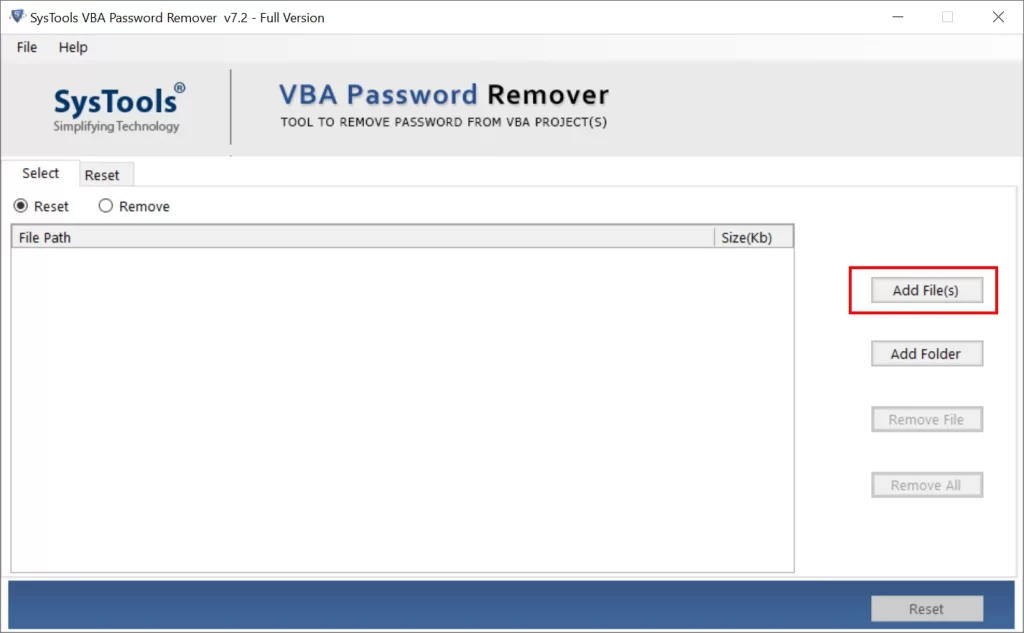
- Thereafter, the software shows Excel VBA project path and size.
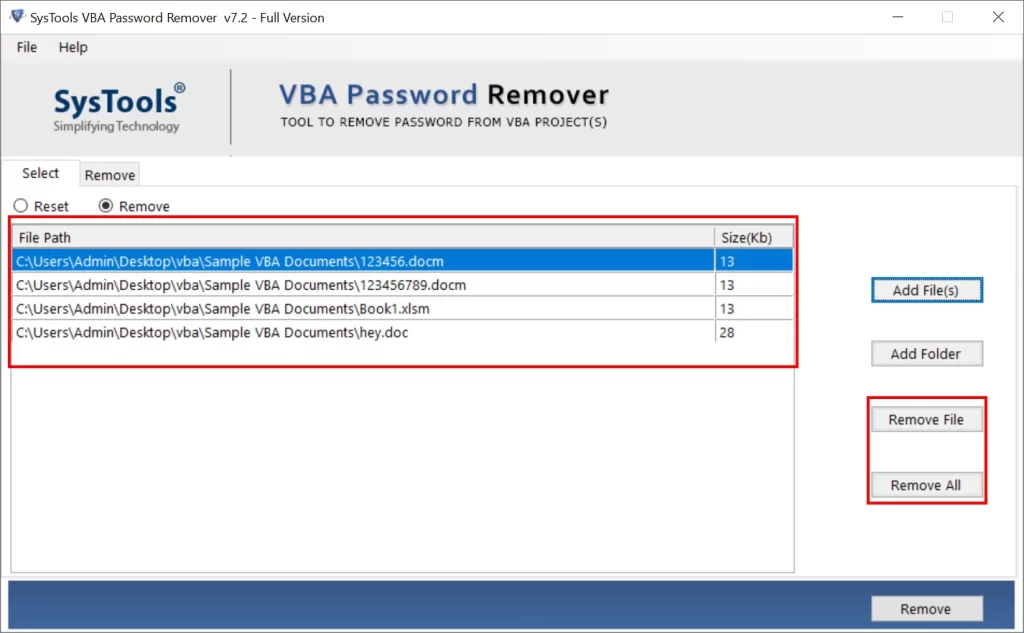
- The tool offers two modes i.e., Reset & Remove, and select Remove to continue.
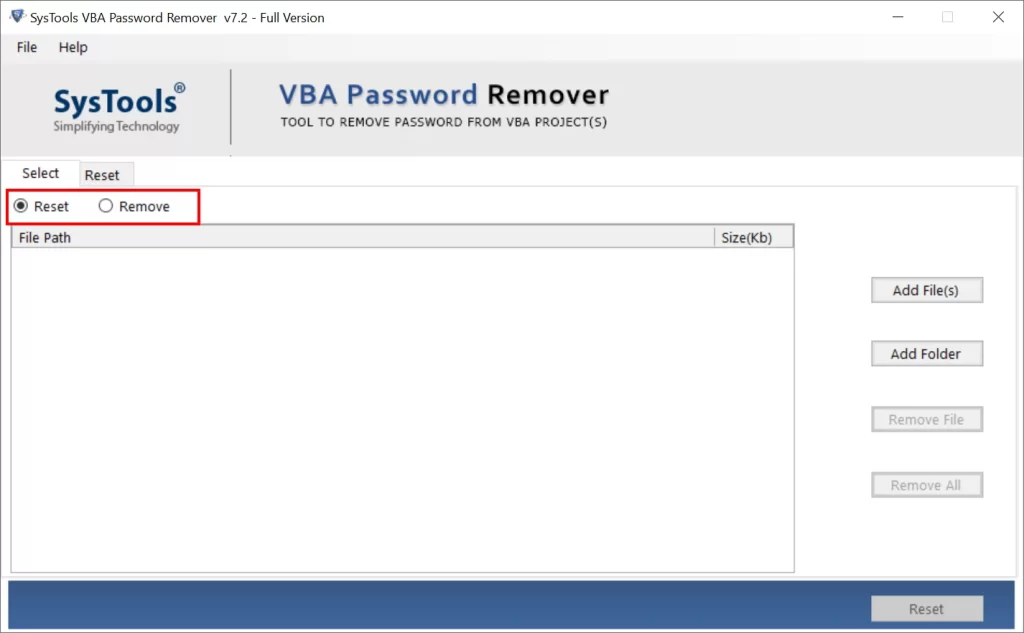
- Click Remove to remove password from Excel VBA code.
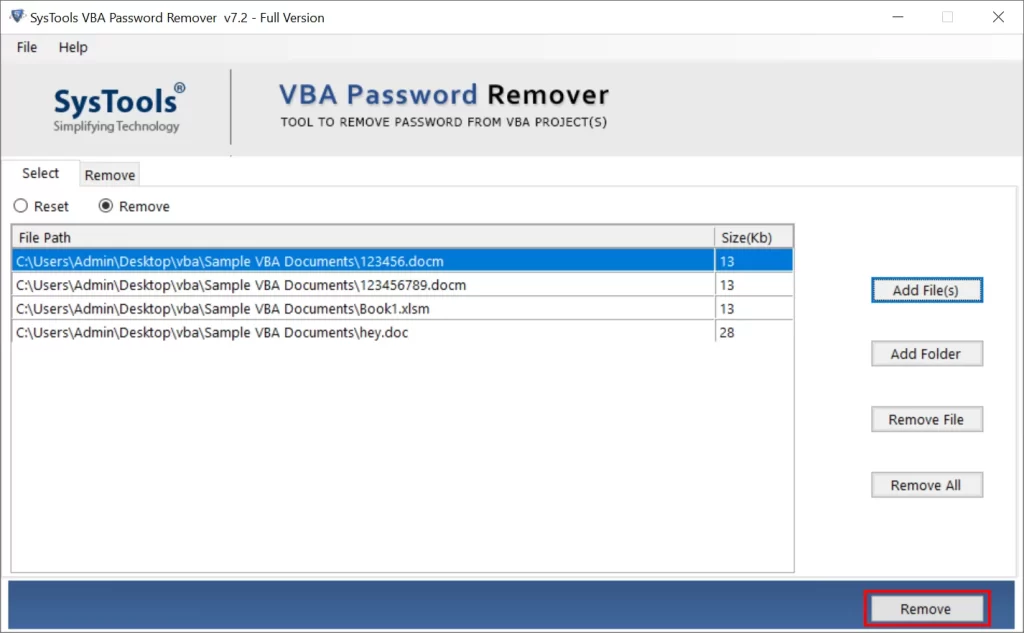
- The process to remove Excel VBA password has been finished, click OK.
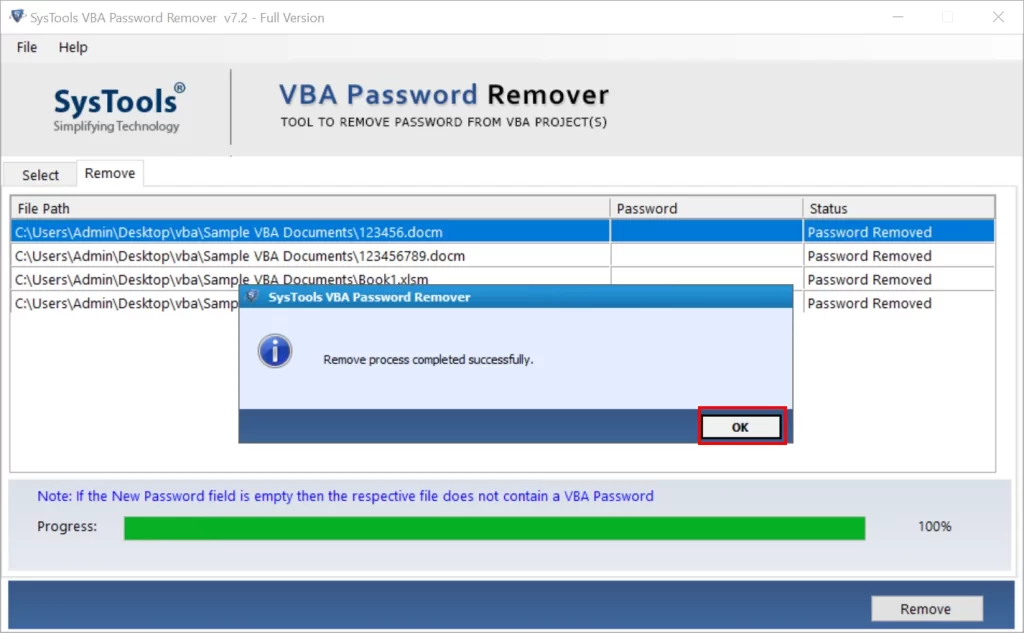
- See Excel VBA project password deleted.
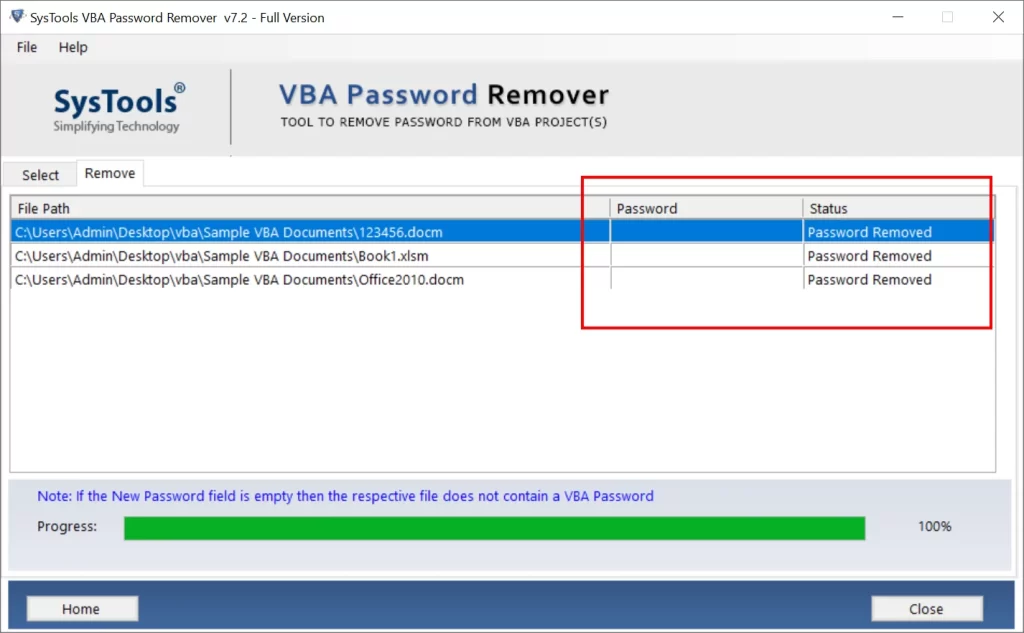
Features of this Automated Software
- Capable of removing Excel VBA password from single and multiple files.
- Facility to delete old passwords and create new passwords accordingly.
- This software is also capable of all Windows OS and MS Office programs.
- Suitable to remove multilingual and strong Excel VBA password.
Conclusion
If you forgot or lost the password for your Excel VBA file, you can use one of the above methods. If you choose the manual route, we recommend backing up your Excel VBA project to avoid possible data loss. On the other hand, automatic tools are considered a 100% safe way to remove password from Excel VBA macro in 2021 2019, 2016, 2013, 2010, 2007, 2003, etc. Choose the one that best suits your problem based on your requirements.
Commonly Asked Questions
Q) Can I bulk remove password from Excel VBA code?
Yes, this is a perfect solution to remove VBA project password from Excel XLSM files.
Q) Does your software allow to remove multilingual passwords from VBA Excel?
Yes, this software can quickly delete multilingual passwords of any type and length.
Q) What types of VBA project files does the tool support?
This tool supports VBA project files associated with PowerPoint, Excel, Word, or Access files.
Q) What is an Excel VBA macro password?
An Excel VBA macro password is a security feature that can be used to secure VBA script code in Excel workbooks. It prevents unauthorized access and modification of the VBA code.
Q) Can I remove password from Excel VBA Code without using third-party software?
Yes, you can use manual methods to attempt to unlock a VBA macro without third-party software, but these methods may have limitations and may not always be successful.

