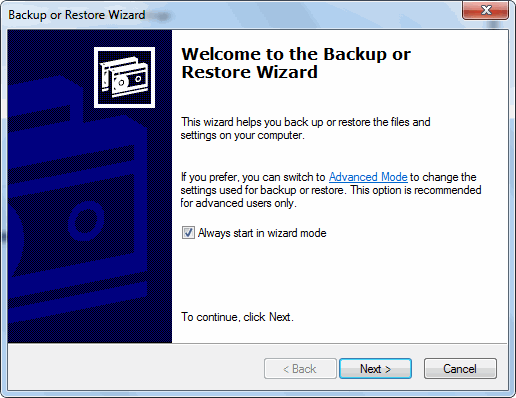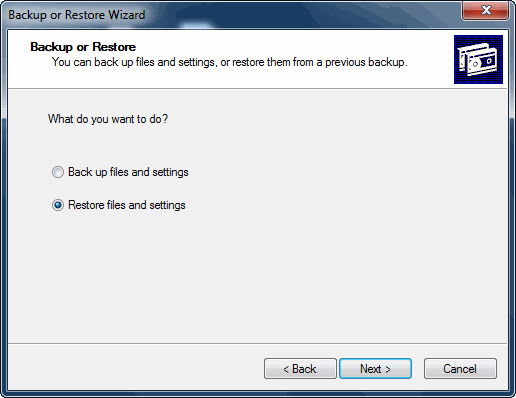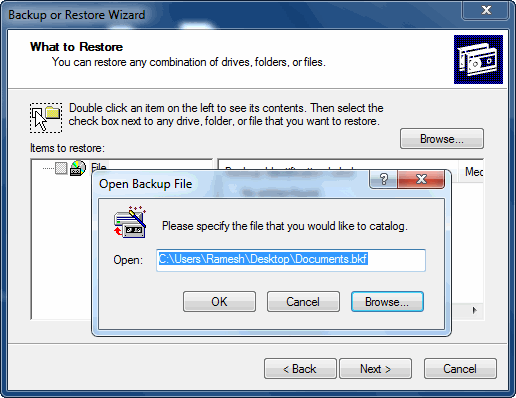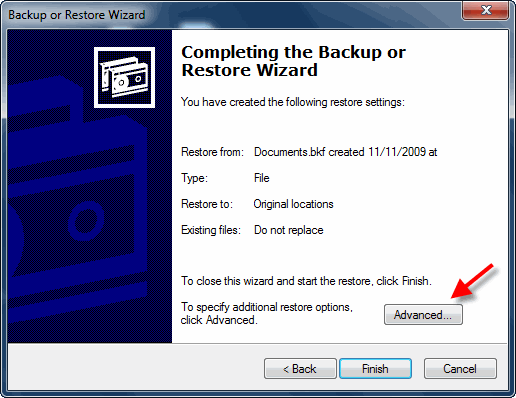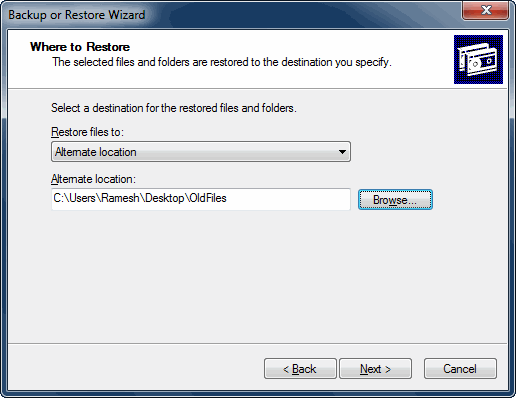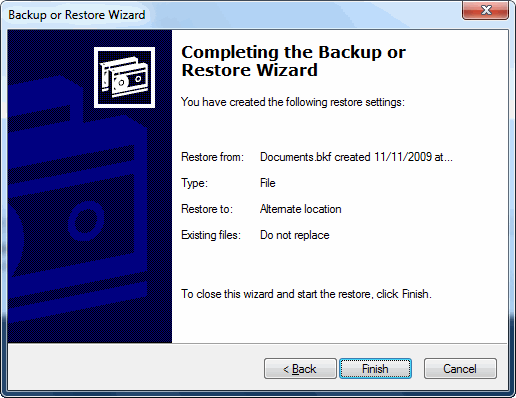Repair Corrupt BKF File: Microsoft Windows Backup File Recovery Solution
Backup files (BKF) tend to be one of the most crucial database files. They plays an important role in restoring the complete database of an application to its earlier state at the time of disaster. Making a backup file of any application safeguards that no matter what happens to the database of an application, it can be retrieved via backup BKF files. Manual as well as automated solution to repair corrupt Windows backup will describe in the article to repair corrupt BKF file.
All these BKF files are made via NTBackup utility in Windows 2000, Windows XP as well as in Windows Server 2003. The backups created by this utility can be retrieved by using the same utility as well. However, in the subsequent versions of Windows Operating system, a new application named as Windows Backup and Restore makes backup files of the database application.
BKF File Corruption and Errors
BKF files prove to be an efficient only at the time when all these files are in a healthy state. Similar with the other database files, BKF files are also inclined to corruption and they might completion up in being corrupted themselves. In such a scenario, it gets necessary to repair BKF file and retrieve the data from the Backup file. This is due to corruption of backup file, which means that inaccessibility of data existing within the file.
One of the most common feature in the corruption of Backup BKF files is its mismatch with the Windows edition other than the one on which it was made. The most common error, which comes when a user tries to restore and repair corrupt BKF file by using NTBackup restore, is unable to restore.
The main reason behind this error is the invalidity of streams of data. The data stream problems arise in the cases when the BKF files that are tried to be restored have not been made on the same platform and the BKF file will generate an error. This error in worst-case scenario may lead to inaccessibility or corruption of Backup BKF file.
Methods To Repair Corrupt BKF File
Solution 1: Manual Method to Restore BKF Data
The backup of a corrupt data file is crucial for the restoration process. Users can try to repair BKF file by using WindowsNT Repair. It can repair .bkf files created with VERITAS software for Windows NTBackup or Backup Exec. Steps to repair corrupt Windows backup, are as follows:
1. Open the folder containing NTBackup.exe. Right click >> Run as Administrator.
2. NTBackup shows the message “Removable Storage service (removed in Windows Vista & higher)”. This is only required for tape backups. Click OK.
3. A new window “Welcome to Backup or Restore Wizard” will open. Click Next.
4. Select Restore files and settings >> Next.
5. Click Browse. Select the .bkf file to restore and repair BKF file. Then, click OK to get Windows backup recovery files.
6. Expand from the left pane and select the desired files/folders >> Next.
7. Click the Advanced button.
8. Under “Restore files to” drop-down, select Alternate location. Specify the destination path.
9. Accordingly select the restore options.
10. Click Next >> Finish.
In this manner, some backup files can be repaired. It is important to note that the Windows Restore Process is successful in some cases. At times when the file has major corruption, this process does not fully repair corrupt BKF file.
Limitations: There are some limitations of the above method as mentioned:
- MS backup error recovery only works for Windows Vista, Windows 7 and 8. It is not applicable to Windows XP or older versions. It is a lengthy and time-consuming process.
- This method may result in some data loss. This is not ideal because the users wants all files of the backup to be intact.
- It will work only if the necessary DLL files are present in the system. These files, i.e. ntmsapi.dll and vssapi.dll need to be present.
Solution 2: Trouble-free Solution to Repair Corrupt BKF File
To overcome the limitations of manual method, there is a software namely Windows Backup Recovery Tool, that can easily can open and repair corrupt BKF file or repair corrupt ZIP file within a few moments. The application comes up with numerous of inbuilt functionalities that makes easy for users to recover the data. The best thing about the software is that it supports all the Windows OS to perform the process.
Steps by Step Guide to Repair BKF File
Simply, follow the instructions mentioned below to execute Windows backup file recovery procedure by using Windows backup repair.
1. Download BKF Recovery Software, on your local machine.
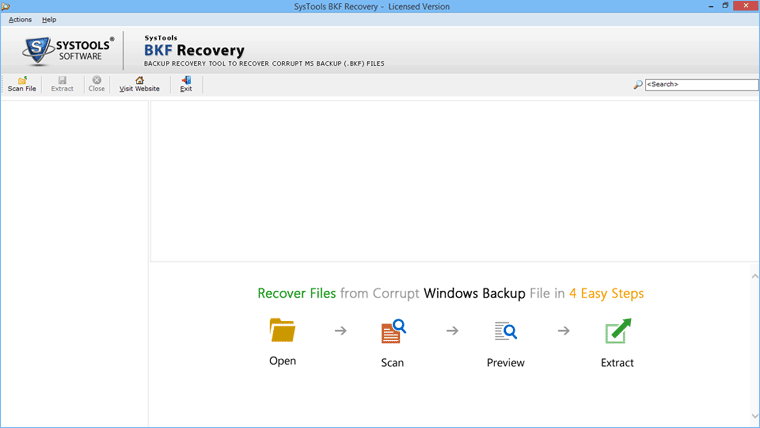
2. Then, add repair corrupt ZIP/BKF file and preview data in Windows backup repair software panel.
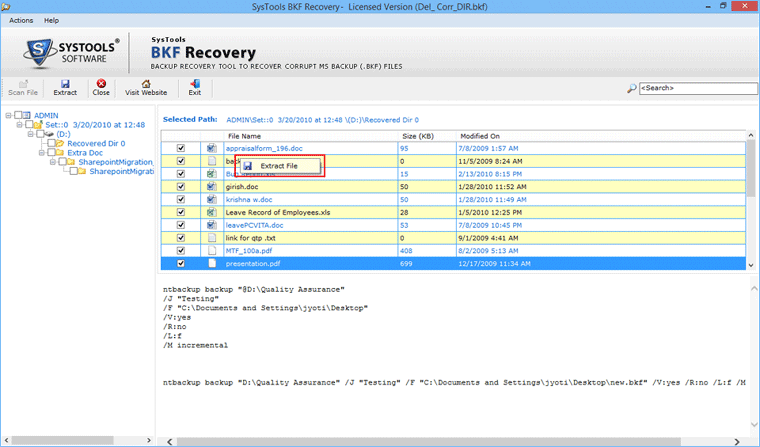
3. Now, extract data from respective backup BKF files.
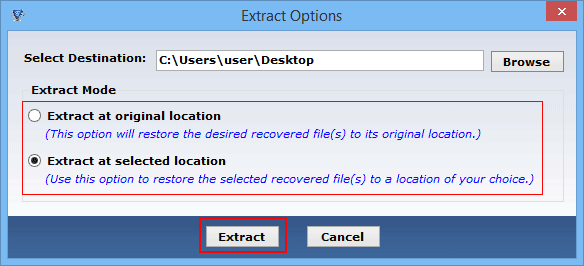
4. At last, view extracted path of stored Windows backup ‘BKF’ file.
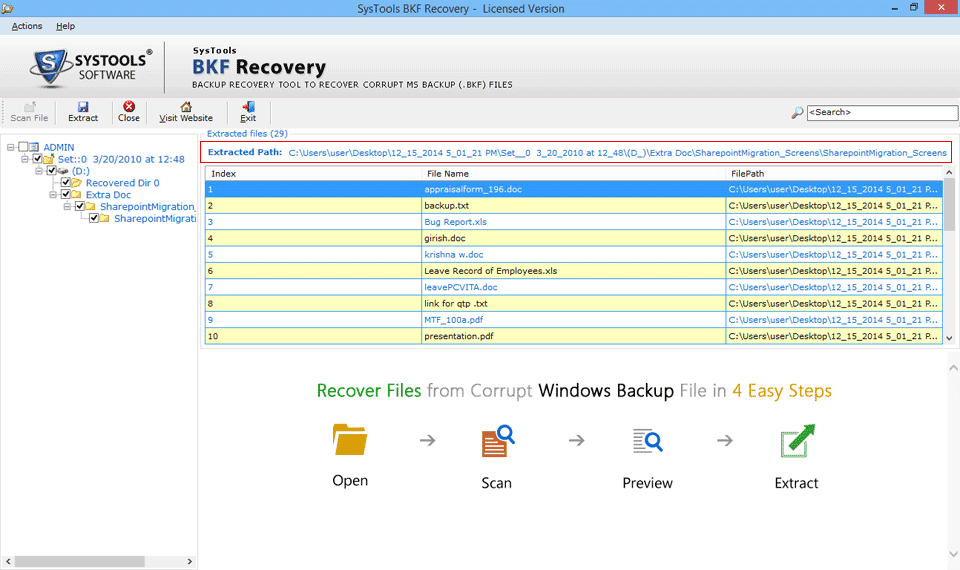
Conclusion
For the work continuity, it is important to have the backup of the data. However, it creates more problem when the backup file gets corrupted or inaccessible. After understanding this, there are two methods discussed in the above write up that makes easy for users to perform MS Backup (.bkf) Error Recovery. Also, recommended an efficient Windows Backup Recovery Tool to repair corrupt BKF file or repair corrupt ZIP file data in an effortless way.
FAQs Related to Repair BKF File
Users real-time queries related to repair corrupt Windows Backup ‘BKF’ file
Yes, you can easily recover and repair the corrupted BKF file without losing a bit of data. To do so, you have to utilize the above suggested Windows Backup repair software.
Q2. Is there any way to repair
Yes, you can repair highly corrupted ZIP file in any version of Windows. But, there is no availability of the
Yes, you can repair windows 7 corrupt BKF files. To repair corrupt Windows backup, simply download the software recommended in the above segments and use it for the same.
No, using the above suggested Windows Backup Recovery Tool, you can easily repair backup BKF files without losing a bit data.