How to Repair Your Outlook Personal Folder File .ost Error?
If you have problems with Outlook or items are not in your inbox, you can use this article to troubleshoot and fix repair your Outlook personal folder file issue.
Table of Content
Outlook data files are usually very reliable, but can eventually become inoperable or corrupt. As a result, every desktop version of Outlook comes bundled with a repair tool that automatically troubleshoots and fixes .ost file problems.
This FreeViewer guide provides steps to repair corrupted data files, steps to recover missing items from Inbox, Outlook 2019, and Outlook 2016, and problems opening older versions using .ost file.
Also Read: Best Solution for what is Outlook OST File and where is OST File Located?
Common Reasons For Damaged Outlook OST File
- Virus or Malware Attacks: It can infect and corrupt files on your system, including OST files associated with MS Outlook.
- Storage Device Issues: Where OST files are located which contribute corruption problems with hard drives or storage devices. It includes the bad sectors on disk or hardware failures.
- Large OST File Size: The OST file may become too large, it may be prone to corruption. It happens over time as the mailbox grows and accumulates more data.
- Network Issues: Because of poor network connectivity during the synchronization process between MS Outlook and Exchange Server which may result in damaged OST files.
How to Repair and Recover Orphaned or Corrupted OST Files?
This FreeViewer guide recommends using OST Recovery Tool to repair and restore Outlook corrupt or orphaned OST files. This software easily supports OST files for Outlook versions such as 2019, 2016, 2013, etc.
Users can easily view the Encryption (S/MIME & OPENPGP) OST Emails & Export it into the required formats. Moreover, you can also import the selective files / folders to desired format using the Date Filtration option without facing any hassle. Get more amazing features to download this professional tool for quick results.
Also Read: Analyze OST file
Working Process Explanation of the Automated Tool
Follow the below quick and easy working steps to easily repair your Outlook Personal folder file .ost error without facing any risk. Go step-by-step for the same.
1. Run and install the software on your Windows system

2. Now, preview “OST File” along with attachments

3. Export OST File into MSG, PST, EML, Office 365

4. Finally, apply filters & export

Now, below we have discussed one more method as well if users want to perform this task using manual solution. Let us take a look below:
Manual Steps to Repair Your Outlook Personal Folder File .ost
Whether you are using an Exchange, Office 365, or Outlook.com account, to resolve the issue with the .ost file, close the email app and then follow these steps:
1. Open Control Panel
2. Click on User Accounts
3. Click on Mail option
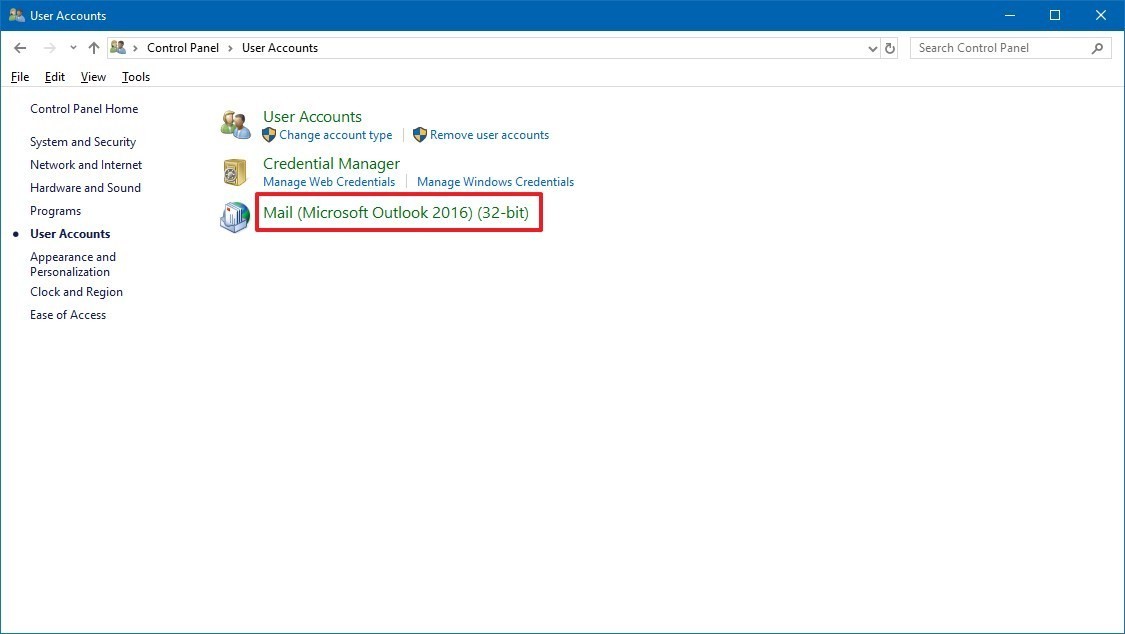
4. In Mail Setup Windows, click on Show Profile option
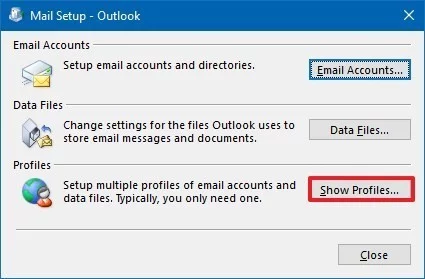
5. Select the Profile whose account you want to fix (The default profile is “Outlook”)
6. Next, click on Properties option
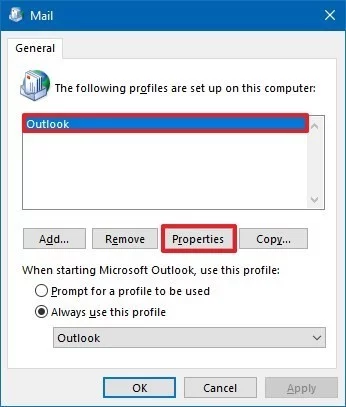
7. Click on Email Accounts button
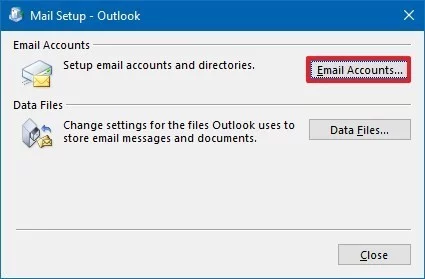
8. Click on Data File option
9. Select the Targeted Account which need to fix
10. Next, click on Open File Location option
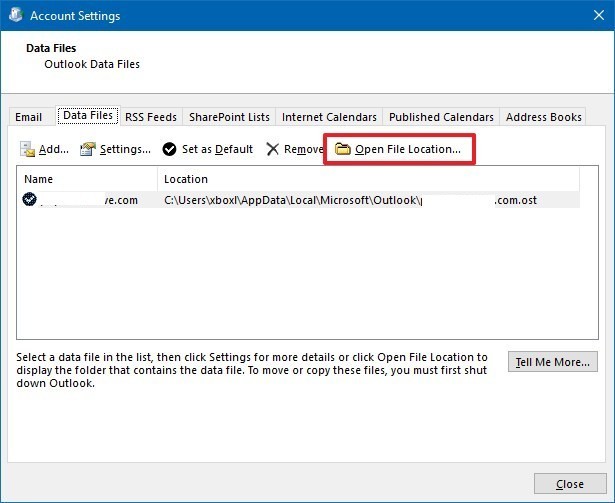
11. Click the Close button in the Account Settings, Mail Settings, and Mail windows
12. Right-click the problematic account’s .ost file and select the Delete option.
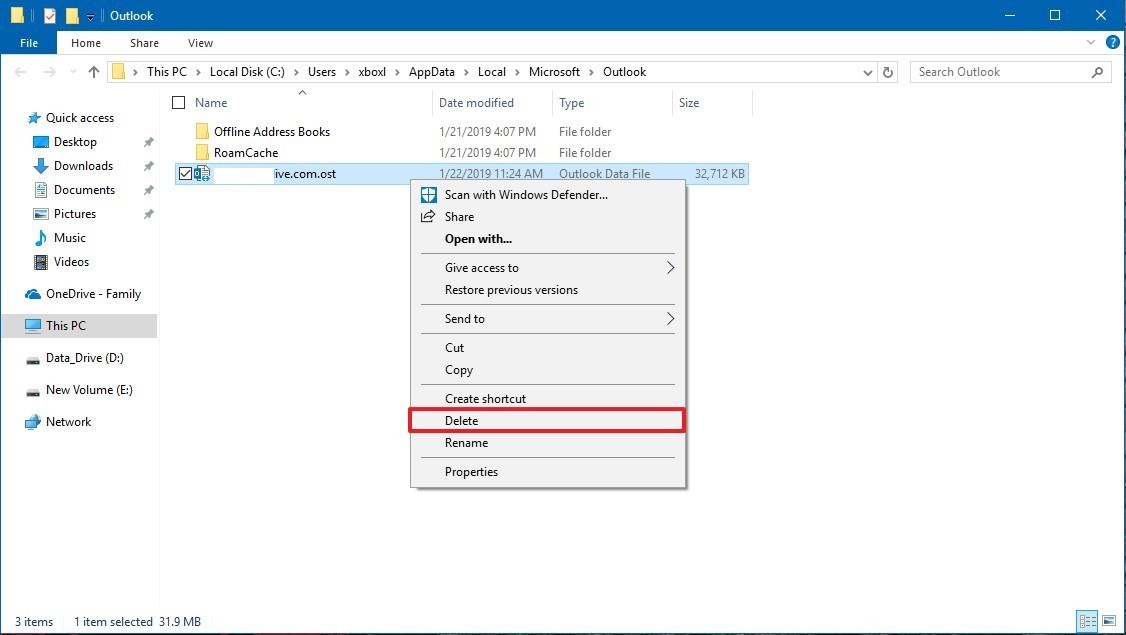
After completing these steps, reopen the desktop version of Outlook and recreate the .ost file for the account you want to repair.
How to Recreate OST File in Microsoft Outlook 2019, 2016, 2013?
Follow the below-mentioned steps to recreate OST file in Outlook 2019, 2016, 2013 version:
- Launch Microsoft Outlook, click on File >> Info >> Account Settings option
- In the Account Settings window, select the E-mail tab and select Microsoft Exchange. The system displays the Change E-mail Account
- Click the More Settings button
- In the Microsoft Exchange window, select Advanced tab
- Click Offline Folder File Settings
- In the File field, type the path of the OST file
- Click OK. The system names the OST file as Outlook.ost. If a file with the same name already exists in the system, you will be prompted for a new file name
- Click OK, and then click Finish.
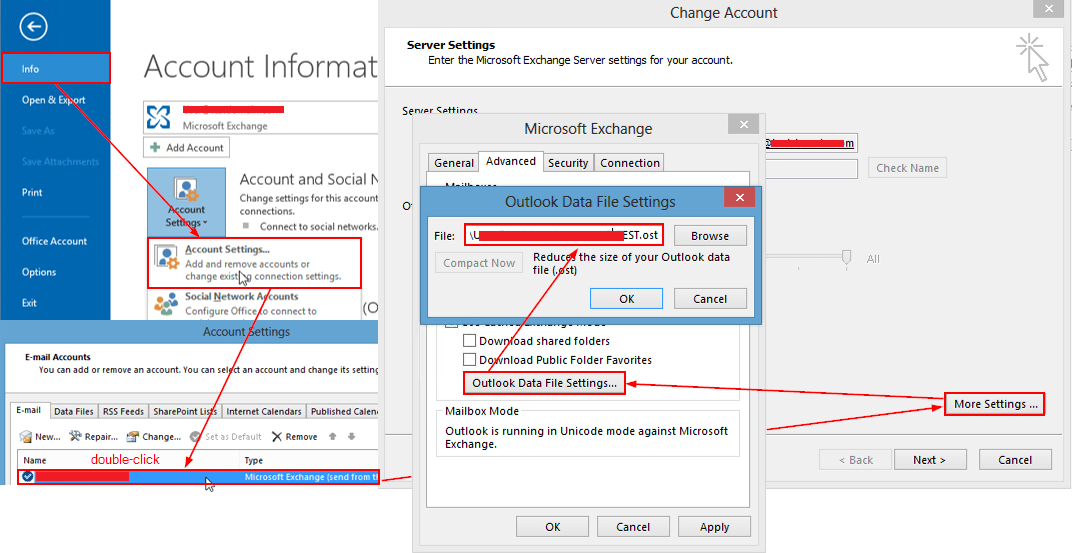
After the process, repair your Outlook personal folder file error has been resolved. Now you can easily use Outlook with the new OST file on your Windows machine.
Observational Verdict
In this technical guide, we have discussed a complete solution to repair your Outlook personal folder file .ost error. Due to various OST corruption reasons non-technical user face many challenges to overcome with these kinds of issues. Here, we have provided a manual method to resolve the error and an automated solution to recover or repair the corrupted OST file. So, read this technical-free blog post to know more about the both the solutions. And, as per our expert we recommended you to go with a professional tool.
Frequently Asked Questions
Q 1: How do I Repair my Damaged Outlook Personal Folder .ost error?
A: Using the above professional tool, you can easily repair damaged or corrupted Outlook personal folders without losing any data.
Q 2: Is it possible to repair an Outlook personal Folder file?
A: Yes, you can easily repair Outlook personal folder files by reading this blog. We have provided all the possible solutions in this post.

