How to Export Emails from Roundcube to Outlook? Easy Approach
Roundcube is a webmail application that manages emails, contacts, etc. Moreover, Roundcube webmail provides full functionality that a user expects from webmail, including MIME support, address book, folder manipulation, message searching, and spell checking. But, sometimes, there comes some situations when users feel to switch email platforms and migrate to a different email client. Mostly, users prefer the Microsoft Outlook application as the best alternative. So, we will discuss how to export emails from Roundcube to Outlook 2021, 209, 2016, 2013 email clients to make it easier for users who want to switch platforms.
Some Roundcube webmail users are looking forward to transferring their emails to the Outlook platform since it provides full functionality to manage emails, contacts, calendars, tasks, notes, and lots more features. Also, there is no need to worry about important data because Outlook offers a mailbox in online as well as offline mode.
So, to migrate from Roundcube to Outlook, a user need to export required mail folders including Inbox, Drafts, Sent, etc, or Address book. Let’s know the method one by one with complete guidelines to perform.
Table of Content
- Quick Steps for the Conversion
- Use Free Manual Strategy
- Professional Solution for Bulk Emails
- Steps to Use the Tool on Desktop
- Import all Emails into MS Outlook
- Export Roundcube Address Book Contacts
- Import Roundcube Contacts to Outlook
- Conclusion
Quick Steps to Export Roundcube Emails to Outlook
- Download the utility on Mac OS PC.
- Login with Roundcube webmail user details.
- Choose the PST from the list.
- Make additional customization by clicking Advanced Settings.
- Finally, tap on Start Backup to export bulk emails.
Manual Method to Export Roundcube to Outlook
Here are the steps you can follow manually to get the job done.
Step 1. First of all, Log in to the cPanel webmail account with the required detail, and choose Roundcube webmail to move further.
Step 2. Once the mailbox opens, just click on any email from the folder that you want to export.
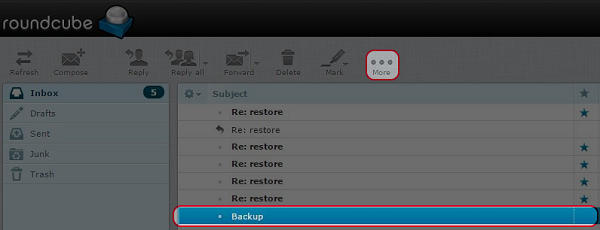
Step 3. Click on the More button to explore options.
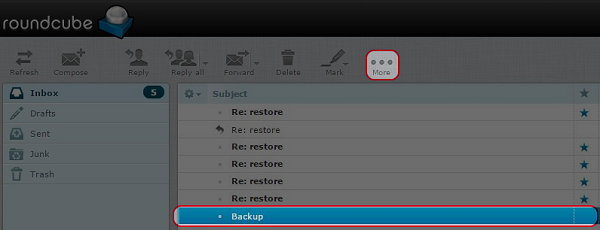
Step 4. Here, select Download (.eml) from the drop-down list to take out the email from the mailbox.
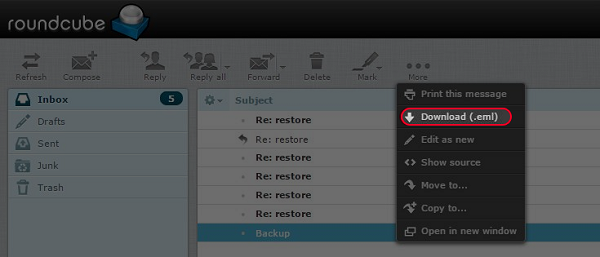
Step 5. That’s it, by doing these steps, a single email will be exported into .eml format.
A user must export each Roundcube webmail email one by one, which is quite time taking task if you are planning to export multiple emails.
How to Export Roundcube Emails to Outlook in Bulk Mode?
Unlike the previous method, users now can easily take out multiple Roundcube emails into Outlook PST format via the automated FreeViewer IMAP Email Backup Tool. With this utility, one can export all emails along with attachments into the desired format.
Not just that the software facilitates many features. Such as it maintaining the message formatting and preserving the attributes associated with it. The on-disk folder hierarchy is also maintained by the utility while performing the task. Hence, one can easily work with the utility due to its user-friendly interface.
Additionally, this software is designed with robust security algorithms so no data loss or security issue will occur while performing the task. Some of the beneficial features of this software are explained below:
- Conversion of Roundcube webmail messages along with attachments into PST format in bulk.
- The tool provides multiple preview styles to view email folders.
- Also, this tool preserves the on-disk folder hierarchy while exporting emails.
- Easy-to-use interface with advanced options such as split Outlook PST file into smaller parts, selective export, etc.
How to Export Multiple Emails from Roundcube to Outlook PST?
First of all, download the utility from the official website on a Mac computer, launch the tool, and follow the step-by-step guide-
- After launching the tool, just choose Roundcube as the IMAP host, if the option is not available then just select the Other option. Here, provide all the required details of the Roundcube user account from which you want to migrate your emails, tap on the Login button.

- In the next screen, preview all the folders or subfolders of the Roundcube account mailbox. Also, select the folders and tap on the “PST” radio button to export emails.

- Here, mouse-click on “Advanced Settings” and set the file size as required or export only required emails from the mailbox by tapping on the date filters.

- Just after this, click on the Delete After Download box to free up Roundcube storage space.

- You can even check the Incremental Backup option to export only the most recently received new emails from the Roundcube mailbox.

- After all the settings, simply tap on the Change button to select the destination path location on the desktop to save the exported file locally.

- In the end, click “Start Backup” to start the process to export Roundcube webmail to Outlook data file format.

Guide to Import Converted Emails to MS Outlook
After following the above-tool step, now you have the PST file with you. Now, apply the below steps to import them to Outlook.
Step 1. Open MS Outlook (2013, 2016, 2019, 2021, whichever version you are using), then select the File option.
Step 2. In the next screen, click on the Open & Export option then choose Import/Export for more settings.
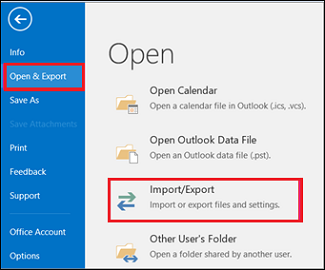
Step 3. Then, select Import from another program or file from the options then mouse-click the Next button.
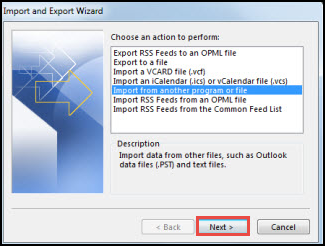
Step 4. Here, click on the Browse button to open converted Roundcube webmail mailbox emails then click on the Next tab.
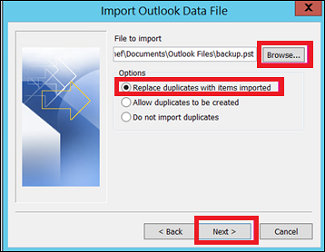
Step 5. In the next window, mouse-click the Finish tab and start working with Microsoft Outlook of any version on Windows OS.
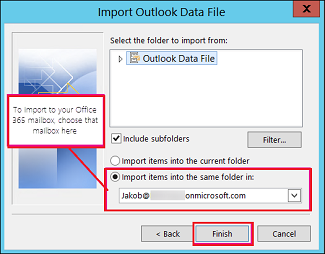
In case, you are thinking about how to extract contact list from Roundcube webmail to Outlook, then you can go with the next section of this article.
Export Roundcube Address Book Contacts Manually
Here are the detailed steps mentioned below for your reference.
Step 1. Log in to Roundcube webmail on your desktop to take out the contact list.
Step 2. From the mailbox, just click on the Address Book option from the top screen.
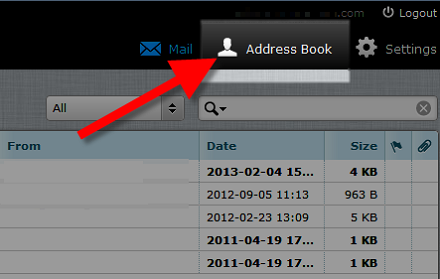
Step 3. Once Address Book opens, check all the contact lists and then click on the Export button.
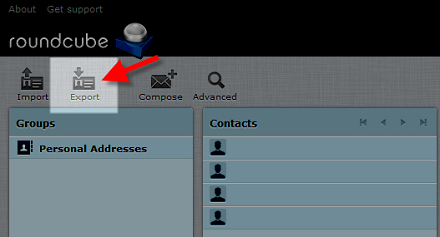
Step 4. Then, by doing so, a dialog box will Pop Up, here select Save File then click OK to start the process.
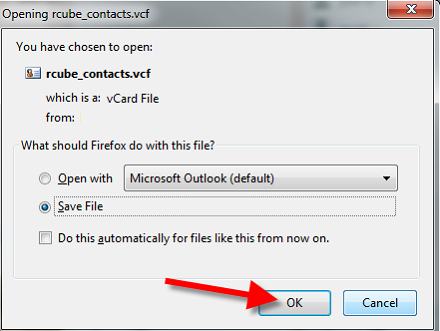
Few Steps to Import Roundcube Contacts to Outlook
Here are the final steps you need to follow for moving the contacts to Outlook.
Step 1. First, open MS Outlook 2021, 2019, 2016, 2013 and select File > Open & Export tab > Import and Export.
Step 2. Selected Import a vCard file (.vcf) option then click on the Next button.
Step 3. Navigate and select the location of the .vcf or vCard file, and click Open.
Step 4. Click on your contacts in the left navigation panel. Your new vCard should be available and visible.
Now you have completed the process to migrate Roundcube to Outlook with a complete mailbox and address book contacts.
Conclusion
In this article, we have elaborated all manual as well as automated methods to export emails from Roundcube to Outlook 2021, 2019, 2016, 2013 applications. Now you can discover the simplified techniques to export Roundcube emails to Outlook by multiple approaches. Try it yourself and experience the solutions!

