Can’t Open vCard with Multiple Contacts in Outlook – How to Fix It?
As every user must know about vCard or VCF files, they can contain all the contact details or information. Moreover, these formats also allow users to share contact details or data between multiple email service providers. They store details like phone number, name, address, zip code, fax ID, etc. On the Another way, Microsoft Outlook is one of the most well-known email applications. This email service provider accepts VCF files and offers many benefits to users. So, users want to fix can’t open vCard with multiple contacts in Outlook 2021, 2019, 2018, 2016 issue.
This blog will discuss the various procedures to Outlook import vCard multiple contacts. Moreover, you will also learn an effective solution to import VCF file with multiple contacts to Outlook without any hassle. So, in this case, we need to first understand the main user concerns and queries regarding the process of importing multiple vCard contacts to Outlook. To know more about the concerns, read the following user queries:
User Query Related to Can’t Open vCard with Multiple Contacts in Outlook Issue
I have multiple contacts stored in one .vcf file and when I try to open that file into Outlook 2021 only the first contact is imported. There is a way around this limitation that allows you to open all your contacts from a single .vcf file.
Outlook import functionality is limited to one VCF file at a time and you cannot select the folder to be imported. The same applies if you have to outlook import VCF with multiple contacts. Outlook will only import the first contact in that file. Before we proceed with the process, let us explain why you would want to Outlook 2016 import VCF multiple contacts.
Causes to Open vCard with Multiple Contacts in Outlook
VCF files keep contact information and there are several advantages of opening their files to MS Outlook. Users can simply manage and share their contacts in Outlook. A few of the most prominent causes for opening VCF files to Outlook are.
- Importing New Contacts: To add new contacts to Outlook from various sources, users need to import vCard files into Outlook.
- Manage All Contacts from One Place: Users who use multiple applications to manage contacts but want to manage all contacts from one place. These users also prefer to import vCard files and have all the contacts included in Outlook.
- Filtering and Cleaning Orphaned VCF Files from Drive: Unknown or orphaned vCard files in Drive are the main cause of storage issues and also lead to more problems. That is why users prefer to import contacts from these files to Outlook and then can delete them permanently to avoid all the problems associated with it.
These are the main reasons why users convert multiple vCard contacts to Outlook. Now we will tell you how to import VCF file with multiple contacts to Outlook
How to Fix Can’t Open vCard with Multiple Contacts in Outlook Error? Manually
Converting several vCard files to Outlook is not workable via the Microsoft Outlook Import/Export feature. This is suitable when users have one VCF file to import. This solution assists users in Outlook 2016 import VCF multiple contacts . So that users can simply manage their contacts. Now, let us check how to Outlook import VCF with multiple contacts.
- Open the Outlook application and press the file option.
- Now, choose Open & export after that select the Import export icon.
- After that choose the vCard file (.vcf) option & hit on the Next button.
- Locate the desired VCF file and press Open. It will import the selected vCard file.
As mentioned above, the process only applies to moving a single VCF vCard file. If you want to Outlook import vCard multiple contacts, you need to upload all the files individually, which can be a very tedious task. To move multiple VCF contact files at once, you need to convert them to CSV files. Then, you can import all your contacts easily. Here, we suggest you use a professional VCF to CSV converter tool to convert vCard files to CSV file format.
How to Fix Can’t Import VCF with Multiple Contacts Issue? Automatically
First, you need to convert VCF files into a single CSV file that can be imported into Microsoft Outlook 2021, 2019, 2016, 2013, 2010, and 2007. Try VCF to CSV Converter Tool to solve can’t import VCF file with multiple contacts to Outlook issue. It helps to export multiple VCF contacts into CSV format.
Steps to Convert/ Open VCF File to CSV Format
Follow the mentioned steps to export batch vCard contacts into CSV format:
- Step: Free Download vCard to CSV Converter Software.
- Step: Browse VCF Files via Add Folder Option.
- Step: Next, Preview VCF Contacts With Complete Details.
- Step: Select CSV Format From Export Options.
Steps to Import CSV to MS Outlook
After converting multiple .vcf contacts into single .csv, the next step is to open the resultant CSV file in Outlook 2021, 2019, 2016, 2013, 2010, and 2007. After importing the resultant CSV file, you can easily fix can’t open vCard with multiple contacts issue.
- Outlook 2007 and previous File >> Import and Export >> Import from another program or file >> Comma Separates Values (Windows)
- Outlook 2010 File >> Open >> Import >> Import from another program or file >> Comma Separates Values (Windows)
- In MS Outlook account, Select the File option.
- Click on the Open and Export function and Pick the Import/Export button.
- Then select the Import from another program or file option and click Next.
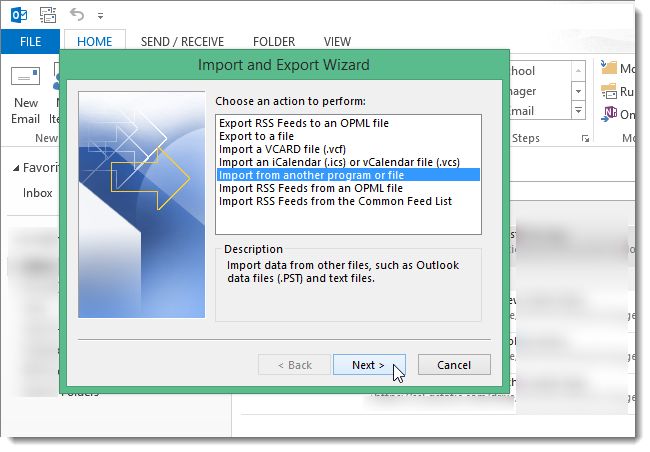
- Select the Comma Separated Values (.csv) option and click Next.
- Pick “Browse” button and then select the required CSV. Press other options and click on the Next.
- Define the destination folder for the Outlook mailbox and click Next.
- Finally, map the CSV columns to the contact fields and click Finish.

