Solve Windows 10 Mail Not Opening Attachments Error
Summary: Unable to open Attachments in Windows 10 Mail application? You are on the right platform to solve Windows 10 Mail not opening attachments error. Most of the time users face problems to open attachments like PDF, Images, Documents.
Many Windows users use Windows 10 Mail as their primary method of email communication. However, like other applications and programs on computers and mobile devices, the use of Windows Mail can certainly lead to technical problems. One of the technical glitches in Windows 10 Mail is cannot open email attachments.
FreeViewer Windows Live Mail Viewer
Windows Live Mail Viewer Software helps users to view all emails in detail with attachments like images, documents, PDFs. This tool helps with an in-depth analysis of emails. You can easily view them with the help of free software.
Why Windows 10 Mail Not Opening Attachments? Get Solutions
Here are some reasons that occurred Windows 10 Mail not opening / showing / downloading attachments error with the solutions:
1. File Name Symbol
If the email attachment contains a question mark (?) Or a (+) token in the file name, you may not be able to open the sending attachment. In this case, you need to ask the sender to correct the file name and resend the email.
2. Unknown File Format
If you have a specific application that requires you to open attachments and you do not have it, you must download the required program before you can open the email attachments.
3. Antivirus Program
Your computer or device may have anti-virus or firewall protection installed to prevent your ability to download email attachments. To work around this: Temporarily disable your antivirus or firewall. After downloading the email attachment, add the exception to your anti-virus program or firewall. Re-enable your anti-virus or firewall.
4. Compatibility Issues
This can cause problems if the email is sent from a MAC computer and the attachment is not saved in a Windows-compatible format. You must inform the email sender that the recipient is using a Windows computer and must save the attachment accordingly.
5. Turn Live Tile Off
The next solution is to turn off live tile for this follow the steps: Click Start >> Right Click on Mail App >> Select More >> Choose to Turn live tile off.
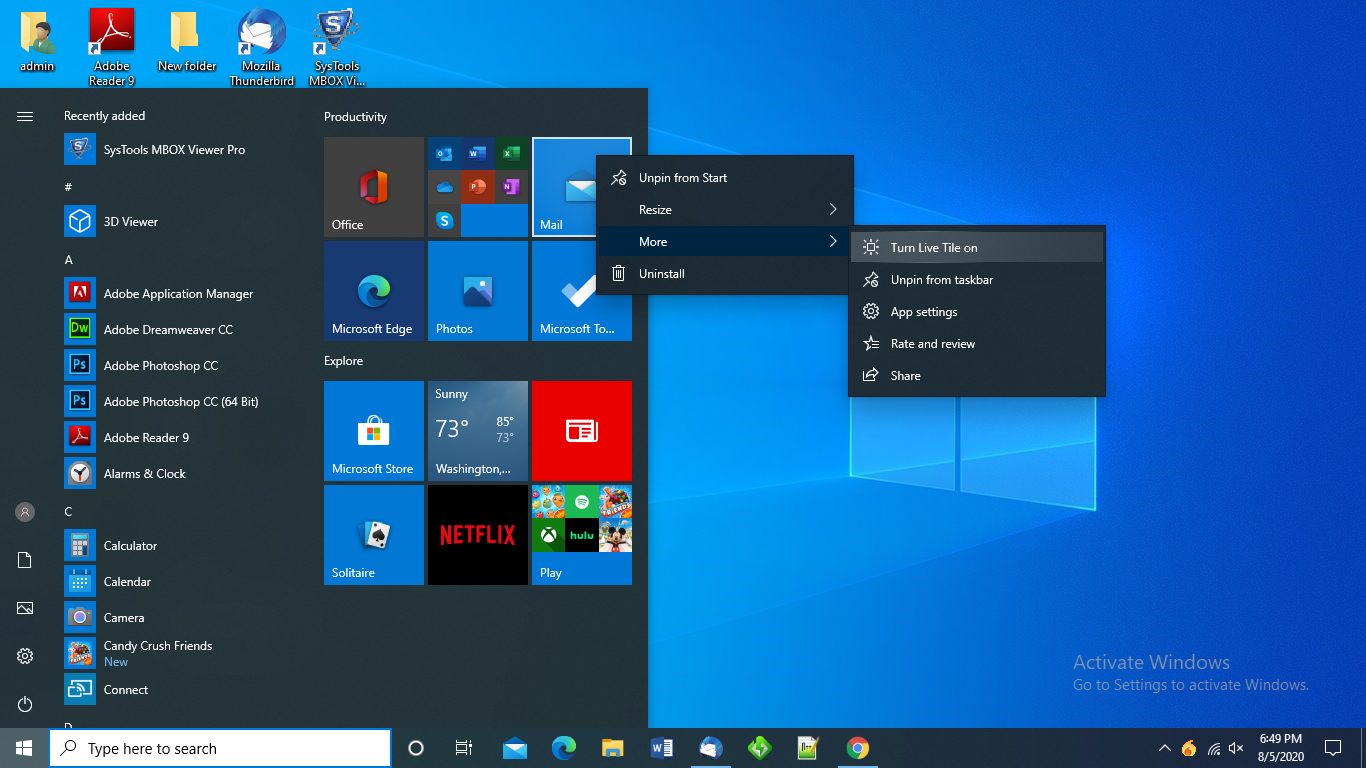
6. Corrupt Attachment File
If you get an error “file is corrupt and cannot be opened”, ask the sender to check if the email attachment is working, and then resend it.
If all the above steps are working and nothing works then it is likely that the file is already corrupted before it is sent as an attachment.
Summing Up
If you cannot open Windows 10 Mail attachment, please see this guide for a solution. Remember to download and open attachments only from trusted senders, especially if the attachment is an executable file. Be careful while downloading any attached file to avoid Windows 10 Mail not opening attachments issue.

