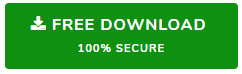SQL Server BAK File Not Visible? Here is the Complete Solution
Are you troubling with a problem of SQL Server BAK File not visible and searching for a solution to resolve this issue. If so, then your search is end here. In this blog, we will help you to resolve the error of bak file not visible when trying to restore database. Here we are going to discuss the reliable and tested solution that will help you to recover SQL Server Database from .bak file.
Here we will cover all these topics such as-
- About MS SQL Server
- User queries regarding SQL BAK file not visible
- Why SQL Server BAK file not visible?
- Solution to resolve Backup file not visible error
Overview of Microsoft SQL Server
SQL Server is the most popular relational database management system for storing and retrieving data. SQL Server commands like Select, Insert, Create, Update, Delete, and Drop can be used for all tasks that users needs to do with a database. There are three types of files in SQL Server, MDF, NDF, and LDF database files. It has developed a SQL Server Management Studio application that helps to create and restore SQL database backup.
User Queries About SQL Server BAK File Not Visible
“I am trying to restore SQL Server Database from .BAK file with SSMS. But, when I try to restore the SQL backup file, the bak file is not visible. Anyone can tell me why my SQL Server BAK file not visible. Is my file corrupted or am I taking a wrong step to restore it? Please suggest me a way to fix SQL .bak not visible error.”
Mitchell Hernandez, USA
“Hallo, wenn ich versuche, meine .bak-Datei in SQL Server 2014 mithilfe von Microsoft SQL Server Management Studio wiederherzustellen. Ich habe festgestellt, dass meine SQL-BAK-Datei nicht sichtbar ist. Was mache ich falsch? Bitte führen Sie mich durch, wie Sie das Problem beheben und die SQL-BAK-Datei wiederherstellen.”
Dennis Schmidt, Germany
Why is the SQL BAK File Not Visible When Restoring?
There can be multiple reasons to SQL Server .bak file not visible. You can take a wrong step to restore your SQL backup or may the file is corrupt. Most common reasons for SQL BAK file corruption are Sudden shutdown of the system, Virus attack on the system, Upgrade from previous SQL Server version to newer, Some internal bugs in SQL Server. These are the common reasons for corrupting the backup file.
How to Resolve SQL Server BAK file Not Visible Error?
As mentioned earlier, the SQL backup may be corrupted, so it is not visible when restoring. To fix SQL .bak file not visible issue and restore the .bak file, you must download SQL Server Backup Recovery software. This is only the tool that will allow you to recover corrupt SQL .bak file and export them to the SQL Server Database or SQL scripts. The software offers two facilities at one place i.e repair corrupt SQL .bak file and restore recovered data to the SQL Server Database.
Simple Process to Repair and Restore SQL Backup File which got Damaged
First, Download the software and launch it on your machine. Then follow the given steps:-
Step 1. Click on Browse to add .bak files and select the SQL Server .bak file version manually or click on the auto detect option.
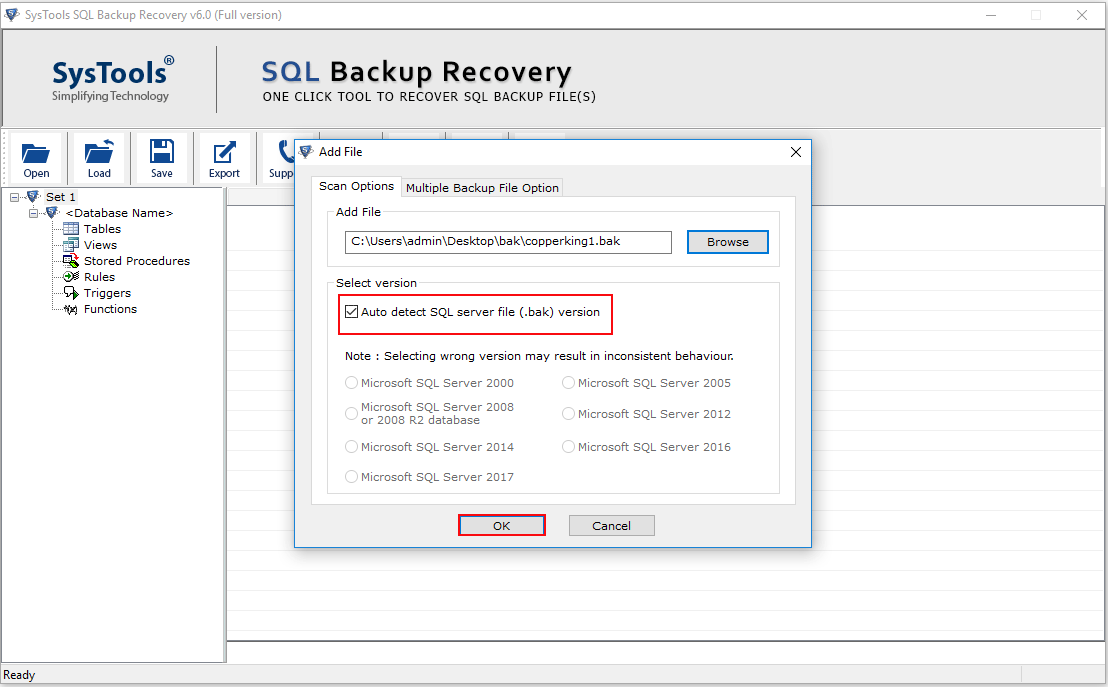
Step 2. Go to the Multiple Backup File Option to repair and restore multiple .bak files at once.

Step 3. Click on the Recover button to start the recovery of SQL Server BAK file not visible or corrupt .bak file.
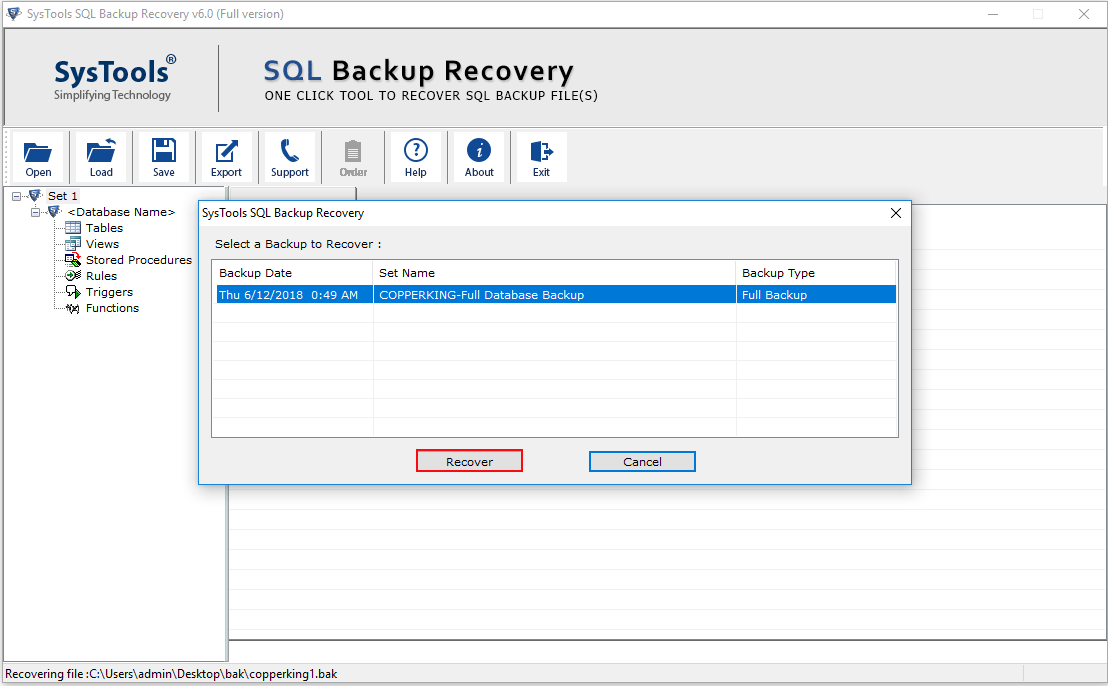
Step 4. After the recovery process is finished, the tool will show a preview of all recovered data from the BAK file. Select the required data items and click on the Export button.
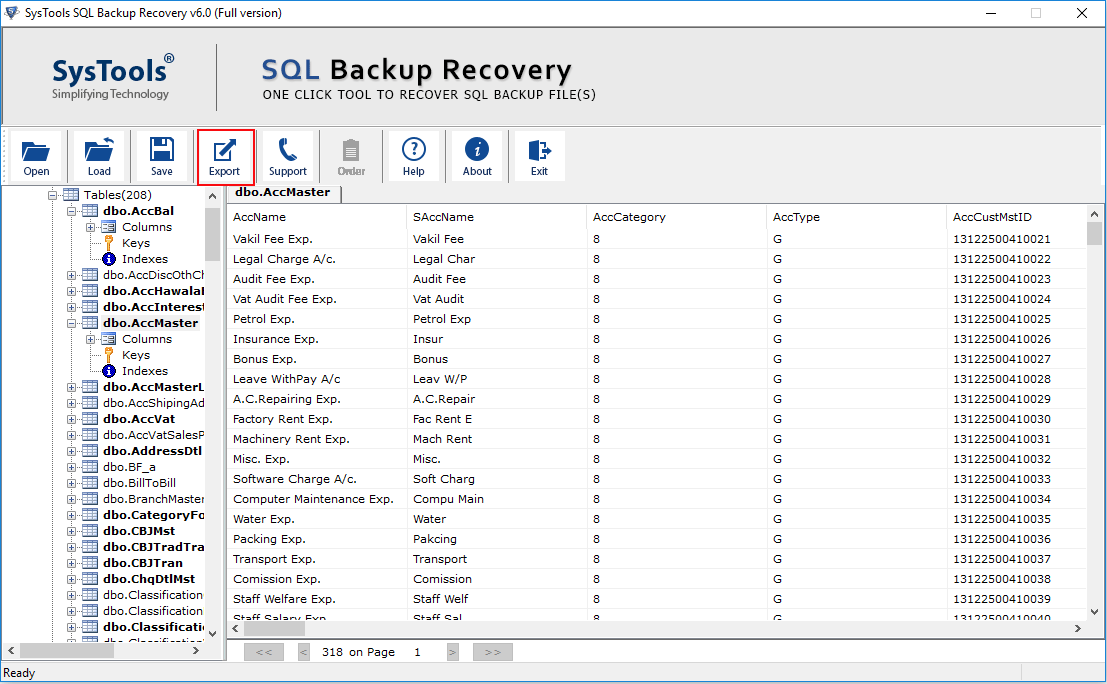
Step 5. Now, select one option between Export to “SQL Server Database” and Export as “SQL Server Compatible Scripts”. Then fill the required details properly.
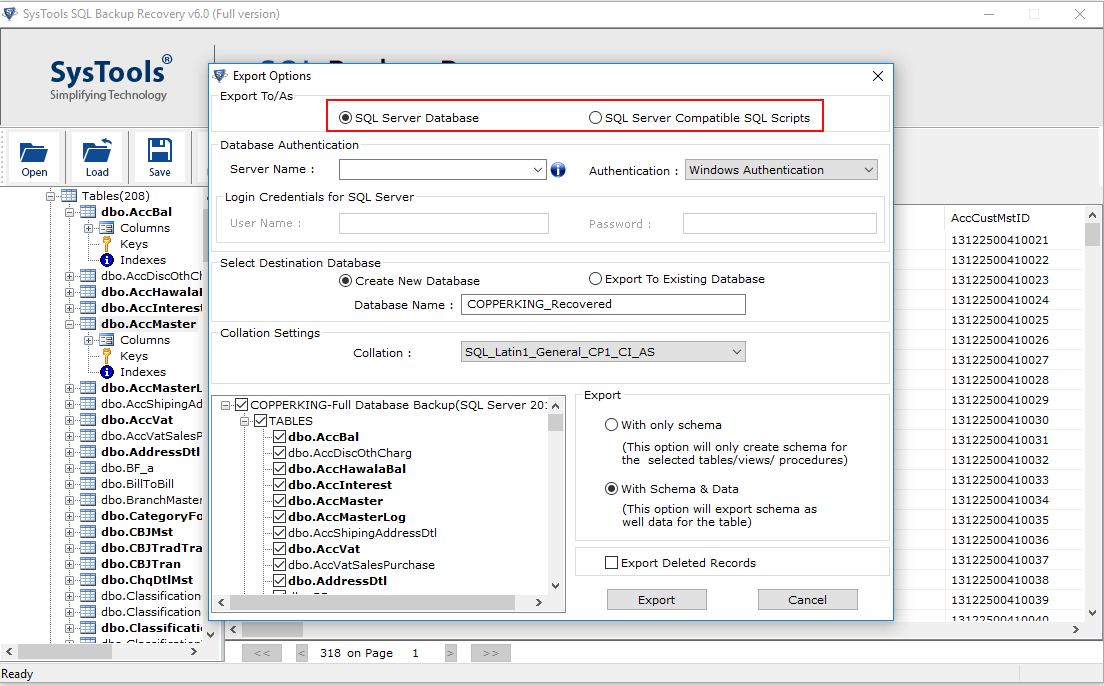
Step 6. The software provides two option to export recovered data. Select Create New Database to restore SQL .bak file to a new database and select Export to Existing Database to restore data in the existing database.
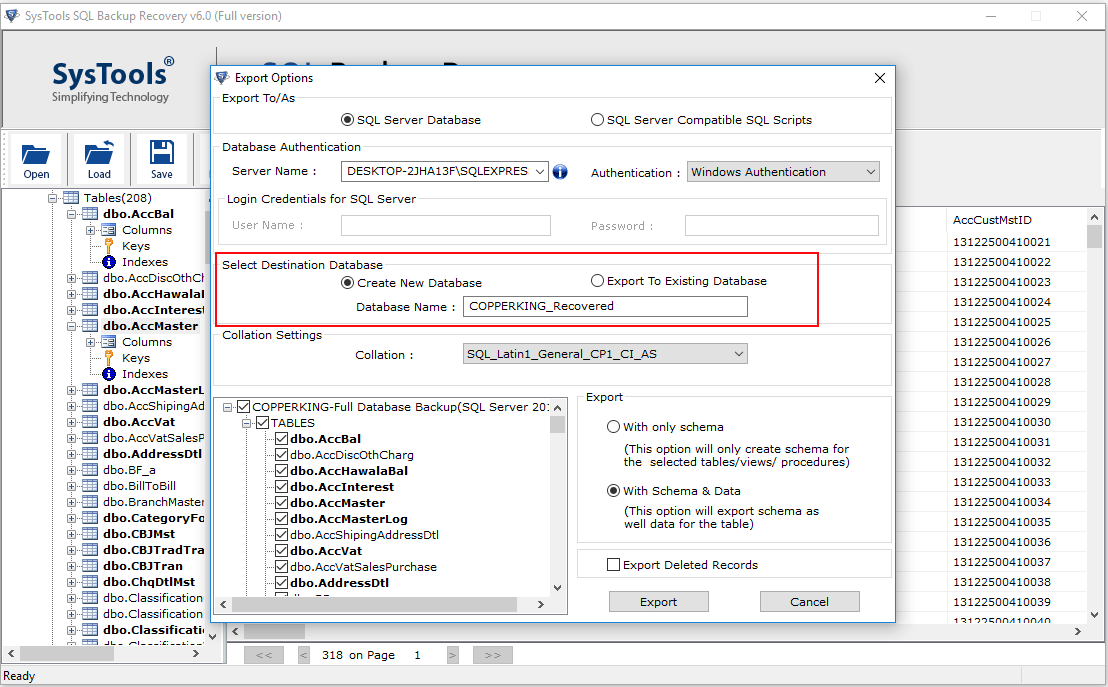
Step 7. Choose Export option between “With only Schema” and “with Schema & Data”. Then click on the Export button to restore SQL .bak file.
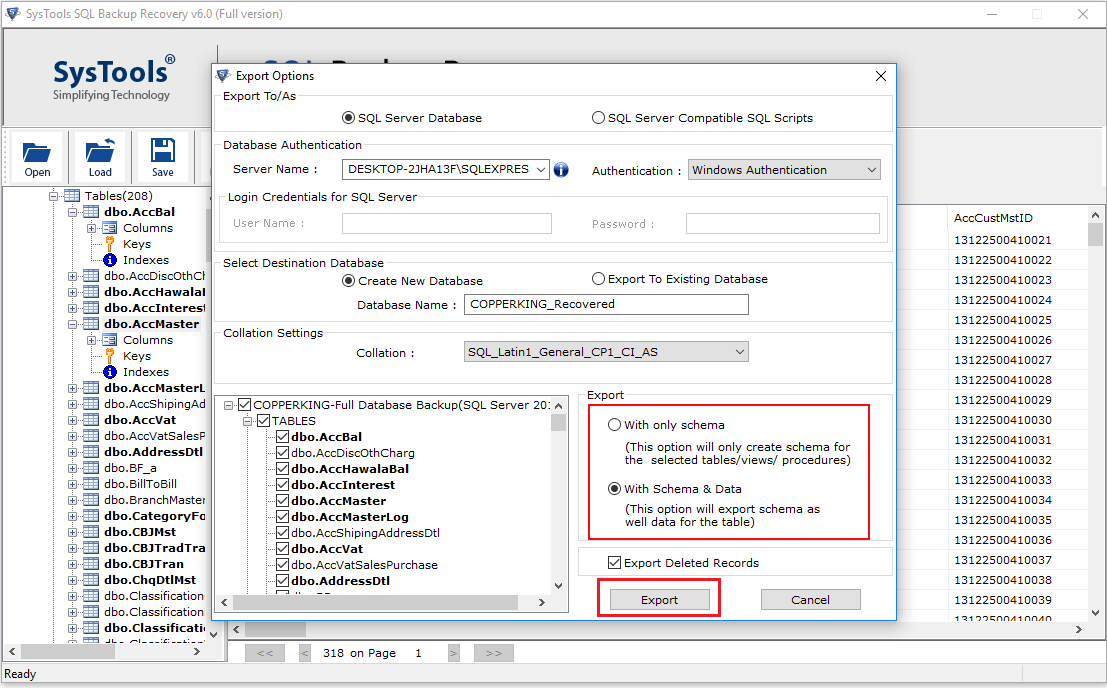
SQL Backup Recovery Tool to Fix SQL BAK File Not Visible Error
The software is an ultimate utility for repairing and restoring SQL Database from BAK file. It offers multiple beneficial features and some of them are as follows:-
- Provides Auto-Detect option to automatically detect the version of SQL Server backup (.bak) files.
- Scan and fix SQL Server BAK file not visible error for restoring to the Microsoft SQL Server database.
- Facility to restore SQL server database from multiple backup files at once with all components.
- Displays full preview of all recovered elements like tables, views, triggers, functions, etc.
- Export option to directly restore SQL database from .bak file to new database and existing database.
- No file size and file numbers limitations while recovering corrupted SQL Backup file (.bak).
- Supports to repair BAK file of SQL Server 2017, 2016, 2014, 2012, 2008, 2008 R2 and all below versions.
- Supports to view and read SQL .bak file without SQL Server and before restoring to the database.
The Final Words
Sometimes users face SQL Server BAK file not visible issue and don’t know how to deal with it. To overcome the user’s problem, here we mentioned the best solution that helps to recover SQL BAK file not visible error and restore SQL database from a backup file. The mentioned software is the best utility to repair SQL Backup Error 3041, SQL Restore header only is terminating abnormally, Error 3154 and other SQL BAK file errors. The tool compatible with all latest and below versions of Windows like Windows 10, 8.1, 8, 7, etc. It helps to fix SQL Server BAK file not visible error and restore multiple .bak files at once with all elements.