Best Ways to Fix The File is Corrupted and Cannot be Opened Word Error
Microsoft Word has become the first choice when users try to create and edit the DOCX file. It is the commercial word processor, which has become a component of the Office suite program. Despite being a pleasant application, but still, has some drawbacks. At certain times, users have to face various issues while working with Word documents. Out of which, one such error is Microsoft Word the file is corrupted and cannot be opened. When the same error occurs, it becomes more complex for users to open a file and view the text. Furthermore, if the situation gets worse then it can cause data loss due to corruption. Therefore, in the upcoming section, we will discuss different measures to fix this issue.
Reason Behind The File is Corrupted and Cannot be Opened Word Error
There are so many reasons why this particular error was generated. However, sometimes files of the previous version deny opening with the latest version. Moreover, when users try to open a particular file of the older version in the latest version, then it gets corrupted and is unable to open. In addition, when Microsoft Word users upgrade to Word 2010 from 2007 then this error message occurs.
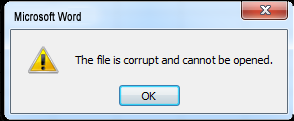
However, in this segment, we have mentioned a few of the most common reasons behind the inaccessibility or corruption of Word files.
- Internet Connection – Fluctuation in internet connection while downloading or moving may outcome in corruption or damage of word files.
- Inappropriate installation of the Application: – Incorrect installation of the MS Office Suite restricts proper workflow of the application. This situation may affect files based on different components including Word, Excel, PowerPoint, etc.
5 Approaches to Fix Word the File is Corrupted and Cannot be Opened Error
There are the following resolutions by which users can fix Word 2013 the file is corrupted and cannot be opened in error. Some of them are listed below:
Approach 1: Try to Open With another Application
The best solution to check whether the content of a Word document is safe and sound from corruption is to open it with a few other applications such as Notepad or WordPad. These come in handy with any Windows OS.
Approach 2: Use the Open and Repair Utility
To resolve the error “The file is damaged and cannot be opened in Word”, there is a tremendously helpful inbuilt feature of Microsoft Word which will prove to be successful in repairing minor damage in the Word file. Browse the particular file and hit on the open and repair option.
Approach 3: Change Trust Center Settings
You can enable protected view settings from the Trust Center sometimes to prevent Word files from opening. Users can change the setting of the Trust Center by following the steps mentioned below:
- Open Microsoft Word on your desktop go to the File tab and select Options
- Then, choose Trust Center and click ON button under the Trust Center Settings
- Select Protected View and uncheck all options from Protected View
- After that, press OK button to confirm
- At last, Restart Word and try to access your corrupt Word document again
Approach 4: Manually Setting up Security Component
- Click on the Start button and then, type dcomcnfg inside the search box
- Under the program list, select dcomcnfg
- Now, go to the navigation pane and expand Component services
- Select Computers and expand it. Afterwards, you need to right-click My Computer and choose the Properties option
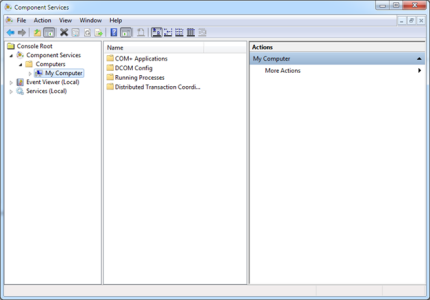
- Open Default Properties and then set Default Authentication: Connect and Default Impersonation: Identify
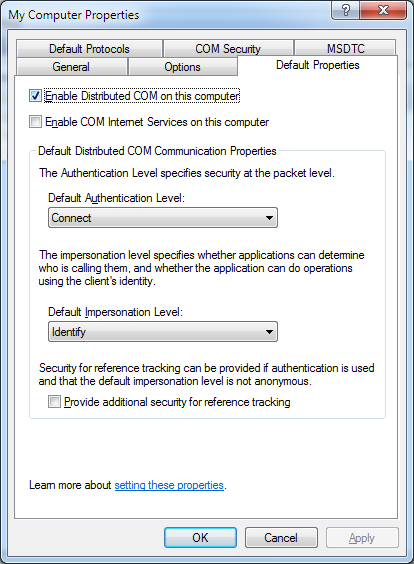
- Eventually, press OK button
Approach 5: Try to Repair Word File with MS Word
- First of all, start MS Word on your desktop
- Click the Open option from the File menu
- Then, you need to choose corrupted file and select the option Open and Repair
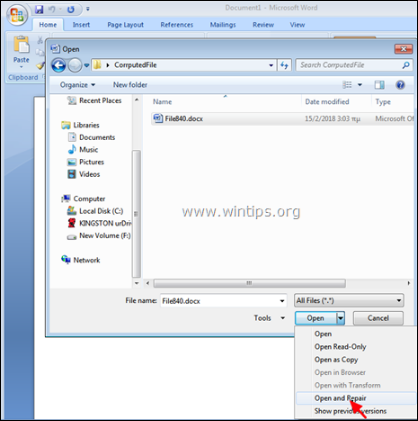
- Since, if this error is not resolved and you are unable to open that file, then you can perform the same actions. However, this time you can choose Recover Text from Any File option under the Open dialog box.
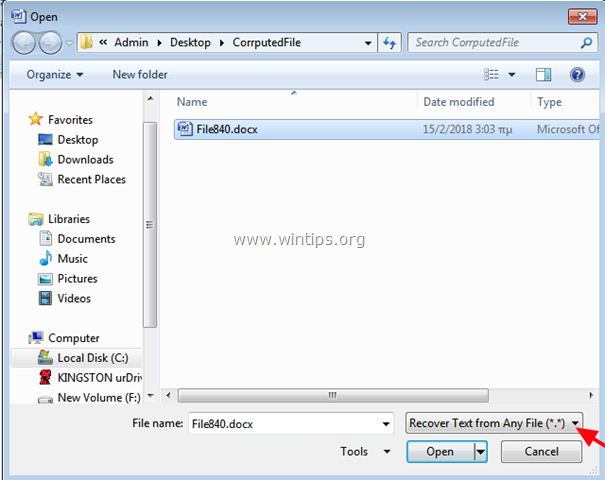
Remarkable Solution to Fix Corrupted DOCX Files
If users are not able to fix the file is corrupted and cannot be opened error while implementing the manual methods. Then, users can opt for a commercial approach namely, DOCX Viewer tool. Using this software, one can easily repair corrupt .docx files and documents in bulk with different pages. The tool allows the user to preview DOCX files with Rich and Plain Text formatting. In addition, the software is compatible with MS Office 2019, 2016, 2013, 2010, and 2007 versions without an installation of MS Office application.
Summing Up
MS Word is being used by many users and organizations to deal with DOCX files or documents. But sometimes, users may encounter several issues while working with Word documents. One such issue faced by Word users is The file is corrupted and cannot be opened. Usually, such error disturbs the continuity of workflow and makes the situation very complex. Therefore, in this blog, we have discussed different measures to fix Word file is corrupted and cannot be opened error. On the other hand, users can go for a reliable solution, i.e., DOCX Viewer which is mentioned above.

