How to Transfer Email Addresses From Outlook to Gmail? Guide!
You may be looking for a solution to transfer email addresses from Outlook to Gmail. No need to worry, just stay with us till the end and easily export the email ids.
Outlook has been used by most of the users present on the Internet especially for managing their large-scale businesses. All this is because it has the ability to store a large amount of data in a well-managed manner. Other than it, if we talk about Gmail, then we can say that it is a choice of 40% population all over the world because of its different functionalities and extraordinary features.
Whenever the reasons thinking to switch from Outlook to Gmail, then one of the main things that arise is Email Addresses that help users to communicate with their clients. Even in the last few weeks, we had also received a lot of user queries where users are asking for a solution to export Outlook email addresses to Gmail accounts.
There is also a manual solution for the same present but that too consumes a lot of time and effort. So, here, we are finally come up with an automated approach that helps to transfer your crucial data i.e., email addresses to your Gmail account.
User Query
“Hi, I am working in an IT company for the last 3 months and was learning Email Marketing. Now, my new task is to connect with our clients with a special offer with the help of Email Marketing. And, our main clients connected with us using Outlook. So, I am finding a solution to transfer all the Email Addresses to Gmail to continue. Is there any solution present that can helps me to export email addresses from my Outlook account to Gmail?”
Manual Solution to Transfer Email Addresses From Outlook to Gmail
Here, is what we will do. First, with the help of an Outlook account, we will export the entire contacts into CSV as it does not provide a separate option to export email addresses. Follow the steps mentioned:
Step 1: Export Outlook Email Addresses
- Open Outlook in your system.
- Go to File Menu >> Open & Export >> Import & Export.
- Choose the “Export to a File” option.
- Select Comma Separated values and Next.
- Then, choose Contacts from the list of folders.
- Enter the file name as .csv and enter the location to save.
Step 2: Transfer Resultant Files to Gmail
- Login to your Google Mail Account.
- From Google Application >> Choose Contacts.
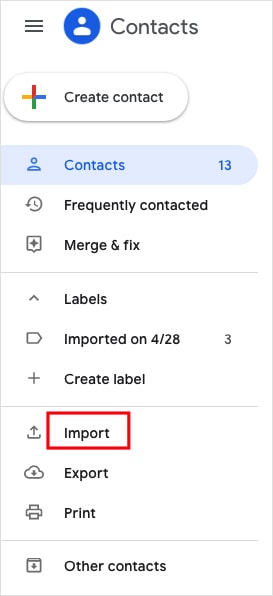
- Import >> Select CSV file.
- Upload the file to your Gmail Account
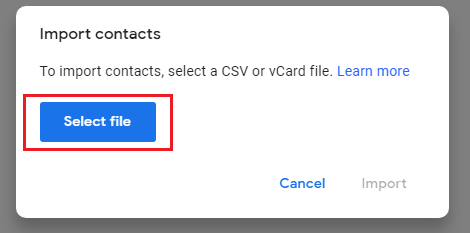
Hence, hope you understand that this method is not suitable to export email addresses, it can export the Outlook contacts. So, it is better for you to use the next solution to transfer email addresses to Gmail instantly.
Expert’s Solution – Export Email Addresses From Outlook to Gmail
The above-mentioned solution is also fine but it will give you result according to your convenience. As you only need to transfer the email addresses so, I recommend you to use the Outlook Email Address Extractor Tool to export the email ids to Gmail. Moreover, the tool provides a user-friendly interface that can be easily handled by all technical as well as non-technical users.
In fact, while exporting a large number of email addresses, it will not lose even a single amount of data. While extracting email addresses, it will include To, Cc, Bcc email ids, and others present in the content body part.
The mentioned utility also provides an Advanced Filter option that allows users to search for a particular email from the bulk of data present on the screen. Using the date filter option, it is possible for users to carry out emails of a particular duration. There will not be any kind of duplicity in email addresses.
Just Free Download the mentioned Email Address Transfer Tool and transfer the data.
How to Transfer Email Addresses From Outlook to Gmail? – Steps
- Run the mentioned utility in your existing Windows OS system.
- Once done, you can view the files on the screen.

- After that, click on a particular file and view all the files and folders present in it.
- Then, select properties according to your needs and requirements.

- Choose an Export option as VCF and enter the vCard version. Then, click on the Extract button.

- You can extract the email addresses of a particular date range.
- Once done, you can be able to see the exported email address message on the screen.

Hence, you will get the resultant vCard files in the destination location. After that, you just need to import these files directly into your Google Mail account.
Import Resultant Files into Gmail
- Login to your Gmail Account.
- Click on the “Google Application” icon >> Contacts.
- Go to the Import button and select the vCard file.
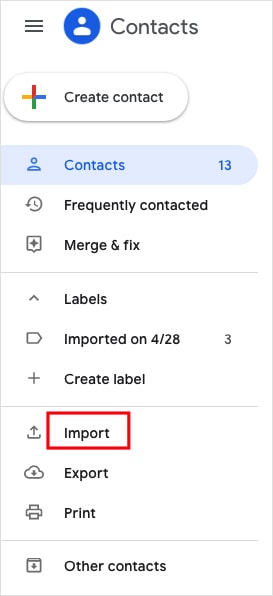
- After that, click on the “Select File” option to upload your file.
- Then, in just a few minutes, you can see Outlook email addresses in Gmail.
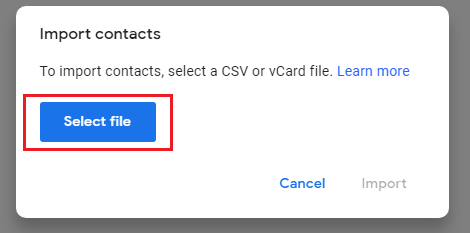
Key Aspects of Mentioned Utility
- Multiple options to load the files on the panel – Using the default storage path. Choosing PST / OST / BAK file directly from the default AppData Folder. Also, choose to upload MSG files.
- The software will display the preview of all the files and folders on the panel.
- Selective transfer of email addresses to Gmail can be easily done by the user.
- Option to export email addresses into multiple formats such as vCard, CSV, PST, PDF, Text, and HTML.
- Bulk Export of Outlook email addresses to Gmail is done without causing any kind of loss of data.
- Ability to transfer email addresses even from corrupted or orphaned files.
- Compatible with all versions of Windows OS such as Windows 7, 8, 10, 11, and all other 32-bit and 64-bit versions.
End Results
Hence, both the free as well as professional solution to transfer email addresses from Outlook to Gmail has been mentioned above. If we talk in-depth then, truly there is no reason to use the manual solution as it can export contacts and not be able to transfer email addresses separately. But, if you use a professional solution, then it is one of the best choices that helps to export data. We recommend you continue with this and get the results according to your needs and requirements. For more information, you can anytime connect with our technical team experts.

