How to Transfer Outlook Contacts to Skype? Easy Guide
Looking for a ways to transfer Outlook contacts to Skype for Business? If yes, after reading this article you will get an easy way to do it. Here we will use guides and methods recommended by experts to solve this situation. Read more about these solutions.
Outlook account is an e-mail and management application from MS, part of the Microsoft Office suite. It is primarily used as an email client, but it also includes features such as contacts, calendar, organizer, task manager, calendar, and web browsing. Skype is a program that allows you to communicate all over the world. Most people and businesses use Skype to have free one-on-one and group conversations and to share instant messages, video calls and files with others on Skype.
Reasons to Import Outlook Contacts to Skype
There are many benefits to transferring contacts from Outlook to Skype, especially if you use both platforms to communicate and work. Here are some of the main reasons why it is useful:
- Synchronized Contact Information: If you regularly update your contacts in Outlook, syncing ensures that Skype has the most current information. Changes to email addresses, phone numbers, or names are automatically reflected in Skype, ensuring that your contact information is accurate and up-to-date on both platforms.
- Coordinated Communication: By syncing your Outlook contacts with Skype, you can streamline your communication. You can easily find contacts in Skype without having to search for them or add them manually, which increases efficiency, especially in a professional environment.
- Seamless Collaboration: Many businesses use Microsoft products as their primary collaboration tool. Syncing contacts between Outlook and Skype makes it quick and easy to start calls or video conferences with colleagues, clients, and other contacts.
- Save Time: Manually entering contact information into Skype can be time-consuming, especially if you have a large contact list. Contact syncing automates the process, saving time and reducing the risk of typing errors.
Read More: Import Outlook Contacts to Zoom
Transfer Outlook Contacts to Skype – Manual Method
To import Outlook contacts to Skype manually, follow these steps:
Step 1: Export Contacts from Outlook
- Open the Outlook and then go to File menu.
- Select Open & Export, then Import/Export.
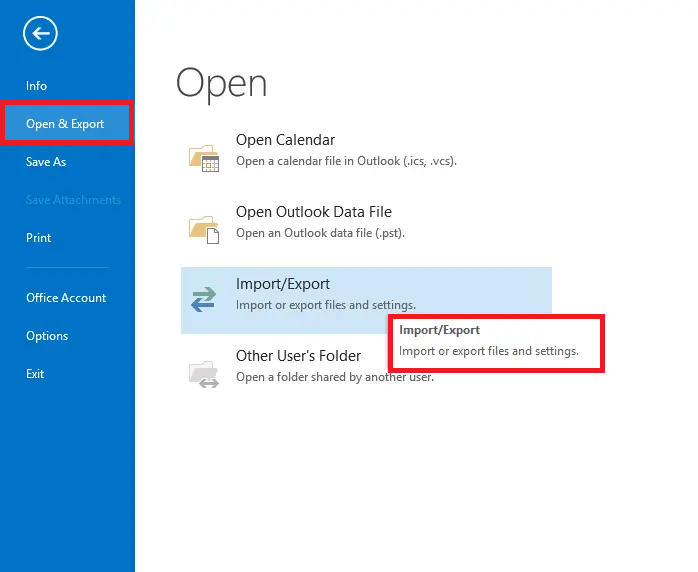
- In “Import & Export Wizard”, select the Export to a file, and click Next.
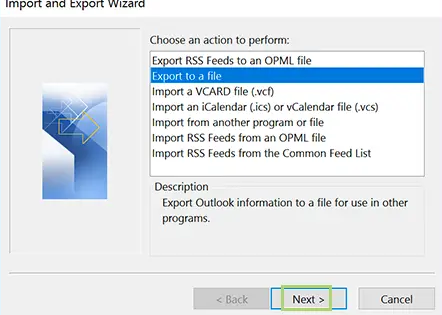
- Select the Comma Separated Values (CSV) as the file type, now enter the Next.
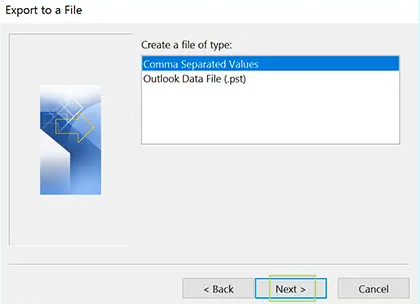
- Find the folder where you want to export the contacts, then select Next.
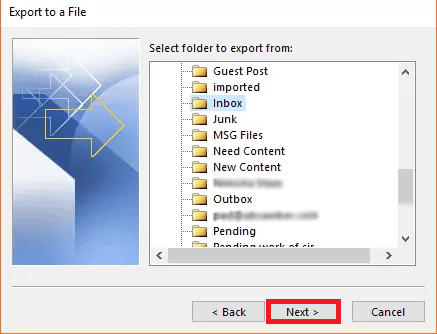
- Specify the destination and name of the CSV file you need to save, then hit Finish.
Step 2: Import Contacts to Skype
- Open Skype and go to Contacts.
- Choose the Add contacts (usually found on the Contacts button or in the Skype search box).
- Look for the option to import contacts (this option may vary depending on your version of Skype).
- When the prompted, upload CSV file you exported from Outlook.
- Skype will show the contacts found in CSV file.
This manual method allows you to add Outlook contacts to Skype without using third-party tools. Note that if some of your contacts are already using Skype, Skype may automatically connect them.
Transfer Outlook Contacts to Skype for Business — An Alternative Solution
FreeViewer Export Address Book to vCard is one of the best software for Outlook users. The method offers many options for saving and exporting Outlook PST files, including contacts. Moreover, the tool is user-friendly and easy to use for all users, both technical and novice.
You can easily the download and use this application to import Outlook contacts to Skype for Business. The program also has a user-friendly interface that can be used even by beginners without technical knowledge or experience. with this utility, you can also import Outlook Contacts to Jabber without data loss.
Procedure to Import Outlook Contacts to Skype Account
To complete this task, you must first add your Outlook contacts to vCard format, then import the vCard contact file to Skype. Follow the steps below.
1: Export Outlook Contacts to VCF or vCard File
- Download and Run VCF to Outlook Export software on PC
- Click on Search for Files/Folders or Automatically detect Outlook PST files on Your System
- Choose the vCard option.
- Once the task is done successfully, you will be able to display the exported VCF vCard file.
2: Import Outlook Contacts to Outlook
- Now, Login your Skype for Business on your computer.
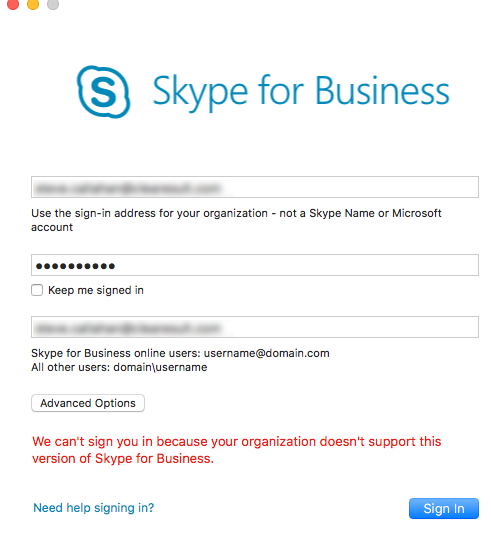
- Choose the Contacts menu and click on the Advanced tab.
- Here you need to select the Restore Contacts from File option.
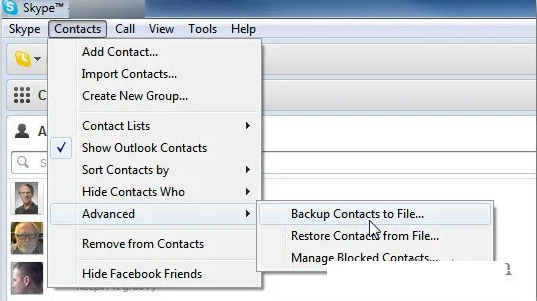
- Preview the converted file and download it to your Skype for Business Address Book.
Conclusion
Most of the users want to transfer Outlook contacts to Skype due to one reason or another. However, they are not able to find a easy and effective methods to complete this process. Hence, in this blog, we have explained the step-by-step procedure to import Outlook contacts to Skype account. Users can even choose between manual and automatic methods as per their choice.

