How to Transfer Yahoo Mail Folders to Outlook? Best Guide
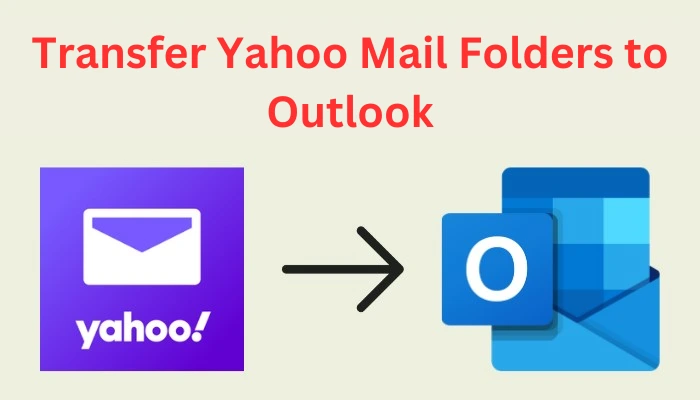
Yahoo is one of the most used email services especially because of its 1TB of free storage space. However, its users have been facing some issues, especially in terms of security and performance. This has led them to search for other email service clients like Outlook. Outlook is a very user friendly program that allows users to arrange their emails according to their needs. Thus, in this article, we will provide you with an easy step by step guide following which you can transfer Yahoo mail folders to Outlook.
Table of Contents:
Why do You Need to Import Yahoo Mail to Outlook?
Outlook is a very user friendly program that provides a centralized platform for communication, scheduling, managing emails, etc. It can also integrate with other Microsoft Office applications and thus, can be used in sharing workflows with others and also collaborate across workspaces. There are multiple reasons that lead to the need to import Yahoo mail to Outlook, let us discuss some of them in brief.
- Emails are one of the primary modes of communication, especially amongst working professionals and thus, they want to access their emails even in offline mode. Outlook has this feature that allows its users to read and clear emails even in offline mode.
- Outlook also has various other features such as a user-friendly interface, higher security, and high server response time compared to Yahoo. All this adds to the users wanting to transfer Yahoo mail folders to Outlook.
- You can also create a backup of all your important documents, notes, invoices, images, etc. present in your email attachments. No user wants to lose all their important data because of accidental deletion or any virus attack. Thus, it is always advisable to create a backup of your emails.
Read More: How to Import Yahoo Contacts to Outlook?
Manual Method to Migrate Yahoo Mail to Outlook
- Open the “Outlook” app on your system and log in using your credentials.
- On the top left side of your screen click on “File” and then go to “Account and Social Network settings”.
- Next, click on “Account settings” and after that under the email section select “New”.
- Now, provide the following necessary details like “Name”, “Email address” and “Password”.
- Just click on “Next” and now your email account will be linked with Outlook.
In case you find any difficulty in using this manual method then an alternate solution to migrate Yahoo mail to Outlook will be using professional software. Let us understand how you can do this easily in detail.
Transfer Yahoo Mail Folders to Outlook using Professional Software
The manual method may not be an ideal solution for many users, thus, a better option will be to import Yahoo mail to Outlook using Yahoo Backup Tool. You can create a backup of your Yahoo mails by downloading them into PST file format, which is supported by Outlook, and then importing all your data into the application.
Let us discuss the steps following which you can easily transfer Yahoo mail folders to Outlook:
- Go to “All Programs” and open the professional Yahoo backup software, provide your login credentials, and after that click on “Login”.

- Now select the “email format” to “PST” file format so that you can migrate Yahoo mail to Outlook.

- Click on “Browse” to select the destination where you want your files to be saved and then click on “OK”.

- You can use the “Delete After Download” option to delete all your data from the server after you are done with the backup process.

- The “E-mail Filter” option allows you to create a backup of only the selected email folders as per the required time interval.

- The software will now start the download process, after that click on “OK”.

Now, just follow the below mentioned instructions to finally transfer Yahoo mail folders to Outlook.
Open the “Outlook” app, click on “File” at the top left side of your screen, select “Open & Export” and then click on “Import/Export”. Now select “Import from another program or file” option and go to “Outlook Data file” option, after that click on “Next”. Now, click on the “Browse” button and select the files which you want to export.
Why is Professional Method Better than Manual Method?
- A user can save a lot of their time while using the professional software to transfer Yahoo mail folders to Outlook when compared to manual methods in which the linking process requires a lot of time.
- The professional software provides 100% accuracy of conversion whereas there are high chances of data loss while using the manual method.
- You can also convert your Yahoo files into other formats as well like EML, MBOX, PDF, etc. which is not possible using the manual method.
- While using the manual method to import Yahoo mail to Outlook users can face a situation where their internet connection goes down and they have to start with the linking process again. You don’t have to worry about this while using the professional software as it allows you to pause or resume the download process.
Conclusion
Yahoo’s email users are now switching to other platforms and not everyone due to security and performance issues. As a solution to this problem, we have discussed two methods following which you can easily transfer Yahoo mail folders to Outlook. However, using the manual method is not an ideal solution as there are high chances of data loss, and is very time-consuming. Thus, an ideal solution for users is to take the help of the Yahoo backup software mentioned above in this article and make their backup process accurate and easy.
Frequently Asked Questions
Q.1 How can I manually forward Yahoo mail to Outlook?
Ans. To manually forward mails from Yahoo to Outlook, “Login” to your Yahoo account, and open the message you want to forward. Now click on the “right facing arrow” on the top of the toolbar, enter the “recipient’s Outlook email address” and click on the “Send” button.
Q.2 Can I forward Yahoo emails to Gmail?
Ans. Yes, you can easily forward any Yahoo email by selecting the message you want to forward. Next, click on the “Forward” button, and after that enter the email address of the recipient.
Q.3 How can I forward an entire email conversation in Yahoo?
Ans. You can forward an entire email conversation in Yahoo by simply forwarding the most recent message and all the previous messages in that entire conversation will be sent automatically.

