Unable to Open Blocked Attachments in Outlook 2016, 2013, 2010
When you receive an email message with Outlook-blocked attachments. Unsurprisingly, one of the most common ways of spreading a virus is to use email attachments. That’s why Outlook blocks certain email attachments, such as .exe and database files. An error message is shown to unable to open blocked attachments in Outlook 2016, 2013, and 2010:

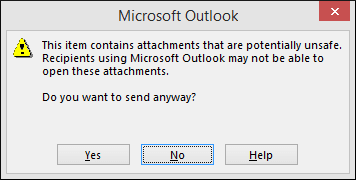

In this post, We will talk about specific ways you can easily unblock and download these blocked attachments in Outlook 2016, 2013, and 2010.
Outlook Attachment Tool – Tip
If you are getting any issues regarding Outlook attachments, then you can try Outlook Attachment Downloader. This tool is well-optimized and very capable to extract multiple attachments form Outlook PST files.
Methods to Open Blocked Attachments in Outlook 2016, 2013, 2010
There are various methods to access blocked Outlook attachments. This section highlights some of the most preferred methods.
Method 1: Share Attachments using File Sharing or FTP Website
You can ask the email sender to share the file as a link rather than as an attachment. File-sharing websites such as Google Drive, Dropbox, HighTail, TransferBigFiles, WeTransfer, MediaFire, DropSend, and Egnyte. These file-sharing platforms allow users to even share 20 GB files. 
Method 2: Share Attachments using a File Compression Utility
You can tell the email sender to compress the blocked attachment and reshare it. You can perform the tasks by using file compression utilities such as WinZip and WinRAR. Compression changes the filename extension to .zip or .rar. These are not blocked by Microsoft Outlook 2016, 2013, and 2010.
Method 3: Change Security Settings with the Help of the Server Administrator
If you are using Microsoft Outlook with an Exchange server, you must talk to your server administrator to change the security of your mailbox to accept blocked attachments. 
Method 4: PST Viewer Pro to Open Blocked Outlook Attachments
If none of the above methods work then you need the best and reliable tool to access the Outlook attachments. One such Software is PST Viewer Pro. This tool will help you open and save Outlook emails with attachments that are corrupted, damaged, or blocked by Outlook for security reasons.
Final Words
This post describes the 4 best ways to help you open blocked attachments in Outlook 2016, 2013, and 2010. If the top three methods do not work best to unblock, try the fourth method, the PST Viewer Pro tool. That can easily open Outlook emails with attachments even damaged or corrupted.
Frequently Asked Question
Q 1: Are there any risks associated with unblocking attachments?
A: Yes, if the attachment contains malicious content, unblocking it may expose your system to potential security dangers. Before unblocking or opening blocked attachments, make sure the sender can be trusted.Q 2: Why are some attachments prohibited even if they appear to be harmless?
A: Outlook employs predefined security settings to restrict attachments with potentially dangerous file extensions or content. Even seemingly innocuous files might sometimes activate these security mechanisms.Q 3: What types of files are frequently restricted in Outlook?
A: Because of the potential for viruses or malware, executable files (.exe), batch files (.bat), JavaScript files (.js), and certain archive formats (.zip,.rar) are frequently prohibited.

