How to Unlock MS Access Database Files (MDB and ACCDB)?
Technology is growing rapidly, working professionals use MS Access programs to create and manage databases. But what will happen if you forget the password and search for a solution to unlock MS Access database security restrictions? Unfortunately, after forgetting the password, you can’t unlock Microsoft Access database security. However, professional solutions can unlock password protected Access databases.
This article explains how to unlock Access database file using a reliable professional solution and manual methods. So, keep reading, and don’t worry about any issues.
As we know, ACCDB and MDB are Microsoft database files to contain database structure. MS Access database files store data tables, queries, forms, reports, and other database objects. You can save MS Access database files on your local computer, network drives, or cloud storage services like OneDrive or SharePoint, depending on your preferred method of access and sharing.
Table of Contents – Easy to Find
Rapid Steps to Unlock MS Access Database
- Download, install, & run Freeviewer Tool.
- Add MS Access MDB database in software.
- Enable Access MDB file and hit Recover.
- MDB database unlocked successfully.
- Now Copy Password to unlock MDB file.
Manual Techniques to Unlock Access Database Password
You can use manual techniques to unlock Access ACCDB and MDB databases within a few steps. You can use Microsoft Access 2007 to 2021 version to unload Microsoft Access databases. However, manual methods have some drawbacks, but we will discuss them after providing the solution.
#1 Method: Unlock ACCDB Password
- Run the MS Access application and choose the Open >> Browse option.
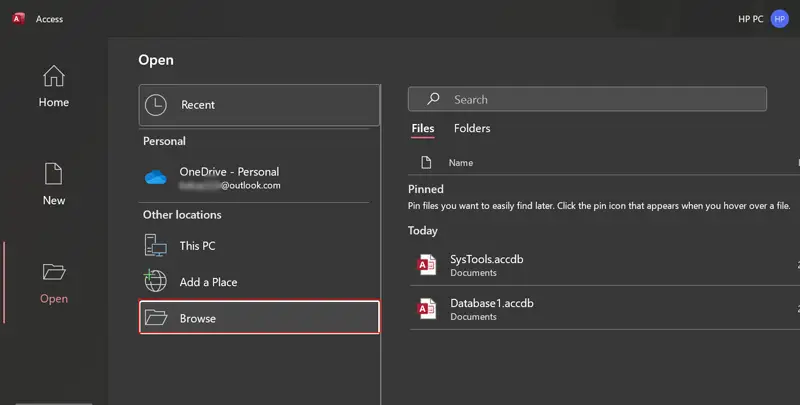
- Select the ACCDB database and open it using Open Exclusive mode.
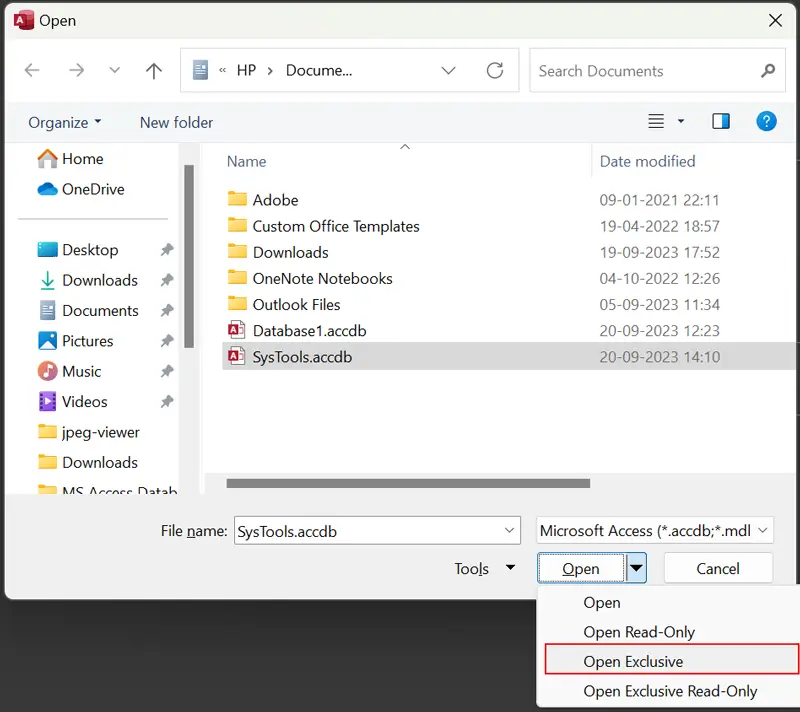
- Type a current password of MS Access ACCBD database.
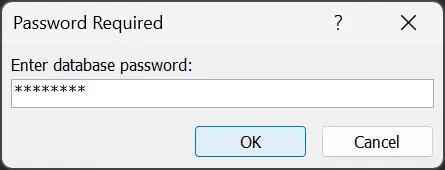
- See ACCDB file data in the MS Access program.
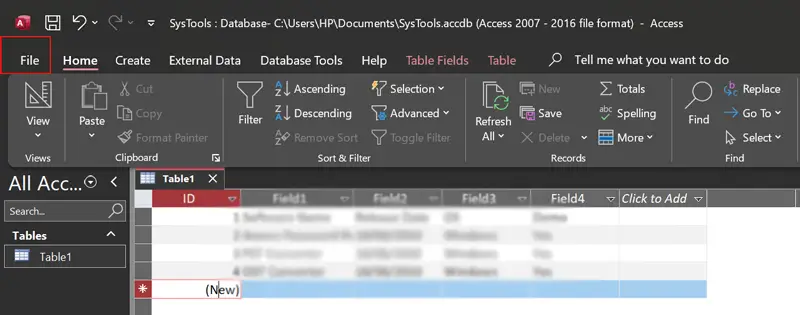
- Choose File >> Info >> Decrypt Database option.
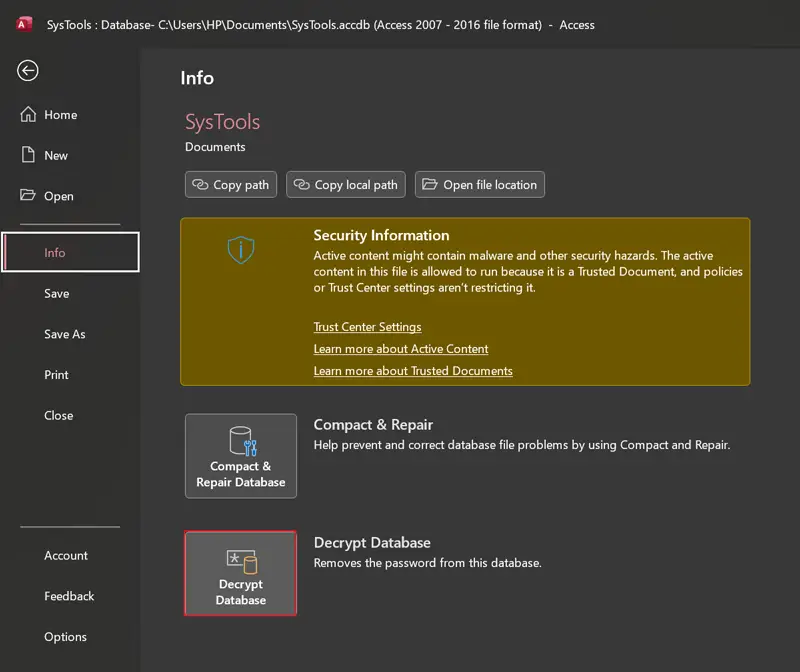
- Enter the MS Access ACCDB database password again.
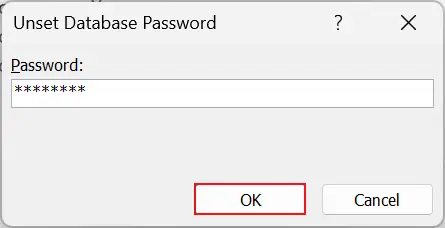
- Hit the OK button to unlock Access ACCDB database.
#2 Method: Unlock MDB File
- Start Microsoft Access and select the Open >> Browse button.
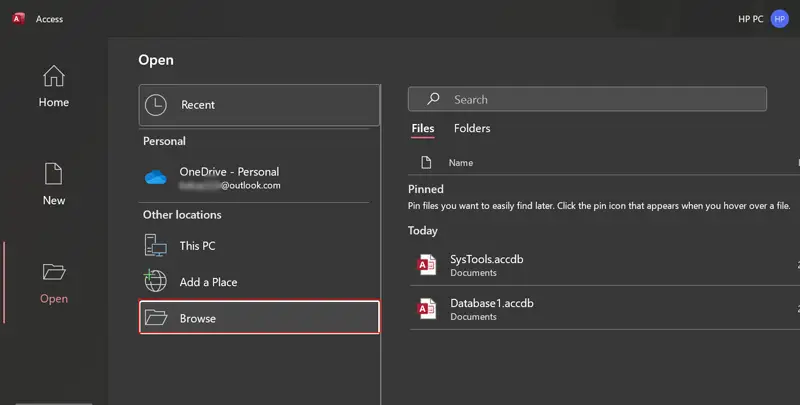
- Select MS Access MDB database and Open.
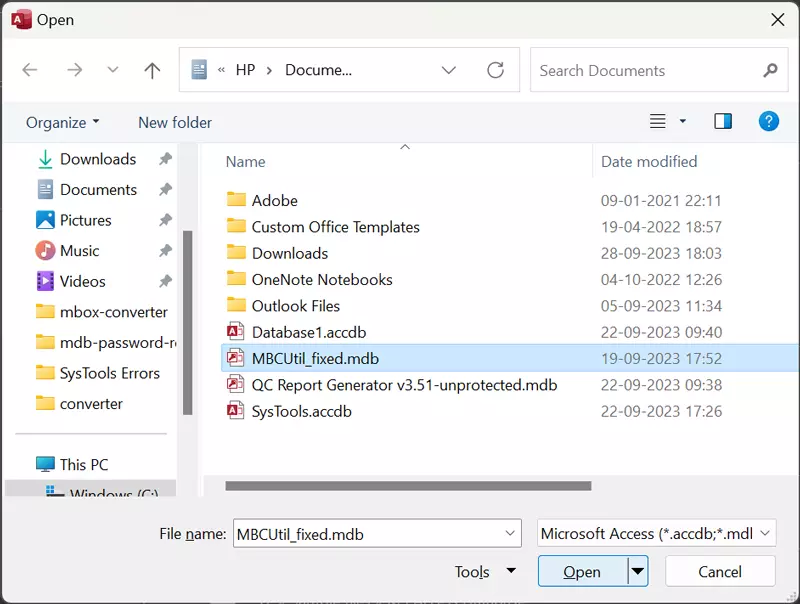
- Fill in the exact password to unlock MDB database and click OK.
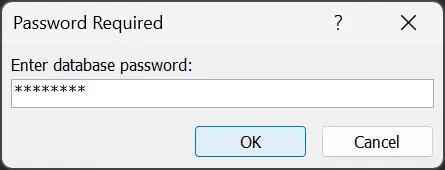
- See MDB database information in the MS Access program.
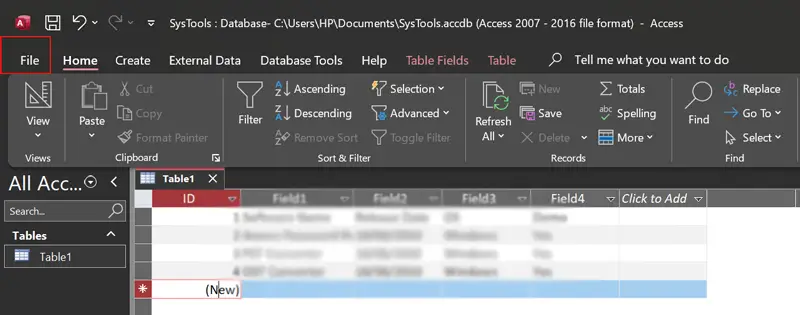
Downsides of Manual Execution
- However, both manual methods are best to unlock MS Access database ACCDB and MDB files. But these techniques don’t allow to recover forgotten password MS Access database passwords.
- Sometimes users try to unlock Access database for editing and receive a popup message i.e., Not a valid password. You receive this error message when trying to access MDB database using the wrong password.
- The manual methods permit you to unlock Microsoft Access database passwords one by one. Hence, these techniques are not recommended for business and enterprise use, as they know the value of time.
- Inexperienced users attempting manual unlocking methods may inadvertently risk data loss or damage to the database files, which is a significant downside.
Read Also: Tips and Tricks to Decode Access Database
Pro Method to Unlock MDB Database Password
Many solutions are already present over the internet to unlock MDB files. But, when users require the perfect one so, they start looking for the best one. Here, we have come up with an effective method named Access MDB Password Recovery Software. With the help of this software, you can easily unlock an Access database MDB file. This tool has come up with enriched functionalities. It can instantly unlock any kind of password such as lengthy, complex, tough, ANSI, UNICODE, and so on.
However, using this tool, you can also change Access database password within a few clicks. Moreover, you can download and utilize this software with any MS Access version. Because it extensively supports all versions of the Microsoft Access program. Additionally, it is compatible with all advanced and below editions of Windows Operating System.
How to Unlock Microsoft Access Database Password?
- Install the software on your computer and start it to begin the process.
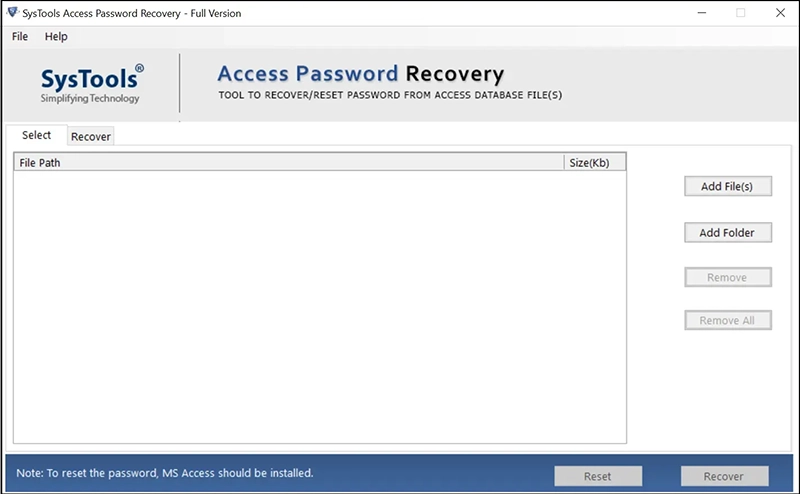
- Use the Add File(s) or Add Folder button for adding MDB databases.
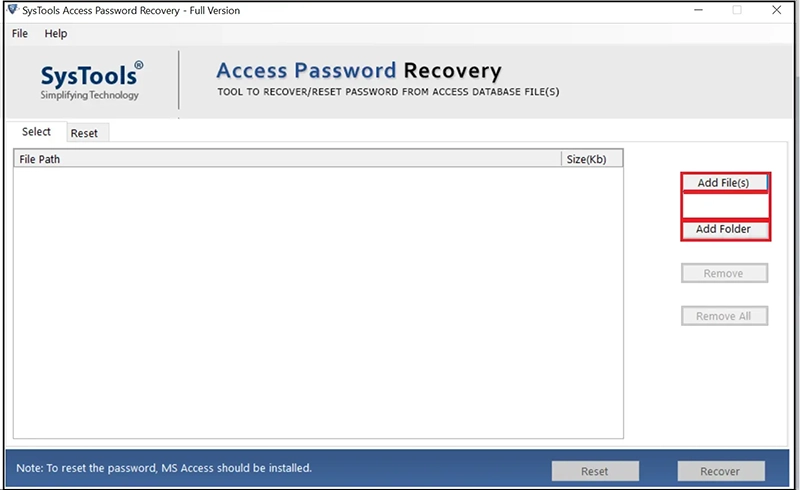
- Browse Access MDB databases and click Open to add them in GUI.
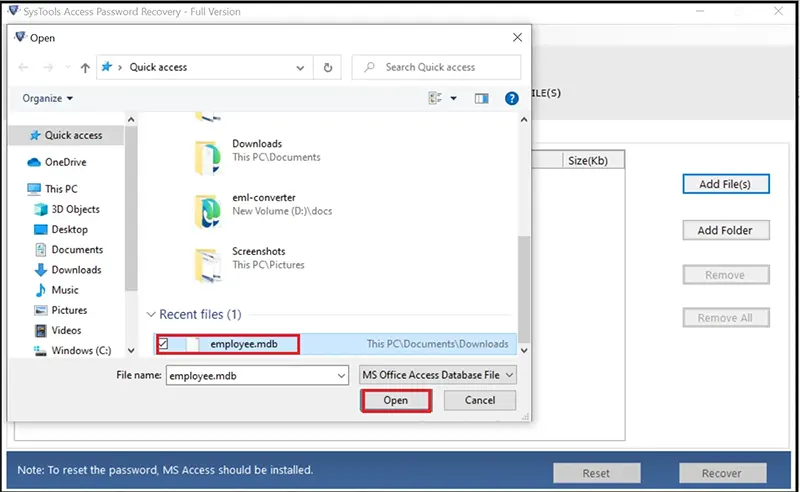
- Now you can view MDB databases in the software panel and select required.
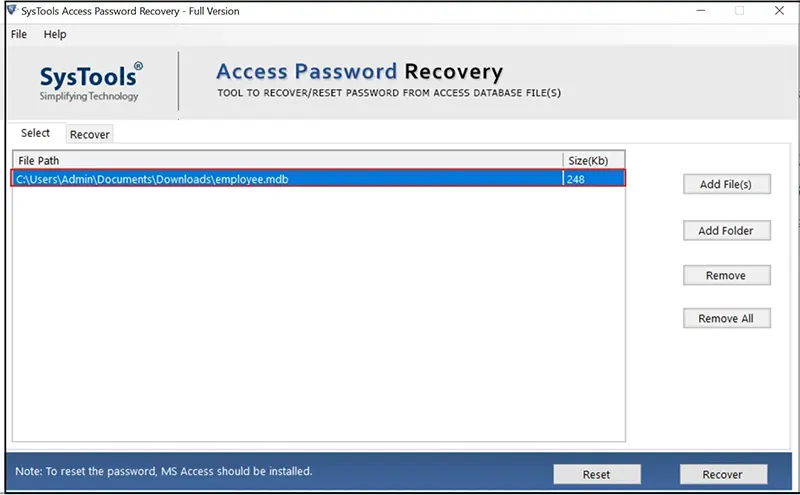
- Click the Recover button to unlock MDB password.
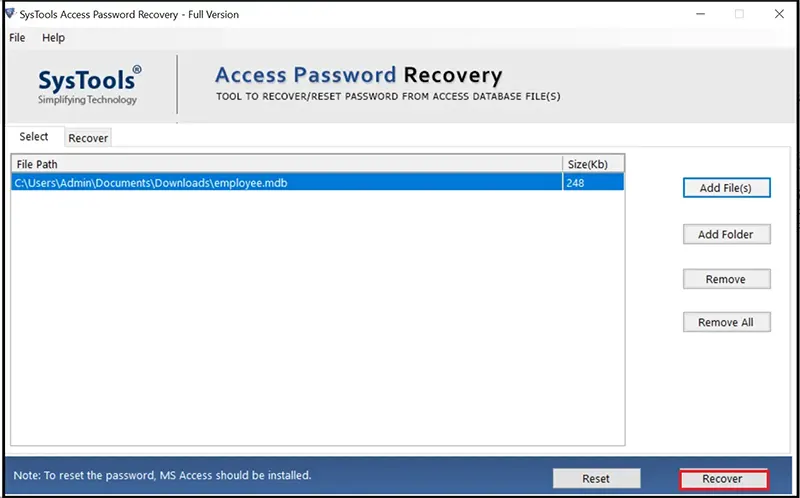
- See MS Access MDB database password unlocked successfully.
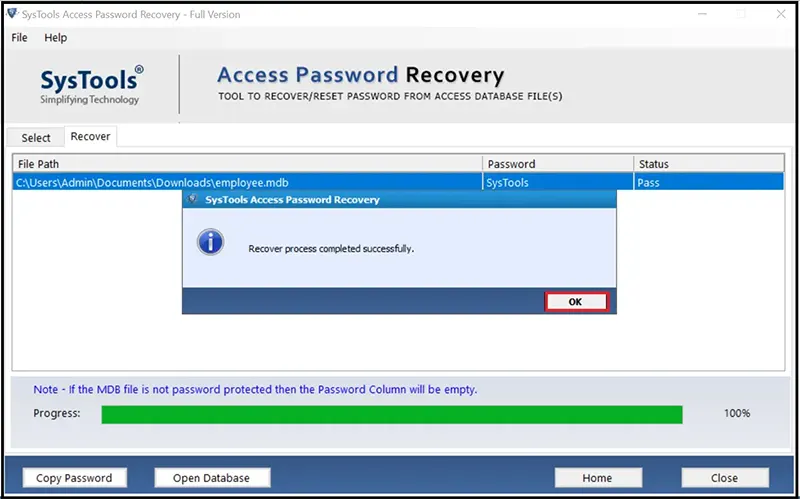
- Hit on the Copy Password button and copy its exact forgotten password.
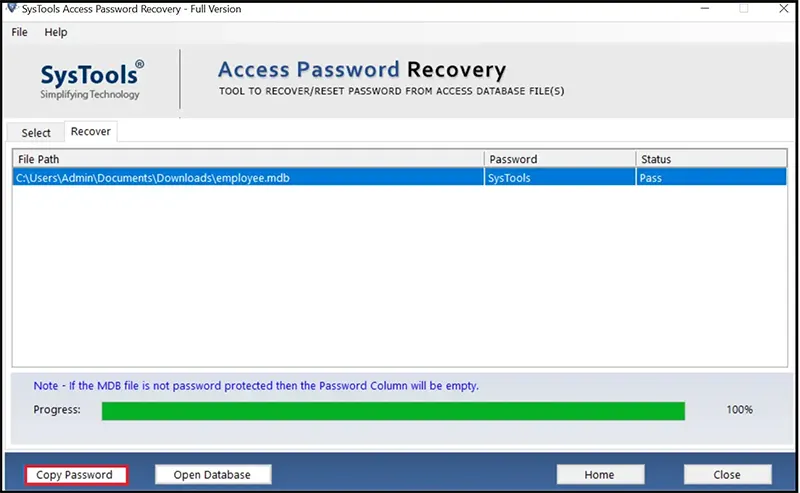
- Use the copied password to unlock MDB file of Microsoft Access.
Conclusion
Most of you are eager to know about the perfect techniques to resolve unlock MS Access database MDB and ACCDB files. So, just go through this complete blog. Above here, we have discussed eminent approaches to resolve this issue instantly. Mainly, we have emphasized the manual and automated methods to unlock MDB database files. But the free solutions have some limitations so we priorly recommend an alternative resolution to do so. However, we have explained both the workarounds appropriately. You can choose any of them as per your desire.
Common Customer Questions
Q 1: Why use software to unlock the MS Access database?
A: This is advisable to use software in the following cases:
- Sometimes users forget their password and want to unlock MDB files.
- Software is beneficial to batch unlock Access database for editing.
Q 2: Does the manual method allow to unlock ACCDB and MDB databases?
A: Yes, the manual is capable of unlocking ACCDB and MDB databases.
Q 3: Can I unlock multiple Access databases using manual ways?
A: Yes, you can go with manual ways to unlock unlimited Access databases one by one. You must enter the exact password also.

