Extract Contacts From PST File With and Without Outlook
PST is a personal storage table file that comprises the user’s personal information of Microsoft Outlook 2021, 2019, 2016, 2013, etc. Contains email folders, calendars, contacts, tasks, and other data items. However, there are times when users uninstall the Outlook application or want to access Outlook data from any other platform.
In such cases, it is essential to export contacts from Outlook. But still, several Outlook users have no idea how to do this.
So, today we have put together this article and here we will discuss how to view and extract contacts from PST files using different techniques that work.
Let us begin! First, we will discuss the professional approach to extracting contacts from PST files and then move to the manual technique to resolve the request.
Table of Content
Reasons to Extract Contacts from PST File
- Transferring Microsoft Outlook data from one email account to another.
- Moving Outlook data from one device to another device
- When switching Outlook items/PST files from Windows to Mac or vice-versa
- Moving Outlook data between local folders or IMAP or exchange server
These were a few of the most common causes why users look for solutions on how to extract contacts from PST files with Outlook.
Also Read: Create An ICS File From Outlook Calendar
Method #1. Extract Contacts from PST File Using Outlook
1. Launch Microsoft Outlook on your PC and click on the File tab
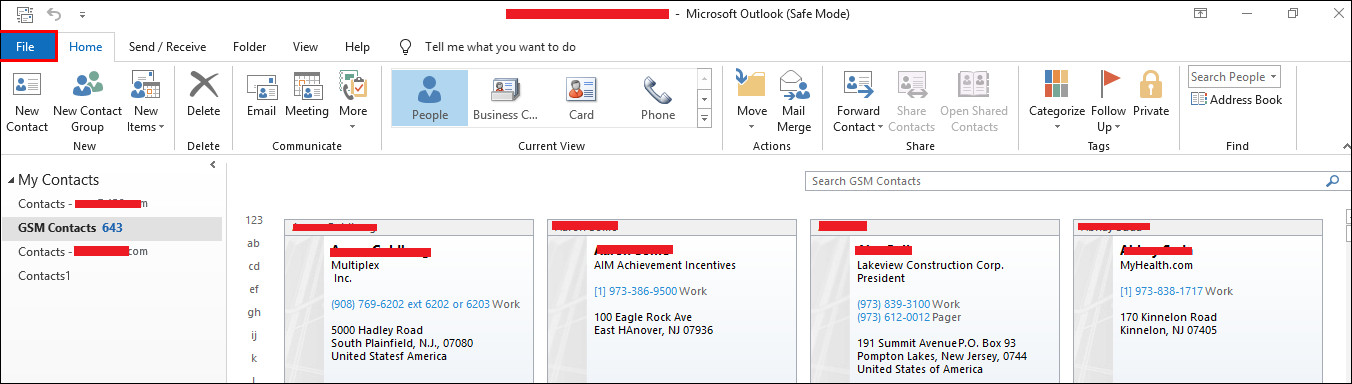
2. Choose the Open & Export option from the opened menu list and highlight Import / Export in Outlook 2013, 2016
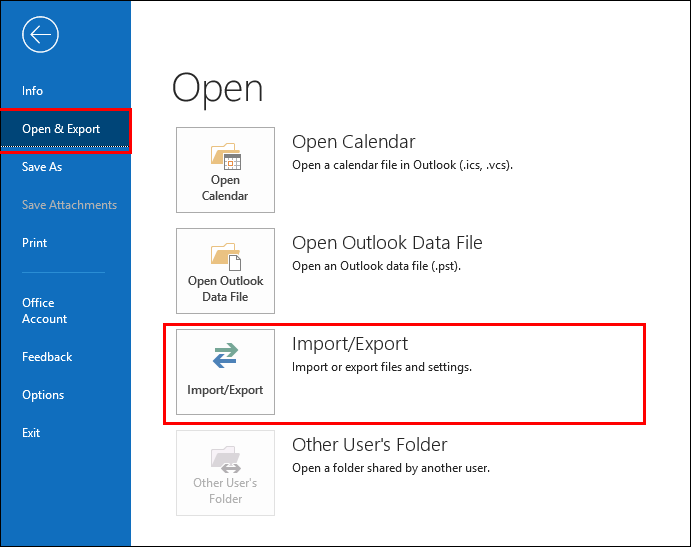
Note: The location of the Import/ Export option varies in different versions of MS Outlook. You can find this option in following locations as per your Outlook version:
- If using Outlook 2007, click on File >> Import and Export
- If using Outlook 2010, click on File >> Info >> Options >> Advanced >> Export
3. Select the Export to a File option. Click Next
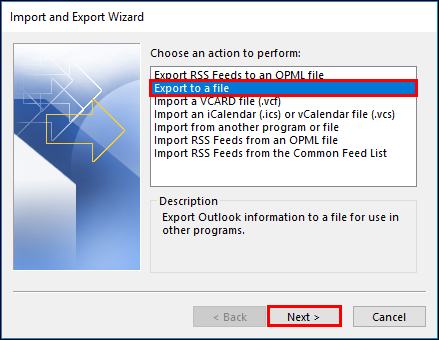
4. Select Comma Separated Values
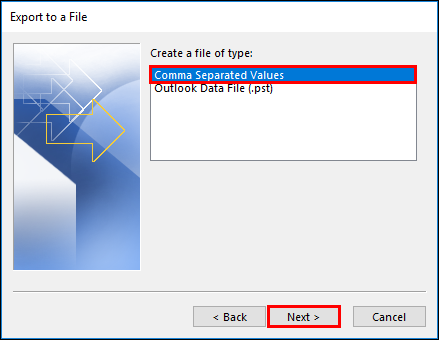
5. Here, in the Select folder to export section, choose the Contacts folder that is within your account. Hit the Next button
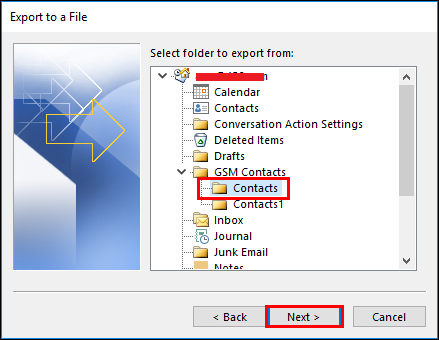
6. Click on Browse and enter a name for your file. Click Next
7. After this, navigate to the location where you want to save resultant contacts in your computer. Click Next
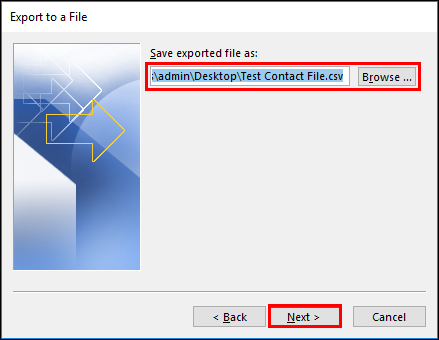
8. Hit the Finish button to begin extracting contacts from the PST file process
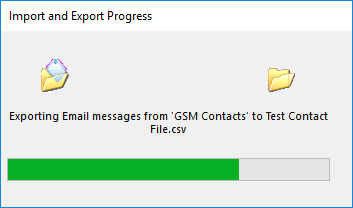
Note: Microsoft Outlook will not display and prompt any notification after finishing the procedure. So, when the process will get finished, the Progress wizard will disappear from the screen.
9. Navigate to the location where the resultant CSV file is saved on your computer and you can open this file with Excel to make sure if the contacts are extracted successfully.
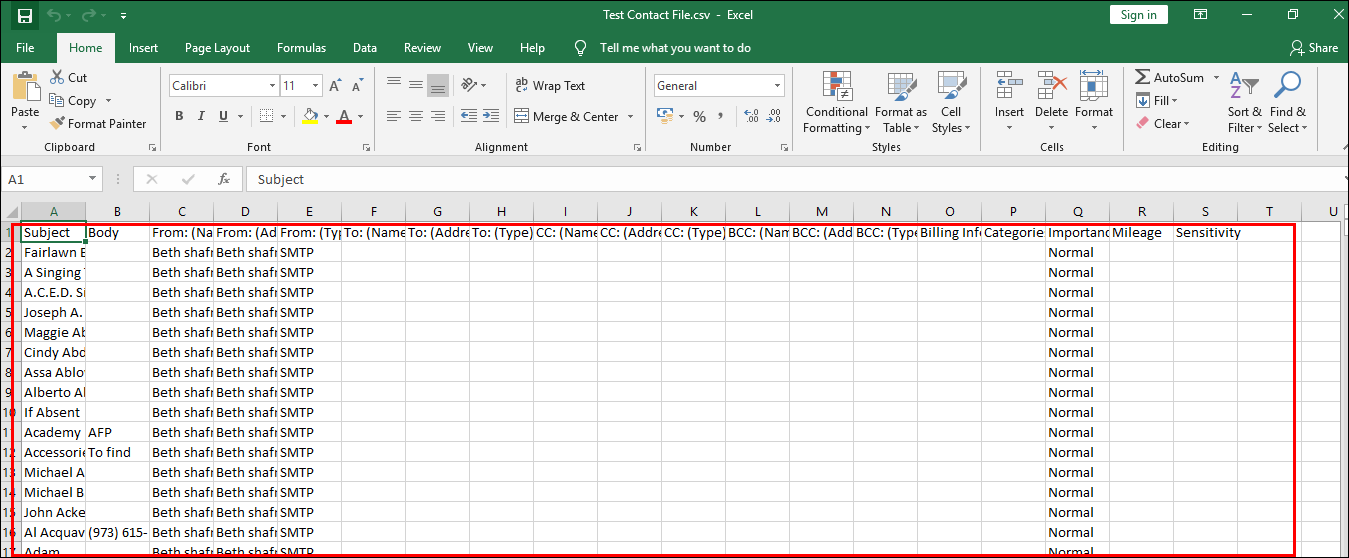
How to Export Contacts from Outlook PST?
Users have several manual methods to extract contacts from PST files. They can extract Outlook contacts to vCard, VCF, CSV, or MSG formats.
Extract Contacts from PST to VCF
- Open MS Outlook and go to the people section at the bottom of MS Outlook
- Then choose the contact that users want to export
- Go to the File tab and hit save as an option
- Choose the destination & select the VCF files below save as kind.
- Lastly, hit on save button to save the files.
Note:- This method takes extra time in extracting the contacts individually. Also, without installing Outlook, users can’t extract PST contacts to VCF in this way.
Working Steps to Convert Contacts from PST to CSV
- Open the Outlook application and select the file menu.
- Choose export to a file option.
- Select the CSV file option.
- Choose the contacts that users require to export. After that click on the next button.
- Offer name to the file & comma separated value in save as type and hit on OK button.
- Users will find the process gets started. Wait for the procedure and hit on finish.
Note:- This method also needs Outlook installation to export PST contacts to CSV. Furthermore, it develops hard to implement for non-technical users.
Extract Contacts from PST Without Outlook by Using a Professional Solution
If you have uninstalled Microsoft Outlook and ended up having a PST file then, you can export contacts from the PST file. By using an Advanced and trustworthy PST export tool. This tool is capable enough to export all PST mailbox items such as emails, contacts, calendars, notes, journals, and tasks. The best part of this software is that it provides a free demo edition to preview all PST items and export 25 items in each folder.
The software allows the users to save the contacts in CSV or VCF file format. Moreover, it can extract contacts even if the browsed Outlook PST file is corrupted or damaged.
Note: Another professional solution to preview, search, and export PST files to PDF file format along with attachments by using FreeViewer Best PST Viewer Pro software. The best part about this software is that it supports viewing the contacts of PST files generated in Outlook 2021, 2019, 2016, 2013, 2010, 2007, 2003, 2002, and 2000.
Quick Steps to export contacts from pst files without Outlook
- Step 1: Download & install the software
- Step 2: Add PST File to Export into PDF Format
- Step 3: Preview all outlook data items
- Step 4: Export Options: PDF & Print Option
The process will begin right after this and once it is completed you can access the resultant contacts file from any supported application.
Whether you are moving to a different platform or generating regular backups of all your contacts, if Outlook application is installed in your system. When you extract contacts from Outlook, it saves a copy of your contacts in a CSV file by default.
So, if your contacts are saved within Outlook and you want to extract them then, follow the steps below to do this:
Also Read: Best Approach to Explore Outlook PST Files with Multiple Modes
Summing Up
So, this is how you can extract contacts from PST files in a couple of clicks without making so much effort and complexity. Now, you can export contacts with and without Outlook 2021, 2019, 2016, and 2013 applications. If you’re using the recommended software then, you can directly extract PST contacts even without installing Outlook or any other application. The software is completely secure to download and it does not conflict with other programs installed on your system.
FAQ’s
Que. How can I transfer contacts from PST files without Outlook?
Ans. Users can export contacts from PST files without Outlook by following 4 easy steps.
- Download and run the PST export tool
- Add PST file to preview Outlook data
- Choose the necessary export options
- Finally press the export button
Que. Is it possible to extract 1000 contacts from the PST folder?
Ans. Yes, if you are using professional software, this is possible. With the help of this application, users can use unlimited contacts from PST files without any limitations.
Que. Is there a free solution to extract contacts from PST files with Outlook?
Ans. Yes, there is a manual solution which is explained in the previous section of this post.

