Can Windows 7 Read GUID Partition Table (GPT) – Yes or No?
Sometimes, the situation occurs in which the GPT HDD is not recognized in Windows 7. But it is visible in BIOS and Windows Manager. However, the GPT partition shows an unallocated space. Basically, GUID Partition Table (GPT) is a standard for partition table layout on physical storage devices used in the computer system or server PC. For example, a solid state drive (SSD) or hard disk drive (HDD) uses globally unique identifiers (GUID). Now, the question arises, can Windows 7 Read GUID Partition Table (GPT)? The users will get the answer to this question in the section given below.
What is the Major Problem?
GUID is a part of the Unified Extensible Firmware Interface (UEFI) standard. It is also used on some BIOS system due to the limitations of Master Boot Record (MBR). The MBR partition tables use 32 bits to store Logical Block Address (LBS) and size information on a 512-byte disk sector. Now, GPT based disks eliminate the 4 primary partition limit of MBR disk. Moreover, one can easily create maximum 128 primary partitions (Windows limit, not GPT limit) using GPT. To read the GUID partition table on Windows 7, there are some specific system requirements that must be fulfilled such as:
- The most important point is that the user cannot install the Windows 7 (32 bit) on GPT partition style.
- All the versions can make use of GPT partitioned disk for the data. Additionally, booting is only compatible with the 64-bit editions on EFI/UEFI – based system.
- The user’s computer system and the Operating system should support the UEFI/EFI mode or the Legacy BIOS – compatibility
mode. - Make the selected disk compatible with Windows 7 i.e. change from the GPT partition style to MBR.
Remarks: If you lost your files from the computer while dealing with Windows 7 read GUID partition table (GPT) problem then you can make use of Windows Data Recovery Software. With this utility, you can easily recover formatted, corrupted, deleted and lost files from Windows Operating system. Moreover, the tool supports GPT partition and is compatible with all the Windows versions.
How to Make Windows 7 Read GUID Partition Table (GPT) Manually?
In this section, we are going to explain different methods to make Windows 7 read GUID partition table (GPT).
Method 1: Creating a Partition to the GPT Partition
- First of all, you need to enter into Windows Disk Management by right-clicking on My Computer > Manager > Disk Management
- Now, you have to right-click on the GPT partition that is not recognized in Windows. After that, select New Simple Volume and assign a drive letter to it
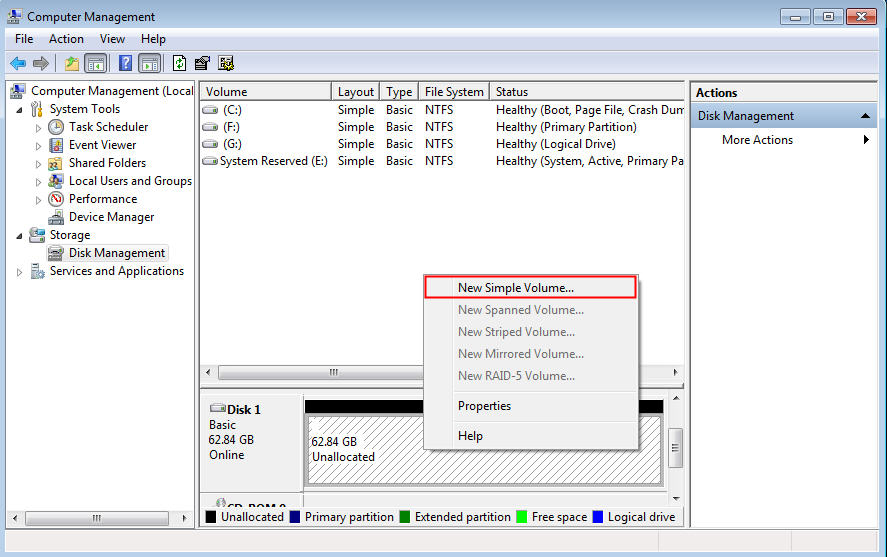
Method 2: Update Storage Drivers to the Latest Version
Now, if there is no issue with the GPT partition’s drive letter but still, GPT partition is not recognized in the Windows 7. Then the user must check whether the storage drivers installed for Windows is the latest versions or not. If it is not then the user has to update to the latest storage drivers in Windows 7. To update the drivers you need to follow the steps given below:
- First, right-click on Computer and then open Device Manager by selecting Manage
- Now, click on the Device Manager in the left pane
- After that, you need to double-click on the device name to update the drive
- Finally, right-click on the device name and select Update Driver Software
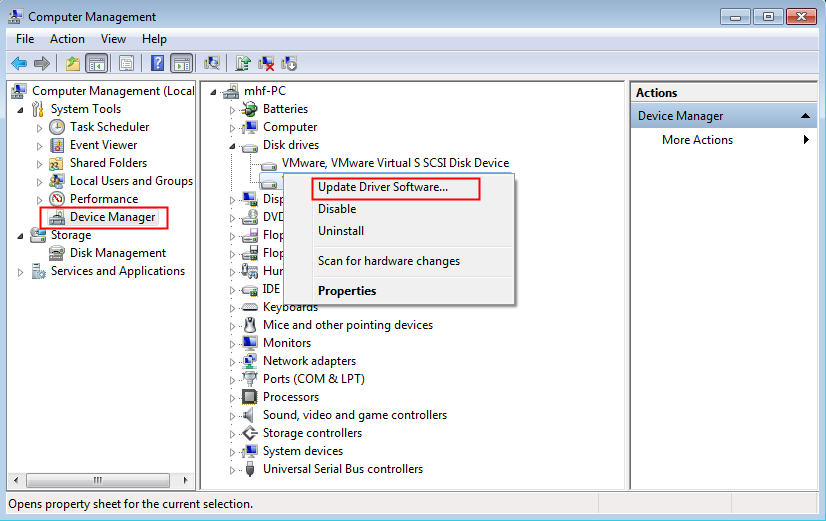
Method 3: Run CHKSDK.exe to Check the GPT Disk
- First of all, right-click on the Start icon
- Now, click on Open Windows Explorer
- After that, click on Computer and at the Hard Disk Drives section, right-click on the volume which you need to check for errors
- Click on Properties > Tools tab > Check Now
Method 4: Run Windows Memory Diagnostics
- You have to click on Start and then type mdsched.exe in the search box. After that, right-click the program and select Run as Administrator
- Now, choose to restart the computer and run the tool or schedule the tool to run at the new restart
- Now, Windows Memory Diagnostics will run automatically after the computer system restart and performs a standard memory test automatically
- After the completion of the testing, the system will restart automatically. Now, you will see the test results once the system starts
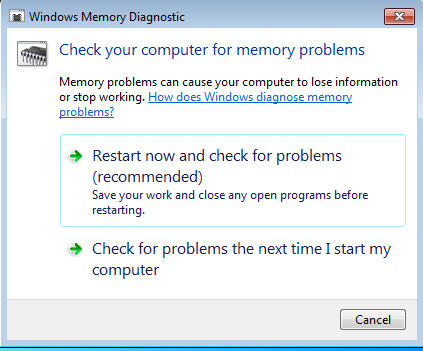
Summing Up
Yes, Windows 7 can read the GUID partition table (GPT). For this, the user needs to implement some specific system settings. Moreover, if the user is facing any type of problem while dealing with Windows 7 and GUID partition table then he/she can implement manual methods explained in the above section to resolve the problem.


