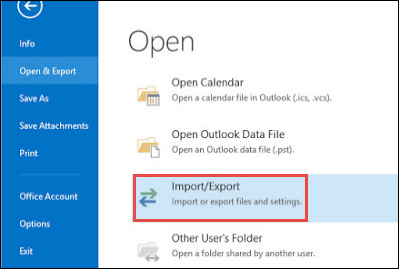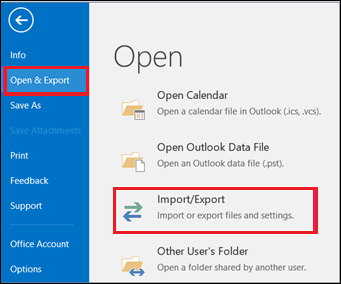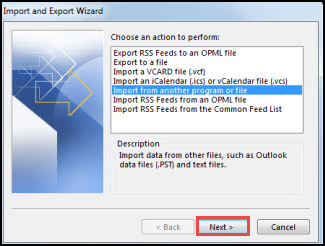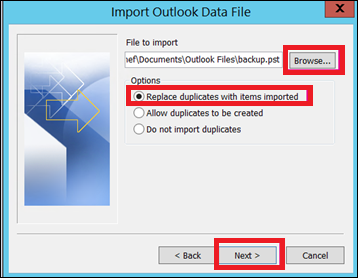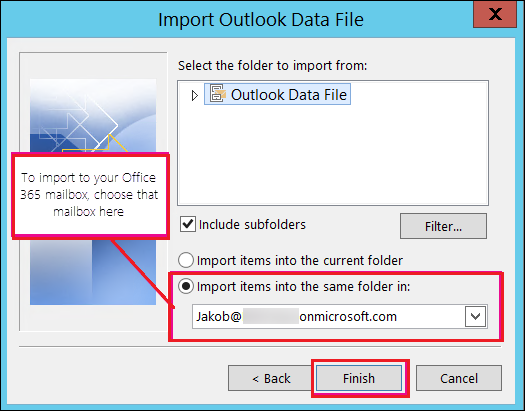How to Convert Windows Live Mail to Outlook? A Tutorial
This article is going to discuss email client data migration from Windows Live Mail application to Microsoft Outlook. Windows Live Mail is an email client, which can send or receive email messages over the Web browser. Multiple users are unable to synchronize the related information automatically that is saved on this platform. Apart from this, a user becomes unable to use an email message which is stored in Windows Live Mail and isn’t available in MS Outlook repeatedly.
Moreover, there are numerous issues thus, it is necessary to import Windows Mail in Outlook 2021, 2019, 2016, 2013, 2010, etc. Nowadays, most of the users want to convert Windows Live Mail to MS Outlook as it comes with Microsoft Office suites. It helps to manage the data and offers various functionalities as it allows to work in offline mode without internet connectivity. In the following blog, we will discuss the way to convert Windows Live mail to Outlook.
Why it is Advantageous to use Outlook Instead of Windows Live Mail?
In this segment, we have mentioned the benefits of Outlook.
- Finer Organization: – With Outlook users can simply organize their emails into distinct folders & subfolders. It makes searching old emails vastly manageable & makes it simpler to maintain a way of crucial discussions.
- Effective Search: – Outlook’s search features are more powerful than WLM, making searching exactly what users want simpler.
- More Additional Customization Options: – With Outlook, users can customize almost every element of the program to fit their requirements. For instance, users can modify how emails are shown, and add or delete buttons from the toolbar.
- Adequately Support for External Accounts: – If users have email accounts with different providers (like Gmail), Outlook creates and manages them simply. In other ways, WLM only permits a partial number of external accounts.
- Adequately Safety: – Outlook contains many robust safety features that assist protect their email from virus and phishing attacks. WLM lacks a few of these crucial safety features.
How to Export Windows Live Mail to Outlook – Manually
One can easily import emails from Windows Live Mail to MS Outlook by following a simple approach. The following procedure needs to be performed to import mailboxes from Windows Live Mail those are mentioned below:
How to Transfer Windows Live Mail to Outlook?
To perform the following steps to import Windows Live Mail into PST files of Microsoft Outlook 2021, 2019, 2016, 2013, 2010, 2007, 2003, etc. To view the emails, contacts, and attachments in a Windows system, we need to convert them to the PST format. Make sure a user takes a backup of EML files before proceeding with these steps. Let’s discuss the process:
-
- First, open Outlook and Windows Live Mail on the user’s Desktop
- On the screen of Windows Live Mail, click File or Press ALT+M from the File menu bar
- In the File menu, select Export and click the Messages icon
- From the Windows Live Mail Wizard, go to Microsoft Exchange and then, click the Next tab
- Click the OK button whenever a user views the generated message
- To specify the files that a user wants to export, click All and Press OK or even click Selected Folders, that a user wants to Export, and then, press the OK button
- Once the process is finished, the ‘Export Complete’ message will display
- Finally, Click the Finish button to terminate the process.
How to Import PST File to Outlook Items?
After following these instructions to export Outlook email, contacts, and calendars from another account, now users need to import them into MS Outlook 2013, 2016, and 2019 mailboxes. The steps are mentioned as:
-
- In Outlook 2019, 2016 or 2013, Select File tab
- Now, to start the Window point to Open & Export and choose Import/Export option
- After that, select Import from another program or file option and then, Press Next icon
- Now, select Outlook Data file(.pst) for exporting Windows Live Mail(eml) to Outlook(pst) and press Next tab
- Browse the location of Outlook PST file that a user wants to import. Among such Options, select the applicable option under three how a user want to deal with email messages and contacts. Choose Next option
-
- In any case, if a password was allotted to Outlook data File (.pst), then, a user need to enter the password and Click Okay option
- If a user wants to import the contents of .pst file into MS Outlook 2016 mailbox. Then, select the desired mailbox from here
Note: If a user unable to import Outlook 2016 mailbox, then, select Import items from the current folder. This will help to import the selected items into the particular file folder.
-
- In the end, choose the Finish tab. Next, Outlook immediately begins to import the contents of the .pst file. It has finished when the progress box is shown.
Export Using Windows Live Mail
Window Live Mail has the export features to straightly export WLM mail data either to MS Exchange in WLM format on the same PC. However, if users are required to convert the emails to the MS Outlook application on a different PC, users would have to perform the procedure a little bit. And confirm there are no running examples of MS Outlook applications throughout the procedure.
The complete steps to convert items to Microsoft Exchange are given below.
- Install the WLM email application and hit on File > Export Email > Email Messages.
- After that, select the MS Exchange option and click on Next.
- Then, users will display a confirmation message. Hit on OK to proceed.
- Pick MS Outlook from the profile name drop-down menu & click OK.
- From the Export Messages dialogue, choose all folders or choose the folders option and hit OK to proceed.
- Now a new dialog shows the status of the export procedure.
- In the end, users will obtain a new message ensuring the successful completion of the export process.
- Open Outlook to verify the export.
Note: If a user wants to import a .pst file to Outlook 2016 mailbox, then, the message will display that it is trying to connect with MS Outlook 2016. This issue occurs when the Web connection gets interrupted, just for a moment. Once, a user’s internet connection has been re-established, proceed to import the .pst file in Outlook.
TIP: In any situation, if a user needs to retrieve a few emails or contacts from an Outlook data items(.pst), a user allow to open the Outlook file and after this, under the navigation Window, drag the selected files and then, drop the emails and contacts from .pst file to existing Outlook folders.
How to Convert Windows Live Mail to Outlook Expert Solution
After going through these manual methods, a user will get Windows Live Mail emails into their local drive folder, after that, a user will want to convert Windows Live Mail Emails to Outlook 2021, 2019, 2016, and 2013 PST Format. Even a user can go for an expert-suggested solution named Freeviewer Windows Live Mail Software. It will be beneficial for users to export Windows Live Mail emails to Outlook accurately and efficiently without any difficulty. This application provides an auto location detect option to locate the default file location of WLM. This software opens emails with associated attachments. Technical and non-technical users can use this application without any hassle. It has a simple GUI (Graphic User Interface).
Quick Steps to Export Windows Live Mail EML to PST
- Step 1: Download & Launch the tool on a Windows PC
- Step 2: Now, auto-detect option to add WLM files
- Step 3: After that get a preview of WLM data items
- Step 4: Examine WLM Emails with Attachments
Conclusion
In this section, we have described importing Windows Live Mail Emails to Outlook as a simple procedure to let the users understand transfer Windows Live Mail to the Outlook suite. By using manual and expert solutions to migrate Windows Live Mail emails to Microsoft Outlook (2021, 2019, 2016, 2013, 2010, 2007, 2003, etc) an easy task to load the files quickly without any difficulty. In addition, also deals such a reliable solution to convert Windows Live Mail to Microsoft Outlook.